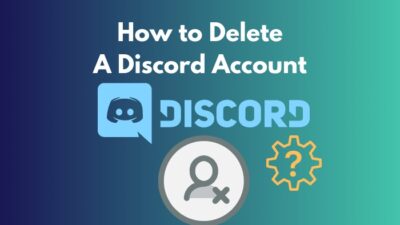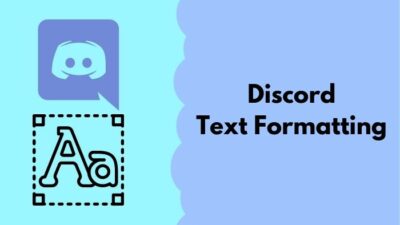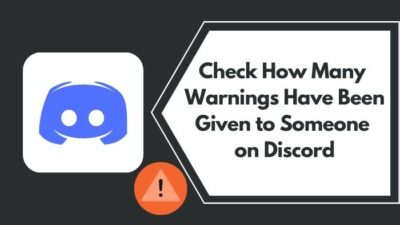Images are an integral part of any online social media platform. Images include profile pictures and many other things and not being able to see them must be very annoying.
I know you are a Discord user facing the problem where images are not loading on Discord.
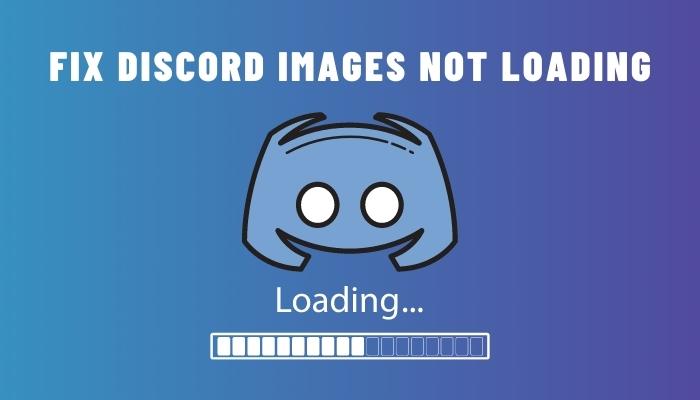
That is why I have tried my utmost best, being a tech enthusiast, to provide you with the best and most relevant fixes to this issue, so there is no reason for you to be worried anymore.
I guarantee you that you can fix this problem if you go through the entire post carefully.
So, please do not waste any time and go through the fantastic procedures given below in this post.
Why are the images not loading on Discord?
The main reasons why the images are not loading on Discord include incorrect DNS settings, corrupted system files, unstable internet connection and Discord cache files. All of these causes have been explained below, so please keep reading for further details.
1. Corrupt Cache Files
Cache files are mainly used to store temporary data. Just like all the other apps, Discord also has some cache files present in your system.
Sometimes cache files may get corrupted for many reasons.
One of those reasons is the presence of malware and viruses on your pc. You can use Windows Firewall or any other third-party antivirus software to scan your viruses.
Sadly, this is not the only reason Discord cannot display images.
Keep on reading to find out more.
Also, check out our separate post on what does Idle mean Discord.
2. Internet Connection Issues
If your internet connection is not stable, Discord will not run properly. Any app that requires a stable internet connection will not run properly.
You can turn off your router and turn it back on.
If you have an ethernet cable connected to your laptop or pc, you can reconnect it after some time and see whether your internet connection becomes stable or not.
If you are searching for fixes, continue reading this post.
Quickly check our epic post on best Discord server name ideas.
3. Incorrect DNS settings
If you do not have the proper DNS address set in the Network option in your system, Discord can face problems like the one being discussed in this post.
Thankfully it is not a complicated process to change your DNS address to the proper one.
It might seem confusing at first, but the process is actually very simple. All the fixes to the Discord images not loading issue are given below in this post, so please go through them.
Find out how to lock Discord Channel.
How to fix the Discord images not loading problem?
All the fixes given below have been tested, so do not worry about whether they will work or not and just go through the instructions below given carefully.
Here are the methods to fix the Discord images not loading issue:
1. Restart DNS Settings
Restarting the DNS settings is the best way to fix the images not loading problem on Discord. There is no reason to be nervous, as this process is very straightforward.
Even a beginner Discord user can follow the steps given below, so keep calm and keep reading.
Follow the steps to restart DNS settings:
- Search for the Command prompt by clicking on the Search button.

- Right-click on Command Prompt and select Run as administrator.
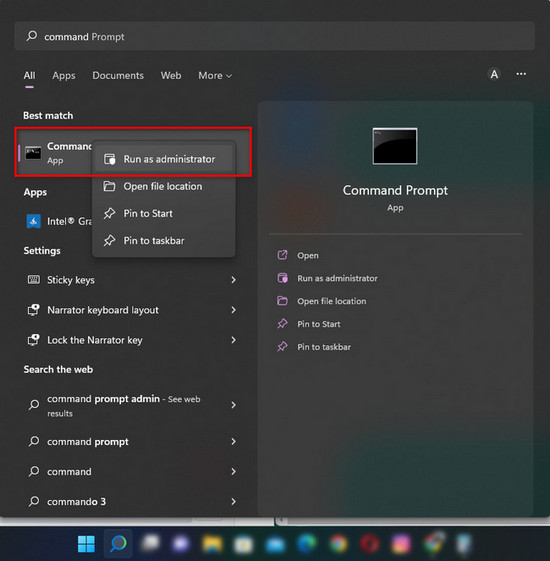
- Type or paste in ipconfig /flushdns and press the Enter key on your keyboard.
- Wait for the process to finish.
- Close the Command Prompt window and check whether the images are loading or not on Discord.
Do not give up, as there are other fantastic fixes given in this post, so kindly go through them.
Here’s a complete guide on how to Play Music in Discord.
2. Change DNS Servers
If you do not have the proper DNS address set in the Network connection settings on your system, you are bound to face many problems.
You might not have changed any Network settings before, but that does not matter.
This procedure is very simple and consists of very simple, straightforward steps. So please keep your cool and go through the simple steps given below.
Follow the steps to change DNS settings:
- Press the Windows and R keys together on your keyboard.
- Type in ncpa.cpl and press the Enter key.
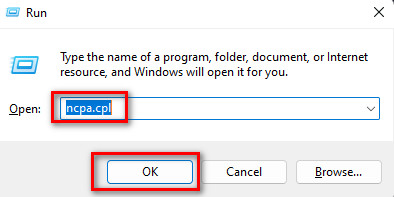
- Right-click on your internet connection adapter and click on Properties.
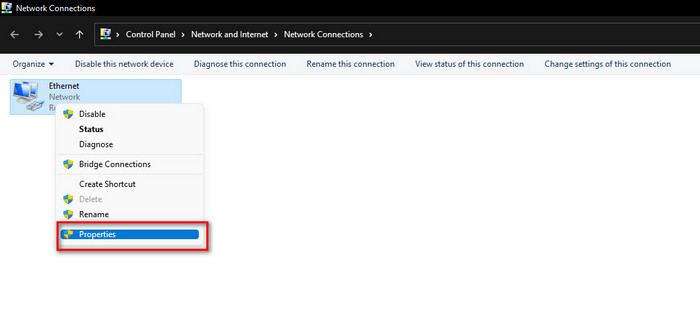
- Double Click on Internet Protocol Version 4 (TCP/IPv4).
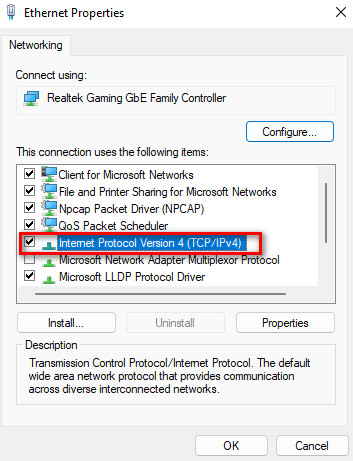
- Click on Use the following DNS server addresses.
- Type in 8.8.8 in both the Preferred DNS server and Alternate DNS server fields.
- Click on OK.
If this method did not fix the images not loading issue on Discord, please follow the other excellent procedures given in this post.
Follow our guide step-by-step to connect Discord to Patreon.
3. Clear Discord Cache
Cache files store temporary information from all the apps you use on your system. Discord is no exception and when the Discord cache files get corrupted, Discord will not run properly.
The good news is that it is relatively simple to remove the Discord cache files on Windows.
I know that you might be confused about what I just said, but please do not worry and just follow the simple steps given below and you will be all set.
Follow the steps to clear Discord cache files:
- Right-click on the Windows button.
- Click on Task Manager.
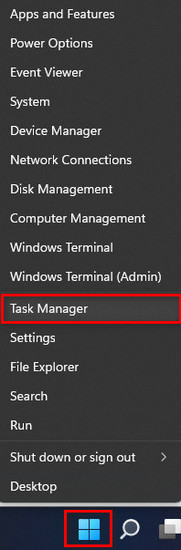
- Search for Discord in the list of running processes.
- Click on Discord and then click on End Task.
- Close the Task Manager window.
- Press the Windows and R keys together o your keyboard.
- Type or paste in %appdata%/discord/cache in the run box and click on OK.
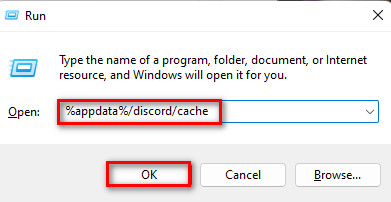
- Press the Ctrl+A buttons on your keyboard.
- Right-click and click on Delete or press the Delete button on your keyboard.
- Check whether the problem got fixed or not.
Please follow the other procedures in this post if this method did not fix the Discord not loading images problem.
4. Use the Discord Web version
Discord has a web version as well. You can use it to fix the problem that is not loading images.
In order to use the web version of Discord, please follow the straightforward steps to use the Discord Web version easily.
Follow the steps to use the Discord web version:
- Enter your internet browser.
- Go to the official Discord website.
- Click on the Open Discord in your browser button.
- Enter the necessary information and check whether the images are loading or not.
Please follow the other fantastic methods given in this post if this one did not resolve the Discord not loading images problem.
5. Check the Internet Connection
There could be many reasons as to why the internet connection being used on your system is unstable.
You could do a lot of things to get out of this situation.
Try reconnecting your Wifi router or ethernet cable if you have one connected to your pc or laptop.
If none of these things worked, please contact your ISP(Internet Service Provider) and let them know that you are facing problems.
If your internet connection was not the reason, please follow the other fixes in this post.
6. Change Privacy Settings On Discord
If you have incorrect privacy settings on Discord, you will face the issue where you cannot see any images.
Thankfully the very simple steps on how you can change Privacy settings on Discord are below.
Follow the steps to change privacy settings on Discord:
- Enter the Discord app.
- Right-click on your desired server.
- Click on Privacy Settings.
- Go to Direct Messages>enable Allow direct messages from server numbers option.
- Restart Discord.
- Check whether the problem got fixed or not.
Do not give up if this fix did not work. Kindly follow the other magnificent procedures given in this post.
7. Select the Correct Server Region
If you live in the USA, but the selected server region is Asia, there will obviously be some issues when using Discord.
You can change the server region in a few simple steps, and these steps are given below. So do not waste any time and go through the straightforward steps given below.
Follow the steps to select the Correct Server region on Discord:
- Open the Discord app and right-click on your desired server.
- Select Server Settings.
- Click on Overview.
- Select the correct server region.
- Relaunch Discord and check whether the images are loading or not.
Please follow the other fixes given in this post if this one did not resolve the Discord images not loading issue.
8. Check Discord Servers Status
Every online platform has many servers that are being used by the platform and if these servers are down, you can not use the platform properly.
Check whether the status of the servers is stable or not.
If the servers are down there, you have no other option but to wait for the Discord team to fix their servers until they are back online.
If you still could not fix the Discord images not loading issue, please go through the other outstanding fixes given in this post.
9. Turn off VPN
Many of us use VPNs for various purposes, but as we are human, we are bound to make mistakes sometimes.
Maybe you have forgotten to disable your VPN and launched Discord.
As a VPN changes the location of your system on the internet, it can cause many problems to occur when using Discord.
So please check whether you have disabled your VPN or not and relaunch Discord after turning off your VPN if it was enabled.
Conclusion
I have tried my best to provide you with the latest fixes to the Discord images not loading issue.
The fixes were tested, so there is no doubt they are working if you followed the instructions correctly.
I hope you were able to fix the problem without too much of a hassle and let us hope you will never face a problem like this ever again in the future.