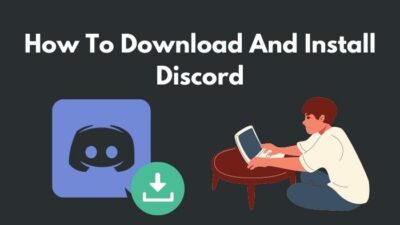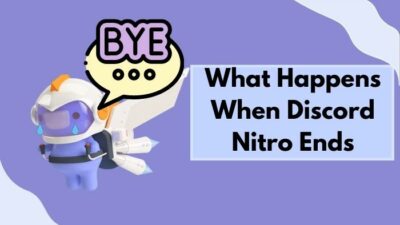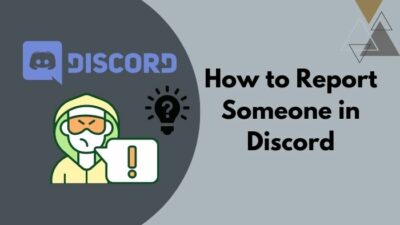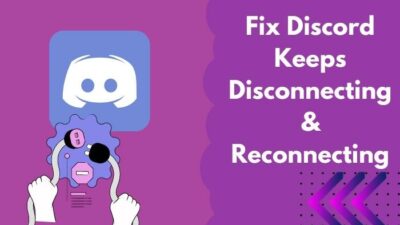If you are a Discord user and do not know how to delete your account, look no further. We will help you know all about the account deletion process in Discord.
I had more than one Discord account some months ago. But it was too much time-consuming, so I tried deleting one of them. I thought the process was not hard, but it might pose a problem for beginners.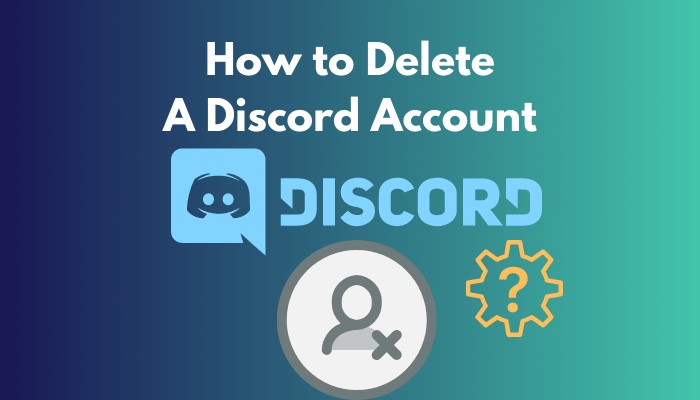
In this article, I have described all methods to delete a Discord account in such a way that even beginners will understand quite easily. So, read the article carefully without missing any steps.
Why do you Need to Delete your Discord account?
You may need to delete your Discord account because of Feeling like Discord takes too much time, no more friends to talk to, having multiple accounts, shifting to another platform, getting hacked and concerned for security, etc., are some of those.
Most users delete Discord accounts because they no longer feel the need for Discord. All of their friends may be using other platforms, so it is hard for them to remain connected using Discord only. In time, they feel Discord is unnecessary.
Another reason might be Discord taking too much time. If this is the case, the user is using Discord too much, leading to his important daily work being unchecked. If the user has realized this, he might try deleting it.
Also read how to clear Discord chat.
Things to know before Deleting a Discord Account
Before you proceed, you need to know some important matters. First of all, you can delete your account or disable it.
Deleting your account means all your information will be deleted from the Discord server, and you will not get them back. So, make sure to keep backups if you are sure that your account must be deleted.
There is also a disable account feature in Discord. This way, your info will not be deleted instantly, and you can return to Discord whenever you want. You just need to log back in using your credentials.
Remember, you can disable an account and get it back totally within two years of time. If you wait more than two years, it will be forever deleted.
How to Permanently delete a Discord account on Computer
Removing a Discord account from your PC is easy. I’ve included the easiest way to delete discord id in the following section.
Follow the steps to delete a Discord account on a PC:
- Press the Windows icon located on your keyboard and type Discord. Select the best match.
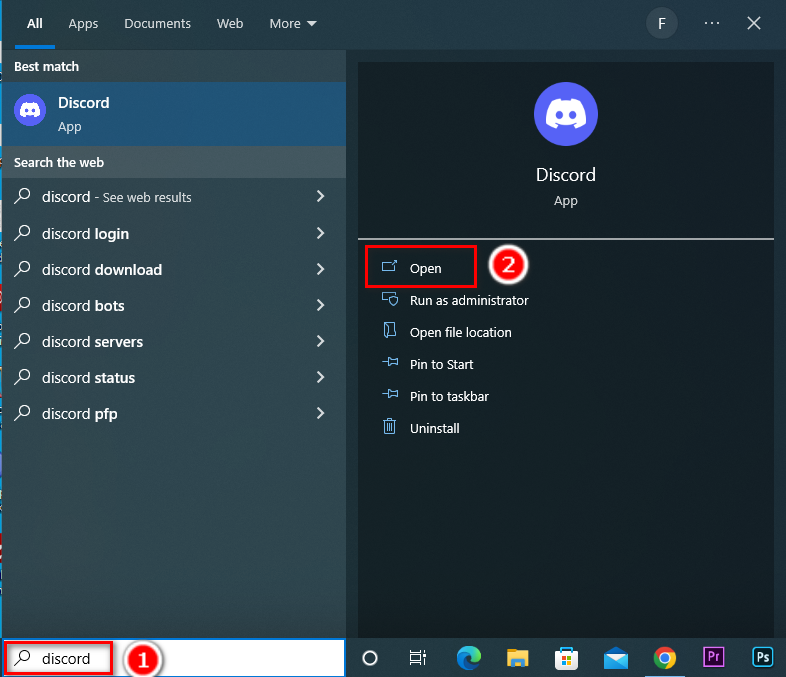
- Click on the gear icon located beside your username. The settings menu will open.
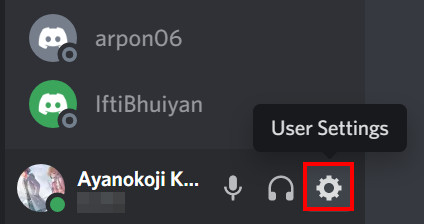
- Select the My account option from the left panel, and some options will appear on the right panel.
- Look for Delete account on the right panel and click on it.
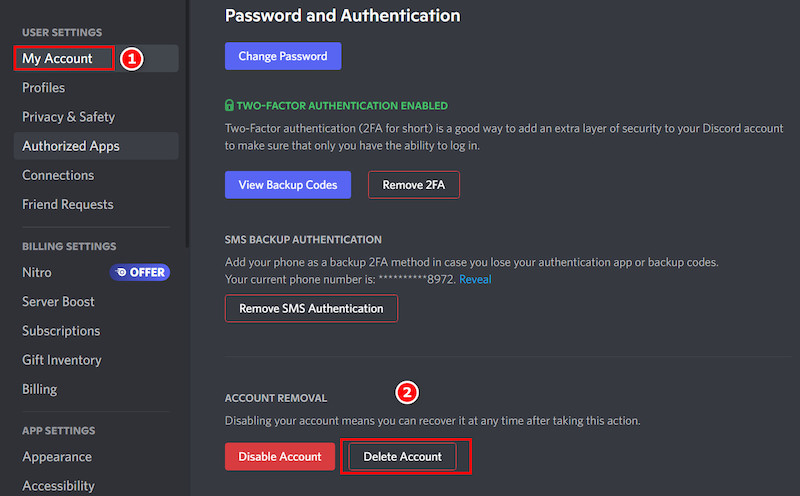
- If you are an owner of any server, you will see a pop-up saying that you must transfer ownership of that server before you can delete the account.
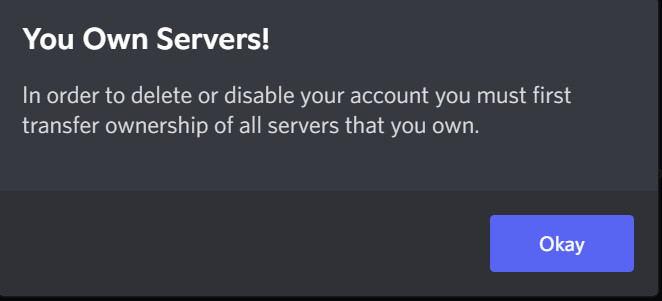
- After you do so, click Delete account again, it will ask for a confirmation. After you do the confirmation, it will be deleted forever.
PRO TIP: Keep backups of documents, images, and important links before proceeding to delete.
How to disable a Discord account on a PC
Disabling a Discord account is more or less the same as deleting an account, but it comes with the benefit of changing your mind. If you change your mind and want to reopen your account, you can do it using simple methods within 2 years.
Follow the steps to disable a Discord account:
- Press the Windows icon located on your keyboard and type Discord. Select the best match.
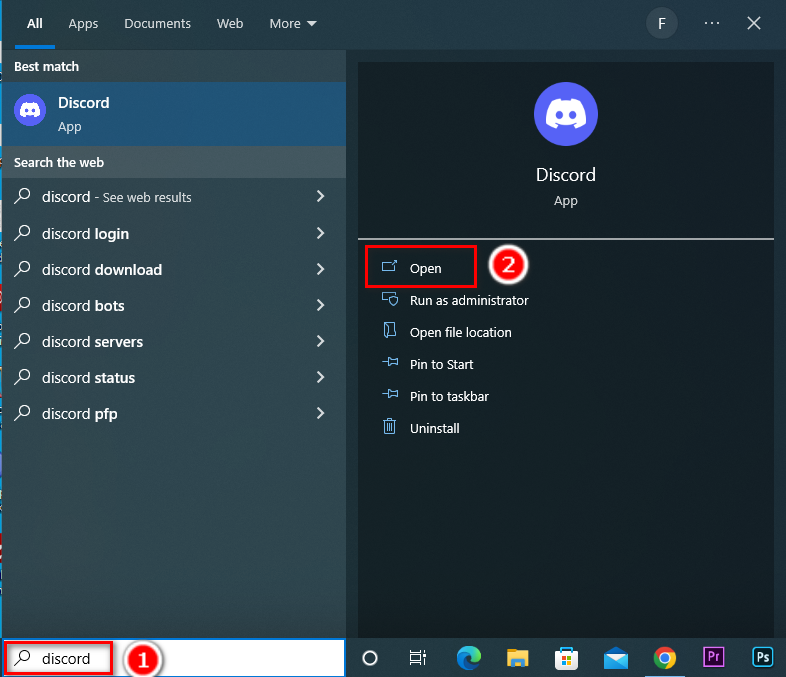
- Click on the gear icon located beside your username. The settings menu will open.
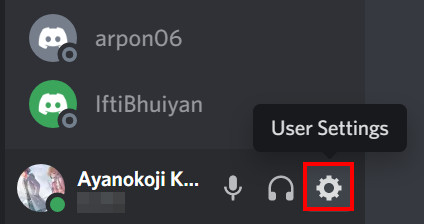
- Select the My account option from the left panel, and some options will appear on the right panel.
- Search for Disable account in the right panel and click on it. You will see a pop-up to transfer your ownership of any server you own. After you do that, you can easily disable your account.
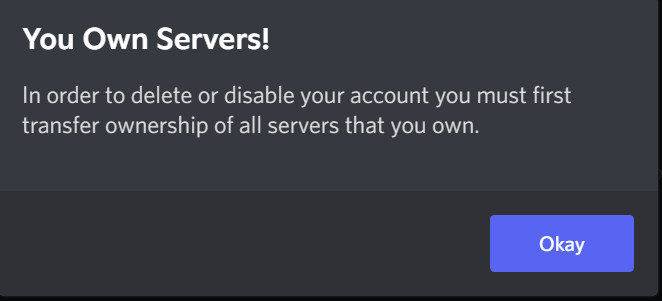
Find out how to block someone on Discord.
How to Delete/Disable a Discord account on Mobile
If you are using Discord on Mobile, you can still delete your account. It is recommended that you use the Discord Mobile app to do it as it is fast and free.
Follow the steps to delete a Discord account on Mobile:
- Tap on the Discord icon located on your App tray on android. Discord will open.
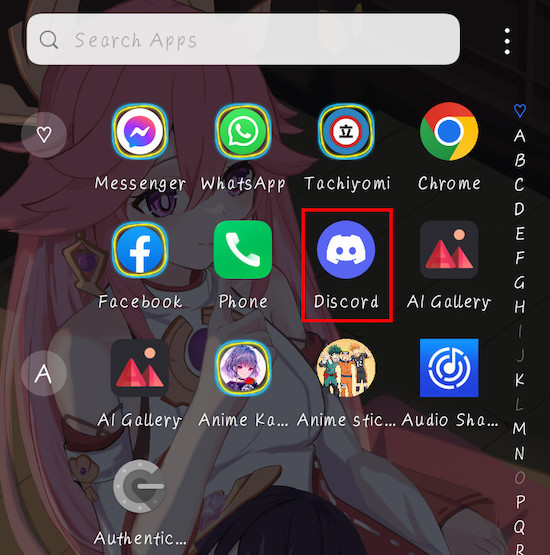
- Tap on the hamburger icon located at the top left corner. The left side will come on top, and you will see some options.
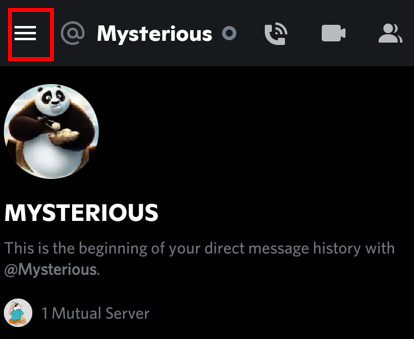
- Select the user profile picture in the lower right corner, and it will take you to the User settings page.
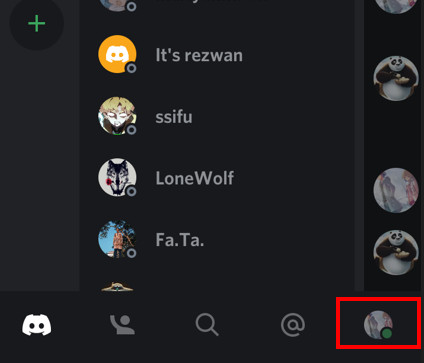
- Select My account from this page, and you will see your account settings.
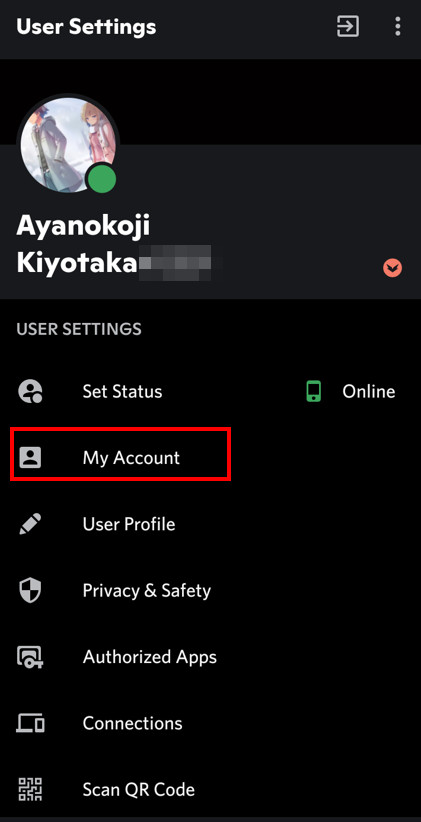
- Scroll down the page until you see Disable account or Delete account. Tap on any of them, according to your preferences.
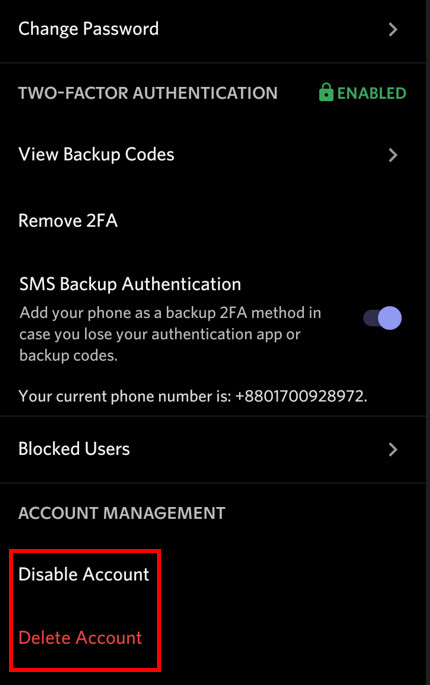
- Make sure you have transferred your ownership of any server you own. Or else you will not be able to delete or disable your account.
Follow our guide step-by-step to make someone Admin Mod in Discord.
Which one is better between Delete and Disable?
Deleting your account means all your information, along with documents and images, will be deleted forever. So, you cannot take them back even if you want to. So, it is a non-reversible process.
On the other hand, disabling an account means no one can access your account or send messages. But it will be deleted after 2 years if not used within this time period. So, you get 2 years to decide whether you need the account.
Objectively speaking, disabling an account is much better than deleting it. No one can say when you need the account or anything related to that account. So, even if you need anything important and disabled the account by mistake, you can take it back quite easily.
You only need to log back in using your email and password, and the account will be enabled. Pretty simple indeed.
How to Delete Discord Accounts Without Password
As you already know, you need to enter the password details when deleting an account. Some users complained that they didn’t remember their password. And therefore, they are unable to delete their discord account.
If you’re having the same issue, don’t worry. You’ll be able to remove your account without remembering the password.
Here are the steps to delete a discord account without password:
- Go to the Discord app or the platform where you’re logged in.
- Click on User settings from the bottom corner.
- Scroll down and select Log out from the menu. You’ll see the default login screen of Discord.
- Click on Forget password and provide the email account that you’re using to log in to Discord. You’ll get a recovery email; check your inbox.
- Reset the Discord password from there.
After that, the procedure is pretty much the same. Log in to your account > click on the settings icon > On the My Account tab click on Delete Account.
That’s it; you didn’t have to remember the password to delete the account. You were able to remove the Discord account using a new password.
Now, if you have any other queries regarding this methods, feel free to check out the following section.
Find out how to delete Discord messages.
FAQs
Will Discord delete my account if I’m inactive?
If Discord finds out that you’re not using the account for more than two years, they will send you an email about deleting the account. In case you don’t respond to that message, Discord will delete your account.
What would happen if I accidentally clicked the delete button on Discord?
You do not need to fear if you accidentally clicked the delete button. Just log in to Discord, and it will be canceled. It is because Discord needs 14 days to finalize the deletion process. So, you are getting 14 days to reconsider your decision.
Can I delete my Discord account without logging in?
No, you cannot delete your Discord account without logging in to the account itself. It is because the Delete account or Disable account option is located in the user settings option, which is only accessible when you are logged in. So, you have to log in to delete or disable your account.
Can I delete all my messages along with deleting my account?
If you want to delete your account but also want to delete all your messages, you can do it. Even if you delete your account, all those you messaged with will normally see your previous messages without your name. But you can use Discord bots to delete them so that you delete all your messages too.
Can I use multiple Discord accounts on the same device?
Yes, you can use multiple accounts, but only one at a time. You need different emails and mobile numbers to open different accounts. So, yes, you can use them. And not only that, you can delete or disable them if you do not need them anymore.
What will happen to my account once I delete them?
Once you delete your account, you will no longer be able to get access to your account after 14 days. But the others will see you as DeletedUser#0000 and will be able to see your previous messages unless you use any bots to delete them.
Conclusion
Deleting a Discord account is easier if you can find the delete account option. Click on it, give a password, and you are done. The layout is a bit different for mobile, but the process is more or less the same.
Write in the comment box below if you do not understand any part of the process. You can also write about your experience with deleting your account or any reasons why you did. Any other methods of deleting your Discord account are also welcome.