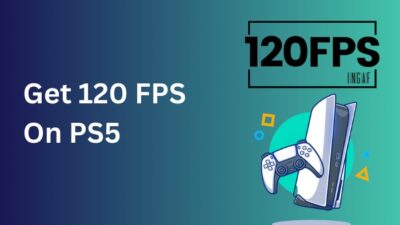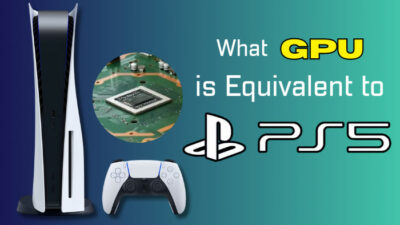Over the past 20 months, PS5 stomped its way onto the top step of the PlayStation podium. It became Sony’s fastest-selling game console, even though it’s incredibly rare on store shelves.
Certainly, the most noteworthy improvement since launch is PS5’s ability to add additional Storage. This is a big deal because the 667 gigs of usable space feel even smaller now than they did at launch.

Until the September 2021 update, putting any external storage in the PS5 was a hassle. But after last year’s update, it became quite easier.
However, your EHDD can stop working on the PS5 sometimes. What makes the problem severe is that all progressions of old games are stored on the external storage.
But worry not; here, I’ll show you how you can make your HDD recognizable on PS5 again.
Why does my PS5 External HDD Not Work?
Your external hard disk isn’t working on PS5 because it won’t recognize the drive. Also, losing the connection between the drive and PS5, not meeting the PS5’s hardware requirements, and issues with firmware updates can stop your PS5 from recognizing your external storage.
In this section, I will take you to the root of this problem and explain the reason in detail. It will help you to solve your problem quickly.
Here are the common reasons behind external hard drives not working on PS5:
- Your PS5 external HDD is defective, so the OS can’t recognize the storage.
- The USB cable or USB-SATA bridge of the external storage is malfunctioning or damaged for some reason.
- PS5 USB port is damaged (pin bends or dusty)
- PS5 system software is corrupted for some reason.
- For hardware failure in the PS5 motherboard, your External HDD can be unrecognized.
- There are some bugs in the recent firmware update of your PS5.
These are the main reasons behind your external hard disk stopped working on PS5. As you now know the key reasons behind the problem you are facing, you can now apply the best solution according to your needs.
Follow our guide on how to fix PS5 controller R1 button sticking.
How to Fix PS5 Not Recognizing External Hard Drive Error
When the PS5 can’t identify your external storage, you need to see if your hard drive meets the required settings. As your external HDD doesn’t support PS5 after meeting the requirements, you need to check the cables, Restart your PlayStation 5 and update your PS4 system software to solve it.
Installing an external hard disk on the Ps5 is quite simple. Just Plug it in, and voila! Your space is increased.
Well, not right. Even though the main technique is the same, when PlayStation 5 can’t identify your hard disk, you must ensure some things.
The PS5 won’t support anything below USB 3.0, so make sure the HDD you want to connect supports USB 3.0. Also, the storage needs to have more than 250 GB of space to run on the PS5.
If the storage drive doesn’t work after meeting the hardware requirements, apply the fixes below.
Here are the fixes for PS5 not recognizing the external Hard Drive issue:
1. Test the External Hard Drive
The HDD can be damaged by dropping it. Also, it can incur some bad sectors for some reason. You need to check the health of your drive with a third-party app before using it on the PlayStation 5 when it isn’t recognized.
You can insert it into the PC to find whether there is an error. You can also connect your PS5 to your PC and scan for problems with the storage. You need to change your storage when your PC can’t read the drive.
Check out the easiest way how to fix PS5 controller R2 Button Stuck.
2. Change the Cables
Your external hard disk connects with the PS5 through the primary USB ports. Usually, you use a SATA cable or a USB-SATA converter to connect the storage. This cable can be damaged by hardcore bending or other physical reason.
You will be unable to install your external drive with a faulty cable. So change your cable to solve this issue.
3. Install the Hard Drive Properly
Your storage won’t support PS5 if the software isn’t installed properly. You should unplug and re-install the software to fix the HDD not working in the PS5 issue.
Here are the steps to install an external hard drive on PS5:
- Plug in the USB cable on your PS5.
- Await for pop-up notification.
- Format your external storage.

And after that, the device will show on your PS5. If it doesn’t solve your problem, apply the next solution.
4. Restart PlayStation 5
When you use the PS5 for a long time, its OS becomes dizzy. Then it can behave mysteriously without any reason. In that scenario, PlayStation 5 may not recognize the external storage. That time you need to restart your PS5 to solve this issue.
Here are the steps to restart PlayStation 5:
- Press and hold the PS button.
- Navigate to the Power icon.
- Tap on Restart PS5.
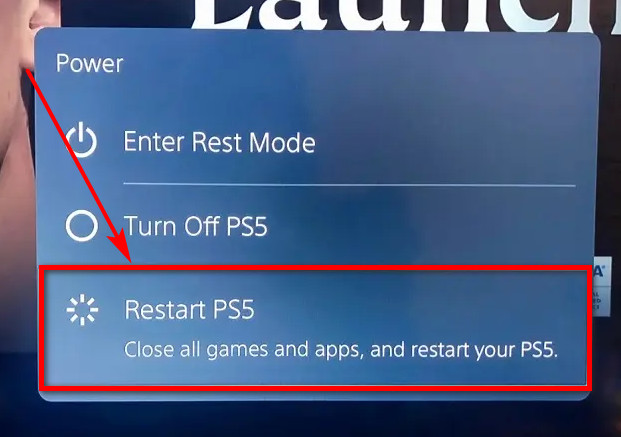
Plug in the external hard disk after the restart, and it will work smoothly.
5. Update your PS5 System Software
Sometimes the external devices won’t support your PS5 for some bugs. That system begs can be removed by updating your PS5 system software.
Here are the steps to update the system software of PS5:
- Go to Settings.
- Navigate to System > System Software> System Software Update and Settings.
- Click the Update System Software menu.
- Choose Update Using Internet from the list.
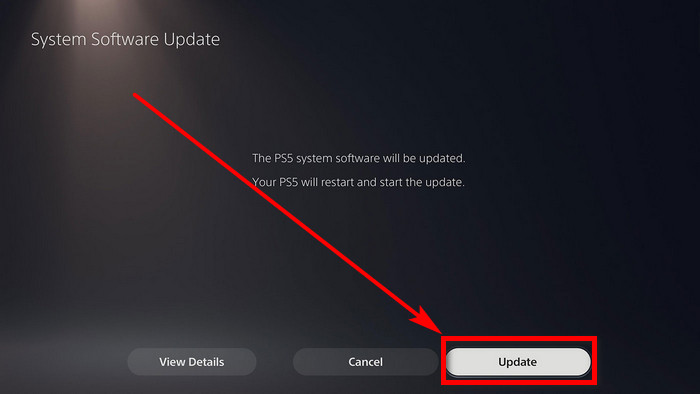
Your software update will start after completing the steps. Insert the external HDD after the update, and it will start working.
6. Factory Reset PS5
When any of the above methods don’t work for you, resetting your PS5 to factory mode is your only viable option. But keep in mind that if you factory reset PS5, you will lose all of your game data, save data, and personal account info that are on the device.
So backup any files you don’t want to lose before trying this method.
Here are the steps to factory reset PS5:
- Press the Power button on the PS5.
- Hold the Power button (for 10 seconds) until you hear a second beep after turning off the device.
- Connect any PS5 controller to your PlayStation, then press the PS button.
- Choose Reset PS5 from the safe mode menu.
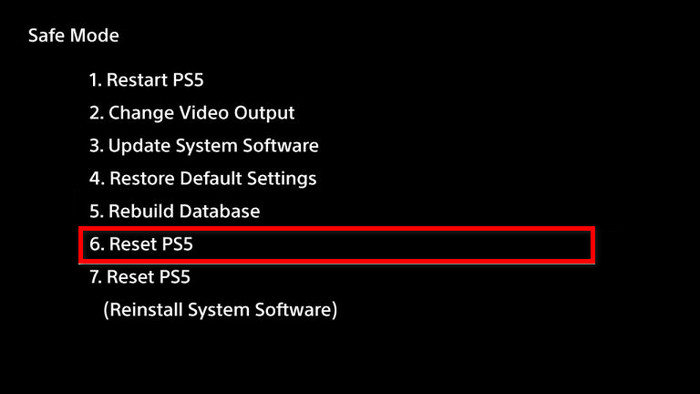
- Wait until the console Restarts as normal.
After that, connect your external HDD to your PS5, and it will start working again.
Does the PS5 Have Enough Storage?
No. Unfortunately, one of the PS5’s key strengths, its lightning-quick SSD, is also one notable weakness. The PlayStation 5’s 667 gigs of space are significantly smaller than the Xbox series X’s 802 GB of usable space.
There is room for maybe a dozen games. The space seems even less if there is anything like current generation behemoths like the Last of US series or GTA5 installed in the console.
Also, you need an external hard drive to play your PS4 games on PlayStation 5, and you can’t install the PS5 games in the external storage.
PS5 games can be saved on external storage, but you need to copy them back to the SSD to play. Losing time to the tasks of moving stuff around when my SSD invariably fills up feels like robbing Peter to pay Paul.
So as a gamer, I think the 667 gigs of storage is too low for Me.
Related guide how to fix PS5 mushy buttons
Can I Use Any External Hard Disk with PS5?
No, you can’t use any external HDD with the PS5. You have to meet Sony’s criteria for external devices. However, keep in mind you can not play PS5 games stored in the external storage.
Here are the requirements for using an external Hard Disk on PS5:
- The external hard drive needs to be USB 3.0 supported.
- Your HDD needs a 5 Mbps read speed.
- You need 250GB to 8TB capacity for your external storage of PS5.
- You can only connect one storage with the PS5 at a time.
- You can’t use a USB hub to connect external storage.
If your hardware fulfills all the requirements of Sony, you can use it on your PS5.
However, after the September, 2021 update, you can insert an SSD into your PS5 to increase the space. And you don’t need to move your games back and forth. But the SSD needs to fulfill some requirements to be usable in PS5.
Here are the requirements for external SSD in PS5:
- You need a PCIe 4.0 M.2 NVMe SSD.
- PS5 supports 250GB to 4TB Storage capacity.
- You need a minimum read speed of 5,500MB/s to run an SSD on PS5.
When the requirements are fulfilled, you can use any SSD of your liking in PS5. And the storage of your console will permanently increase.
Related contents you should read fix PS5 controller keeps disconnecting from PC.
FAQs
What can you store on a PS5 external hard drive?
You can store and play PS4 games. But unlike PS4, you can’t save screenshots or data in the external HDD with PS5.
Can you play PS5 games off an external SSD?
Unfortunately no. You can play any PS4 games from the external storage, not the PS5 games. But in the near future, it will be possible after Sony’s PS5 software update.
Does Seagate 2TB work with PS5?
Yes, Seagate is officially licensed for PlayStation®, and the HDD works well with both PS5™ and PS4™, according to their official statement.
Conclusion
Long story short, your PS5 won’t identify the external hard drive if the drive is faulty. Also, losing the connection between the two or not meeting the PS5’s hardware requirements can cause the same issue.
You can solve this problem by changing the cables, restarting your PlayStation 5 and updating your PS4 system software.
After applying the fixes described in this article, I’m sure your problem is solved. Which one of the above did the trick for you? Comment below.