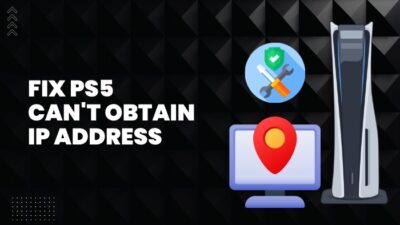Don’t be frustrated if you are planning to factory reset your PS5 and have no controller to do that. There are a bunch of other ways you can use, and effortlessly factory reset the PS5.
In this article, I will discuss those methods you can use to factory reset your PS5 without a controller, along with how to do it with a controller.
Let’s begin.
Check out the easiest way to fix PS5 not downloading games.
How to Reset PS5 to Factory Settings Without Controller
It is easy to reset the PS5 with a controller. In case you don’t have a controller or somehow it’s broken, you can factory reset your PS5 with a keyboard, mouse, PlayStation app and PlayStation Remote Play App.
Here are the methods to reset PS5 without a controller:
Method 1: Use Keyboard and Mouse
Connecting the keyboard or mouse, you can simply operate the PS5. If you have a wireless keyboard, you can connect the mouse or keyboard by bluetooth or using a dongle. Before connecting those external devices, ensure the ports are USB-A type.
Insert the dongle into your PS5’s USB slot. There is one in the front and two in the back of the console. Connect one device to the front USB port and another one to the back. If you connect both devices on the back of the console, the PS5 will show you this Too many USB devices connected message.
To connect via bluetooth, go to Settings > Accessories > General > Bluetooth Accessories.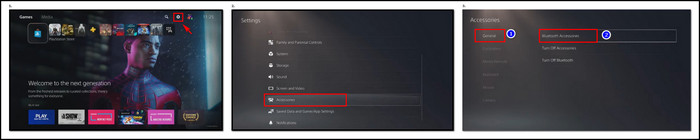
When you connect your Mouse or Keyboard, you can use the arrow key to operate on the PS5 home screen as you do on your PC or laptop.
Here are the steps to factory reset the PS5 using the keyboard and mouse:
- Move to Settings using the arrow key and hit Enter.

- Go to System.
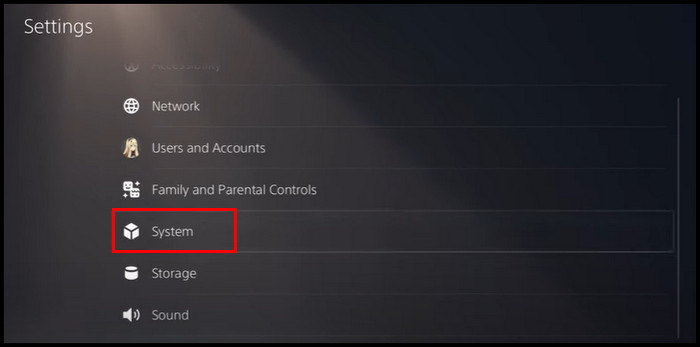
- Click on System Software.
- Select Reset Options.
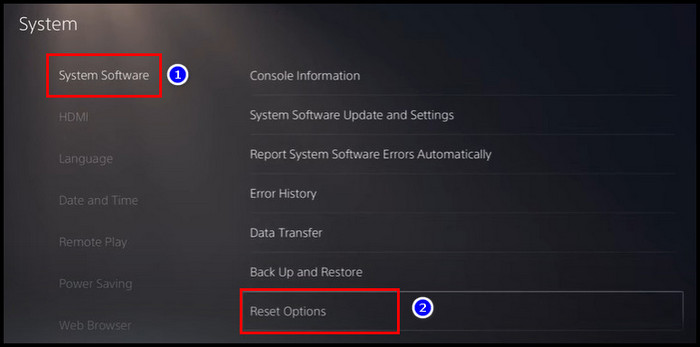
- Choose Reset Your Console. Click Reset and press Enter Button.
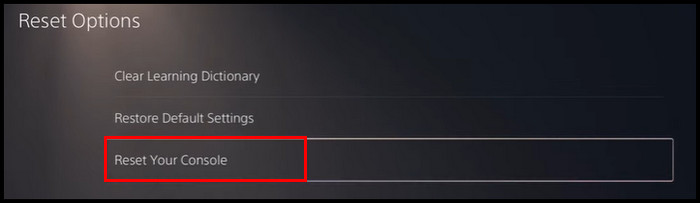
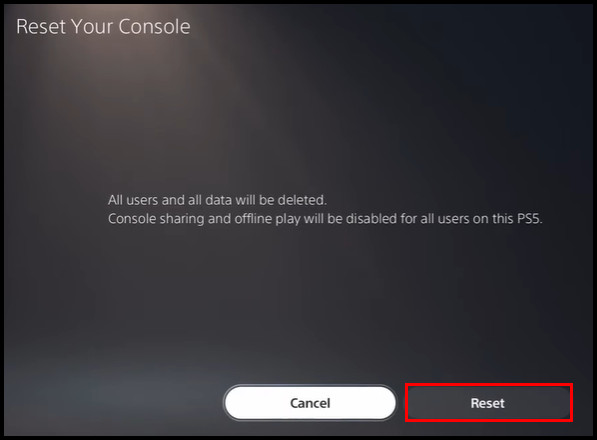
Follow our guide to fix PS5 1080p 120Hz not working.
Method 2: Use Remote Play App
There is a feature in the PS5 called Remote Play. With this feature, you can control the console, play any games, and factory reset the PS5 from any place you want. To control the PS5 using the Remote Play app, you need to activate the settings from the PS5 console.
Here is the way to activate Remote Play from the PS5:
- Click on the PS5 Settings.

- Select System.
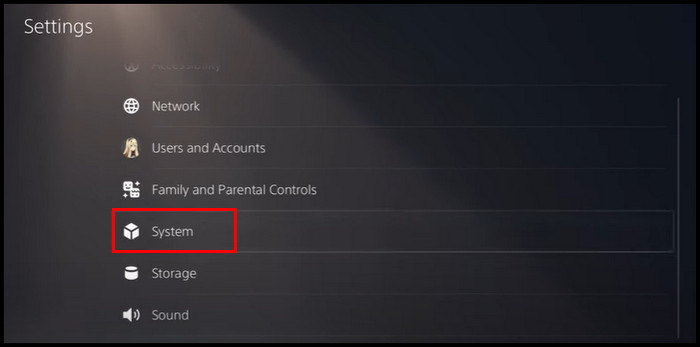
- Click on Remote Play and turn on Enable Remote Play.
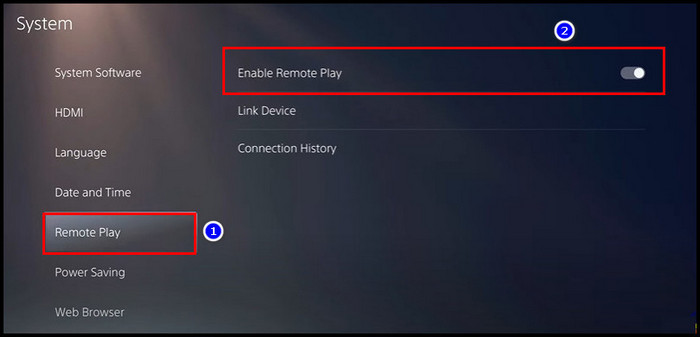
If you have problems turning this feature on, go to Settings > Users and Accounts > Other > Console Sharing and Offline Play and Enable that option. 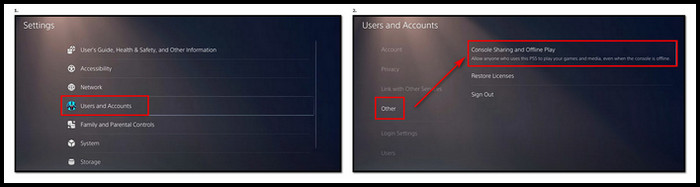
- Go to the Power Saving option.
- Select Features Available in Rest Mode.
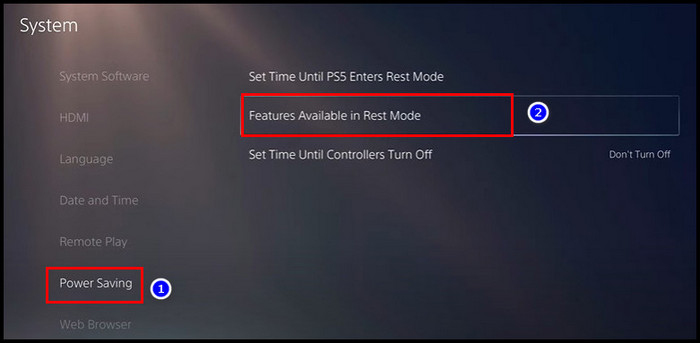
- Make sure the Stay Connected to the Internet & Enable Turning on PS5 from Network options are turned on.
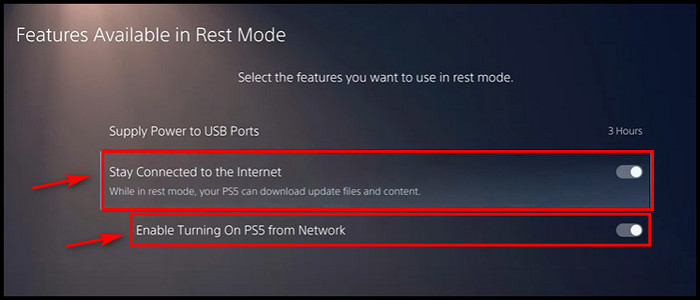
Note: keep the console in rest mode. Don’t turn it off, or you won’t be able to connect via remote play.
Here’s a complete guide on how to fix PS5 keep disconnecting from the Internet.
Now the remote play setting is turned on, you need to connect the console to the app. To do that, follow the steps below.
Here are the steps to reset PS5 using Remote Play:
- Go to the PS Remote Play From there, you can download the app for your required device. Alternatively, you can use the Google Play Store(Android) or App Store(iPhone/iPad) application.
- Launch the app and click SIGN IN TO PSN.
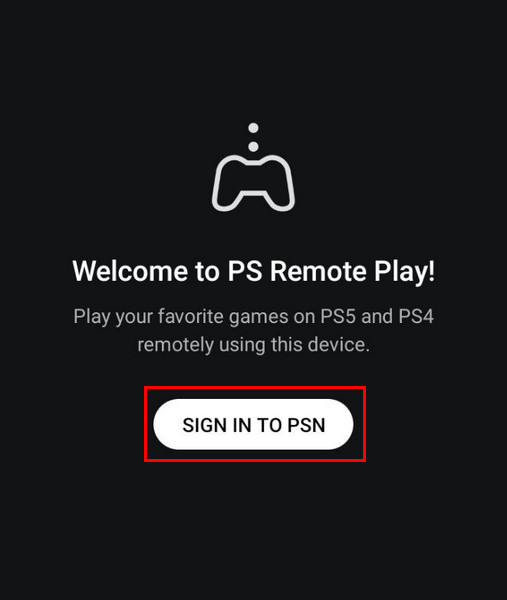
- Sign in to the app with the same account you signed in to your main PS5 console.
- Select PS5.
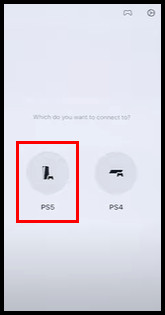
- Connect the PS5 with your device. You will see the PS5 display on your device when it is connected. Also, you will see a controller on the screen. Using this controller, you can navigate through the PS5.
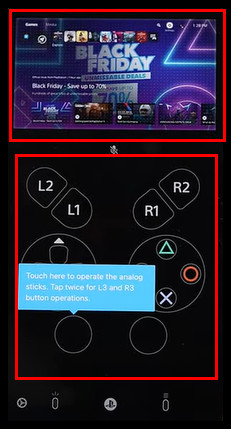
- Click on the Settings.

- Go to System.
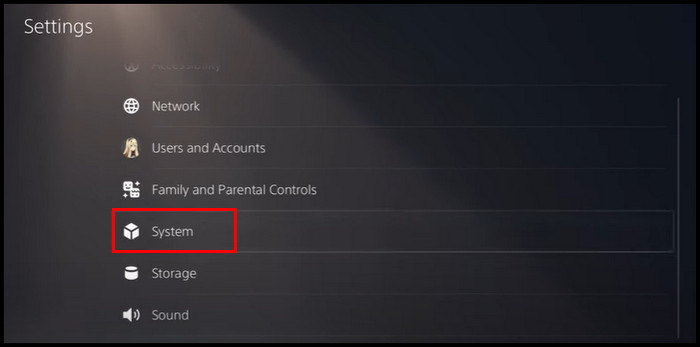
- Click on the System Software and select Reset Options.
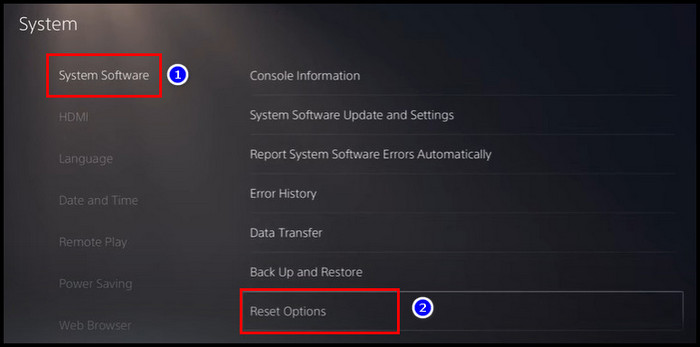
- Choose Reset Your Console and select Reset.
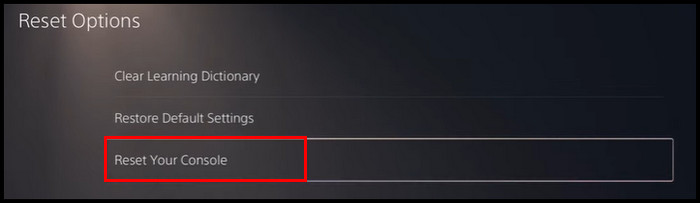
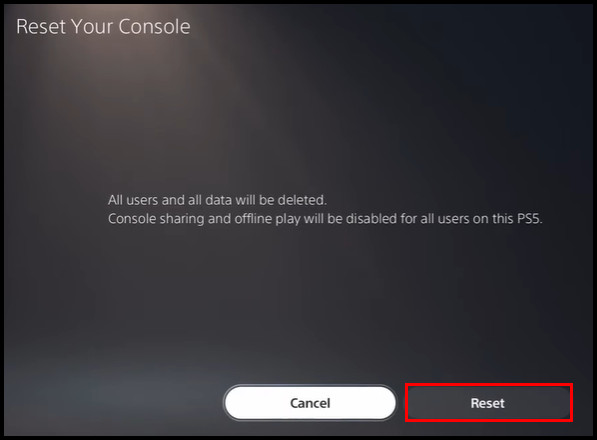
Follow our guide step-by-step to fix PS5 repairing console storage error.
Method 3: Use PlayStation App
From the Playstation app, you can also factory reset your PS5. Before you connect the app to your PS5, make sure both the PS5 and mobile are connected to the same network.
Here is the process to factory reset the PS5 from the PlayStation app:
- Download the app from the PlayStation app from the Google PlayStore or App Store. Also, you can download the .apk file from the PlayStation app website.
- Install the app and launch it. Select Sign In. Use the same account you used for your main PS5 console.
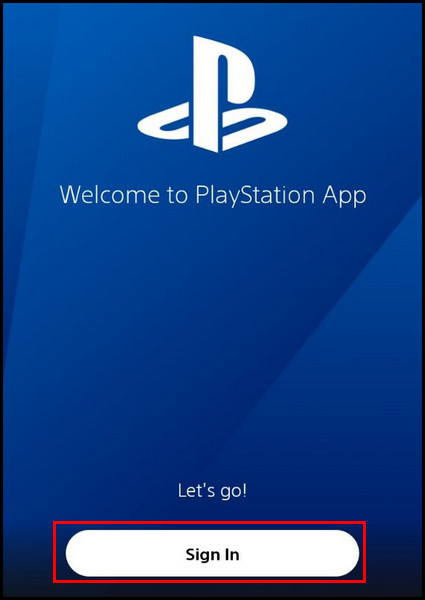
- Click on the Settings
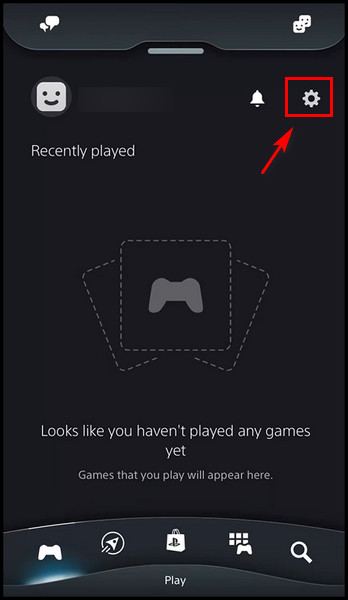
- Go to Console Management and select Link Console to App.
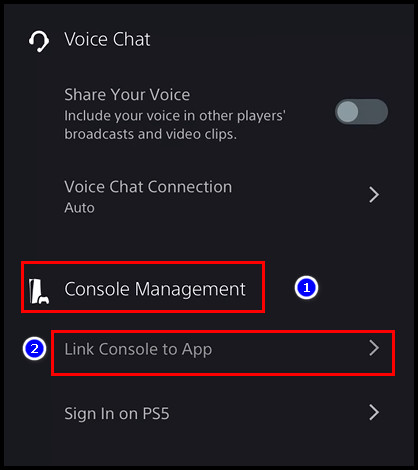
- Choose the PS5 device when the app detects it and click Select Console. Once PS5 is linked to your device, you can control the PS5 from your mobile device.
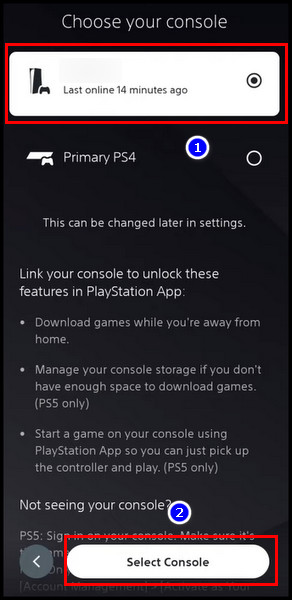
Check out our recent article on does PS5 have GPS.
How to Factory Reset PS5 With Controller
Many users, including you, may need to factory reset the PS5 due to many reasons. For example- the console is hanging too often, continuously keeps lagging while gaming, or you want to sell it to another person/gamer.
There are two ways you can factory reset your PS5. One is manually from the PS5 settings, and the other is from the Safe Mode. Both ways are preferable. It’s your wish how you want to factory reset your PS5.
Here are the ways to factory reset the PS5 with the controller:
From Manually
- Select Settings.

- Go to System.
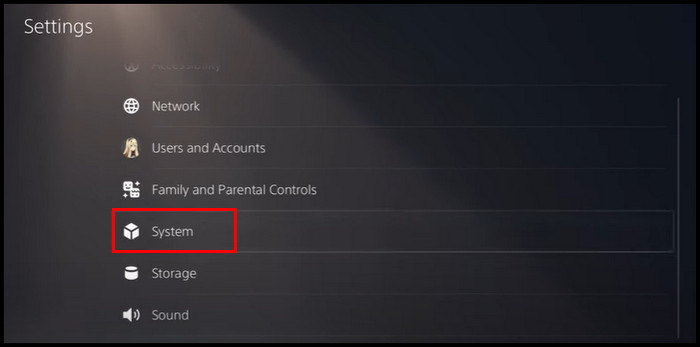
- Select System Software and click Reset Options.
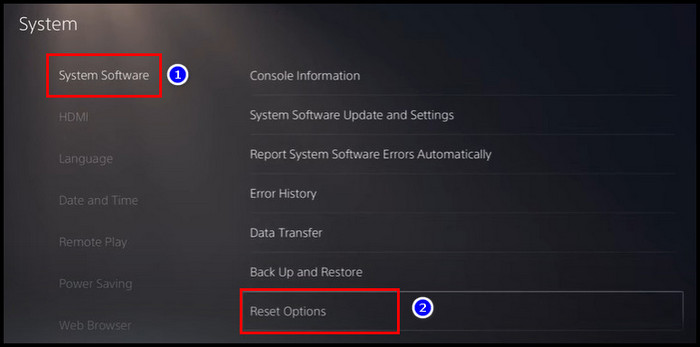
- Choose Reset Your Console and select Reset.
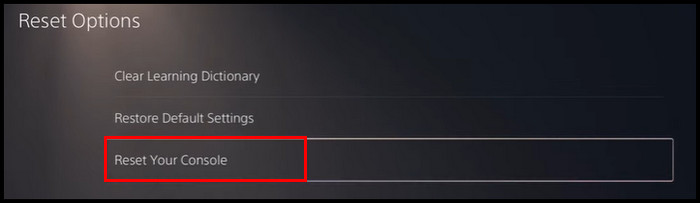
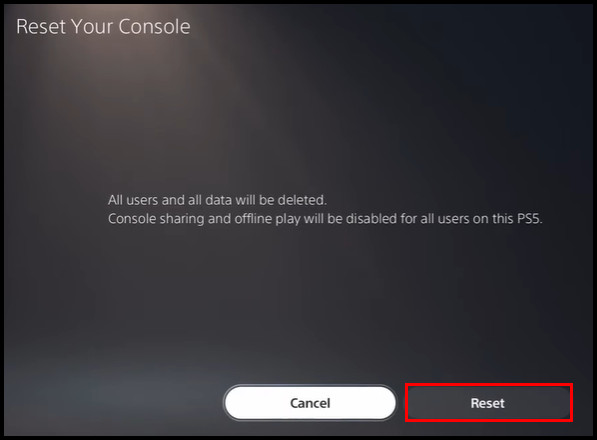
From Safe Mode
- Turn off the PS5. Unplug the controller from the console. Wait until the console is completely switched off. If you are having trouble switching the console off, you can do it by pressing and holding the power button.
- Press and hold down the power button until you hear the second beep.
- Connect the controller and press the PS button. You will see multiple options on the screen.
- Choose option number 6, which says Reset PS5.
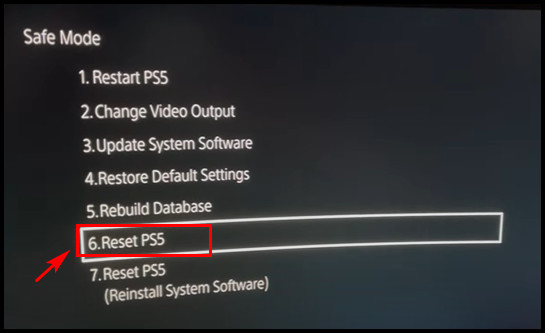
- Press Yes to continue the factory reset.
Also, check out our separate post on how to fix PS5 controller won’t update.
FAQs
How do you reset a locked PS5?
To reset a locked PS5, go to safe mode. Press and hold the power button to turn off the PS5. Switch on the PS5 until you hear the second beep. Connect the controller and tap on the PS button. Choose the Reset PS5 option to perform the reset process.
How do you manually reset a PS5?
To manually reset a PS5, click on Settings from the PS5 home screen. After that, go to System > System Software > Reset Options > Reset Your Console > Reset.
What does factory reset do PS5?
Factory reset deletes all the downloaded games and data from the PS5 and returns the system back to its original state like you first bought.
Conclusion
All your games and data will be removed when you factory reset your PS5. That’s why make sure you back up your games and all the data on external storage or in cloud storage.
Hope you successfully perform the factory reset. If you have any questions, comment below.
Peace out!