Even though PS5 was the most awaited console in 2020, its bugs and error disappoint many PlayStations users.
The Repairing Console Storage Error is one of the most troublesome problems in PS5. When this occurs, the screen turns black, stating the above error message. I have encountered this error couple of times while playing Black Ops Cold War Zombies and Spider-Man: Miles Morales.
I have encountered this error couple of times while playing Black Ops Cold War Zombies and Spider-Man: Miles Morales.
I followed some methods, which have proven helpful for not facing the error again.
I will discuss all the methods here I applied to my PS5. Furthermore, the possible causes of the console storage error.
Read along!
What Causes PS5 Repairing Console Storage Error?
When PS5 is mostly kept in the Rest Mode and delayed in the system software update, PS5 shows the repairing console storage error. In some studies, we also find that users who use an external storage device for gaming can also get the same repairing console storage error.
Have a look at the short details of the reasons for this problem.
Here are the reasons that caused the Repairing Console Storage error on PS5:
Delay in the System Software Update
There were some bugs in the system software when the PS5 was first launched on the market. To remove those bugs, PS5 occasionally releases software updates to the system.
If you don’t complete those updates in the system software, you may experience the mentioned error on your screen.
Frequently Rest Mode Use in PS5
Many PS5 users keep their PS5 in Rest Mode too often. Frequent leaving on Rest Mode can cause this error on your PlayStation 5 console. Also, some users confirm that there is some serious error issue on the PS5 rest mode function.
External Storage Causing Problem
A lot of gamers use an external hard drive to their PS5 console to play games. It’s fantastic because it saves the internal storage space of the PS5. When somehow this external hard drive gets corrupted, it causes the stated problem on your PS5.
How to Fix PS5 Repairing Console Storage Error
Till now, if you are precisely following this article, you know about what things can cause your PS5 console to have this storage error.
To solve this troubling error, you must try the following methods.
Here are the methods to solve the PS5 Repairing Console Storage error:
1. Wait for PS5 to Complete the Repair Process
If you are seeing the Repairing Console Storage error on your screen now, it means you and your PS5 are in jeopardy. Wait until the repair process is finished.
It may take some time to finish the repairing process. But do not take any unnecessary steps like turning off your PS5 or unplugging your console from the power supply in a rush until it reaches 100%.
You will put your PS5 at risk by doing those unnecessary steps.
Once it reaches 100%, the error containing the black screen will disappear, and the PS5 will take an automatic restart.
Make sure you contact PlayStation Support when you face the error. The support center will assist you in resolving the PS5 Repairing Console Storage.
Follow the rest of the methods if you don’t want to encounter this problem again.
2. Turn Off PS5 Rest Mode
As discussed earlier in the causes, Rest Mode in PS5 is slightly messy. Many errors, including this storage error, happen because of this Rest Mode function.
In order to fix your PS5 storage error, avoid keeping your console in Rest Mode.
Here is the process to turn off Rest Mode in PS5:
- Click the Settings logo from your PS home screen.

- Go to System.
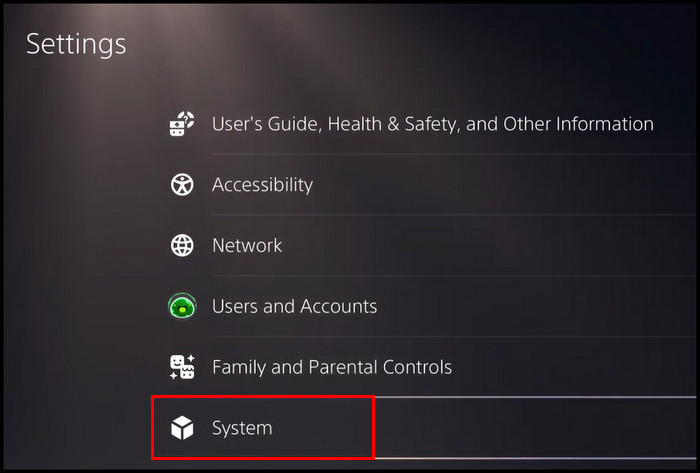
- Navigate to the Power Saving option.
- Click on Set Time Until PS5 Enters Rest Mode.
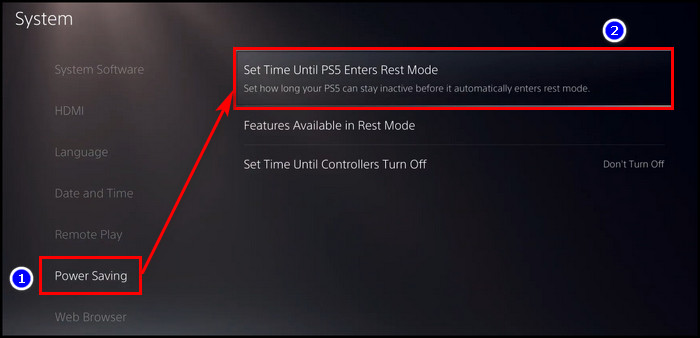
- Select Don’t Put in Rest Mode for both During Media Playback and While Playing Games option.

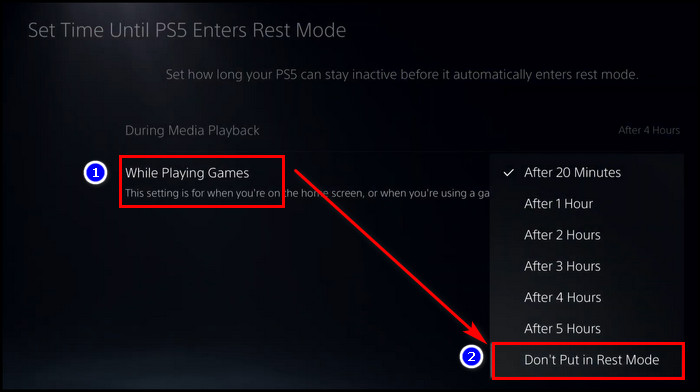
Now the Rest Mode is turned off, and the error should not bother you again. Also, you can disable Rest Mode by holding down the power button until you hear the beeping noise twice.
3. Remove the External Hard Drive
In some cases, it is found that the external drive is the main culprit behind the storage error. Mainly it happens due to corrupted data and a malfunctioned connection between PS5 and the external drive.
To eliminate this error from happening later in the future, keep the HDD discarded from the PS5 console.
Here is the way to remove the external hard drive from the PS5 console:
- Click on the PS5 settings.

- Go to the Storage option.
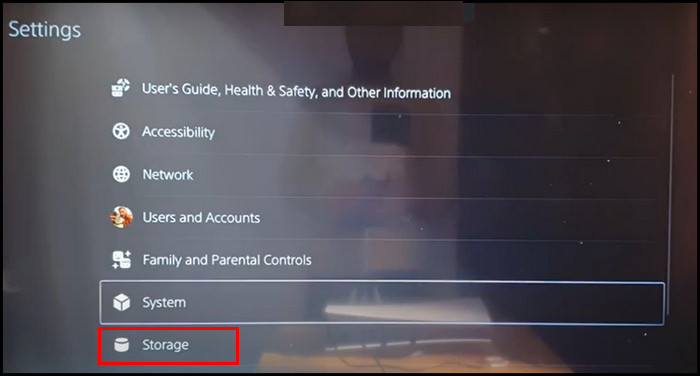
- Tap on External Storage.
- Select Safely Remove from PS5.
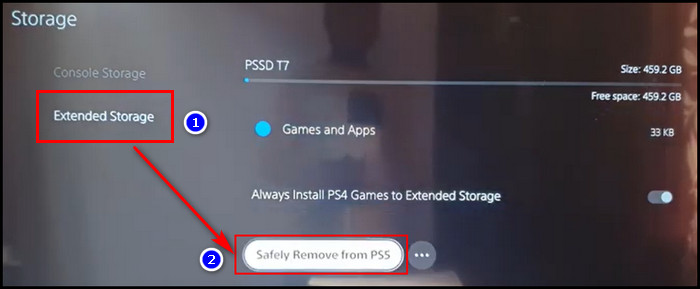
The external device is disconnected from the PS5 console. Now unplug the external drive from the PS5 and reboot your console.
4. Update PS5 System Software
You need to keep your system software up to date. In the old version of the system software, there remain some bugs. Those bugs always keep creating problems, including storage error, while gaming.
The latest software updates remove those bugs and errors users are experiencing during their gaming. Usually, the system automatically makes those updates. If your console doesn’t make this automatic update, you can update your system software manually.
Here are the steps to update the PS5 system software:
- Tap on the Settings logo of your PS5.

- Move to System.
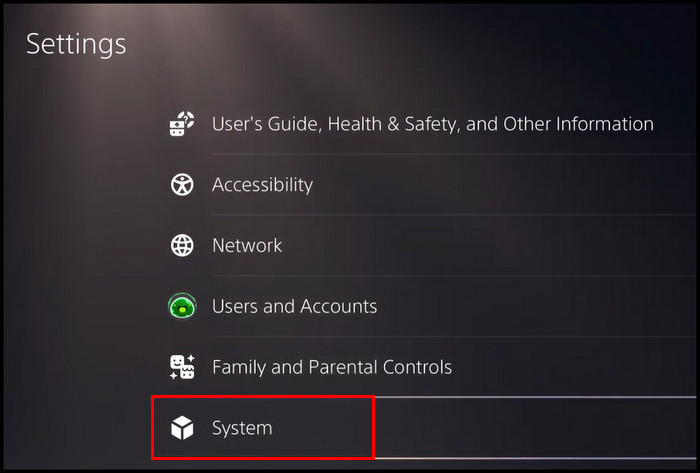
- Click on System Software.
- Go to System Software Update and Settings.
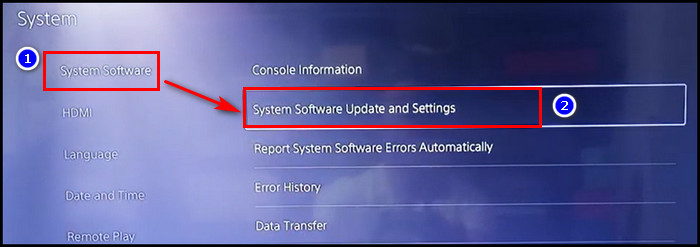
- Select Update System Software.
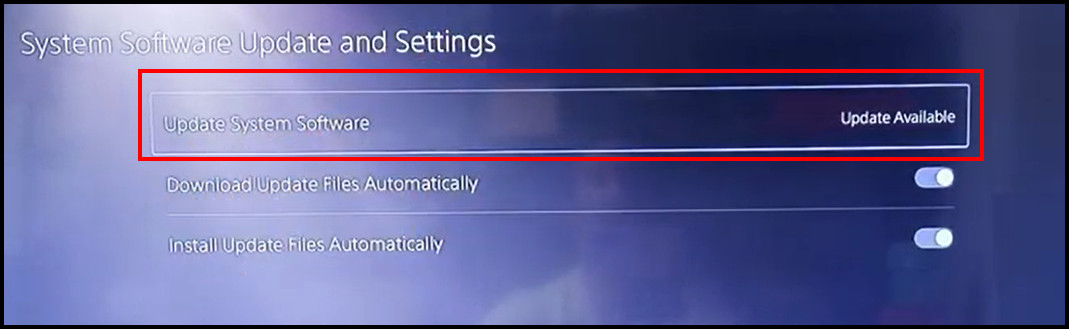
- Click Update Using Internet.
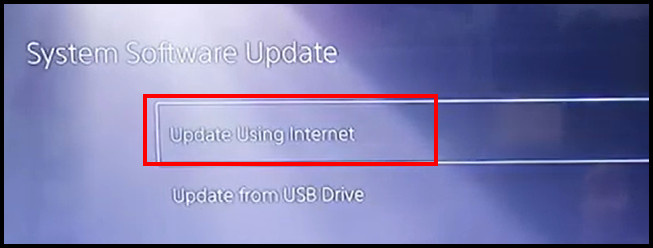
- Press the Update option.
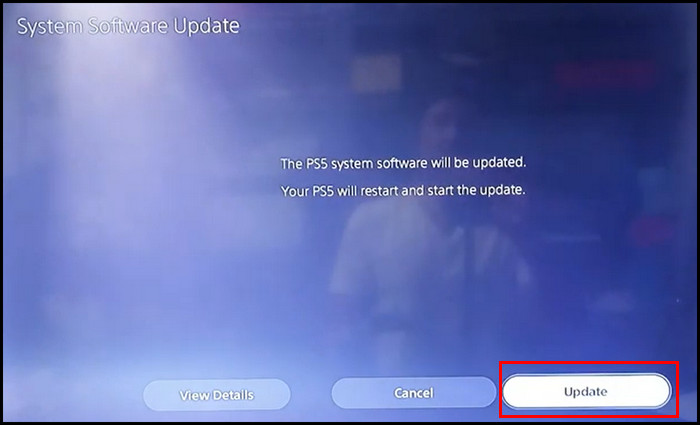
The system will now try to detect the latest system software update. If any update is available, the system will start to update to its latest version.
Caution: Do not turn off your PS5 during the update. If you do, it will lead your PS5 to permanent damage.
FAQs
How to get more storage space on PS5?
To get more storage space on PS5, follow this:
- Remove your unplayed games and cache files.
- Use an external hard drive.
- Move some high-storage games to an external device.
- Install a secondary SSD on your PS5.
How much time is needed to repair a PS5?
It will be a little bit hard to tell how much time it will take to repair a PS5. But most of the time, PS5 support tries to repair or replace your device within 15 days.
What to do if PS5 does not open after repairing?
If PS5 doesn’t open after repairing, unplug the power cable and all the connections from your PS5. Put back all the connections as they were before. Now try to turn on your PS5 by pressing the power button.
Final Thought
You know how aggravating the console storage error is. I explain all the possible reasons for this error and deliver all the solutions that will help you fix it.
Remember, do not put your PS5 in Rest Mode too many times. Due to its system glitch, more error happens on the console.
Ask me in the comment area below if you have any queries concerning the error.
Happy Gaming!



