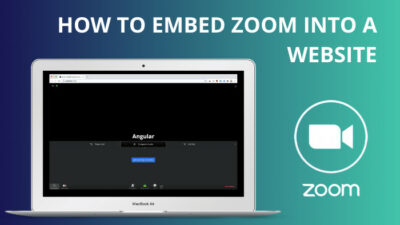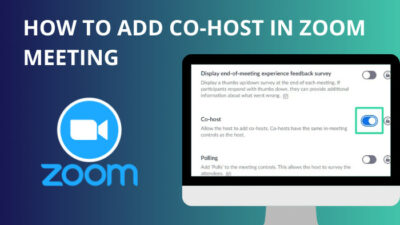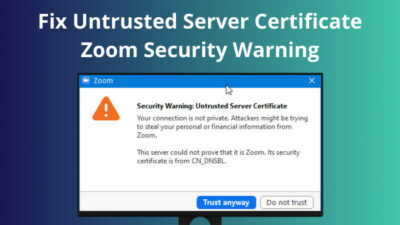Zoom is a cloud-based video conferencing platform allowing users to connect with co-workers or teams via audio and video meetings. Zoom has over 300 million daily active users in meetings.
That large number of daily users creates a huge workload on the Zoom servers forcing the server to go down occasionally, resulting in several errors, including error 3038.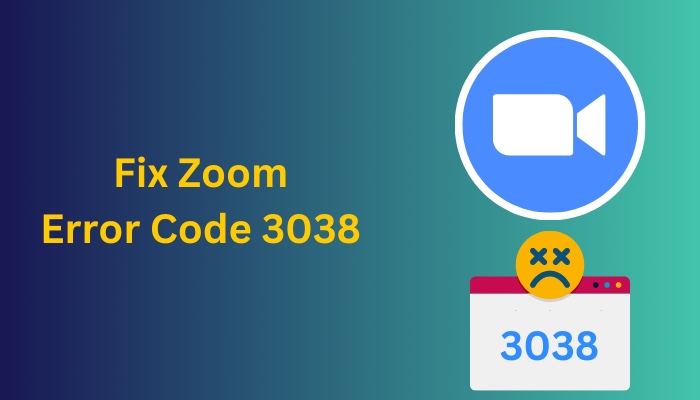
The culprits of error code 3038 are an expired meeting link or an invalid token. Moreover, various other reasons can lead to the same problem.
This article is well-written with the causes and fixes to resolve the Zoom 3038 error code. So without wasting time, let’s get started!
Quickly check our epic post on how to add recording timestamp in Zoom.
What is Error Code 3038 on Zoom?
Error 3038 on Zoom indicates that the meeting link has expired, which is why the meeting number is no longer valid. If the host ended a meeting or took a break in mid-meeting, the meeting moved to its former meeting section, forcing the meeting to be deactivated.
When the meeting or webinar is not active or online, Zoom shows an error with the “The meeting has problem (Error code: 3038)” message.
Along with a valid meeting link, you must also ensure that you use a valid token to enter the meeting or webinar. An invalid token can force Zoom to show the error with code 3038.
Several reasons can lead you to error 3038 on the Zoom application. Check the below section of this article to find out what is causing the error 3038.
Also read how to update Zoom.
Why Did Zoom Showing Error Code 3038?
Zoom applications can show an error with the code 3038 while joining a meeting for several reasons. An unstable internet connection, delay in the start of the meeting or webinar, server issue, outdated Zoom application, numerous background apps, or device issues can show the error 3038.
Along with the expired meeting links, the above reasons can redirect users to the error page instead of the actual meeting page. Go through the following reasons list to understand more.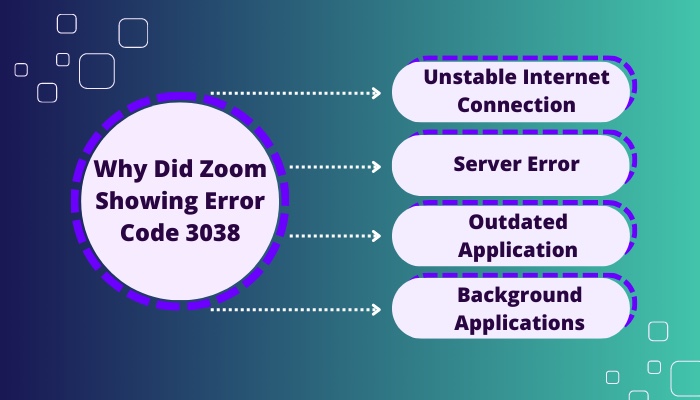
Here is the list of the reasons that lead to error code 3038 in Zoom:
- Unstable internet connection: Zoom meeting consumes a lot of data to upload and download simultaneously, therefore a stable internet connection is needed.
- Server error: Zoom has a ton of meetings running every single moment that sometimes force their server to go down.
- Outdated application: An outdated app can contain numerous bugs and glitches, and Zoom is no different from them.
- Background applications: When your device has a ton of background apps running, it can consume almost your entire RAM, leading you to the Zoom 3038 error.
If you see any of the above reasons on your device, they may be causing the error and showing an error page instead of the actual meeting page.
Here’s a complete guide on Adobe Reader change default Zoom setting.
How to Fix Error Code 3038 on Zoom
The host needs to update the meeting or webinar link to resolve this error. The host can move the meeting to an upcoming future meeting by changing the time of that particular meeting so the meeting can be back in the future. Besides, you must ensure a stable internet connection to resolve it.
Though the error primarily occurs for an invalid or expired meeting link, several other issues can sometimes lead you to this problem, such as server delays, an outdated version of the zoom application on your mobile, Mac or Windows, or corrupted cache files.
Go through the following methods to resolve the error 3038 on Zoom.
Here are the ways to fix Zoom error 3038:
1. Ask the Meeting Host
The meeting host is the person who organizes the meeting or webinar in Zoom. Zoom meetings usually start with the arrival of the host.
If any participants arrive earlier in a meeting, they are placed on a temporary waiting page instead of the actual web page.
When you are redirected to an error page 3038 rather than the waiting page, you should contact the host via other mediums to ensure whether the meeting started or not.
Check out some of the best ways to pause your video on Zoom calls.
2. Wait a Couple of Minutes
As Zoom can start a meeting with around 1000 people at a time, a lot of work goes on in the background. It is informed that Zoom meetings can take a second to several minutes to join all the members.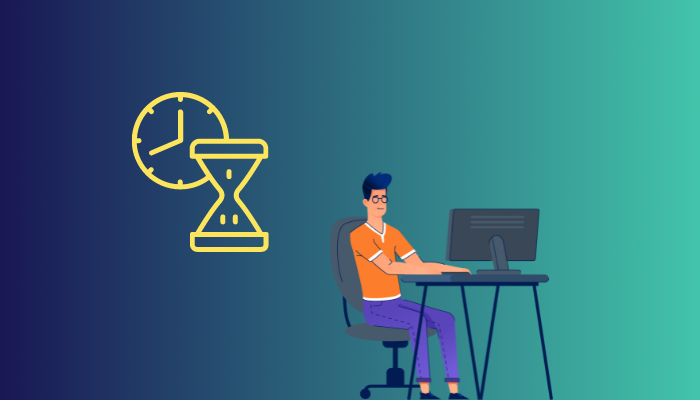
While everyone is trying to join a large meeting, Zoom can sometimes show an error with the code 3038 and restricts you from joining the meeting.
In that case, you should wait a couple of minutes before trying any subsequent methods.
3. Server Issues
Zoom is a fully cloud-based conferencing platform, and the Zoom server works with a huge workload as thousands of meetings are running simultaneously on the server.
The heavy load on the Zoom server can crush or slow down the server. If you are getting the error because of server issues, most Zoom users are probably facing this error.
So, you should wait until Zoom resolves the server issues and brings them back online again.
Check out our recent article on limit framerate when sharing screen on Zoom.
4. Check the Internet Connection
An unstable internet connection can interrupt Zoom users from accessing the platform or joining a meeting.
As video conferencing platforms are data-hungry because of uploading and downloading files simultaneously, a high-speed internet connection is necessary.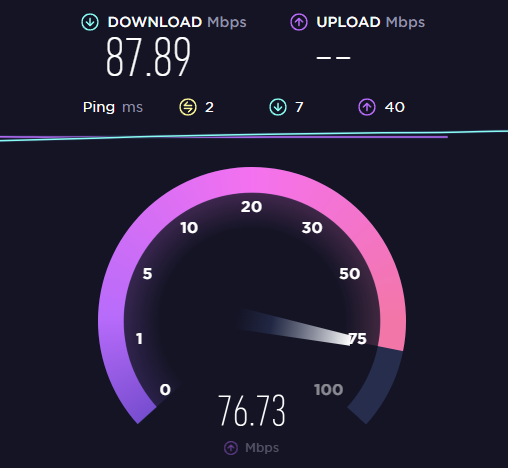
Check your internet connection and switch to another network. If your internet connection is stable, move on to the following fixes.
5. Update Zoom
An outdated application can lead to numerous problems, and it can also lead to the error 3038 issue. Generally, applications get updates frequently to fix bugs and glitches.
If you are using an older Zoom version on your Android or iPhone, you can quickly update by checking the PlayStore or AppStore on your mobile.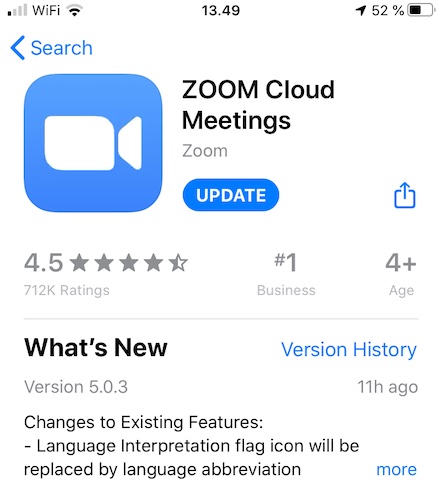
Alternatively, you can update your Zoom Desktop Client for your Windows PC, Mac, or Linux by navigating to Zoom Support.
6. Clear Background Applications
Running background applications can consume a lot of RAM. If most of the RAM is used by background applications, Zoom will not be able to use the RAM properly, leading you to several glitches, like error code 3038.
You can clear your background processes on Android by clicking on the left button or pressing the home button for a few seconds. 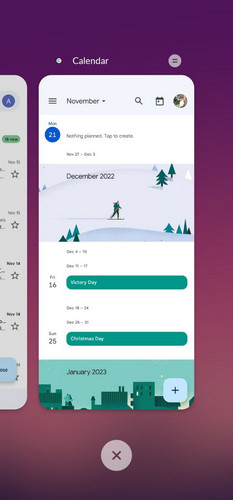
For iPhone users, double tap the Home button or swipe up to access the background apps. Tap on clear all apps, and relaunch your Zoom application. That should resolve the error on Zoom. 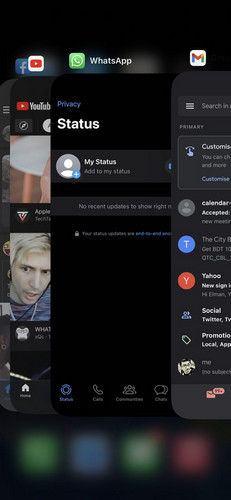
If you are using a Windows PC or laptop, you can close all the applications or use the Task Manager to end all running tasks. You can also restart your device, which helps to boot Windows with more free RAM.
7. Contact Support
If you can still not resolve the 3038 error on Zoom, the only options remain to contact Zoom Support.
You can contact Zoom customer support by calling them at (888)799-9666. Or you can submit a request with the details of your issue on the Zoom Support page.
Wrapping Up
Zoom redirects users to an error page saying, “The meeting has problem (Error code: 3038),” mainly because the meeting or webinar has expired.
Apart from this, several more reasons can lead you to error 3038. This article has briefly covered all the causes and the resolutions to fix error 3038 on Zoom.
Which method did help to resolve your Zoom error? Let me know by leaving a comment below.