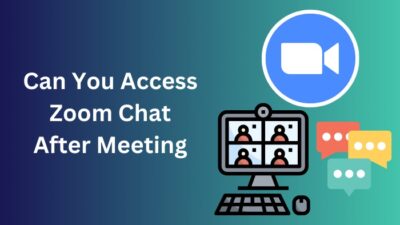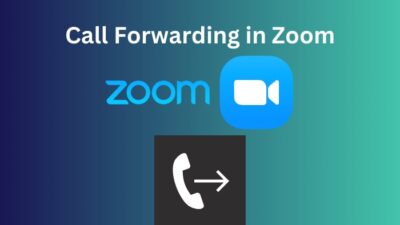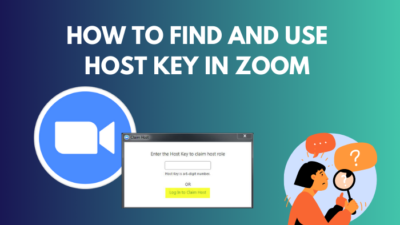When you are calling for a meeting in Zoom and scheduling it, you’re hosting it too. As a Zoom meeting host, you can manage all the attendees, such as removing or allowing a person, muting someone during a meeting etc.
Hence, sometimes you might need one or multiple co-hosts for managing a Zoom meeting where you have to perform more important tasks. You can add a co-host if you are a paid subscriber of Zoom.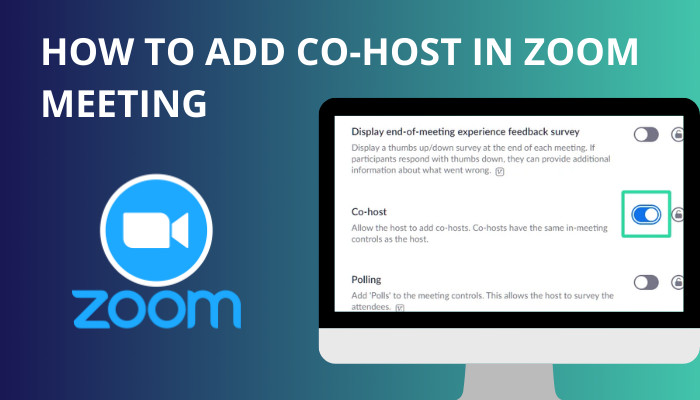
Still, as a new user, if you don’t know how to add a co-host in a Zoom meeting, read this article till the end.
In the end, you will learn how to enable or add a co-host in Zoom. So, let’s begin the guide without further ado.
Quickly check our epic post on how to Call forwarding in Zoom.
How to Enable and Add a Co-Host in Zoom Meeting
If you want to add someone to share the hosting privileges, you can add someone as a co-host in Zoom. A co-host is allowed to manage all the administrative levels of the meeting, like removing or muting any attendees, turning on/off meeting recordings, etc.
The main fact is you can add as many co-hosts as you want because there is no limitation. So, let’s look at the methods to enable or add a co-host to the Zoom meeting.
Here are the methods to add or enable a co-host to Zoom:
1. Enable Co-Host for All Members
You can enable co-hosting for all the members of your organization. The steps are quite simple to add all the members as a co-host.
Here are the steps to enable the co-host feature for all members of your organization:
- Go to the Zoom Web portal from your browser and log in to your account.
- Sign in as an administrator with the privileges for editing account settings.
- Go to the navigation panel and click on Account Management.
- Select Account Settings afterward.
- Select the Meeting tab.
- Click on the In Meeting (Basic) and make sure the Co-host setting is turned on.
- Toggle the button to enable the Co-host if it’s not enabled.
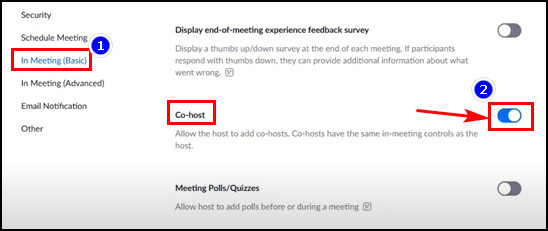
- Select Turn On to verify the change when a verification dialogue pops up.
Besides, you can select the lock icon and click on the Lock to ensure the settings if you want to make this setting compulsory for all the users of your account.
Also read how to update Zoom.
2. Enable Co-Host for Group of Users
If you want to add a particular group of users as a co-host in Zoom, you can do that too. Any member of the selected group can play the role of a co-host. So, let’s learn how to add a co-host for a group of users.
Here are the steps to enable the co-host for a group of users:
- Go to the Zoom web portal and log in as an administrator for editing Groups.
- Click on User Management and then Groups from the navigation panel.
- Select the group name you want to add and select the Meeting tab.
- Look for the Co-host setting under In Meeting (Basic) and Make Sure it is enabled.
- Toggle the button to turn on the Co-host if it’s not turned on.
After turning on the co-host feature, click the lock icon. Again click on the Lock to confirm the setting and make it mandatory for all the users of your group.
After adding the groups as co-host roles in Zoom, all the group members can act as a co-host while the meeting is going on.
Quickly check our epic post on how to add recording timestamp in Zoom.
3. Enable Co-Host for Own Use
You can also enable the co-host feature for your own use. It’s the same as previous methods, like enabling it for the group and all the members of your organization. But enabling co-hosting for yourself doesn’t require extra steps.
Here are the steps to enable co-hosting for yourself:
- Go to the Zoom web portal from your browser first.
- Log in to your Zoom account.
- Go to the navigation panel and click Settings.
- Select the Meeting tab after that.
- Go to In Meeting (Basic) and look for the Co-host option.
- Toggle the button to turn on the Co-host feature.
You may find out the option is grayed out, and that’s possible because the feature might have a group or account level lock. If that’s the case, you must contact your Zoom administrator.
Here’s a complete guide on Adobe Reader change default Zoom setting.
How to Make Someone a Co-Host During a Zoom Meeting
You can make a participant Co-Host on Zoom when a meeting occurs. Sometimes it’s necessary to make someone a co-host on Zoom to manage the meeting when many people are in it. The co-host can manage the Zoom meeting along with the main host.
Whether you are using Windows or macOS, Android or iOS, you can always add an alternative or Co-Host during a Zoom meeting.
Here are the steps to make someone a co-host during a Zoom meeting:
Windows, Mac and Linux
- Launch the meeting as a host first.
- Click on the Participants from the meeting control.
- Hover the mouse cursor over the attendee’s name whom you want to make a co-host.
- Select the More option.
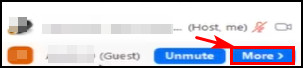
- Select the Make Co-Host option from the context menu.
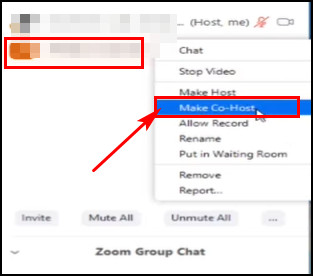
Also, check out our recent article on limit framerate when sharing screen on Zoom.
Android & iOS
- Begin the meeting as a host from your mobile.
- Tap on the Participants from meeting controls.
- Touch on the participant’s name whom you want to make a co-host.
- Choose the Make Co-Host option by tapping on it.
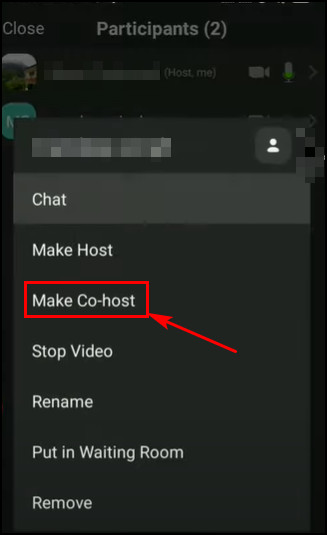
The person will receive a notification after you make someone a co-host. The newly added co-host can remove or mute any person during a Zoom meeting.
How to Add an Alternative Host in Zoom Meeting
If you are creating a schedule for an upcoming meeting and the host, you can add and designate another user as an alternative host on the same account. But the user must be a licensed user. Otherwise, you won’t be able to designate an alternative host in zoom.
An alternative host and co-host can share the same control in a Zoom meeting, but an alternative host can start the meeting just like the host. But you can only assign an alternative host while scheduling a meeting. Let’s see how to designate an alternative host in Zoom.
Here are the steps to add an alternative host to the Zoom meeting:
Windows & macOS
- Launch the desktop Zoom app and log in to your account.
- Click on the Home tab from the top and select Schedule. It will open a scheduler window.
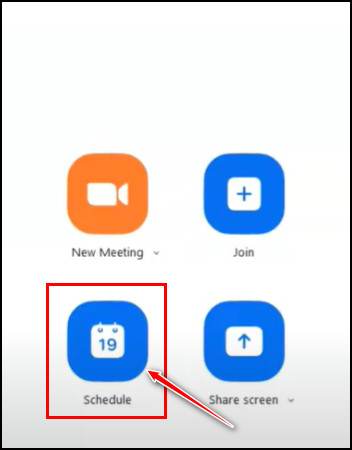
- Select Advanced Options.
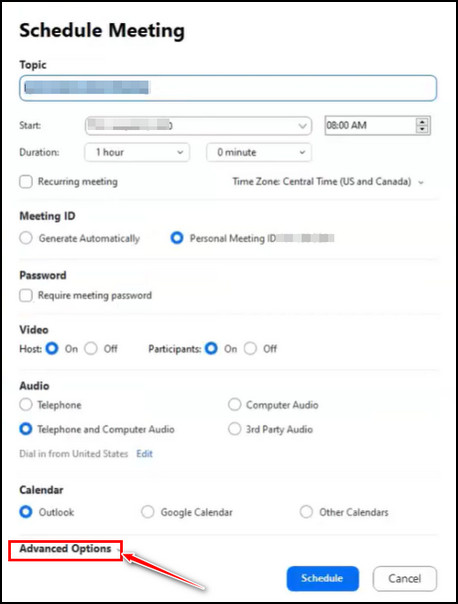
- Enter the alternative host name you want to add in the Alternative hosts field.
- Search for the user name or enter the email address for selecting the person.
- Enable the Allow alternative hosts to add or edit features by selecting the check box.
- Hit the Schedule button to finish scheduling.
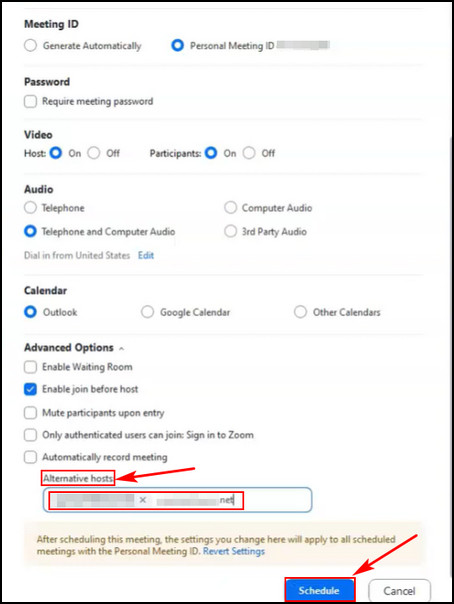
Here’s a complete guide on how to delete Zoom chat messages.
Web
- Go to the Zoom web portal from your default browser and log in to your account.
- Click on the Meetings option from the navigation menu.
- Select the Schedule A Meeting option.
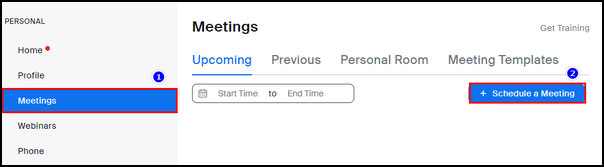
- Scroll down a bit, look for Options, and select the Show option to see additional meeting options.
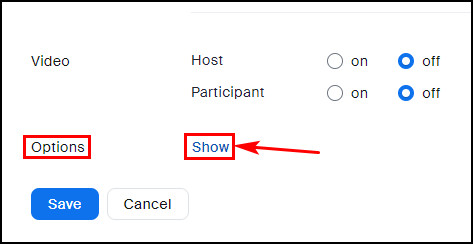
- Type in the alternative host’s email address in the Alternative Hosts field.
- Enable the Allow alternative hosts to add or edit options by check mark the box.
- Hit the Save button to finish the process.
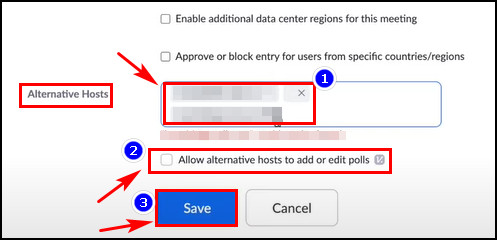
Check out some of the best ways to pause your video on Zoom calls.
Android & iOS
- Launch The Zoom mobile app.
- Go to the Meetings tab and tap on the Schedule option.
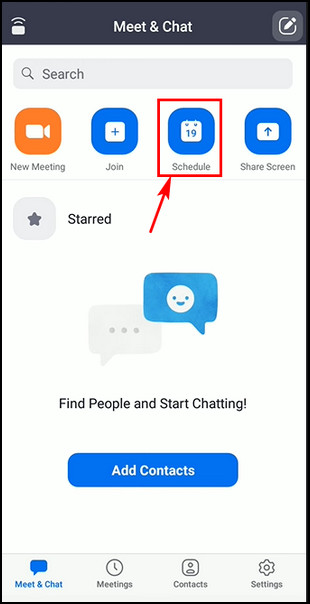
- Tap on Advanced Options.
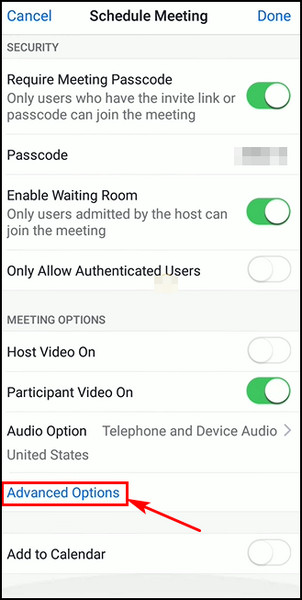
- Touch on the Alternative Hosts option afterward.
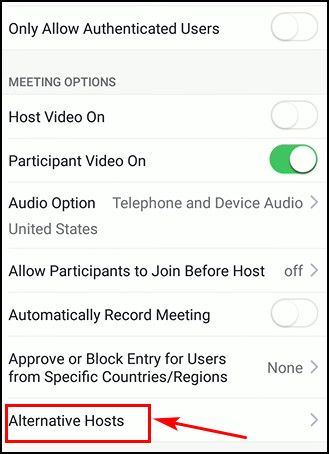
- Type in the person’s name whom you want to add as an alternative host, or simply type their email address.
- Tap on OK after adding the person.
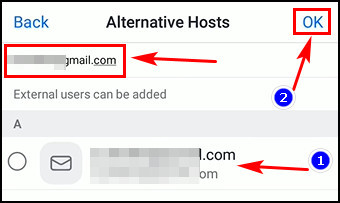
- Touch the toggle button to enable the Allow alternative hosts to add or edit privileges.
- Tap on the Schedule button after finishing the scheduling process.
The newly added alternative host will receive an email. The email will notify that the person is added as an alternative host.
Here’s a complete guide to can you access Zoom chat after Meeting.
FAQs
How can I add a co-host during a Zoom meeting?
To add someone as a co-host in Zoom, start the meeting as a host first. Go to the meeting controls and select Participants. Hover the cursor over the attendees and whom you want to add as a co-host. Choose the More option and select Make Co-Host.
Can you add a co-host to a Zoom meeting before the meeting starts?
You can’t assign a co-host before starting the meeting. The host must add a co-host while the meeting is going on. The host can only add an alternative host before the meeting.
How many co-hosts can I add in Zoom?
You can add the countless co-hosts in a Zoom meeting. Only a host can add a co-host when a meeting is going on.
Final Words
Zoom is a great platform for Video meetings, VoIP calling, team chats, etc., but most Zoom users use this app for meeting purposes. As a host, you might need a co-host to manage all the attendees.
Co-hosts share the same administrative privileges as a host. In this article, I have shown how to add one or multiple co-hosts in Zoom. In addition, I have also shown how to add an alternative host in Zoom.
I hope you have read till the end and become successful in adding someone as a co-host in Zoom. See you in the next article. Peace out!