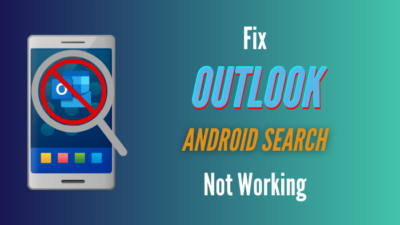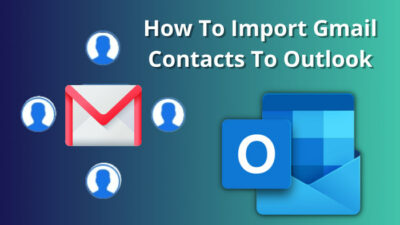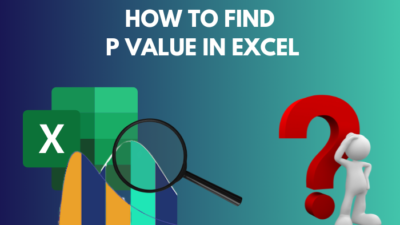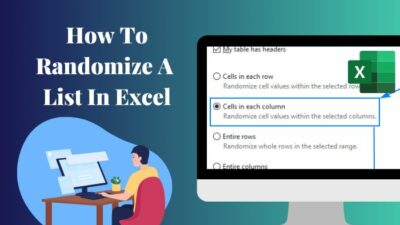Since we usually make changes to settings for tweaking purposes, it’s pretty expected you’d mess up with the default settings. Such accidental changes might erase features like- Edit in grid view.
On top of that, Microsoft has merged the Quick edit option with Edit in grid view, which adds more complexity. As tutorials and posts before September 22 became useless, the Sept 22 update significantly changed most services of the Microsoft family.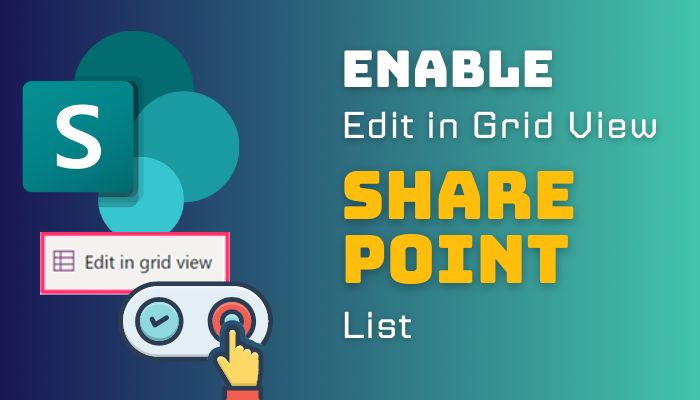
Let me help you with the latest SharePoint guide & the Edit grid view option of Microsoft List through this article.
As I mentioned earlier, the Quick edit option of the SharePoint list has been merged with Edit in grid view. You might confuse the matching option between the Documents tab & the List tab.
For instance, you can’t disable the Edit in grid view button in the document tab, but it’s possible in the List.
Therefore, the following options aren’t visible in Settings if you didn’t create a list on the SharePoint site. Cause why would you need Edit in grid view’s toggle option if there is no list on your site?
So, follow these simple steps to enable or disable the Microsoft SharePoint List’s Edit in grid view option in the SharePoint List. You may have messed up with the List settings and accidentally removed the Edit in grid view button.
Here is the step-by-step process to enable Edit in grid view button in the SharePoint list:
- Open SharePoint in a browser.
- Click on the site that has your preferred list.
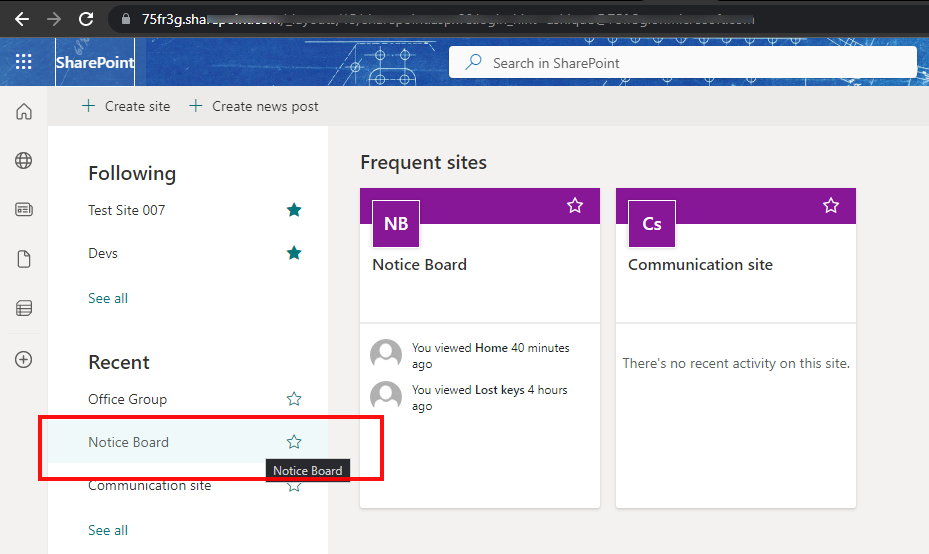
- Select the List Tab. (It should be a custom name)
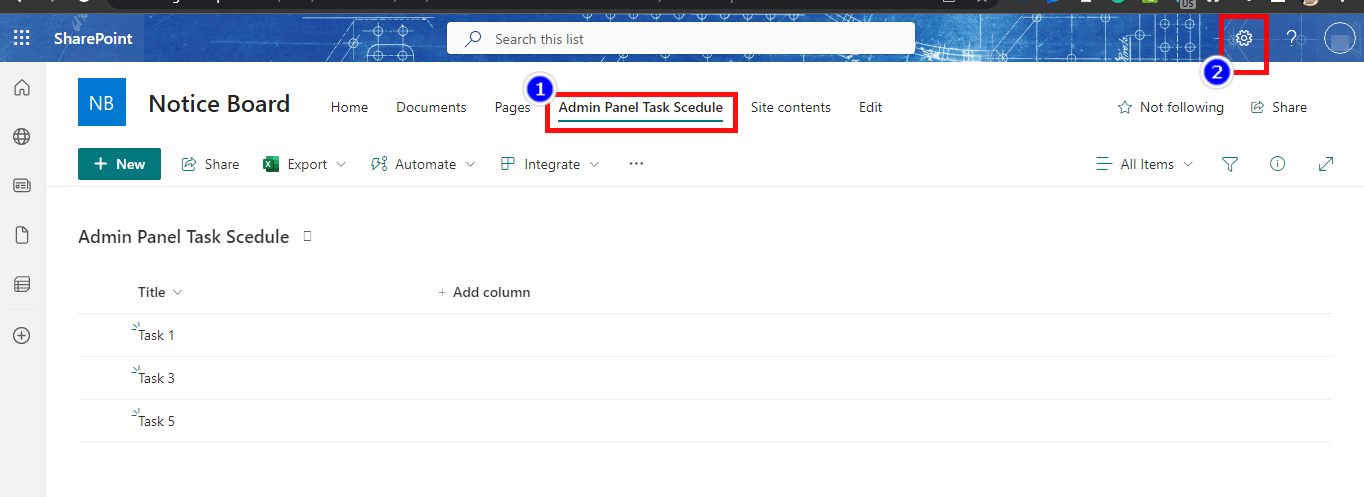
- Click on the Settings icon from the top right corner.
- Select List Settings.
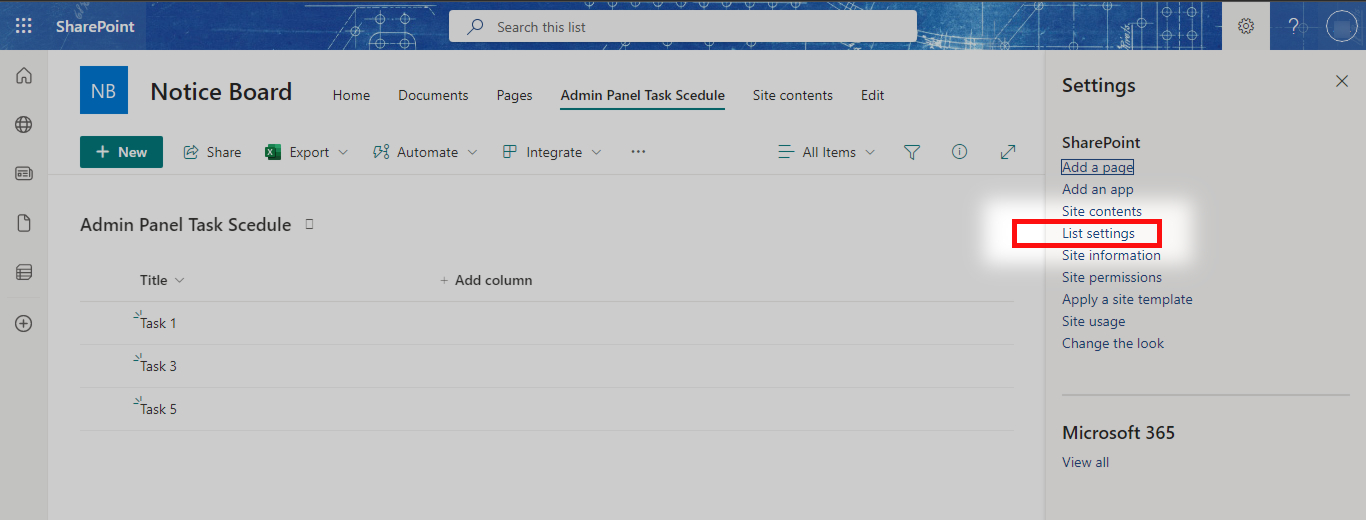
- Click on Advanced Settings.
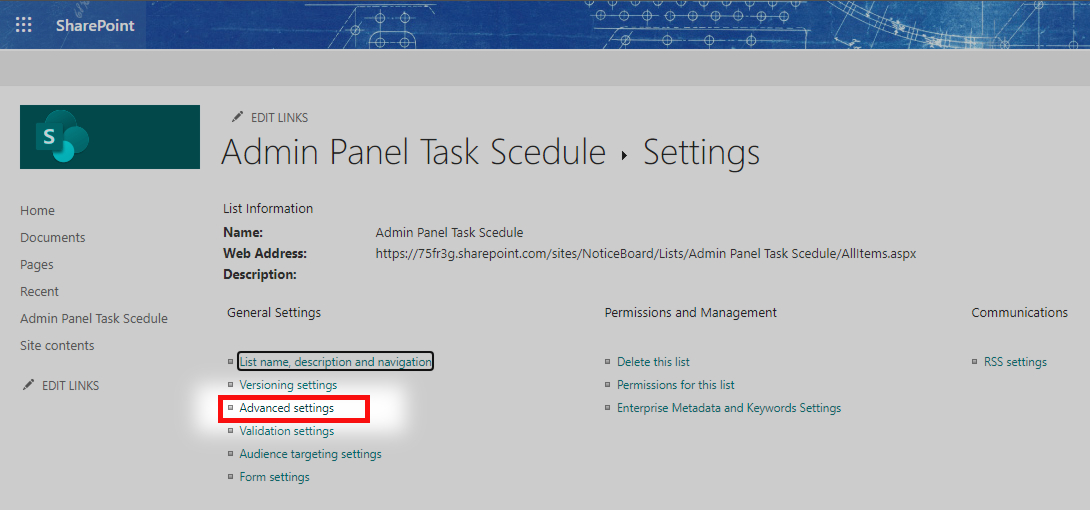
- Scroll down to the Quick property editing section.
- Turn the Yes option On under Allow items in this list to be edited using Quick Edit and the Details Pane? Right to Quick property editing section.
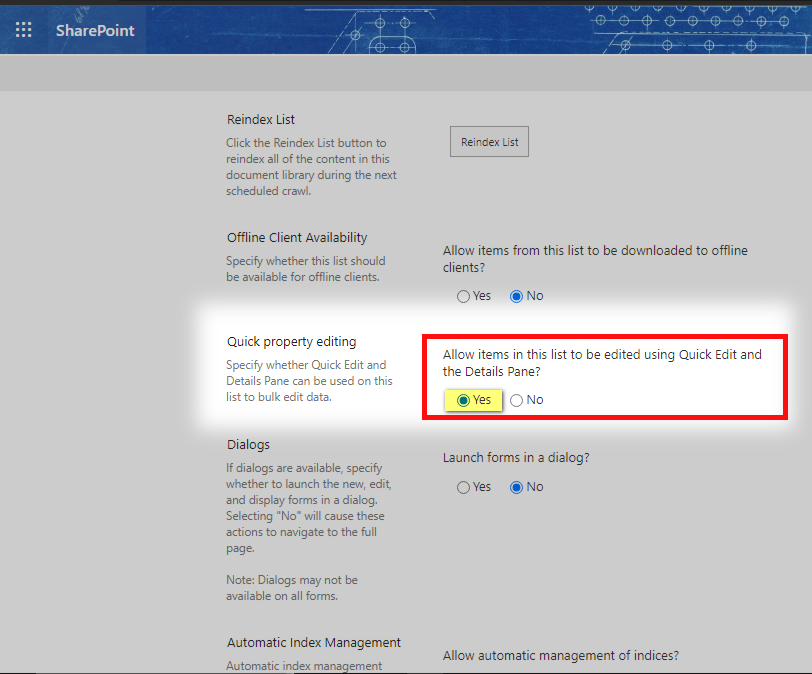
- Hit the OK button at the bottom.
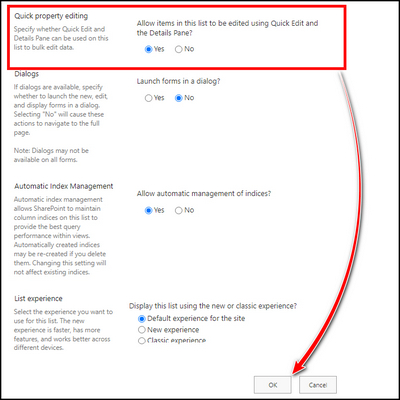
You can make the Edit in grid view button visible if you choose Yes. And also, remove the button by choosing No.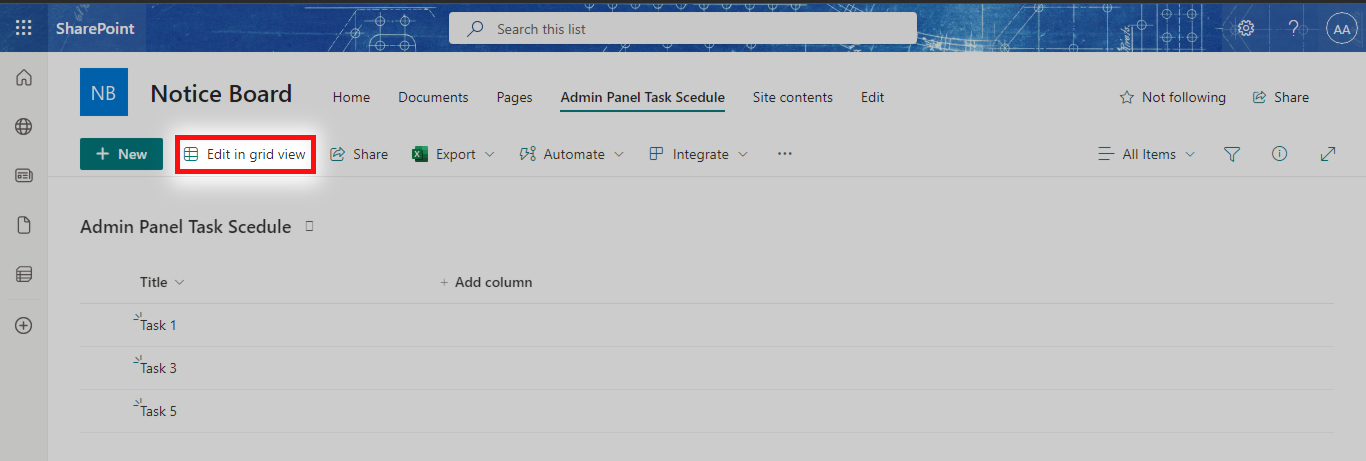
Note: You can also follow similar steps if you want to access the Lists from the Microsoft List site. And removing the Edit in grid view button from a particular list won’t affect other lists of a site or separate sites. Every list setting is separate.
FAQs
What is the advantage of a grid view?
You can edit and modify multiple entries or attributes at a time like an Excel sheet. It gives a good flexibility while you’re dealing with bulk amount entries.
How do I edit data in the data grid?
You can press F2 after selecting a cell to edit the table data from a grid.
Which options cannot be used to edit cell contents?
Unfortunately, the easiest way to edit cell content should be a double click, but it’s not an applicable option in SharePoint.
Final Words
Advanced tools like Microsoft SharePoint have enormous functionalities and control over each settings option. As a result, it gets complicated even for a regular SharePoint user.
The major update of Sept 22 has made things more confusing, even though the changes are meant to make things simple and accessible. I hope this article made some options more visible to you & cleared some doubts as well.
Leave a comment below for more queries about this option and related questions.