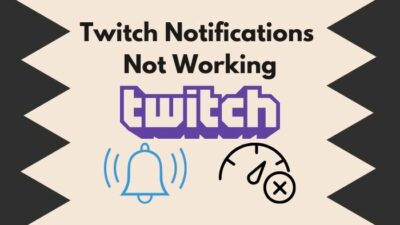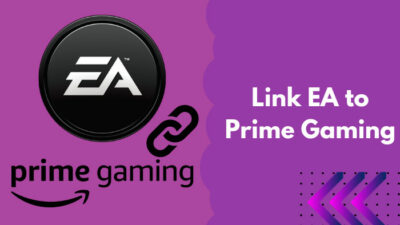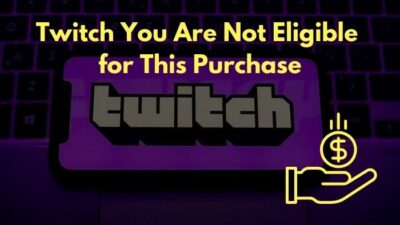We all love that clip of the funniest moment of our favorite Twitch streamer. Or the clip where a pro gamer did an insane clutch.
If you want to collect it on your device and share it with people, downloading the Twitch clips is possible. But how to do so? In this post, I’m going to discuss the answer in detail.

I’ll also discuss everything you need to know about Twitch clips. So read every bit of this post to avoid missing any important detail.
What Are The Reasons To Download Twitch Clips?
You can download twitch clips to store them on the device in case the clips get taken down due to a strike. Since Twitch clips contain the best moments of a stream, many streamers edit and make compilations from clips and feature them on their channel or other platforms.
Twitch is known for its long live streams. A Twitch streamer spends around 3-6 hours on live streaming. Hence, it’s hard to find the best moments of a stream and share them with your friends. That’s where Twitch clips come to the rescue.
With the help of Twitch clip, you can extract the portion of any live stream or VOD into a separate video. Twitch will save the short video or the clip with a separate URL. Though you’ve made the clip, the streamer owns all the rights to it.
Once the clip is saved, you can share the URL across social media and download the clip too. But as the respective streamer owns the rights, you can get copyright strikes. You might consider downloading the clips after making them in such a case. It helps you create a collection of the best moments of a streamer and share them with the fanbase.
Some fans go as far as to make a compilation and upload them to other platforms. However, there’s a significant chance of DMCA copyright strike, so beware of it. Streamers often make clips out of their live streams and feature them on their channel. It’s a quick way to showcase some funny or epic moments to the audience.
It’s also common for streamers to increase their social reach by sharing Twitch clips on other social platforms like YouTube or Twitter. So if you’re the editor of a channel, you might find yourself downloading Twitch clips a lot.
Follow our easy step-by-step guide to add commands on Twitch.
How To Download Twitch Clips
Downloading Twitch clips is relatively straightforward. It’s easier than downloading Twitch VODs or past streams and highlights.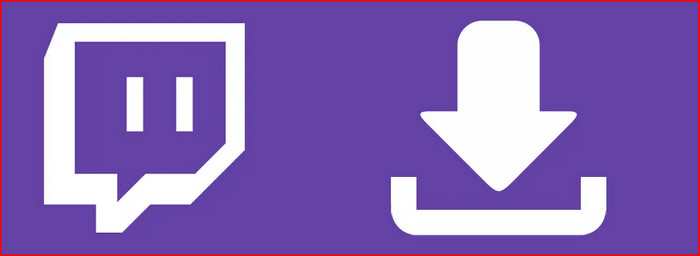
If you have created a clip, you can download it from the Clip Manager. Otherwise, you need to copy the clip link and paste it into some tool.
Moreover, you can do so from both desktop and mobile devices. I’m going to discuss all the possible solutions you need.
Here are the steps to download Twitch clips:
1. Use the Clip Manager
You can make Twitch clips out of streams from your channel and other channels. As long as you have made the clip, it will be accessible from the Clip Manager.
Luckily, Clip Manager has a download option built right into it. We can use it to download Twitch clips with a few clicks.
Here are the steps:
- Open Twitch in a desktop browser or the desktop app.
- Log in to your Twitch account.
- Click on the avatar from the top-right corner.
- Go to the Creator Dashboard from the menu.
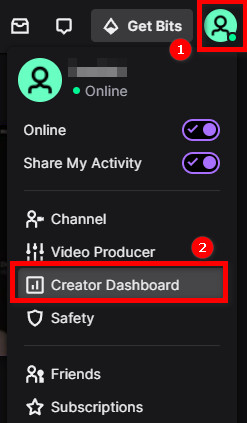
- Go to Content > Clips. You’ll see a list of all the clips you’ve created, whether it’s from your channel or others.
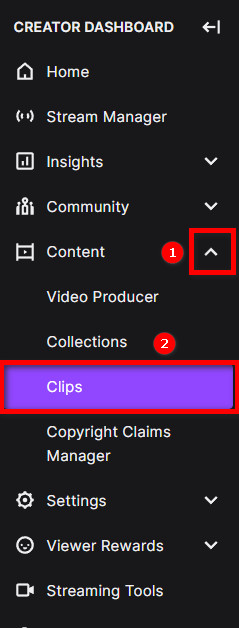
- Click on the clip you want to download. It will reveal the different options and details.
- Click on the Share icon (arrow pointing upward). It will present you with a row of icons of different platforms and a link to the clip.
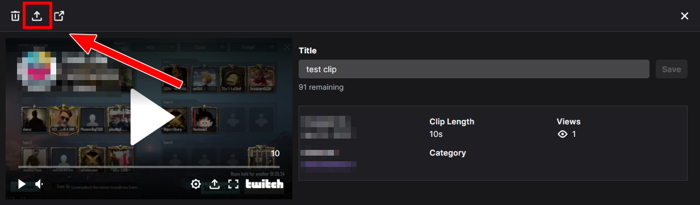
- Click on the download icon (the first one in the row with an arrow pointing downward).
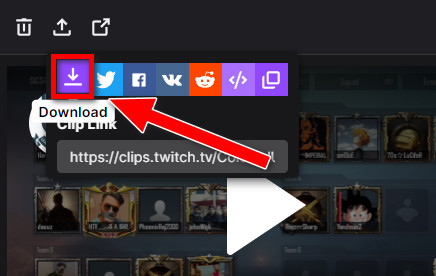
After a moment, the Twitch clip will start downloading to your computer as an mp4 file.
Check out some of the best ways to get Twitch Affiliate status.
2. Use the online tool Clipr
There are several online tools available to download Twitch clips. One such tool is the Clipr. The benefits of using an online tool are that it can download any Twitch clips using the URL, and it’s not device-dependent.
The previous method was available only on the desktop, and it could only download clips you have made. But Clipr can download any Twitch clips as long as you have the link to it. Also, the website works on desktop and mobile browsers. So you can use it to download clips on any platform, Windows, Mac, Android, or iOS devices.
Follow the steps below to use Clipr on a desktop:
- Open a desktop browser.
- Go to the Twitch channel where the clip is featured.
- Go to the Videos tab and find the clip. Use the filter option to filter out only clips.
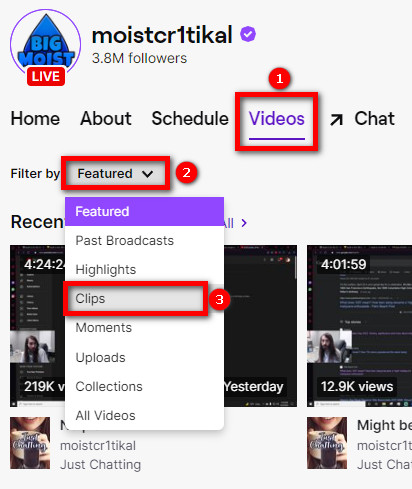
- Right-click on the clip.
- Select Copy link address.
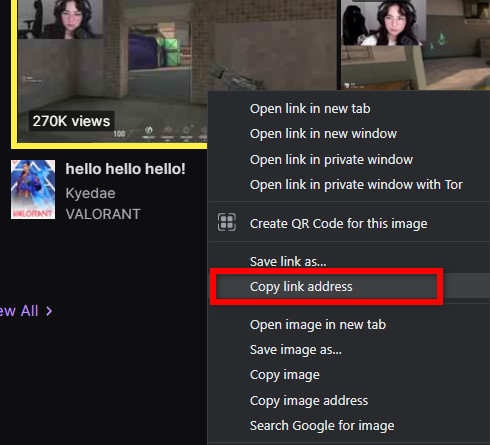
- Go to Clipr website and paste the link into the box.
- Click on the Download Now button.
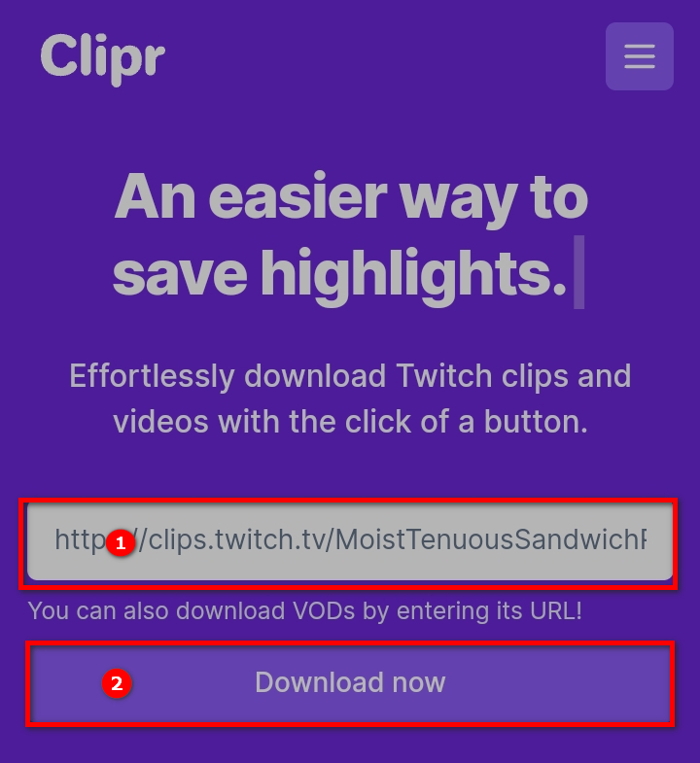
- Choose the quality and bitrate of the clip and click on the Download button next to it.
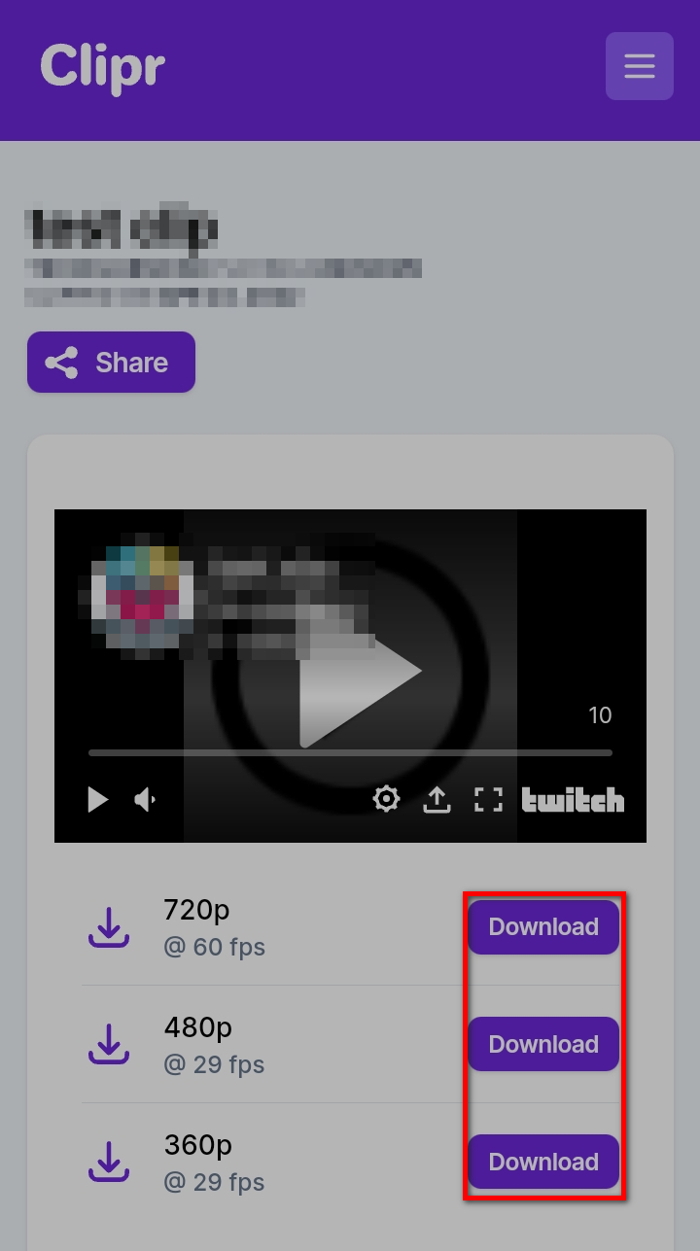
If you’re on a mobile device, use the Twitch mobile app to go to the channel. Tap on the Clips tab to reveal all the clips on the channel.
Tap on the clip you want to download. Tap on the Share icon from the top of the video player, then select Copy Link.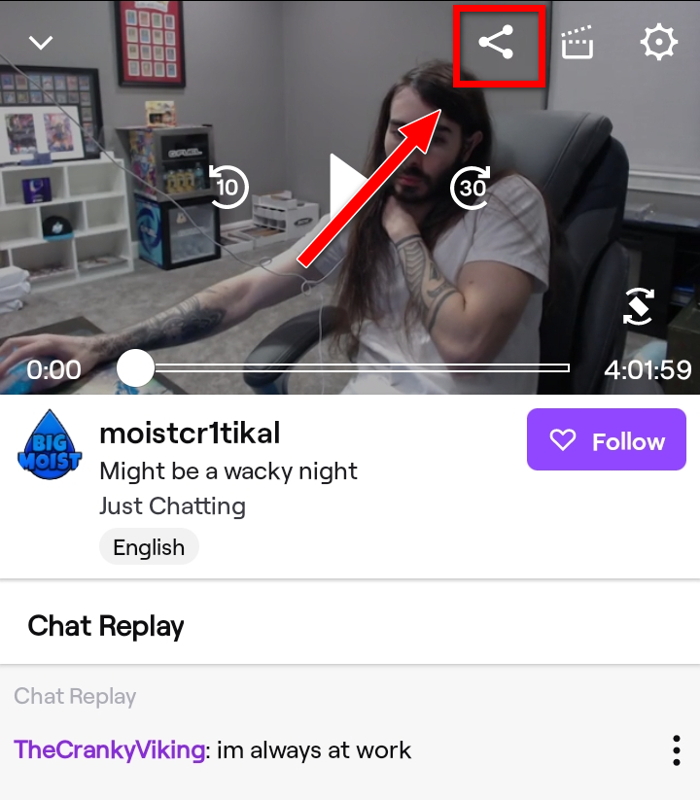
Finally, go to Clipr using a mobile browser. Paste the link and tap the Download Now button to save the clip to your phone.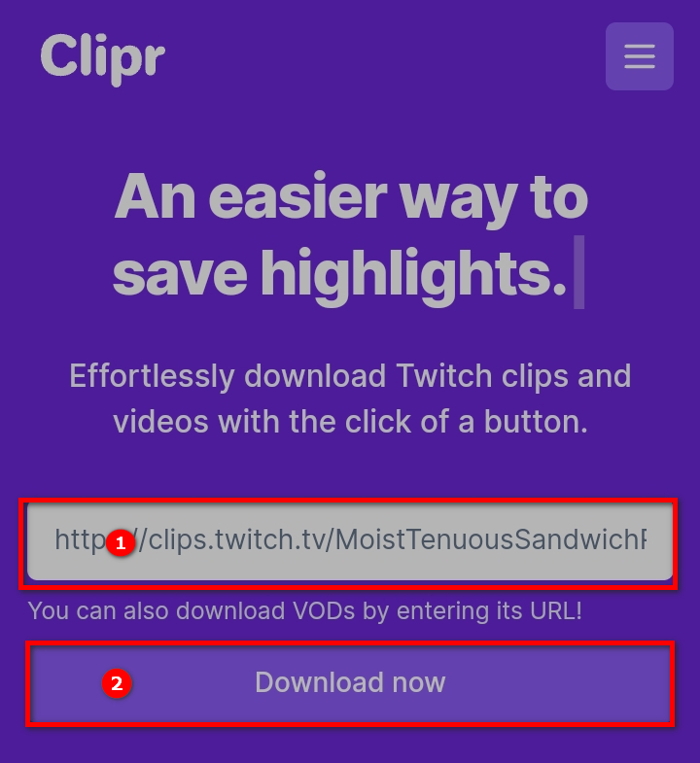
3. Use the browser extension
If you’d like to download any clips on the desktop, method 2 is a great solution.
However, there’s an option to simplify the process. After installing the Twitch Clip Downloader extension, you’ll get a Download Clip button on every clip you play.
Clicking on the button will download the clip directly on your computer.
So using the extension shortens the downloading mechanism. You don’t need to copy the link and paste it into an online tool; a simple click on the Download button will do the same job.
Find out how to add emotes on Twitch.
Follow the steps below to use the extension:
- Go to the link and install the extension on your desktop browser. If you’re using Google Chrome, Microsoft Edge, Brave Browser, or any chromium-based browser, use this extension link. If you’re using Mozilla Firefox, use this extension add-on link.
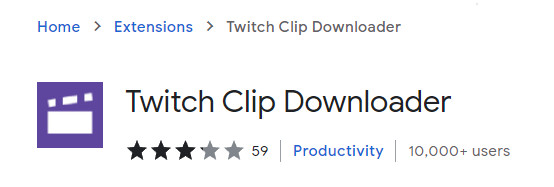
- Relaunch the web browser.
- Go to Twitch and play the clip you want to download.
- Click on the Download Clip button at the bottom-right of the video player next to the settings icon.
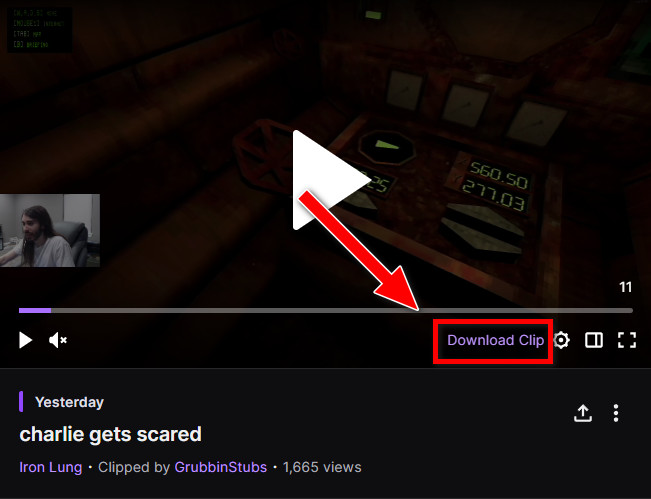
- Wait for a few seconds. The Twitch clip will start downloading.
The Twitch Clip Downloader extension is quite convenient as you can download a clip directly from Twitch while playing it. If you’re downloading multiple clips from others, this method is the most suitable.
How To Make A Twitch Clip
Twitch clips are super important as it allows us to capture some particular moment of a long stream and share it with people.
The good thing is that Twitch has built-in support to make clips on both the website, desktop, and mobile app.
Here’s how to make Twitch clips using a desktop app or browser:
- Play the Twitch stream or video you want to make a clip from.
- Hover over the video player to reveal the options.
- Click on the Clip button at the bottom right corner next to the settings icon. A new tab will open as Twitch will take you to the clip-making screen.
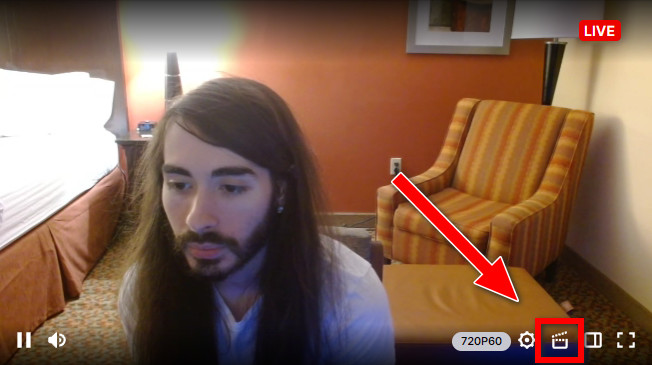
- Use the blue slider bars to select the portion of the video you want to clip.
- Give a title to your clip.
- Click on the Publish button to save the clip.
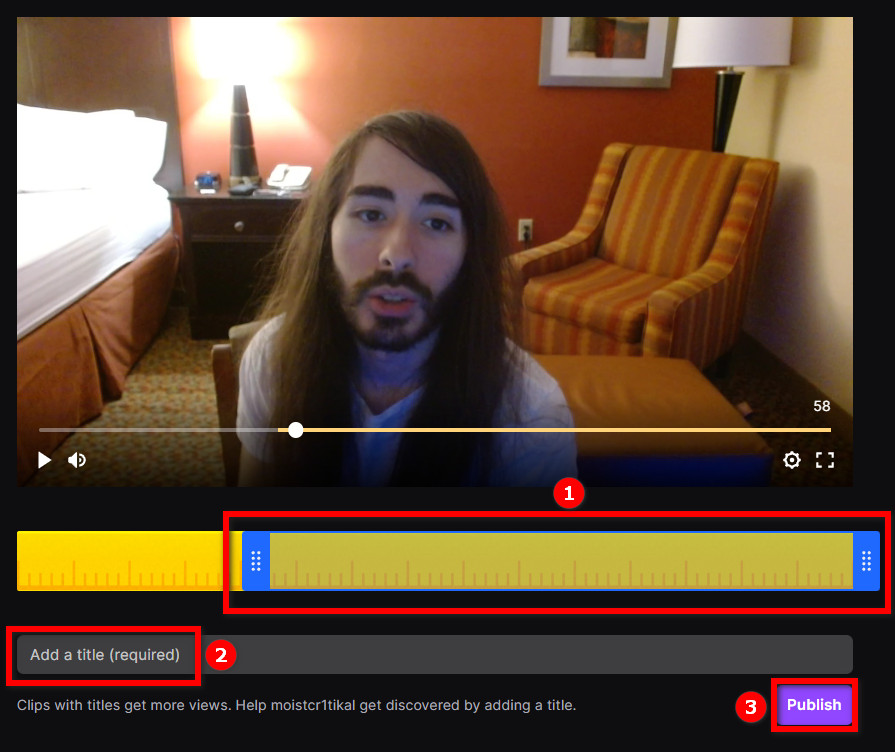
Now find the Twitch clip by going to your Clip Manager. You can also go to the channel where you’ve made the clip.
Use the Twitch mobile app if you’d like to create a clip from a mobile device. After playing a video, tap on the Clip button from the top-right corner.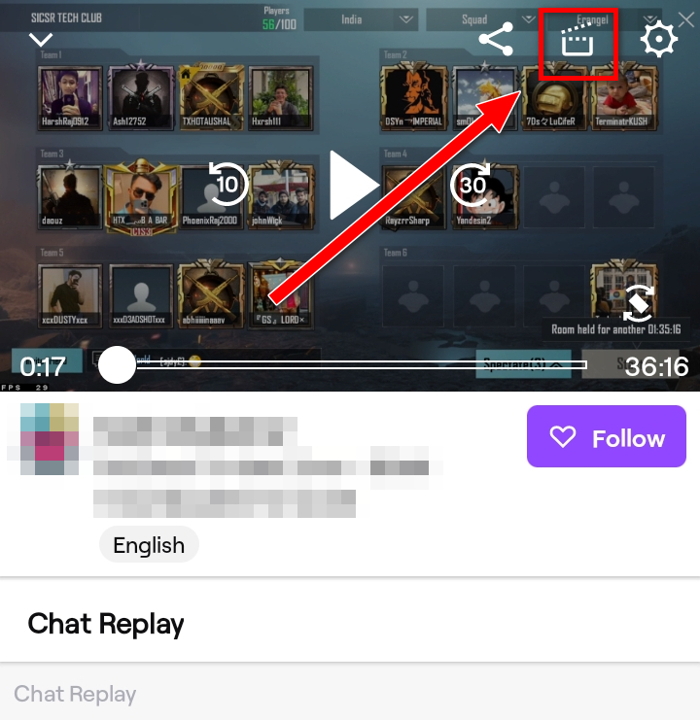
Then on the new clip window, tap on Edit Clip.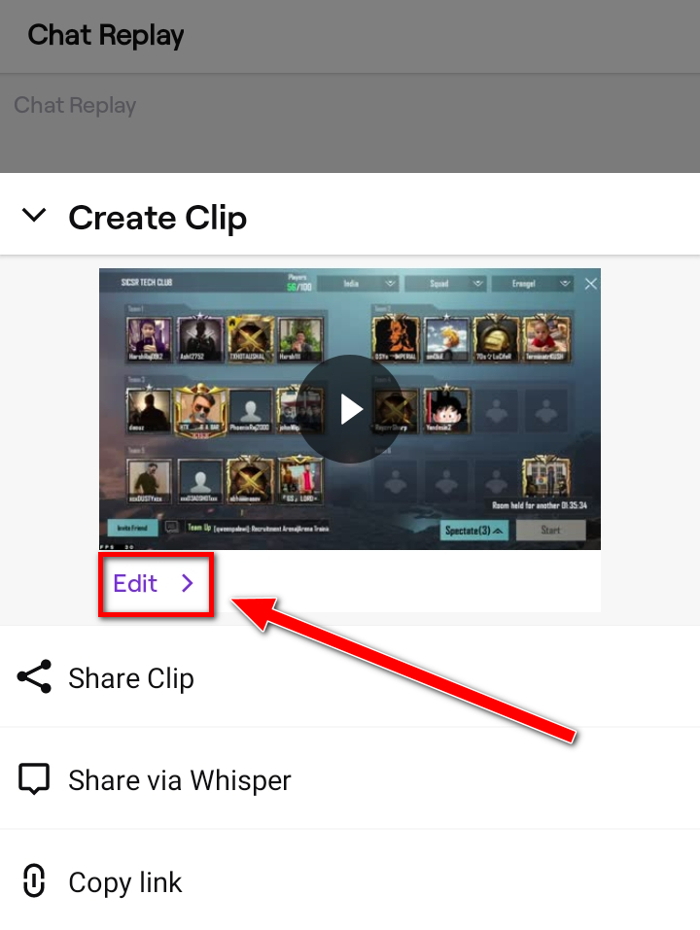
Preview the clip, crop it and give it a title. Finally, tap on Publish from the top-right corner to save the clip.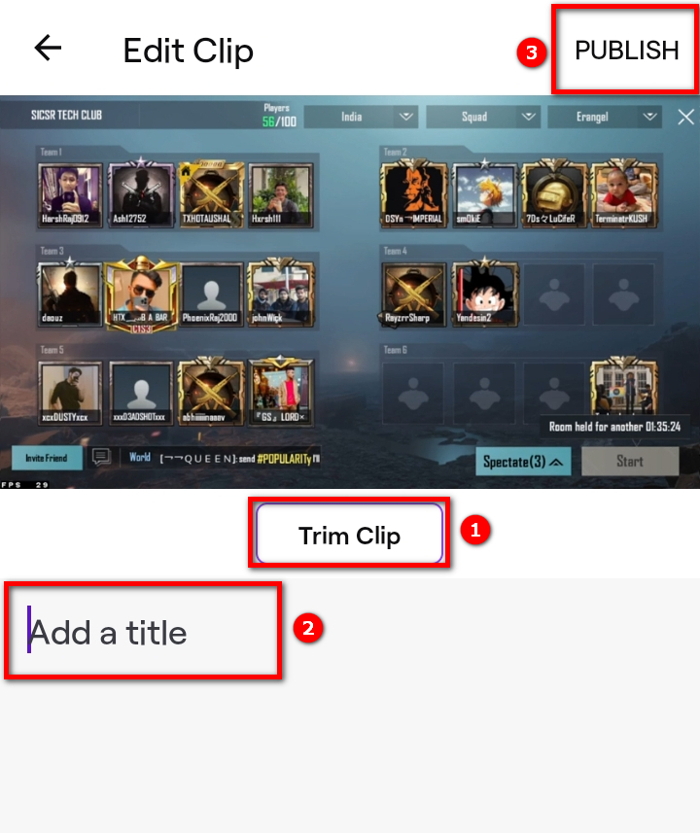
You can immediately copy the clip’s link or use the share option to post it on other platforms.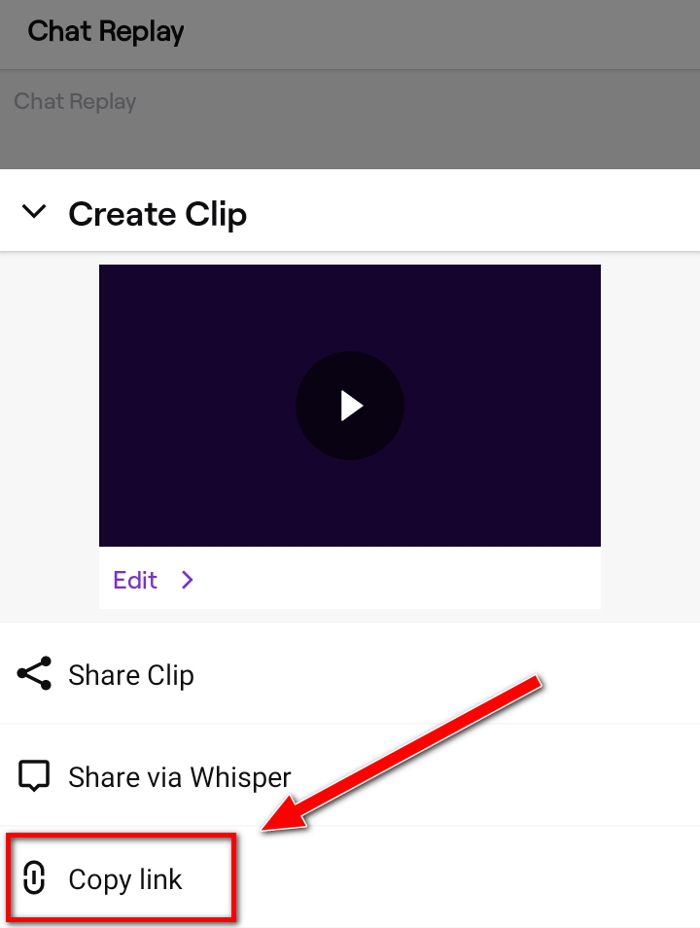
Also, check out our separate post on best browsers for Twitch, Quickly check our epic post on Twitch alerts.
FAQ
Question: Can you download clips from the Twitch app?
Answer: You can download clips from the Twitch desktop app directly by accessing the Clip Manager. You can browse and copy the clip link on the Twitch mobile app, then paste it into an online clip downloader.
Final Thoughts
Twitch clips are a great way to capture and keep track of a streamer’s best and epic moments.
Streamers and viewers make clips to collect the best moments and share them with others.
Twitch has a built-in option to make a clip and download it. But you haven’t created the clip yourself; third-party tools can download a clip using the clip link.