A myth goes saying that defragmenting your computer storage can speed up your computer. Although it is a myth, that doesn’t mean that there is no truth to it.
Data stored on hard disk drives (HDD) can get fragmented into sections if you delete a lot of data and write more data on your HDD regularly. Fragmentation was quite a problem for older computers but modern technology has minimized its negative effects.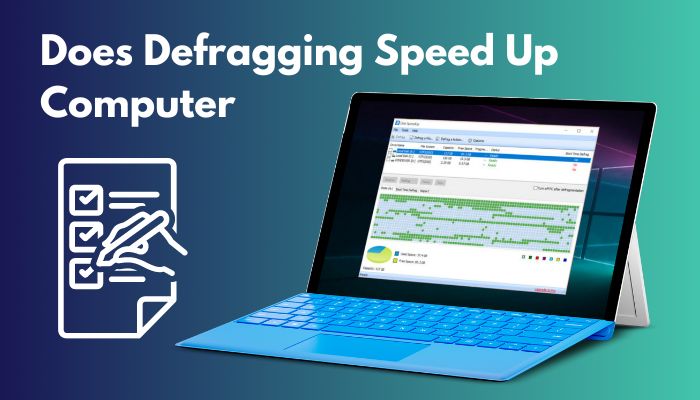
Defragmenting does not always speed up your computer. Also, you cannot defrag every kind of computer storage there is.
Go through this guide to know about what happens when data is fragmented in your storage device, which kind of storage you can defrag, how to defragment your computer storage and if it actually speeds up when defragmented.
You may also like to read about how to tell if your computer supports dual Monitor?
What Does Defragmentation Do?
When you delete data from your hard disk drive and write new data onto it, data may get fragmented into different segments of the HDD. Defragmenting, or defragging in short, is the process of reordering all the fragmented data in your hard disk drive together.
To understand data fragmentation, you first need to know about how a hard disk drive stores data.
A hard disk drive consists of magnetic disks where the data is written in segments and is read using a head on the disk drive. The magnetic disks are spun when data is to be read and the segments are read sequentially by the head. As a result, because of its mechanical nature, data on HDDs are read at a comparatively lower speed than SSDs (solid-state drives).
Fragmentation of data occurs when you delete data from your HDD and store newer data that has a bigger size than the deleted data.
If you delete some data from your HDD, the segments on the magnetic disks containing this data become empty. When you store new data that is of a bigger size, the disks will start to store it on the empty segments.
The size of the data doesn’t allow all of it to be stored on the empty segments and, thus, they are converted into fragments and kept on other empty parts of the magnetic disks. This is how data fragmentation occurs.
Due to fragmentation, it takes a longer time to read the fragmented data since the fragments are spread out within your HDD. The HDD cannot read the fragments fast enough because they do not appear sequentially. The head has to traverse more distance to read fragmented data. This causes your computer to load programs or other files at a slow rate.
Defragmenting is the process of putting the data fragments back together into sequential segments so that they can be read at a faster rate.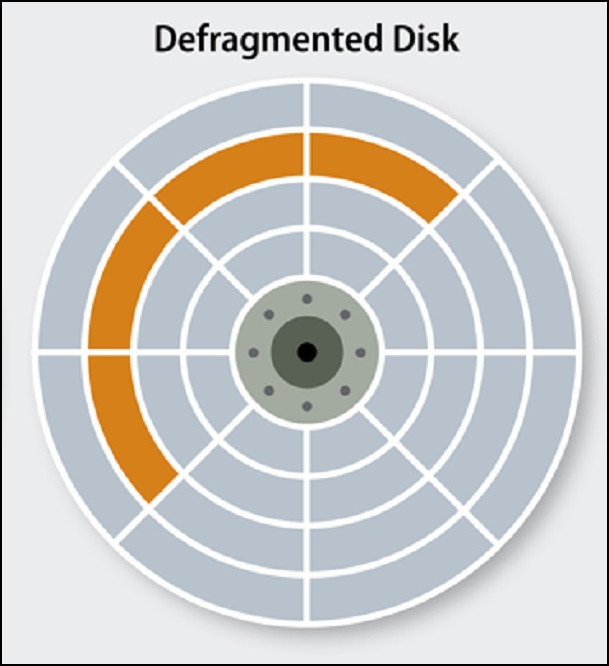
It is important to note that defragmentation should only be carried out on HDDs. You shouldn’t defrag the data if you are using an SSD as your main storage. You will find out why in a later section of this guide.
So does defragging your storage speed up your computer? Know all about it in the following section.
Related contents you should read why is my Computer downloading so slow?
Does Defragmentation Speed Up Your Computer?
Whether or not defragmenting speeds up your computer, is very situational. Defragging will speed up your computer but the speed will be noticeable only if your storage has had a lot of data deleted and written on it, and if you haven’t defragmented it in the last few months.
If you defragment your computer storage, do not expect your computer to become lightning-fast just by this process. Chances are that it will improve the speed only by a little bit.
Defragmentation will significantly speed up your computer only if you have been deleting and storing a lot of data in its storage for a long time, and if you have not defragged your storage even once in all that time. Only then will you feel the change in speed if you defrag your HDD.
Moreover, if you have an SSD, you shouldn’t defrag the storage drive as it won’t have any discernible effect on the read/write speed. Rather, it will wear out your SSD.
Learn about why you shouldn’t defrag your SSD from the next section.
Here are some more guides on will factory resetting a Computer make it faster?
Why Should You Not Defragment Your SSD?
Defragmenting data on your HDD can have positive effects on your computer’s speed but if you do it on an SSD, there isn’t any significant change. In fact, you should not run defragmentation on your SSD because it causes it to lose many write cycles.
SSDs store data within them in a completely different way than HDDs. They do not have any moving parts that store and read data.
In an SSD, data is stored in NAND chips and they are also read in a different way than it is done in HDD. The chips consist of cells that store your data in bits. SSDs have a definite number of write cycles before their performance starts to deteriorate as the cells begin to die out. If you defragment your SSD, a lot of data needs to be erased and written again. For this, the SSD will go through a lot of write cycles.
Moreover, SSDs read data at a very fast rate compared to HDDs. Defragmentation won’t have any positive effect on its speed.
So, since you won’t be getting better speed and your SSD will go through many write cycles if you defragment it, you shouldn’t do it. It will only lessen your SSD’s lifetime without giving you anything in return.
Now, if you have an HDD, you should be thinking about how you can defrag it, right? It is all elaborated in the next section.
Check out the easiest way to fix computer not turning on power supply.
How To Defragment Your Computer Storage?
In your Windows computer, there is a defragmenting tool that can efficiently defrag and optimize your hard disk drive for pristine performance. It is available in Control Panel and using this you can defrag your drives manually or schedule routined defragmenting for all or selected drives.
Defragging your drives is a simple task and you can either do it manually or schedule the process.
Follow these steps to defrag your computer storage:
1. Run Defragmentation Manually
If you want to defrag certain or all partitions of your hard drive at any given, you can do it using the defragmenting tool easily.
Here’s how you can defrag your drives manually:
- Open Control Panel.
- Click on System and Security option.
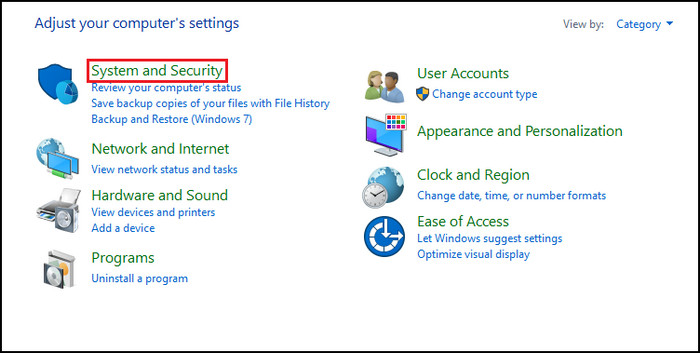
- Select the link named Defragment and optimize your drives under Administrative Tools.
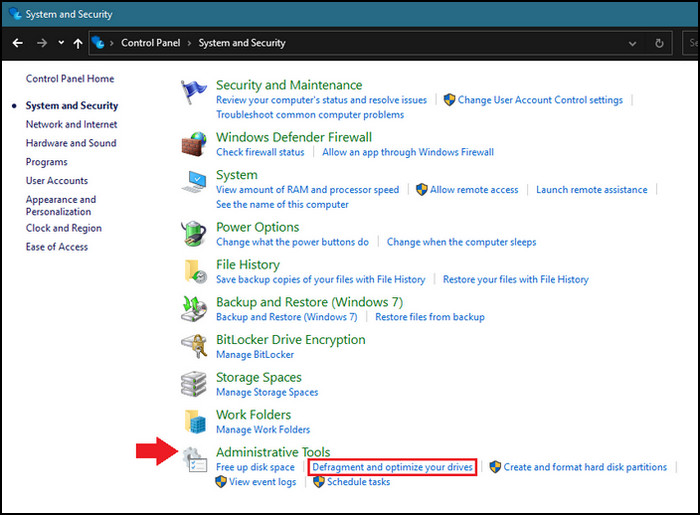
- Select the drive you want to defragment and click on Optimize button.
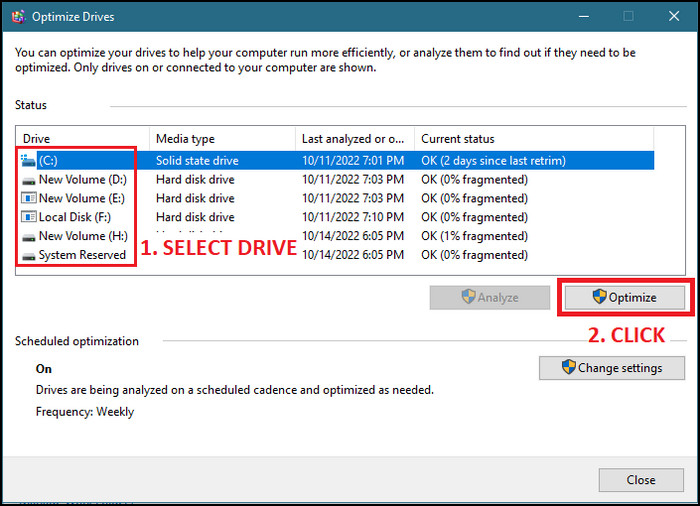
But before that, go through our epic guide on fix mic picking up Computer sounds.
2. Schedule Defragmentation Routine
You can also create a daily, weekly, or monthly routine for your computer to automatically defrag the drives that you want.
Go through this process to schedule routined defragmentation of your drives:
- Open Control Panel.
- Click on the System and Security option.
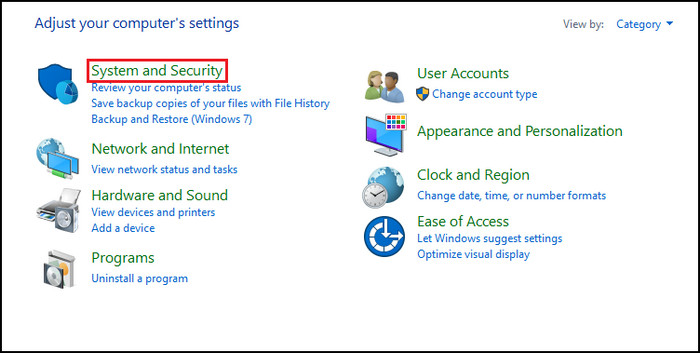
- Select the link named Defragment and optimize your drives under Administrative Tools.
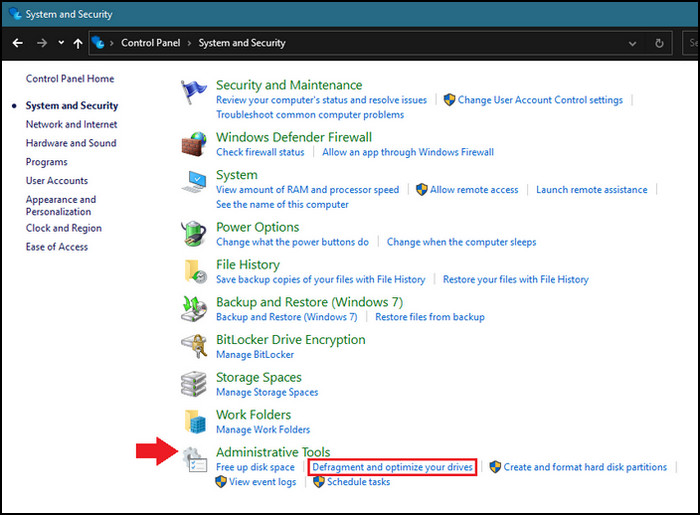
- Click on the Change settings button.
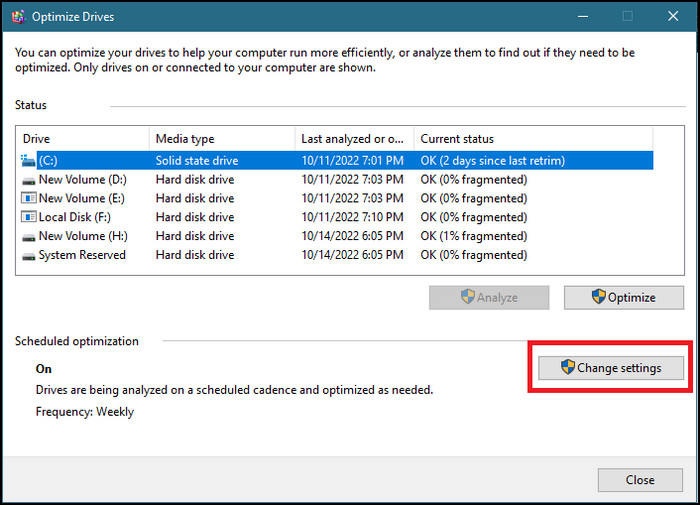
- Set the Frequency of defragmentation.
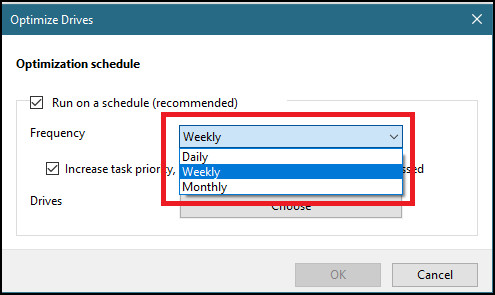
- Click on the Choose button beside Drives.
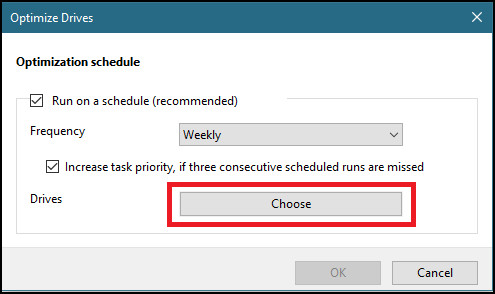
- Select the drives you want to defragment and click on OK.
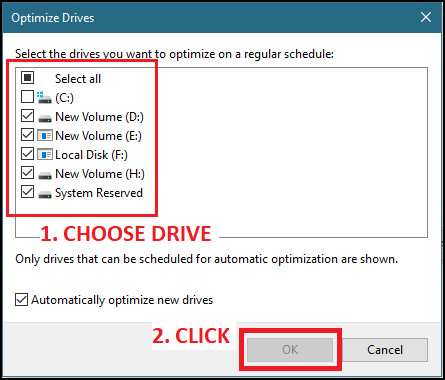
- Click on the OK button on the settings window to schedule defragmentation.
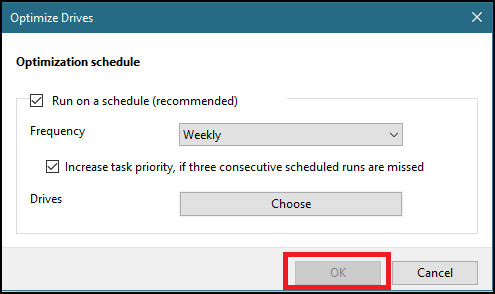
But, before that, do check our latest post on fix computer randomly restarts with no blue screen.
What Are The Ways To Speed Up Your Computer?
Besides defragmenting your storage device, there are also a few other ways that you can follow to make your computer run faster. These are very simple processes that help you to keep your system clean by rooting out and removing unnecessary files from your computer.
Here’s how you can reduce unnecessary files to make your computer faster:
1. Uninstall Programs That You Do Not Use
Programs or games usually have a lot of files that eat up your storage.
If there are any such programs on your computer which you have barely used or have alternatives for, remove them from your computer by uninstalling them.
2. Delete Temporary Files
Your computer creates many temporary files like browser history, settings information, cache files, etc. that help run your programs smoothly but also cause bloat in your computer storage. These files are created automatically but your computer does not remove them in the same manner. Most of them are unnecessary after their purpose has been served.
So, you can delete the temporary files by right-clicking on your system drive > selecting the Properties option > clicking on the Disk Cleanup button under General tab. Explore the various cleanup options given and remove your system’s temporary files.
Also, check out our separate post on my Computer is Frozen and won’t turn off.
Conclusion
Defragging your HDD does not necessarily make your computer faster but you can notice a significant performance boost if your disk hasn’t been defragged in a long time. Remember to not do this if you are using an SSD.
After having gone through this guide, you should know all about speeding up your computer by defragging.
You should also know the ways of easily defragging your HDD simply discussed in this guide.