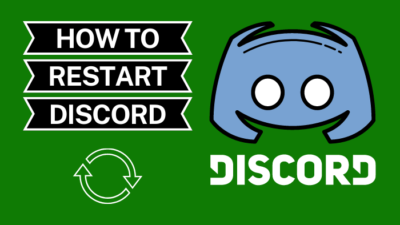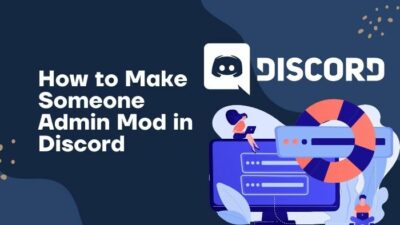Discord uses an email address or a phone number for a secure login into an account like any other platform. Some cases show that users are not getting the verification email during our study, which is quite disappointing.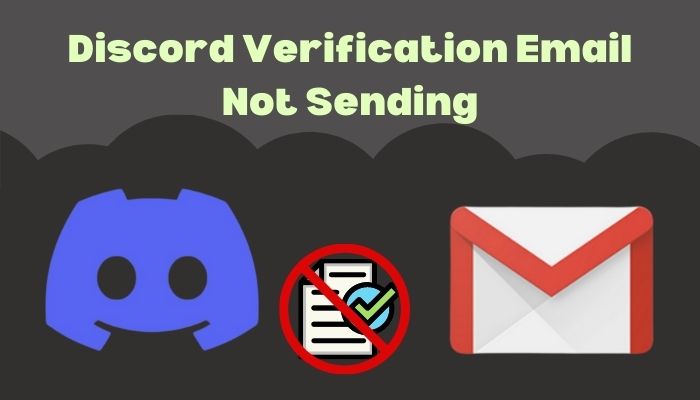
Email verification is a process when Discord sends an OTP, One Time Password, to the user’s primary email address. This OTP is necessary to log in even if you provide your credentials correctly. Especially if the 2FA is on, then you will get a verification email quite often.
Recently I faced an issue where I didn’t receive the verification email. So, I thought of helping my fellow mates so they don’t get disturbed. In this article, I will talk about all the fixes for the problem. So you should consider reading the article to the end.
When to Expect the Discord Verification Email?
You may expect a Discord verification email if you have two-factor authentication turned on and try to log in to Discord using another device that you never logged in. A verification mail will be sent to your email address, and you will be prompted to the OTP entering page automatically.
You might be waiting for a verification email, but you might not even need one in reality. This happens quite a bit. Especially the verification email is not for everyone.
Again, you might want to change some settings in Discord, and after you do so, a page requiring OTP might pop up. In any case, you will see in Discord that you need an email provided with OTP to proceed.
Check out our recent article on how to fix Discord Phone Verification not working.
How to Fix Discord Verification Email Not Sending
Discord verification email not sending might be the issue you might face in the future if you are a Discord user. So I researched with my team and came up with some possible fixes. Though it may or may not solve the problem from the root, you will get temporary solutions.
Here are the steps to fix the Discord verification email not sending: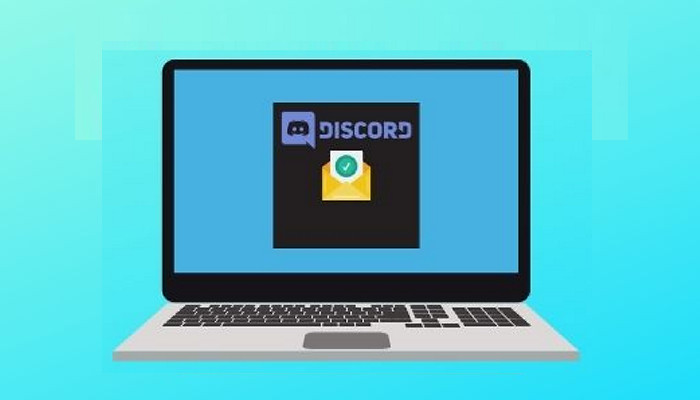
1. Recheck your Credentials
You first need to check if you have given the correct credentials. Especially the email address is important. Discord will show you the wrong password if you put the wrong password. But the wrong email address might not send you verification codes.
Make sure to keep a backup of your credentials both digitally and physically. Consider this a tip from a victim of compromised passwords.
2. Check any errors in the email address
This email address is referred to the time when you set the email address for Discord. You should check if you have put your email address in there and not anyone else’s.
The wrong email address scenario happens mostly to those users who used their phone number to create a Discord account and later added an email address but added the wrong one by mistake.
Here are the steps to check any errors in the email address:
- Click on the Windows icon located at the bottom left corner of your desktop and type Discord. Click on open in the right panel.
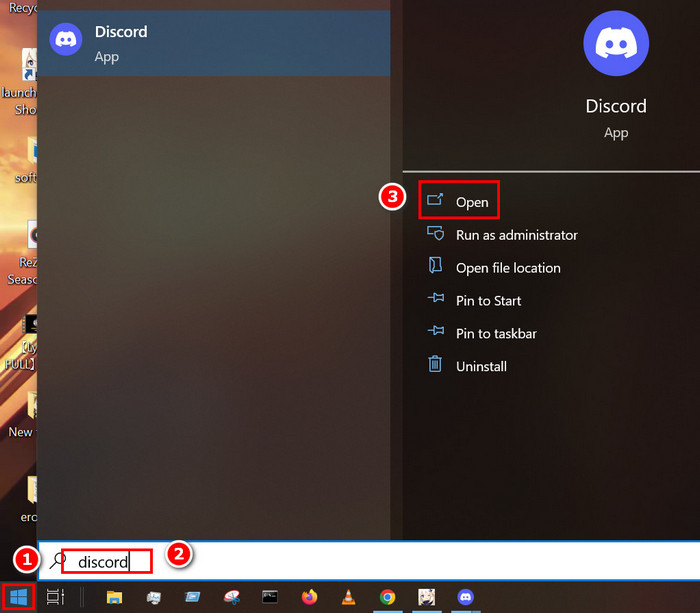
- Look at the bottom left corner of your screen. Click on the Gear icon next to your username. It will redirect you to the settings page.
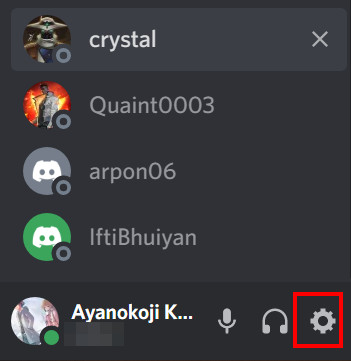
- Select My Account on the left panel, and you will see your username, email address, and phone number on the right panel.
- Click on the Reveal option next to your email address, and it will reveal the whole email address. Check if that one is correct.
- Select Edit right beside the email address if you want to make any changes.
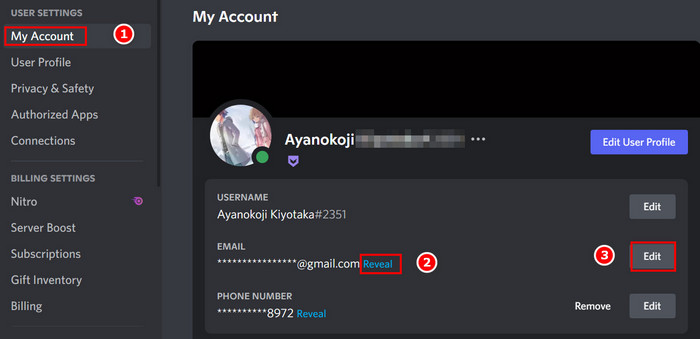
- Click on the Lost access option in case the email address was wrong in the first place. There is no point in sending Verification Code to the wrong email address.
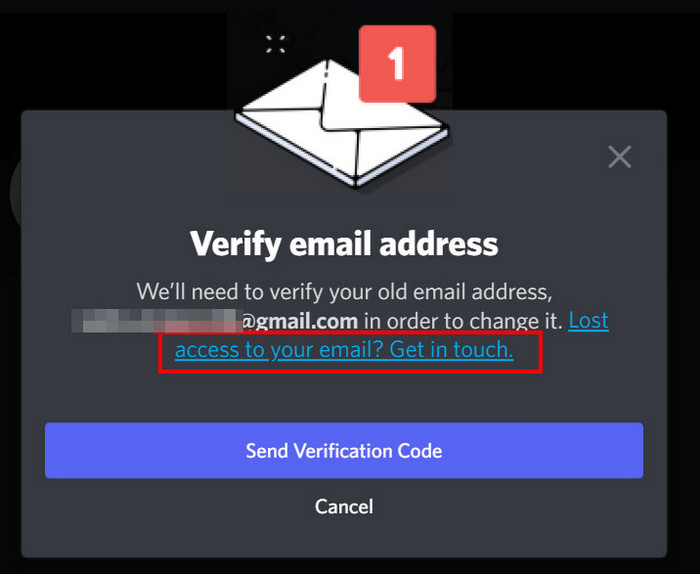
3. Avoid using Temporary mail
Another mistake, especially among young users with the knowledge of temporary mails, is that they use temporary email to open a Discord account.
But you should know that these temp mails are not permanent as the name suggests, and it is highly likely that they will get compromised. So you might not get access to those at times, and as a result, your account might be locked.
It is recommended that you use your own email address for creating a Discord account. Nowadays, Discord has options to create an account by using your phone number, which is a lot safer.
Check our epic guide on how to go down line Discord.
4. Refresh your Mail inbox
Sometimes it so happens that mails take a long time to arrive. So it might happen that Discord already sent the mail to you, but you did not get it. Or you get it, but your mail inbox was not refreshed.
So you should refresh your inbox after a bit to make sure the email arrived with OTP and you are updated. Though our mobiles and most PC browsers support mails page automatically refreshing, you might not be using the latest version of yours.
5. Check your Spam folder
Mails sometimes put important mails into the spam folder, thinking it might be a spam bot as the sender is not actually human, and the response is automatically generated.
Here are the steps to check your spam folder for Gmail:
- Go to Gmail and log in using your credentials.
- Look at the left panel and search for Spam. If not found, click on More. Some other options will appear under it.
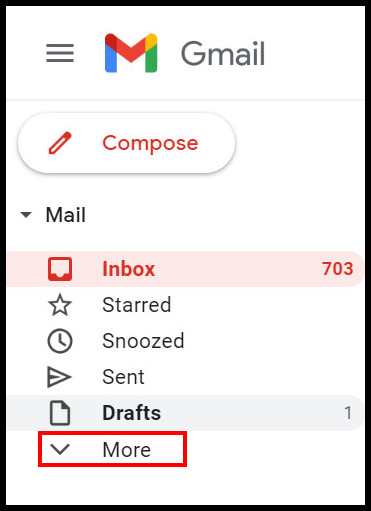
- Click on Spam, and on the right panel, you will see the spam folder.
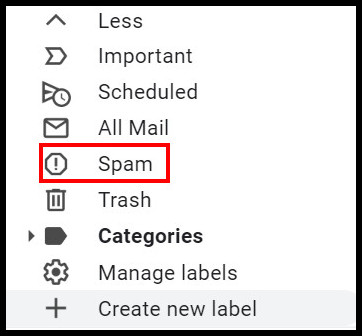
- Click on the Discord mail here. But if you do not have the mail even here, you will see Hooray, no spam here in the right panel.
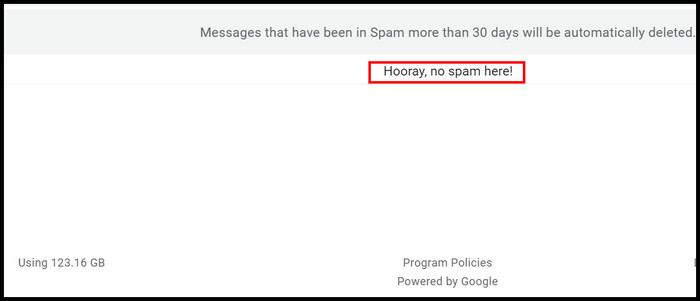
- Click on the Trash option in step 3 and search the Trash folder. You might have accidentally deleted it.
6. Try a different email address
It might be an issue with your primary email address. In this case, you are to change your email address following the instructions of fix 2. Make sure to change your email address to your own.
If the issue persists even after changing your email, then no need to worry. Check the next fixes. We will try our best to solve your issue.
7. Check your network connection
A network connection is the common enemy of any network-related problem. So if none of the fixes worked for you, check your network connection. You can try going to the website Fast.com to check your network speed.
If your network connection is slow or you get lower bandwidth, try turning off your router for about 2 minutes and turning it on again. Network problems might be from the router end or the ISP’s end. You can try the router reboot to solve the problem on your end.
Check out the easiest way to fix Discord no route error.
8. Use reputed mail providers
Using some fishy email address or a less popular email address might be the issue. These email providers sometimes keep their service offline, which might be when you are expecting the OTP.
So use Google, Yahoo, or Hotmail for your email address. I would recommend Gmail as it is easy, and you can use it only if you have one Google account.
9. Contact Discord Supports
If none of the above worked for you, your last resort would be Discord Support. You can try contacting Discord Support.
Put the necessary information and your email address in the respective box. Then Type your problem in the description box. Lastly, click on Submit.
The discord team will get in touch with you within a few days. So be patient and wait.
Facing JavaScript error, you can quickly fix Discord JavaScript error from our detailed guide.
FAQs
Why am I not getting Verification mail?
There are various reasons, but one of them might be traffic. Due to this, it is normal for an email to be a bit late. It might be from 5 minutes to hours. So it might be a good idea to wait it out and see if it comes.
How to turn off verification mails?
To turn off verification mails, you have to turn off two-factor authentication from your Discord settings. You can find them in your account settings.
Conclusion
Verification mail coming late or not coming at all is a hassle we all might have to go through one day. Most of us have already gone through this. So make sure you follow the above fixes carefully and check if they fixed your problem.
Keeping two-factor authentication turned on for better security and to keep hackers away is recommended. But if it becomes a pain to keep waiting for 2FA, you might want to turn it off.
Hopefully, this article will help you do at least something about the verification mail not sending issue without waiting it out for a few hours. If you face other problems, give us a knock, and we will get back to you ASAP.