Wondering how your friends are using Discord on the school network while you can’t?
If the answer is yes, you need to read this article immediately. I know many people who were unable to find a good guide that explained everything clearly.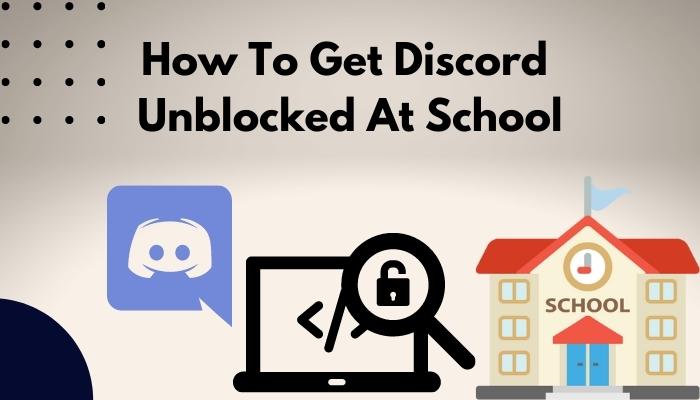
So, I have spent hours discovering all the proven ways to use Discord at school computer or school network.
So, what are you waiting for? Read the guide till the end.
Why is Discord Blocked at School?
Discord is blocked at school to prevent students from distraction, block inappropriate or disruptive content that school considers harmful for students. Since schools cannot control what gets posted on Discord, they just block the app altogether.
Most schools (and even offices) block certain social media apps or websites on their network and computers. For instance, you cannot access social media apps on the school or the work computer.
Authorities will prevent downloading or installing the app on their computer. In many cases schools will block access to the websites as well. So, you cannot even use the web version of social media.
But if you just want to connect with your friends via Discord or use it for emergency purposes, then reading this guide will help you to use Discord at school.
In addition to that, some Chrome OS users have also reported specific issues with Discord. So, I will also discuss accessing Discord on Chromebooks.
How To Get Discord Unblocked at School
Before proceeding with the step-by-step instructions, ensure that the issue isn’t hardware or software related. Verify if other apps are loading correctly, perform a reboot and check whether there are any changes.
You should keep in mind that not all methods will work equally for all people. Success and the method will vary depending on how your school blocked Discord. So be patient and go through all the methods.
Here are the steps to get Discord unblocked at your school:
1. Use a VPN
VPN or Virtual Private Networks are the most common and reliable methods to unblock any sort of website. If your school blocked the Discord IP address, there’s a high chance that you can unblock Discord using VPN.
When you use a VPN, the school network cannot see where you are connecting to as the connection is hidden. So, using VPN, you can hide from the school network and use Discord.
While this works most of the time, a few routers exist that block VPN addresses, in which case, you are out of luck.
There are numerous VPN services available nowadays, most of which are paid, but there are some decent free ones too.
Since most VPN apps are paid, I am going to show you the process of using free VPN using the Browsec chrome extension. Hence you need to have Chrome, or any Chromium-based web browser installed and opt to use the web version of Discord.
Here are the steps to use the VPN to unblock Discord:
- Launch Chrome or any Chromium browser and click on the menu icon at the top right corner. Then, expand the More tools option and click on Extensions. If it’s not in More tools, look for it below the menu icon.
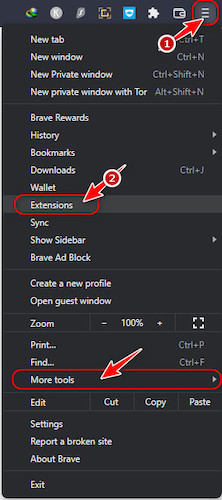
- Scroll to the bottom of the extensions page and click on the link that takes you to the Chrome web store.
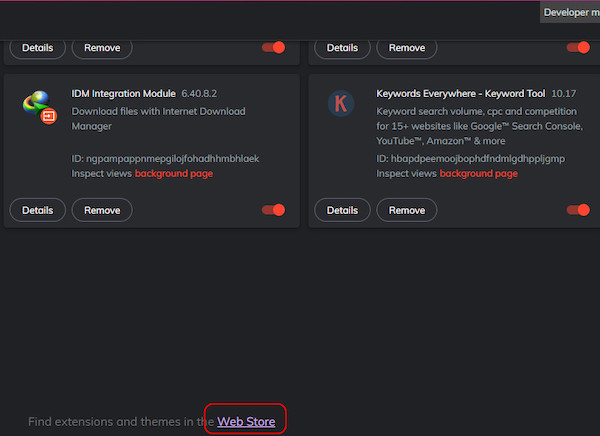
- Once the chrome web store appears, search for the Browsec VPN and hit enter.
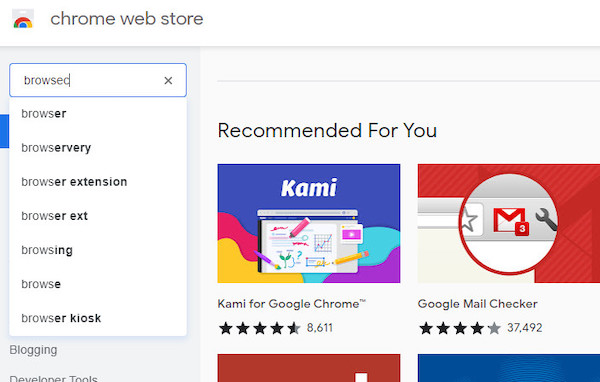
- Click on the first result, as shown in the picture below.
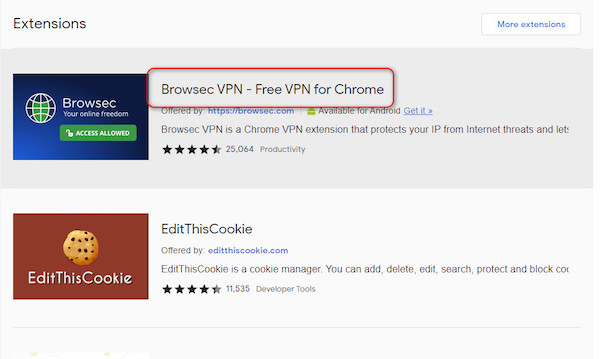
- Click the ‘add to Chrome’ or similar button to install the extension on the next page.
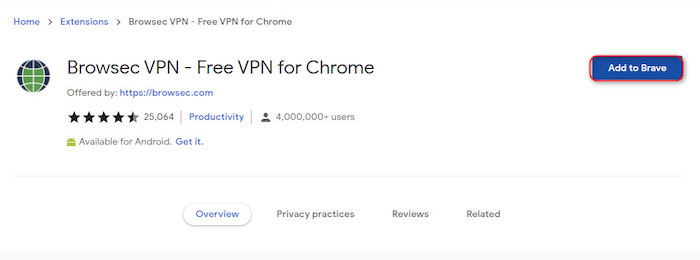
- Click on the extension icon at the top right corner of the toolbar and click on Browsec.
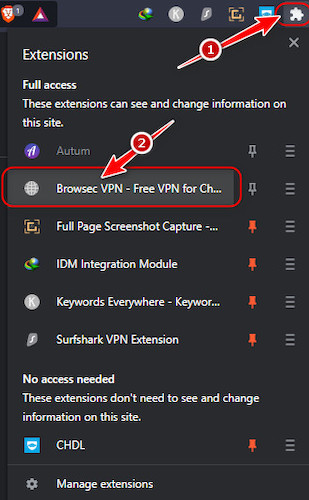
- Click on the Start VPN button.
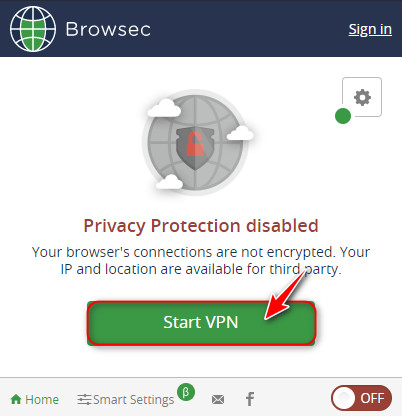
After that, you should be able to access Discord web version within that browser without issues.
If you want to use the Discord app instead of Discord web, install a free VPN like ProtonVPN or Windscribe.
However, you will likely get much more reliable connections using a paid VPN software like Surfshark or ExpressVPN.
2. Use A Web Proxy
If you don’t want to use a VPN, a suitable alternative is to use a web proxy. It will also hide your connection with Discord from the school network, but in a slightly different manner.
Proxy servers act as a gateway between you and the internet. Instead of sending a direct request to a webpage, it routes the request via the proxy server. If you can access the website of any web proxy provider like hide.me, then you can access any website including Discord through the proxy.
As every request goes through a proxy, the connection will be slow. But it’s better than having no access, right?
In addition to that, there are thousands of free proxies available, which makes this a more convenient option than using VPNs. But ensure you are using a reliable and secure web proxy.
Once you find a secure web proxy, paste the Discord web app link into the box, and you’re ready to browse Discord. This will only work for Discord web and not the Discord app.
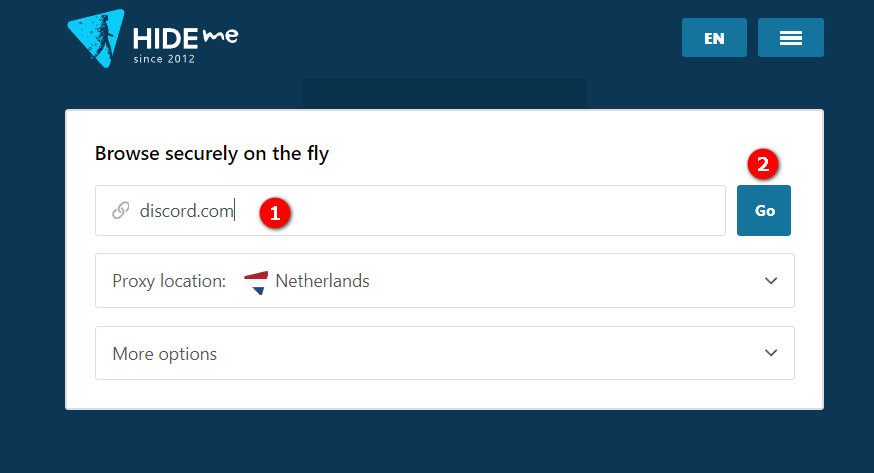
3. Connect to Discord Using IP Address
Most schools, colleges, and organizations restrict access to a website by blocking the domain name (e.g. discord.com) and not the IP address. This is important because you can get Discord’s IP address and use it to access Discord.
Every website has a unique IP address that differentiates it from other websites, and it is represented as a set of numbers. For example, 192.168.0.1 is an IP address.
Since no one wants to memorize dozens of random numbers, these IP addresses are converted to domain names using a DNS resolver.
Therefore, when you type “discord.com” the browser sends a request to the IP address belonging to that domain. Once you extract the IP address of Discord, you can paste the IP address directly to the browser and connect to Discord.
Follow these steps to connect to Discord using its IP address:
- Press the Windows and R keys simultaneously to launch a Run window.
- Type cmd in the text box and click on OK to launch it.
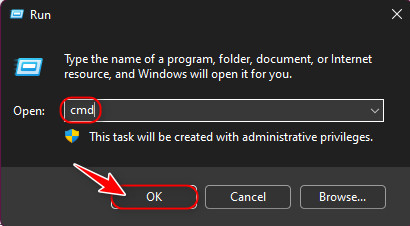
- Once the Command Prompt window launches, type ‘tracert discord.com’ and press the Enter key from your keyboard.
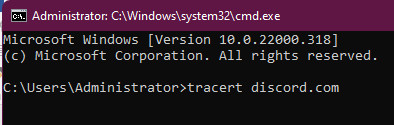
- After that, a list of IP addresses should appear. The IP address you need is usually at the very beginning in square brackets, as shown in the picture. Select and copy that address to your clipboard.
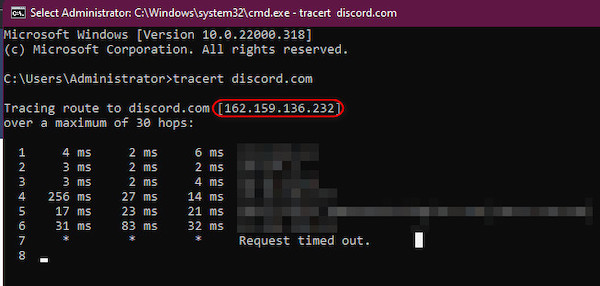
- Next, launch any browser of your choice and paste the contents you copied earlier into the address bar. The Discord web page should appear without issues once you press enter.
Keep in mind that there might be issues with this method since Discord is part of the Cloudflare network. You might get error messages so if that happens, move on to the following procedure.
4. Use Wayback Machine
The Wayback Machine is a digital archive that captures snapshots of webpages. It archives all the websites at regular intervals, meaning you can use it to go back to a past snapshot of Discord web.
This method is quite helpful when using your school has blocked VPN and web proxy, and you cannot access Discord using the IP address. The downside of this method is that it takes a long time to load every page and is even slower than the web proxy method.
However, when no method is working and you need emergency access to Discord, this option will back you.
Here’s how to use Wayback Machine to unblock Discord:
- Go to Wayback Machine’s website archive web.
- Paste the Discord web app link discord.
- Click on Browse History. It will load the calendar with all the available snapshots.
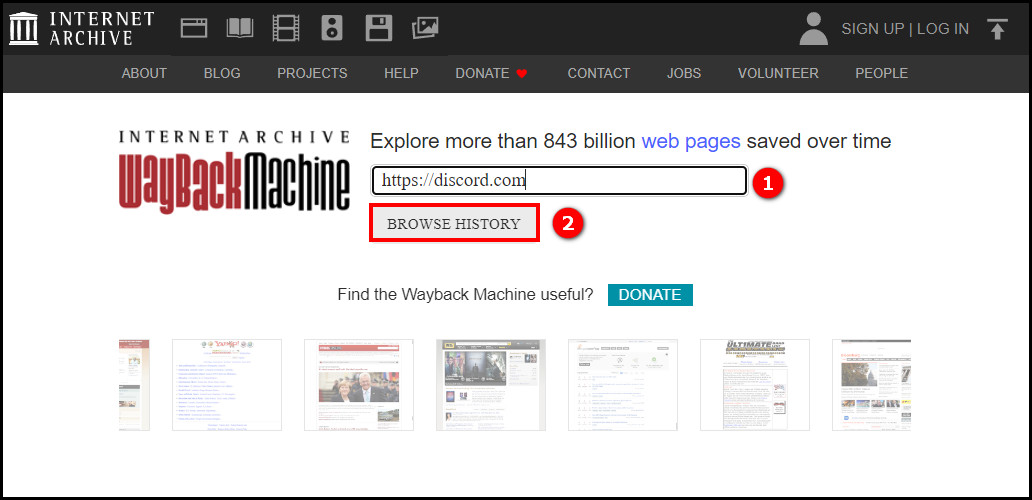
- Scroll down and hover the cursor over the latest date You will see a popup with a list of all the snapshots for the date. Scroll down and click on the latest snapshot.
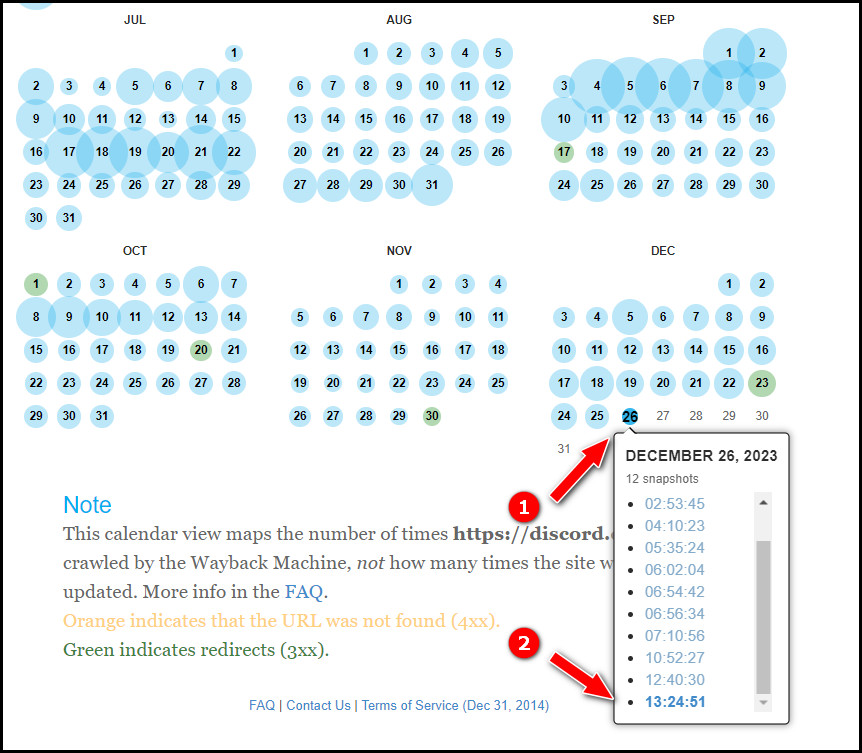
- When Discord web loads, sign in and enjoy.
This method is like using a web proxy in that it allows you to use Discord through the Wayback Machine. However, the school is more probable to block the proxy servers than to block the Wayback Machine.
5. Install Discord from External Storage
One common way for schools and colleges to restrict usage of an app is to block any EXE downloads on their computer. In that sense, if you can get the EXE file from elsewhere, you can install and use the app.
Hence, you can download the Discord installer EXE file to your pen drive or external SSD at home. Then bring the pen drive or external SSD to the school and connect it to the school computer. Finally, copy and install the app and you’re done.
However, if the authority blocks the installation of the app, then this method will obviously not work.
6. Use Discord Canary version
Some authorities will block the Discord web stable version but not the experimental or Canary version. Luckily, the canary version also has a web app.
To use the Discord Canary version, open the browser and go to Canary Discord. If you’re lucky, the school authority probably forgot to block the canary version and you can access it from the school network.
If it doesn’t work, don’t lose hope, and try the IP address method mentioned above. But this time type “canary.discord.com” instead of “discord.com” and copy the IP address.
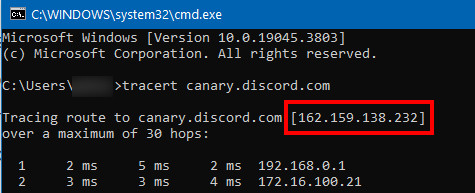
7. Use Discord Launcher
This method is for those who are trying to use Discord on their school Chromebook.
Most Chromebooks have very little storage for Discord or does not allow Discord installation from the Play Store. Also, the school computer may block access to Discord domain and IP address.
In such an instance, you can use the Discord Launcher to access Discord from your Chromebook. Remember that this method works only for Chromebooks.
Here are the steps to use Discord Launcher:
- Go to Chrome Web Store from your Chromebook.
- Search for Discord Launcher.
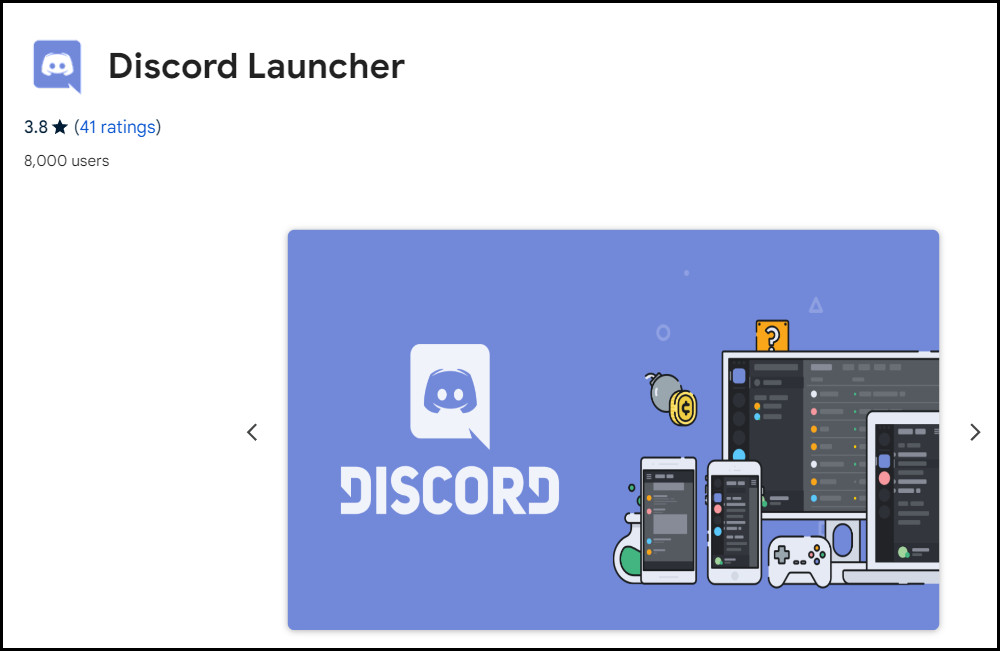
- Click on Add to Chrome.
- Connect your Chromebook to your mobile hotspot (so that school network cannot block Discord connection).
- Open Discord Launcher and it will open Discord in a new window.
- Login to Discord and you’re good to go.
No matter if your school network blocks Discord or your school Chromebook blocks Discord installation, this method will work in either case.
FAQ
Question: How do you get Discord unblocked on a school Chromebook?
Answer: You can get Discord unblocked on Chromebook using two methods. The first involves downloading Chrome extension, “Discord Unblocked’ or ‘Discord Launcher’, which will open Discord in a new window without installing. The second method is downloading Discord using the Play Store.
Final Thoughts
Life without Discord can be frustrating, even if it’s during school or work hours. So, I really hope you can use my guide to enjoy all of Discord’s features wherever you are, regardless of your network, without any restrictions.
Please feel free to leave any thoughts in the comment section below.
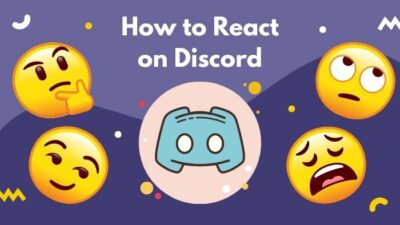


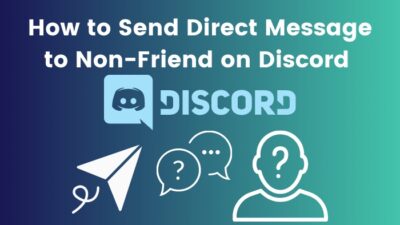
What do I do if all the VPNS are blocked by the administrator
Hello leo,
It’s quite impossible to block all the available VPN’s. You can use premium VPNs and use the Multihop IP settings – that can’t be blocked easily. A perfect example for such vpn is Surfshark.