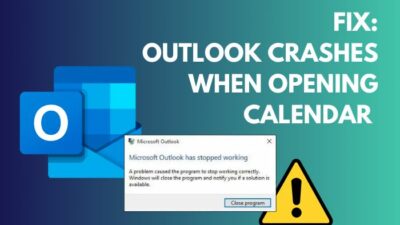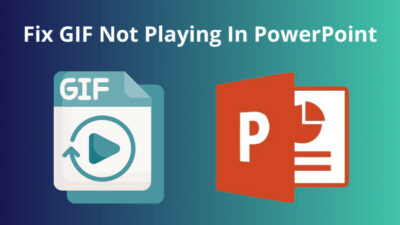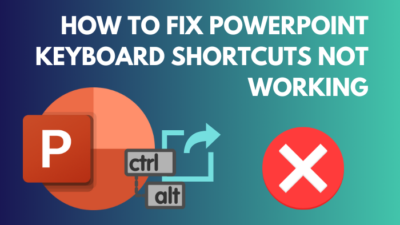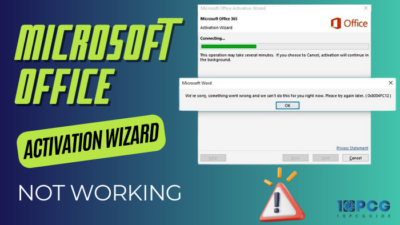No more dealing with lengthy URLs when sharing your Microsoft Forms because the QR codes are here to save the day. Whether you are gathering student feedback or collecting data for business purposes, QR codes can simplify the process.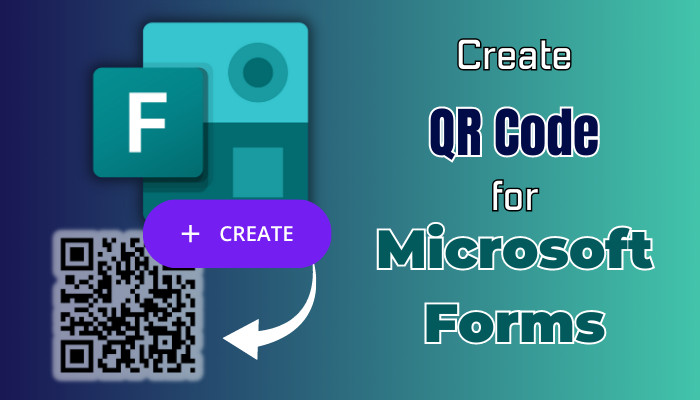
The unique 2D pixelated codes can take users directly into your Microsoft survey.
In this article, I’ll explain how to generate QR codes in MS Forms and share them effortlessly.
To generate a QR code for your Microsoft Forms survey, click the Collect responses button to get sharing options. Locate the QR code icon, the third option from the left. Select it, and you’ll be able to download the code as a .png image and share it with others.
Here are the steps to create and share an MS Form using a QR code:
- Open Microsoft 365 and sign in to your account.
- Click on the App launcher from the top left corner and choose Forms.
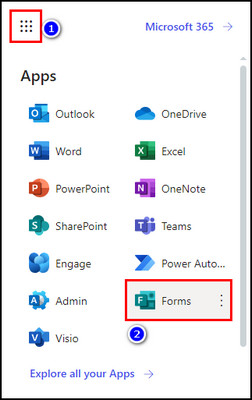
- Open the form for which you want to generate a QR code or click on New Form to create one.
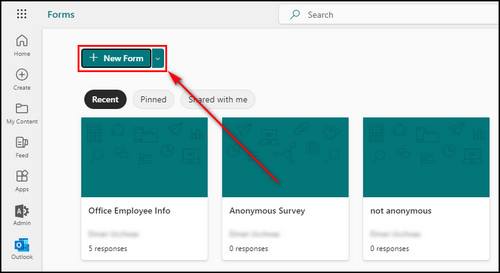
- Select Collect responses from the upper right after completing your form, and you’ll get different sharing options.
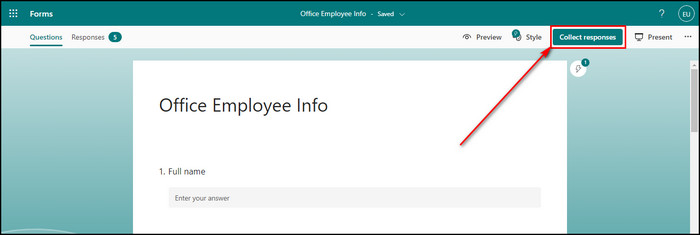
- Choose the QR code option.
- Click the Download button and the form’s QR code will be downloaded to your device in PNG format.
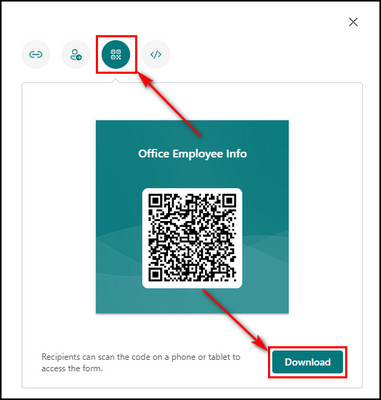
Now you can send the QR code image through messages and emails to share the Microsoft Form with others.
Microsoft Forms QR codes can be useful in different situations, such as paper brochures and booklets, adding them as images on websites and even banners.
Regarding paper brochures and booklets, incorporating QR codes generated through Microsoft Forms improves engagement. Interested people can easily scan the codes with their smartphones and access your surveys immediately.
Moreover, the integration of QR codes into websites adds value. Visitors can quickly go to your surveys without the need for additional navigation.
Also, in events or promotional activities, QR code-equipped banners are an excellent way to attract respondents. Attendees can scan these codes to participate in surveys related to the banner’s event, product, or theme.
Now let’s find out how you can scan a QR code to open its associated form or quiz in Microsoft Forms.
How to Open Microsoft Form Using QR Code
After making your MS Form QR code, you can share it with others as a regular image. When they scan the QR code using the camera of their smartphones, they will be automatically redirected to your survey. But first, enable the QR code scanner from the devices’ Settings.
Follow the steps below to open MS Form using the QR code:
On Android
- Open the Camera on your device.
- Tap on the Hamburger icon in the top right corner.
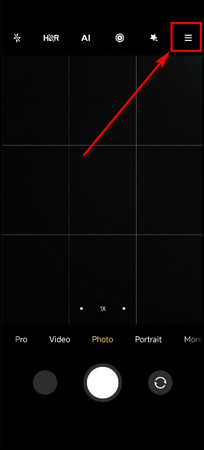
- Choose Settings.
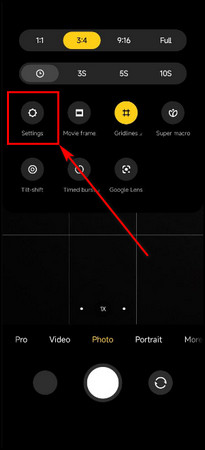
- Select Smart suggestions.
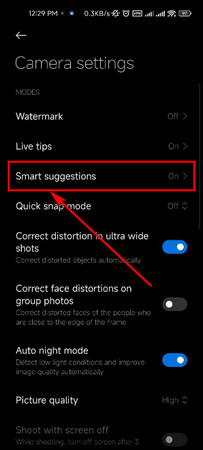
- Toggle on Scan QR codes.
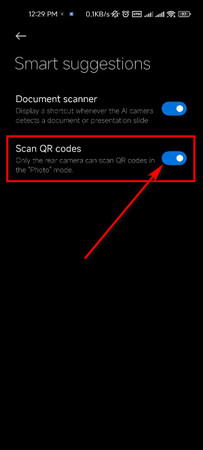
- Return to the camera and hold it in front of the QR code of your survey.
- Tap on the QR code icon.
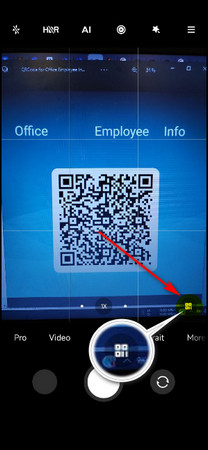
- Select the Visit option, and the MS form will open on your default browser.
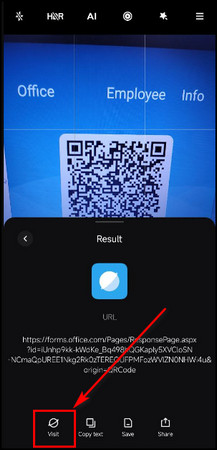
On iOS
- Go to Settings on your iPhone.
- Select Camera.
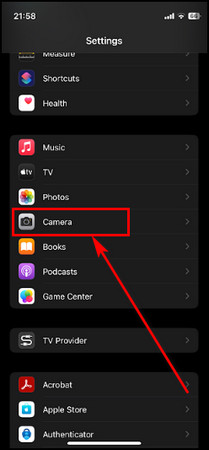
- Toggle on Scan QR codes.
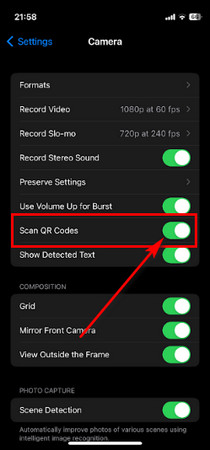
- Open the Camera app and hold your phone in front of the QR code.
- Tap the QR code icon from the bottom right, and the Microsoft form will open on your chosen default browser.
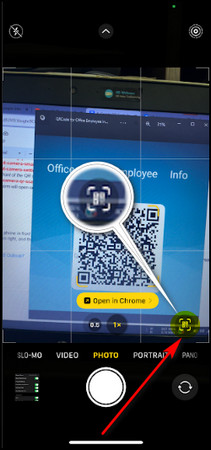
Related article: Where to Find QR Code in MS Outlook?
FAQs
How to get a QR code for Microsoft?
You can easily get a QR code on different Microsoft 365 apps, such as Word, Outlook, Excel, and PowerPoint, using a simple add-in. To integrate the QR code add-in, open any Office app, click the Insert tab, and select Get Add-ins. Search for the QR code and add the QR4Office add-in to your app. Use the add-in to make QR codes and add them to the Office program.
Do Microsoft Forms QR codes expire?
No, Microsoft QR codes do not expire. They do not have a termination date, so your survey QR codes will remain active until you stop accepting responses.
Does Microsoft have a QR code generator?
No, Microsoft doesn’t have a built-in QR code generator. But they have plenty of add-ins you can use for that purpose in your Office 365 apps. Simply go to the Insert tab, and select Get Add-ins. Type QR code in the search box and add any of the QR code generators to your application.
Final Thoughts
Generating QR codes for your surveys in Microsoft Forms is an effective way to improve user engagement & participation and gather responses more efficiently.
By following the steps provided in this article, you can easily create and share QR codes for your MS Forms that allow respondents to access your form effortlessly using their smartphones.
Comment below if you have further questions, and we’ll get back to you.