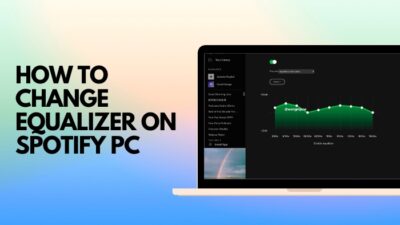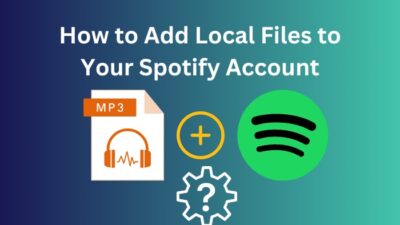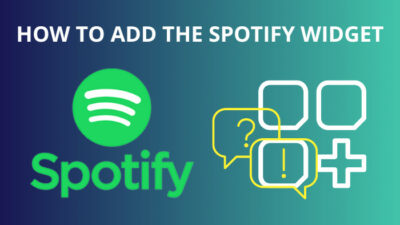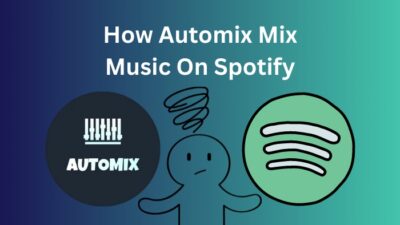Music is a cure for some people. Like me, many can’t even pass a day without listening to music.
And Spotify is a music platform that helps music lovers by creating a bridge to close the gap with more than 80 million songs in its library but searching for specific types of songs is tough when the library is enormous. It can make you feel like searching for a needle in a haystack.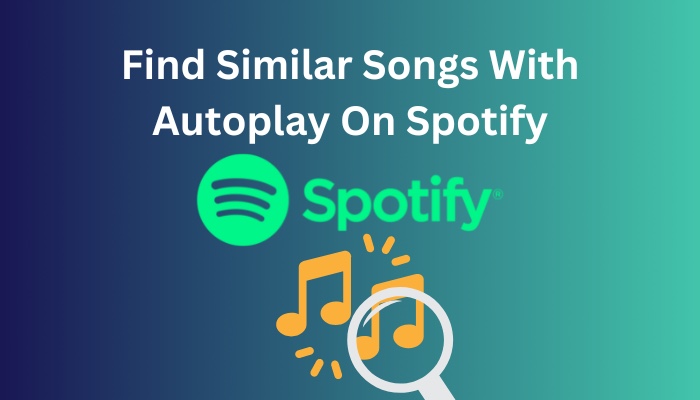
In these situations, you can turn On the Autoplay from Settings, but whether you are here to find similar types of music or just want to turn the Autoplay off to enjoy one music.
Keep reading my post. In it, I will show you how to turn Autoplay On or Off and give you some neat bits of Spotify.
So without further ado, let’s get going!
Quickly check our epic post on how to turn on canvas Spotify.
Why Should You Turn Autoplay On/Off In Spotify?
There are not many reasons you should turn it On or Off, except turning it On will allow you to listen to or find similar songs, and turning it Off will do quite the opposite. However, You can optimize this option and use it as a better version of a music search engine.
The autoplay feature starts playing music similar to the album, playlist, or songs you started to listen to. Meaning Spotify will play songs from the same genre at the end of the already-playing song.
As a music enthusiast, I search for music that is new to my ear. Like me, many music enjoyers keep Autoplay On to search for a precise type of music or genre.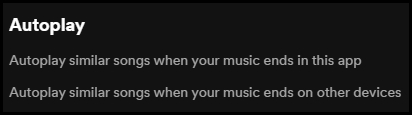
However, remember, enabling the Autoplay can be a double edge sword.
For example, Last night, while playing Minecraft, I put on Die For You by Joji, and my main intention was to stop Spotify after it finished, but a mob attacked me. In this situation neither, I was able to quit Spotify nor pause the game, so Spotify started to play another song which didn’t help me in Minecraft.
If you want Spotify to stop right after playing a searched song, then you have to turn Off the Autoplay.
Follow our easy step-by-step guide to change equalizer on Spotify PC.
How To Enable/ Disable Autoplay On Spotify
Turning the On/ Off Autoplay feature on Spotify is not rocket science. Everyone can do it with only a few taps on the screen. You have to go to Settings and tap on the sliding button. I will show you how to do it on your Spotify mobile app and desktop client.
Smartphones
Follow The Steps To Turn On/ Off Autoplay For Smartphones:
- Open the Spotify app on your smartphone.
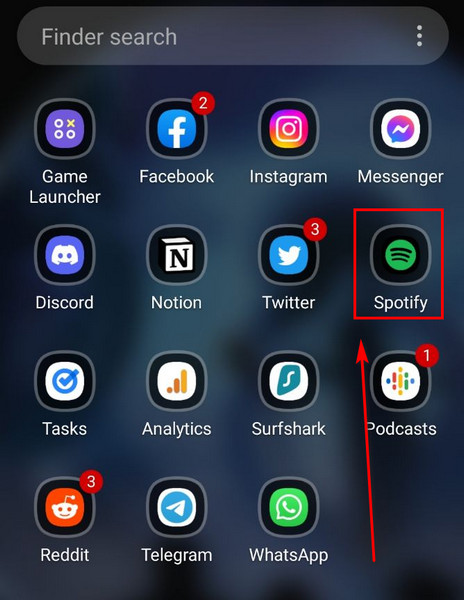
- Tap on Your Library.
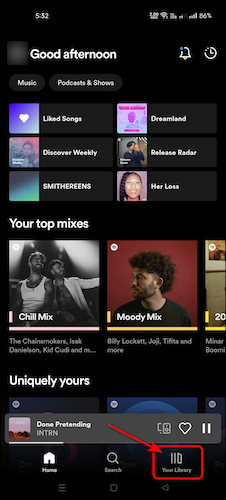
- Tap on your Profile Picture.
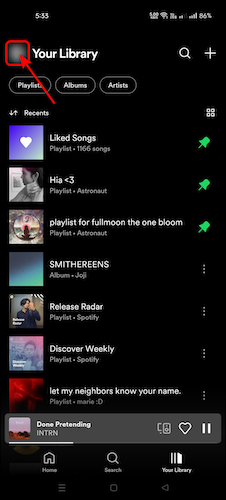
- Tap on Settings (gear icon).
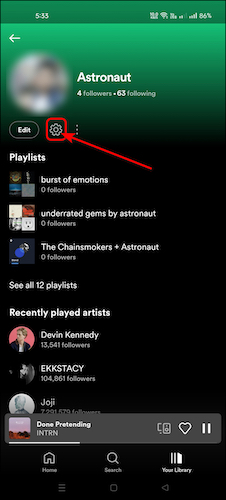
- Scroll down and locate the Autoplay section.
- Tap on the sliding button to enable or disable the feature.
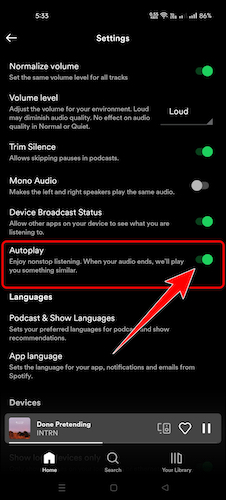
Desktop App
Follow The Steps To Turn On/ Off Autoplay On Spotify For Desktop:
- Go to the Start menu.
- Type in Spotify and click on it to open.
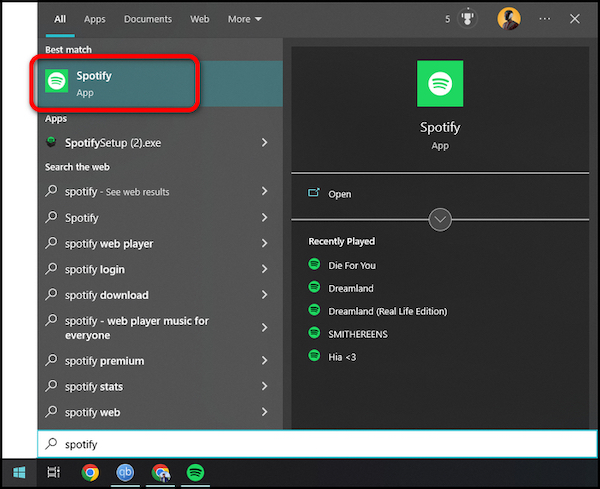
- Click on the Profile name and select Settings.
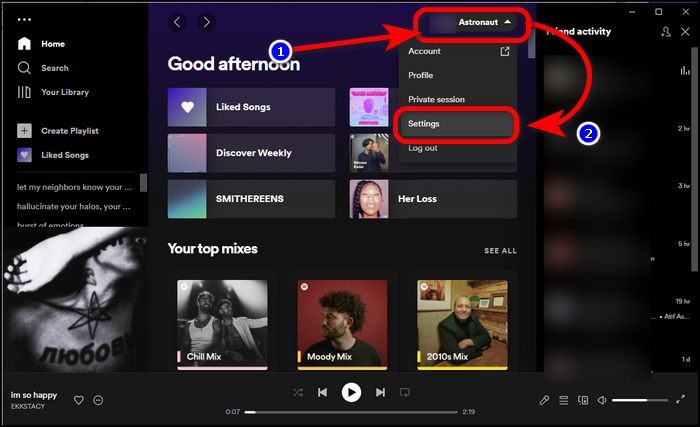
- Click on both Buttons in the Autoplay section to turn it On or Off.
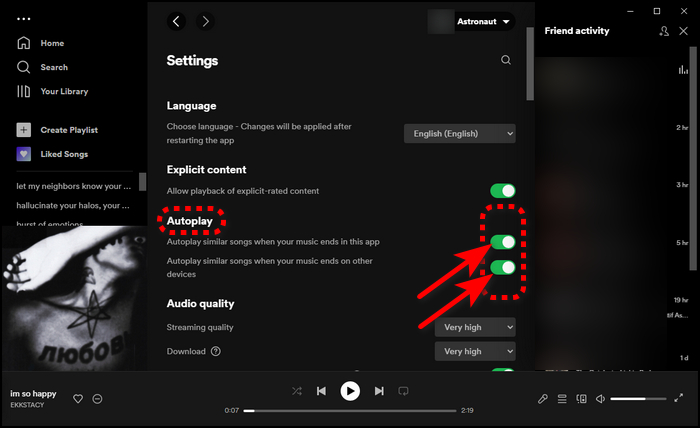
And that’s how you enable and disable the Autoplay feature on Spotify.
Follow our ultimate guide if you want to fix Spotify overlay not working on Windows 11.
How To Stop Spotify From Automatically Playing
Some users may have noticed that Spotify starts playing songs whenever they turn On the PC. This happens when you shut down your PC without closing Spotify or pausing the song you were listening to.
If you are facing this and want to get rid of the issue, you have to disable the Autoplay from Settings. Yes! The same Autoplay mentioned at the top is causing you the problem. So follow the steps at the top to get a remedy for this.
Another thing you need to know is if you have turned the Autoplay On and want a seamless transition while changing the song.
You can have it by turning On the Gapless feature. This feature perfectly transitions when you tap the Next or Previous button.
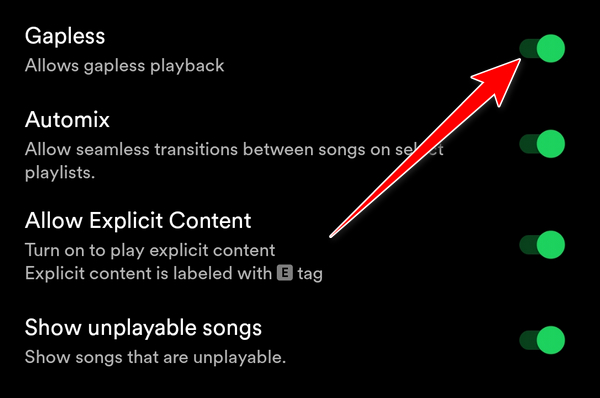
Go and check our other article on why can’t I play certain songs on Spotify.
Frequently Asked Questions
How Do You Stop Spotify From Opening On Startup?
For this, you have disabled the Spotify application from the Task Manager or Startup Apps. Right-click in the Taskbar and select Task Manager. Now go to the Startup tab and scroll down to select Spotify. Click the Disable button on the down-right side of the window.
How Do You Stop Spotify From Playing The Next Song?
You can do it with the Sleep Timer. To stop Spotify from playing the next song, tap on the 3-dots menu, then scroll down to select Sleep timer. At the last step, tap on the End of track. This will stop Spotify when the song reaches the end.
Why Does Spotify Start Playing Automatically On My Phone?
Either your headphone jack has a problem, or you have the Autoplay option turned on your Spotify App.
Summing Up
To summarize, In this post, I have shared the method for enabling or disabling the Autoplay feature on Spotify, which many users use to find similar music they like to listen to.
After reading my post, I hope you have understood how this feature works and using Autoplay in your way.
In case you have any more questions regarding Spotify and its features, let me know in the comments below.
And also, tell me, are you excited about this year’s Spotify Wrapped?