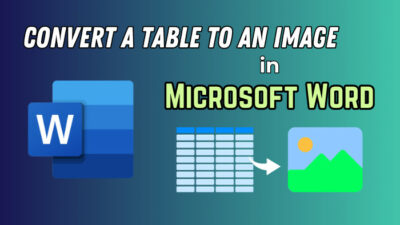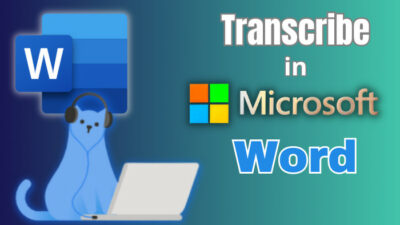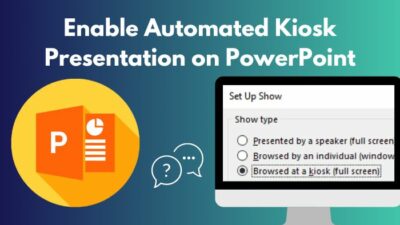Microsoft Outlook’s clean up feature is worthwhile to keep the mailbox neat, compact & easily readable.
It’s ok not to know the process of using clean up, as it’s not in plain sight. But don’t worry.
In this article, I will walk through you to use the clean up tool in Outlook. Let’s jump in.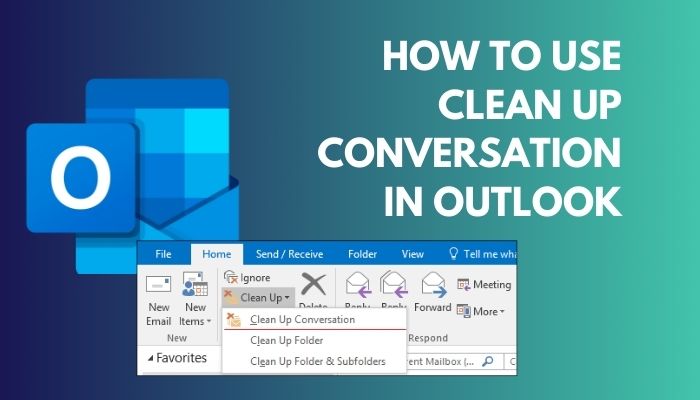
What Does Cleanup Conversation Mean on Outlook?
Suppose you are John. You sent a mail to Brock & Sam. Brock & Sam both replied to your message. In this case, Microsoft considers this a conversation in Outlook. As the replying goes on, the email thread becomes redundant messages.
These surplus messages enlarge your mailbox size in Outlook. These unnecessary messages hinder keeping track of the original mail & can also corrupt data if the mailbox gets oversized. You can clean up your Outlook mailbox to avoid an oversized inbox.
However, Outlook has a utility for cleaning up a conversation. This will automatically delete some previous messages if they contain the same reply.
Generally, Outlook sends redundant messages to the Deleted Items folder. But this can be configured & described in the next section. Note that, the clean up feature will not delete duplicate emails. So, you have to delete duplicate emails in Outlook manually.
How to Configure Outlook Conversation Clean Up Options
Before proceeding to use the clean up tool in Outlook, we have to manage some settings. You can set up how to approach cleaning up & where to send the deleted files.
For this, we have to go to the options menu. To configure the conversation clean up, follow as below.
- Open the Outlook app & ensure it is logged in.
- Go to the File Menu in the top left corner of the ribbon.
- Click on Options.
- Go to the Mail tab from the left side & scroll down & find the Conversation Clean Up section.
- Click on Browse… to select a folder where you want the deleted files to go.
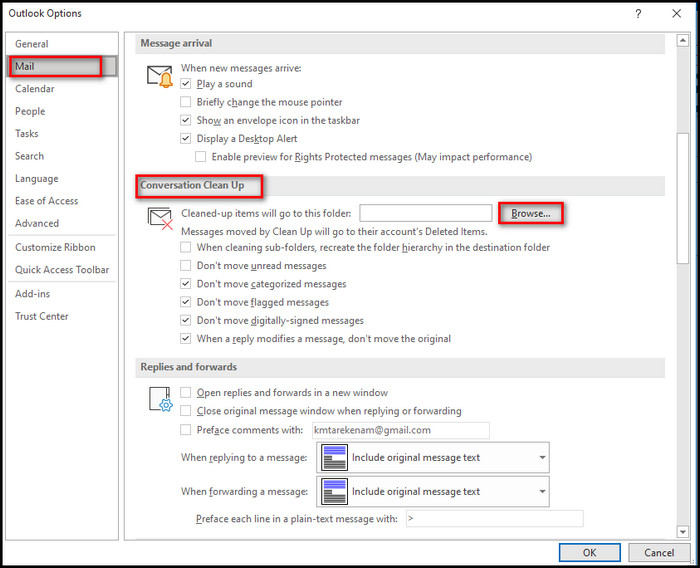
You can also create a new folder for this case. Other than this, you will find some additional settings under that section. This is already optimized, but if you want to desire to change some things, here’s what they do,
- When cleaning sub-folders, recreate the folder hierarchy in the destination folder: This is useful when you change the destination folder from the Deleted Items.
- Don’t move unread messages: This is easy to interpret. Ticking this option will not remove unread mails.
- Don’t move categorized messages: I recommended enabling this option to keep the categorized emails intact.
- Don’t move flagged messages: If you have a specific flagged message, it is recommended to enable the option.
- Don’t move digitally-signed messages: This option will keep the mail that is signed by the sender. Enabling this option is also recommended.
- When a reply modifies a message, don’t move the original: This one is also easy to interpret & suggested to keep enabled. This will keep a record of the complete conversation content.
Read more to know about how to view someone’s calendar in Outlook?
How to Use the Conversation Clean Up Tool in Outlook
When I sent an email to my three siblings about whether they wanted to visit abroad, the email thread got really messy with many replies. I had to use the clean up tool right away after the conversation was over.
Now, enough talking about cleaning up conversation & its options in Outlook. Now go straight up on how to use the feature in Outlook. Follow the step-by-step guide, to clean up a conversation in Outlook.
- Open the Outlook app if you closed it after configuring the options in the previous section.
- Select Clean Up from the Delete section on the Home tab.
- Click on Clean Up Conversation.
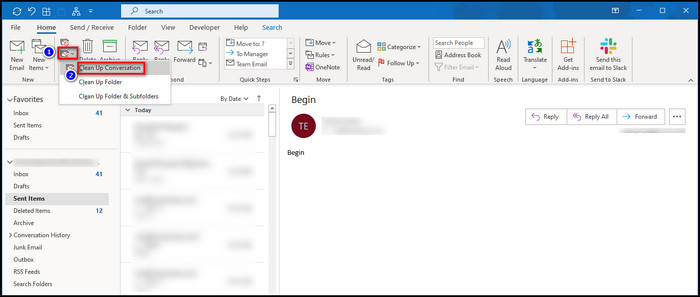
- Hit Clean Up from the popped-up warning message.
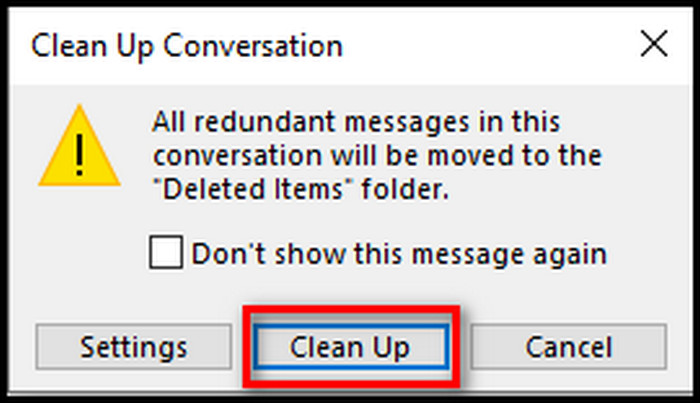
If you choose Clean Up Conversation, it will remove the redundant message for a selected conversation. The latter two options will delete the entire folders.
This will send excessive messages to the selected folders you configured from the above section. Otherwise, it will move to the default Deleted Items.
Previously, the Outlook 365 web version could clean up conversations. But later, it got removed. Though it was accessible using the classic interface, unfortunately, it had gone too in the mid of 2022.
As an alternative, to clean up storage, you can go to settings from the top right gear icon > View all Outlook settings > General > Storage. Then drop down the menu from the right side & select which folder you want to empty.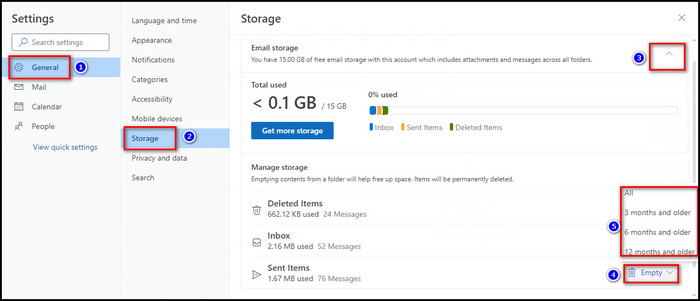
FAQs
Does conversation clean up delete attachments in Outlook?
Conversation clean up will keep the full thread of conversation & will remove other redundant messages. But it will not delete a mail with attachments.
What is the difference between clean up conversation and delete in Outlook?
Outlook conversation clean-up will move the redundant messages to Deleted Items by default or a folder selected by the user automatically. If you want the files back, it is possible to restore the messages by going to the destination folder & then moving the item to your desired location. However, deleting any items requires manual touch, which is also possible to recover through Deleted Items.
Final Thought
Keeping Outlook mailbox compact & redundant-free is essential to flawless work. The built-in clean up utility in Outlook helps to keep organizing the mailbox.
In this article, I explained how to clear up Outlook conversations efficiently. If you have any further issues, please leave a comment.