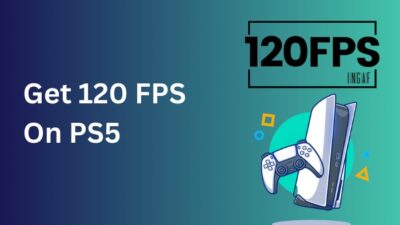PlayStation Subscription allows you to play with your friends online. So you have to buy a subscription if you want to enjoy online gaming with your friends.
People who buy subscriptions on a monthly basis are in constant fear of the expiration of the subscription. Because if it runs out while you are playing with your friends, you might get annoyed.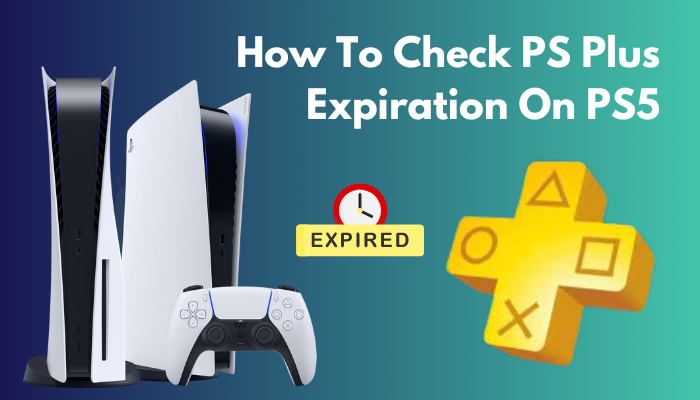
As a fellow PlayStation 5 user, I am going to write this guideline so you can keep track of your PS Plus subscription.
So put on your reading glasses to check your PS Plus expiry date!
How To Check PS Plus Expiration Date On PS5
You can view the PlayStation Plus Expiration date from your PS Plus by clicking on the ps plus button on your PS5 menu. Also, you will be able to see the expiry date of your PlayStation Plus subscription by going into your account management on your PS5.
PlayStation Plus is required on your Sony consoles so that you can play Multiplayer games with your buddies; long before, this service used to be free, but not anymore.
PS Plus came into the inclusion of Sony consoles after the launch of PlayStation 3. This live service allows people to join online play with their friends in online sessions. Along with that, you also get cloud storage online so that you can store up your saved games and sync up anytime you want.
There are currently three tiers of PS Plus. Before 2022, there was only one tier, but with the mounting pressure of the Xbox game pass, Sony had to change its strategy.
The OG PS Plus subscription is known as PlayStation Plus Essential. The other two tiers are PS Plus Extra & PS Plus Premium. If you live in Region 3 Areas such as Japan, Australia or New Zealand, the PS Plus Premium will be named PS Plus Delux.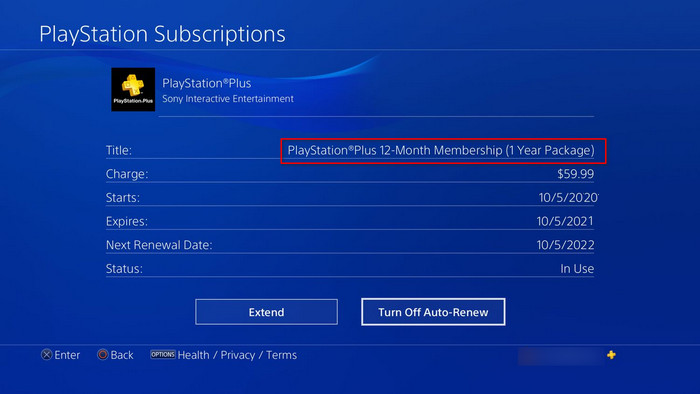
PS Plus Essential comes for $10 a month. You will get access to online multiplayer gaming as well as cloud storage for your saved games, exclusive discounts, and two downloaded games each month.
The second tier is PS Plus Extra, which is going to cost you around $15 a month. Includes all of the perks that come with the Essential tier, as well as the addition of a library including up to 400 of the most fun PS4 and PS5 games, some of which are best-selling titles from the PlayStation Studios catalog as well as titles published by third-party partners. The Extra tier includes games that may be downloaded and played at your leisure. Ubisoft’s older games have also just been brought to this category by Sony.
Then you have the premium tier, which is about $20 a month. Includes both the Basic and Extra features, increases the total game number and adds up to 340 new games, some of which are cloud-streamed PS3 titles, a Collection of well-liked games from the PlayStation, PlayStation 2, and PSP generations that can be played online or downloaded to play offline.
In regions where PlayStation Now is presently accessible, subscribers to the Extra and Premium levels may use a cloud-based streaming service that allows them to play original PlayStation, PS2, PSP, and PS4 titles. Players on PS4, PS5, and PC may all broadcast games to one another. Within this pricing category, users will be able to test out a selection of games for a short time before committing to a purchase.
Let’s say you have bought one of the PS Plus subscriptions. But now you may want to know the expiry date of it. Keeping check with your subscription is always a good option as it allows you to time your payment.
There are currently two ways to find out the expiry date of your PlayStation subscription on PlayStation 5.
Follow the steps to check the PS Plus expiration date on PS5:
1. Check From PS Plus Icon
In the PlayStation 5 menu, you will see a mandatory PS Plus logo, which will give you all the information for your PS Plus tier, Expiry date & your cloud-saved directory.
Follow the steps to ps plus the expiry date from PS5:
- Turn on your PS5.
- Click on the PS Plus logo.
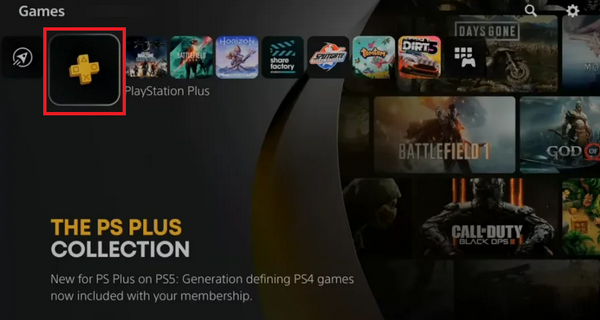
- Tap on the three dots at the top right.
- Select manage subscriptions.
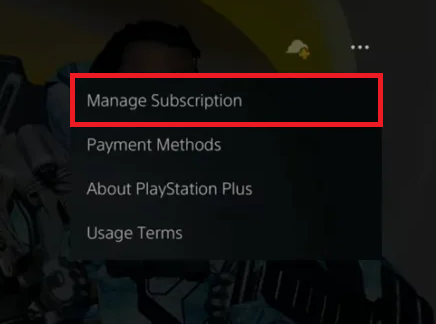
There, you will get the expiry date along with the purchase date of your PS Plus expiry date. You can also turn off auto-renew and extend your PS Plus subscription from there.
Related contents you should read about how to fix PS5 controller R1 button sticking?
2. Check From Account Settings
If for some reason, you cannot see the expiry date of your subscription from PS Plus, then you can view the expiry of your PS Plus from your PS5 account settings.
Follow the steps to check the ps plus expiry date from the PS5 account:
- Turn on your PS5.
- Go to settings.
- Click on user & accounts.
- Select Payment & Subscriptions.
- Press X on Subscription.
- Select PS Plus.
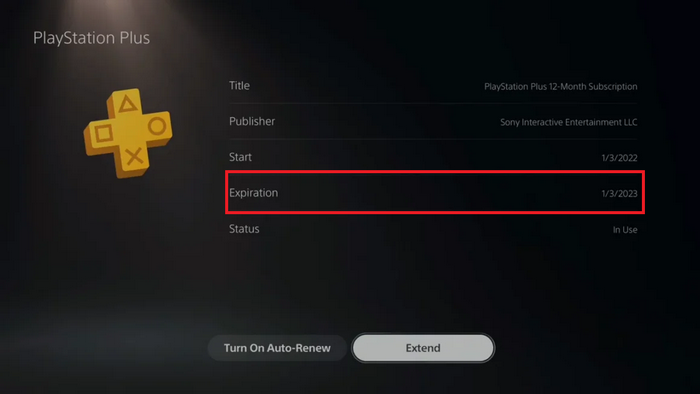
All the details about your PS Plus subscription will pop up there. You can also extend your subscription from there.
What if you don’t have your hands on your PlayStation 5 right now? But you really need to make some modifications to your subscription. This is what exactly we are going to talk about in the next part of our guide.
Some more guides on how to fix PS5 controller R2 Button Stuck?
How To Check PS Plus Expiration Using Mobile
You can also see your PlayStation Plus expiry date from your phone. All you need is the PlayStation mobile application on your phone. Then you can log in to your PlayStation Network Profile and get the PlayStation Plus expiry date of your subscription.
The PlayStation application on your phone is a very convenient application to use. You can manage your game downloads and make purchases on the application.
Along with that, you are able to view the PS Plus subscription on your phone. On the mobile application, you will have two options to keep track of your PS Plus subscription.
Follow the steps to view the PS Plus expiry date from the phone:
1. Check From The Mobile Store
The PlayStation mobile application consists of a store as well. There you can see the PS Plus subscription expiry date.
Follow the steps to check the ps plus expiry date from the mobile store:
- Open the PlayStation mobile application.
- Go to the store.
- Click on the PS Plus logo.
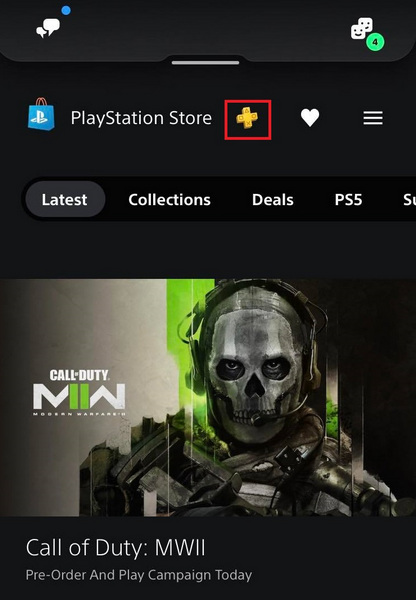
- Scroll down to compare plans.
- Go to your PS Plus plan and see the expiry date.
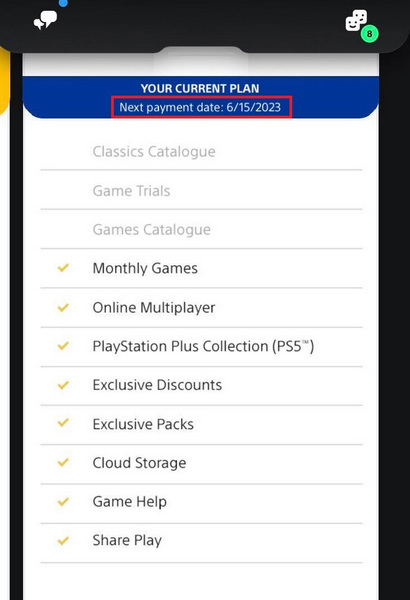
If you face difficulties getting to know your PS Plus expiry date by this method, then you can also follow the next method.
Check out the easiest way to clean PS5 controller buttons.
2. Check From Subscription Management
From the PlayStation mobile application, you can manage all your subscriptions.
Follow the steps to check the ps plus expiry date from subscription management:
- Launch PS mobile application.
- Click on the store.
- Tap on the options button.
- Tap on subscriptions management.
- Log into your PSN Account.
- See the PS Plus expiry date.
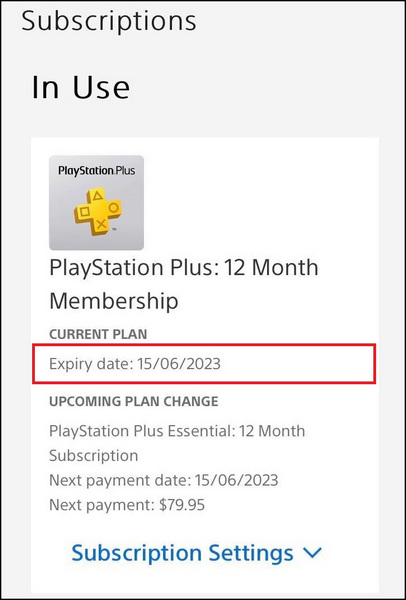
You can also turn off auto-renew and upgrade your subscription by clicking the subscription settings.
Follow our guide to fix PS5 X Button Sticking.
How To Check PS Plus Expiration On PC
To see the PS Plus expiry date on your PC, you have to go to the PlayStation Network website on your PC. Log in with your PlayStation Network profile and go to subscription management to check out the expiry date of your PS Plus subscription.
Follow the steps to check ps plus expiration on PC:
- Go to PSN Website.
- Log in to your PSN account.
- Click on your account.
- Select subscription management.
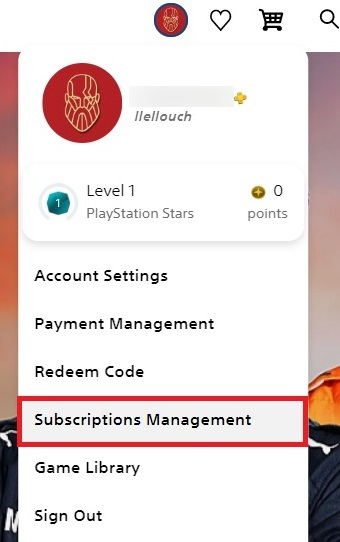
- Check your PS Plus expiry date.
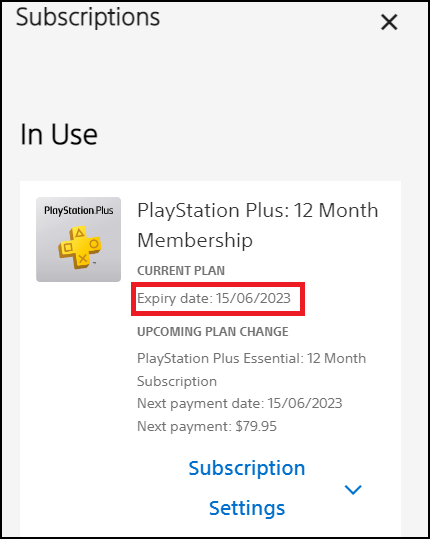
There you go! You can also check out other subscriptions you have on your PSN profile from subscription management.
You may also like to read about how to fix PS5 m.2 SSD crashing.
Final Thoughts
You can see the expiry date and other details of your PS Plus subscription from any available device you have around you. You can check the expiry date from your PlayStation 5, PC and via the PlayStation mobile application.
All you have to do is just log in to your profile and hop over to subscription management to learn all the details of your PS Plus subscription.