A PS5 console’s M.2 SSD storage can be utilized for anything from downloading and copying games to launching media applications. As a result of this, your PS5’s storage capacity will be increased.
The PS5 console’s internal storage, a USB external storage device and the M.2 SSD expansion storage all can be used interchangeably. You don’t have to take out your external hard disk if you install an m.2 SSD on your PS5.
Even though Sony allowed users to install m.2 SSD on the PlayStation 5, there are still some issues with that. The biggest one is that the m.2 SSD storage crashes every now and then.

However, you can easily fix the issue if you follow the right methods. And to help a fellow PS5 user, I will show you the ways you need to resolve the issue.
So keep reading till the end to get your desired fix.
Why is PS5 M.2 SSD crashing?
PS5 external m.2 SSD might crash because of a Software issue. It might crash if you keep your PlayStation 5 on rest mode. On the other hand, if your PS5 m.2 SSD is not supported with PS5, it might crash.
After an update released in late 2021, people can now extend their PS5 storage by installing an M.2 SSD in the system.
It wasn’t available at the launch, but you can now use the m.2 SSD in your after the September 2021 update. That update came along with major improvements. It introduced the PS fans with additional SSD space and 3D spatial audio. External m.2 SSD was necessary for the PS5 because the internal SSD was just limited to 825GM of storage, which would go pretty much full after downloading 3-4 major AAA titles.
However, you could install the external HDD on your PlayStation 5 console, but it wouldn’t play any PlayStation 5 games. The external hard drive was limited to PlayStation 4 games only.
In order to play PlayStation 5 games, you had to use the built-in SSD on your system or move your games from your HDD to the internal SSD. So the inclusion of the m.2 SSD was quite necessary for the gamers. We will discuss the specifications and things you need to install the External m.2 SSD later.
Now let’s dive into the discussion on why your m.2 SSD keeps crashing. Your PS5 m.2 SSD might crash for the following reasons:
- Rest mode bug.
- Back-dated system software.
- Faulty cache data.
- Frequent power cut.
Rest mode bug: The rest mode feature has been pretty buggy for the PlayStation 5. It is nowhere close to what it used on the PlayStation 4. And this is the main reason why your PlayStation 5 m.2 SSD keeps crashing.
When you leave your console on the rest mode because of a bug, the console enters a pitch-dark session. So when you want to wake up the console, you see nothing on the screen. Then you turn it off directly, and you see your m.2 SSD crashed. Or when you wake up the screen, you will see that your m.2 SSD crashed, and you need to restart or repair it in order to fix it.
Back-dated system software: First of all, you need to update your system to September 2021 or PS5 System Firmware Update Version 21.02-04.00.00 to use the SSD. But you also must frequently update your system software to keep your SSD from crashing.
Faulty cache data: Your m.2 SSD will likely crash because of the defective cache data. Not just your m.2 SSD, your internal SSD will also crash if there is any faulty cache in the system.
Games like Call of Duty warzone and battlefield 2042 can crash your whole system because of how gigantic these games are. Most of the time, when the system data doesn’t match with the online system storage, the game crashes along with the console.
Frequent power cuts: Frequent power cuts can also crash your storage system. You will see a warning sign every time the console turns off directly due to a power cut. After an immediate shut down of the console, the whole system storage will repair itself, and if there is an issue with the data, it might crash itself.
Now that why is your PlayStation 5 m.2 SSD is crashing, let’s dive into troubleshooting.
Follow our guide to know about 8 ways to fix M.2 SSD not showing up in BIOS.
How to fix PS5 m.2 SSD crashing
As I have said earlier, there can be many reasons behind your PS5 m.2 SSD crashing. Even though it looks like the crashing of the PS5 m.2 SSD is pretty serious, to be honest, it is not. Because it happened with so many of us PS5 users, it is quite common now.
And on top of that, you can easily fix the issue by following some steps. I can bet that if you follow the steps I have described, you will never see the warning text again. But that depends if your SSD is in a working condition. If your SSD is faulty, hardly any PS5 steps will fix the problem. In that scenario, you have to look for ways to fix the SSD.
But we can easily fix the issues with PS5. And hopefully, your problem will be fixed.
Here are the steps to fix PS5 m.2 SSD crashing:
1. Update system software
When you are using an electronic device, there will always be glitches here and there, and to prevent that, you always have to update your system software. Because tech companies frequently fix the bugs in their updates. It is the same with a gaming console; it is very hard to figure out what buy is crashing your system, so to be on the safe side, always update your system software.
Here are the steps to update PS5:
- Go to settings.
- Click on the system.
- Press x on the system software.
- Check for updates.
- Download and install the update.
While updating the system, your PlayStation 5 will automatically restart a few times. So don’t worry about that. If you are done updating the system software, follow the next step.
Some more guides on PS5 controller update grayed out.
2. Disable rest mode
The Rest mode feature has been quite notorious for the PlayStation 5. Even after one year of the PlayStation 5 release, this mode is still very buggy, and this feature is why your PlayStation 5 m.2 SSD is crashing every now and then.
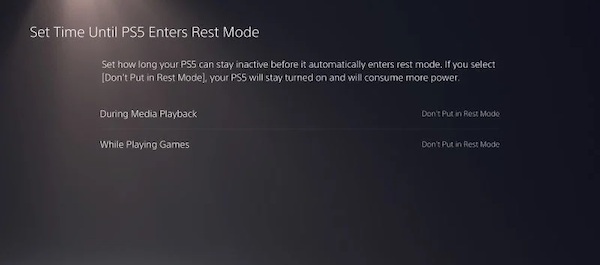
Here are the steps to disable rest mode on PS5:
- Navigate to settings.
- Select system.
- Scroll down to power-saving options.
- Press X on set time until PS5 enters rest mode.
- Select during media playback, and tick don’t put in rest mode.
- Select while playing games and tick on don’t put in rest mode.
There you go; your PlayStation 5 rest mode is disabled. Now follow the next method to fix the issue.
3. Rebuild PS5 Database in safe mode
If there is any faulty cache data in the storage, rebuilding the database will fix the problem. This will also clean up the cache data in your system.
Here are the steps to rebuild the PS5 database:
- Turn off the PS5.
- Hold the power button for 15 seconds until you hear two beeps to enter rest mode.
- Connect your Dual sense controller with a USB-C cable.
- Navigate through the menu.
- Select rebuild database.
The whole process will take around 15 mins. However, the time depends on your storage device and system data. So don’t freak out if it’s taking longer than usual.
You may also like to read on how to fix PS5 keep disconnecting from the Internet.
4. Reformat the M.2 SSD
Your issue should be fixed by now. But if your M.2 is still crashing, then you should reformat the drive.
Here are the steps to reformat M.2 SSD on PS5:
- Go to settings.
- Scroll down to storage.
- Select M.2 SSD storage.
- Press x on Reformat.
There you go. If your M.2 SSD is in a working condition, then your issue should be fixed by now. If you still face problems, take your SSD and claim the warranty. Your M.2 storage may be faulty.
Does any m.2 SSD work on PS5?
You can use any m.2 SSD on your PlayStation 5 as long as it matches the requirements of the PS5. Unlike the Xbox series SIX, your PlayStation 5 will support any m.2 SSD that is available in the market if it matches the requirements.
So you might ask, what are the requirements for the m.2 SSD on PS5?
The m.2 solid-state drive must be a PCI Express Version 4.0 M.2 NVMe SSD. The storage capacity has to be between 250 gigabytes and four terabytes. The minimum read speed needs to be something in the ballpark of 5,500 MB/s or greater. The use of a heatsink is required for the m.2 solid-state drive.
And now, if you are thinking about how to install the m.2 SSD on the PS5?
It is pretty easy to install the m.2 SSD. All you need is a screwdriver, and you are good to go.
Here are the steps to install m.2 SSD on ps5:
- Turn off your PS5.
- Open the faceplates of the PS5.
- Take out the expansion slot cover.
- Remove the screws.
- Place your m.2 SSD.
- Screw and tighten up the SSD.
- Close the expansion slot cover.
- Turn on your PS5.
- Format the M.2 SSD.
There you go! Your M.2 SSD is ready to use.
Read more on how to fix PS5 controller not charging.
Final Thoughts
Even though PS5 comes with a storage of 825GB, sometimes you need more storage due to the bigger size of the games.
Hopefully, this guideline helped you with your issue. And for more queries, do reach out to us.


