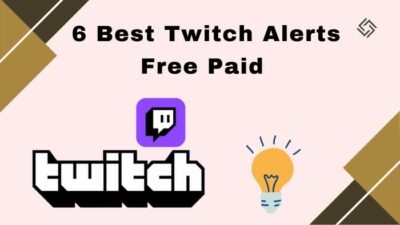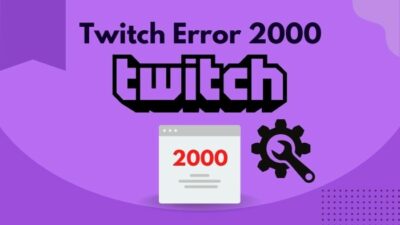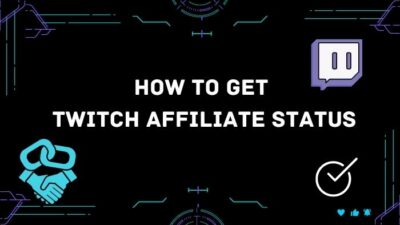Are you trying to change the Twitch username color but do not know how to proceed? Then you have come to the right place.
In this post, I will be showing you how to change the name color in Twitch in simple steps. I will also discuss its benefits of it, as well as the consequences.
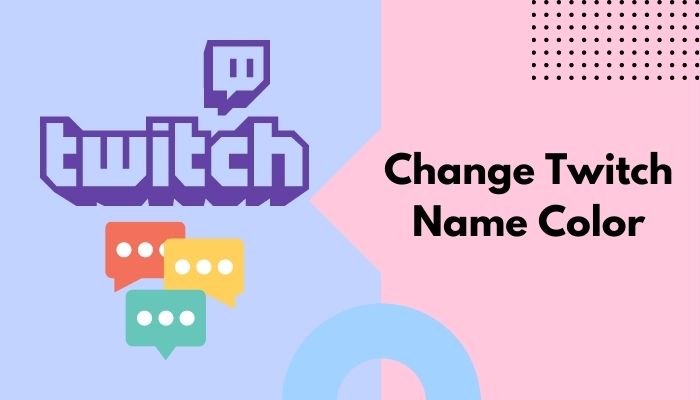
Can you change the Twitch name color?
You can change the Twitch name color easily. It allows you to have the username among 15 different color options than what was applied by default. But to have more color options, you need to subscribe to Twitch Turbo or Prime Gaming (Twitch Prime).
Keep reading the post to learn more.
Why Would You Change The Name Color In Twitch?
You would change the name color in Twitch for aesthetic purposes. You can match the name color with your Twitch profile theme for branding and reflect your color choices on the chat. It also helps to stand out in the conversation if you find the perfect color.
Twitch is the best platform for online streaming nowadays. It is hard to come close to it with over 140 million monthly active users and 7 million active streamers.
Twitch also makes sure to give its users the best possible watching experience. It has loads of customization and flexibility for viewers and continues to push new features too.
One such customization option is the name color change option. When you watch another streamer and write on the live chat, you will see the different usernames in the live chat with different colors. Ever been in a situation where your two favorite twitch streamers started streaming at the same time? Check out our epic post to find out how to watch multiple twitch streams simultaneously.
You will also see your username appear in a random color. A random color is chosen for every Twitch user when they sign up. You might think that you are stuck with the random choice of color. But that is not the case.
Twitch lets you change the username color, and you can choose among the 15 color options that Twitch gives for free. However, if you want to take it up a notch and use your custom color or hex code, you need to subscribe using either the Twitch Turbo or the Prime Gaming. So, your origin games won’t launch? Quickly check out some effective fixes.
Twitch Turbo mainly removes advertisements from the streams and adds features like custom color for username.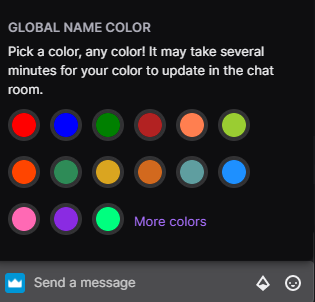
Prime Gaming (Twitch Prime) has its perks, such as free in-game loot, free games, and subscriptions. It also unlocks the custom color option for usernames. So, subscribing to any of the two gives you full access to all the colors.
But why change the color?
Perhaps you have watched your friend change the username color and want to do the same. Or maybe you want to customize everything possible to match your Twitch branding, including your profile and layout/banner.
You may want to get the most attention in the chat and look to change the color for something catchy. If you are bored of the current color or do not like it, you can change it too.
As you can see, changing the Twitch name color is purely aesthetic, and it serves no purpose beyond that. You might have different motives to support the aesthetic change, and that’s totally fine.
How To Change Twitch Name Color
Changing the name color in Twitch is not difficult at all, and it only takes a few clicks to change the username color in Twitch. Moreover, there are two ways to change the Twitch name color. I will show you all the steps of both methods and describe them, so you don’t get confused.
Don’t have time to read? In short, quickly check out;
Have some time to spare? Check out some awesome solutions to fix the twitch error code 995f9a12 on Xbox.
How to make your twitch name black?
To make your Twitch name black, you must have a Twitch Turbo or Prime Gaming (Twitch Prime) subscription. Then you can go to Twitch Settings > Prime Gaming > Chat Color and type the hex code #000000 in the hex code box. Keep in mind that your username will be hard to read in dark mode.
Here are the methods to change Twitch name color:
You can use the Chat Identity menu in the Stream Chat panel to change the name colors. It will take you less than a minute to complete the steps. So, you can’t change your twitch username? Quickly check out our awesome guide to find out.
Follow the steps below:
- Open Twitch in a web browser or open the desktop app.
- Log in if you have not already.
- Open any stream where you are allowed to chat.
- Expand the chat if it is collapsed.
- Go to Chat Identity by clicking on the icon to the left of the chatbox. It does not have a fixed icon and so the appearance changes. But if you hover the cursor over it, it will say ‘Chat Identity’.
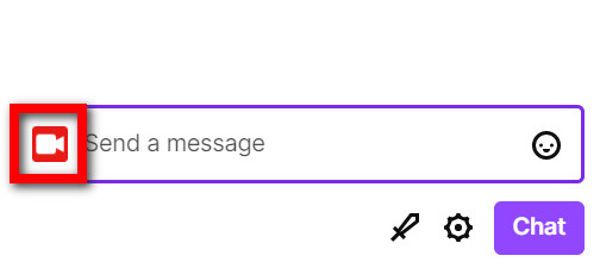
- Scroll down to the bottom to reveal the Global Name Color section. You will see 15 different color options here, along with the More Colors option. You can use the 15 colors for free.
- Choose a color by clicking on it. Then click on the cross sign to the top-right corner to close the Chat Identity popup.
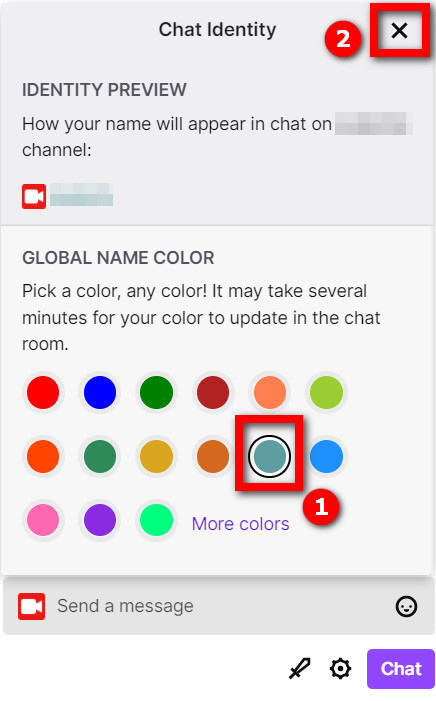
- Click on the More Colors if you want more options beyond the provided 15 options. You will get a color picker or use the hex code if you have one. If you don’t have any of them, it will prompt you to buy either the Twitch Turbo or the Prime Gaming.
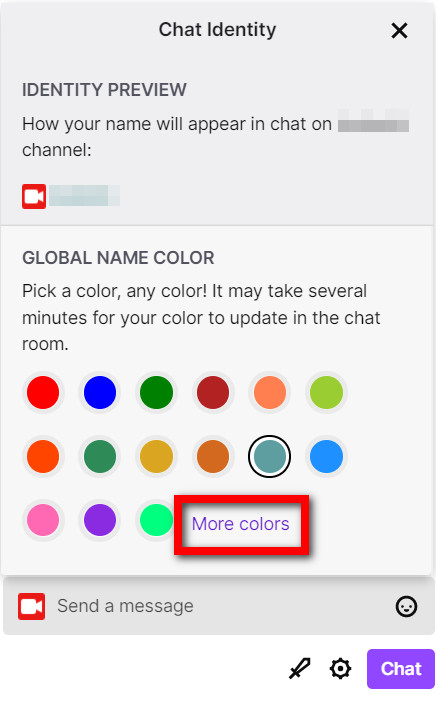
After choosing your color, it will take some moments to apply the change to all the chats. You might see a confirmation message on the chat saying ‘Your color has been changed’. You can check by chatting on any stream to see if the change was successful.
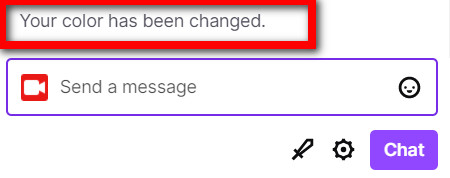
2. Use the color chat command
There is another way of changing the Twitch name color using the chat commands. You can use this method in any Twitch platform, be it the website, desktop app, or mobile app.
Twitch comes with some handy chat commands that allow you to change settings and toggle options using the chatbox. You would type a command followed by the value in the chat box, and the corresponding action would take place.
To change username color in Twitch, you have to use the chat command ‘/color’ without the quotes, followed by a space and then the color.
You can specify the color by using the name or a hex code. If you are not subscribed to either Twitch Turbo or Prime Gaming, then you have to choose among the 15 default colors.
The 15 default colors are Blue, BlueViolet, CadetBlue, Chocolate, Coral, DodgerBlue, Firebrick, GoldenRod, Green, HotPink, OrangeRed, Red, SeaGreen, SpringGreen, YellowGreen. Did you know? You can check how many warnings have been given to someone on discord using a simple trick mentioned in our post.
But if you have a Twitch Turbo or Prime Gaming subscription, you can put a hex code to customize the color to match your branding.
With that said, here are the steps:
- Open Twitch and log in.
- Open any stream where you can chat and expand the Stream Chat.
- Type ‘/color ColorName’ without quotes. Replace ColorName with the color name from the options mentioned above or use a hex code. For example, if you want to use the FireBrick color, the command will be ‘/color FireBrick’ (without quotes). If you want cyan which is outside the given options, you need to use hex code. Then the command is ‘/color #00FFFF’ (without quotes).
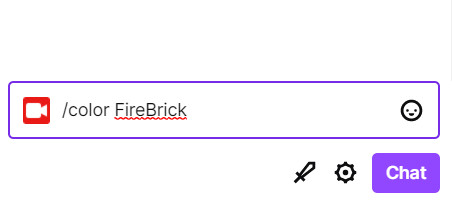
- Press Enter.
Within a few seconds, Twitch should apply the change. You might see a message saying ‘Your color has been changed’. You should see your username in the new color when you type something. 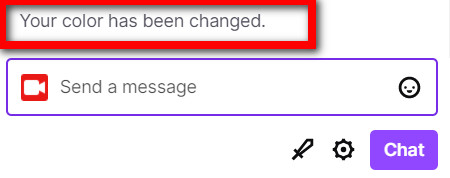
3. Use the Prime Gaming section
If you have a Twitch Turbo or Prime Gaming subscription, you can change the username by going to Twitch settings.
The process is as follows:
- Open Twitch desktop app or in a browser, then log in.
- Click on your avatar from the top-right corner to open the menu, then click on Settings.
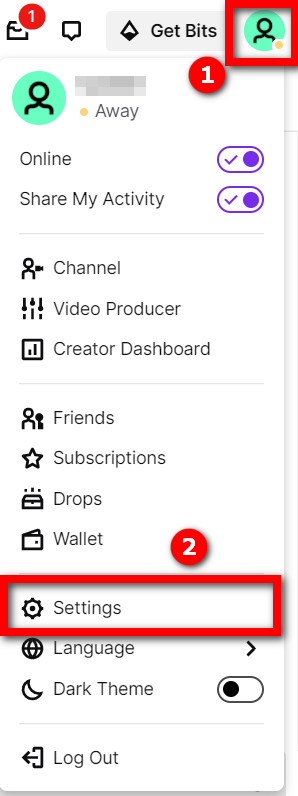
- Go to the Prime Gaming tab.
- Go to the Chat Color section.
- Use the color picker to choose the color and shade, or paste your hex code in the box below. There will be a preview of how the color will look in Light Mode and Dark Mode.
- Confirm the change.
Congratulations. You have successfully changed the Twitch name color. If you are getting a Steam missing file privileges error while waiting for your game to install, you’re not alone. Follow our step-by-step guide to fix this error without installing any third-party software.
How To Make Twitch Chat Readable
If you are a Twitch streamer who is having a hard time reading the chats, there is a solution.
Twitch gives its users the ability to change the username colors. The default colors available for all users are readable in light and dark modes.
But if the user has a Twitch Turbo or Prime Gaming subscription, hex color codes are also available, which might cause issues. If you are someone whose Twitch notifications are not working, then our epic post will teach you how to fix them. Quickly check them out.
For example, if you are using the light mode and someone’s username is in white, it will be hard to figure out the username.
In such cases, you can do the following to make the chat more readable:
- Open the Stream Chat.
- Click on the gear icon beside the chat box.
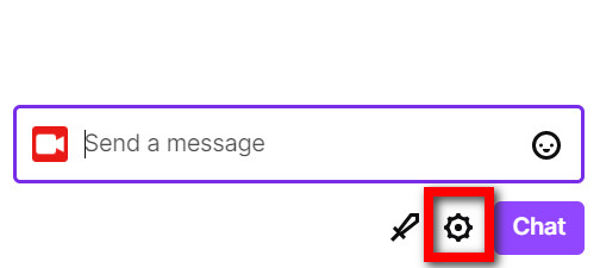
- Click on Chat Appearance.
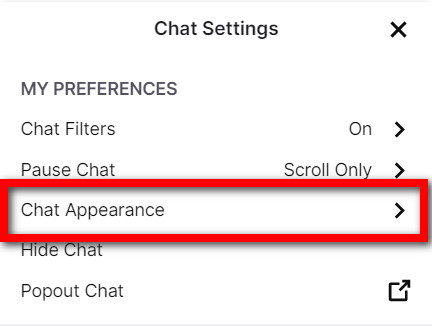
- Turn on Readable Colors.
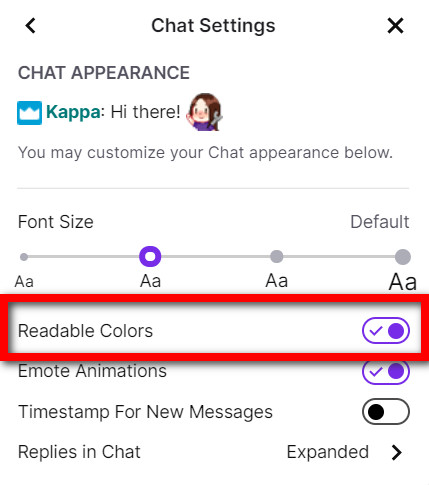
Now all the usernames will have a darker shade which will stand out against the background, making it more readable for you. Many followers complain that they can’t watch twitch streams without lag. Don’t worry, you can check out our separate post to deal with twitch stream lagging issues easily.
Final Thoughts
Twitch is an excellent platform for online streaming that connects millions of users worldwide.
To make the stream experience more vibrant, Twitch allows its users to change the chat color. It gives 15 color choices for free and unlimited ones if you buy a subscription.
Changing the username color in Twitch is not difficult at all. It will take less than a minute to complete the process.