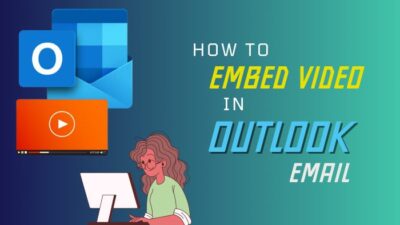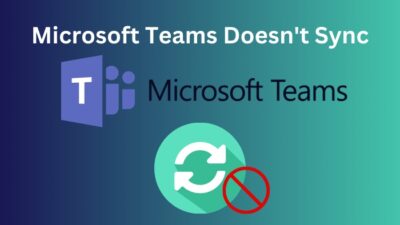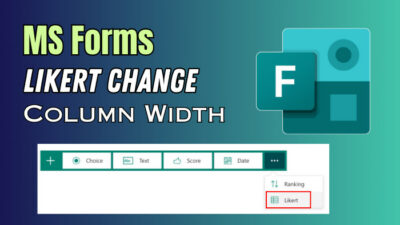Microsoft Teams are handy for creating & attending online meetings, live events, or webinars. But sometimes, MS Teams display the wrong time for Daylight Saving Time (DST).
It can create confusion for both organizers & participants.
In this article, I will show you how easily & quickly to solve MS Teams daylight savings time problem.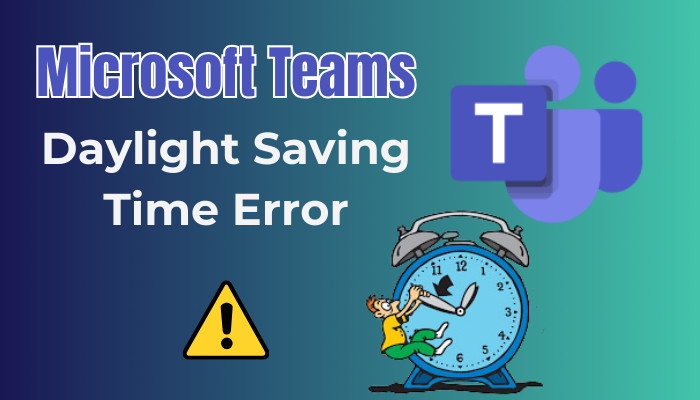
Let’s dive in without further ado.
How to Solve Incorrect Time On Microsoft Teams for Daylight Saving Time
Microsoft Teams Windows app follows the Windows System time. So. if the time zone is set to inaccurate, Teams will display the wrong time. Additionally, Windows has the option to adjust DST. This option can also affect showing improper time.
MS Teams can display the wrong time stamp when planning a meeting on the calendar or chatting on your PC. The problem can lie within your system time settings. If that’s the case, you must change the time zone in Microsoft Teams to display the meeting schedule correctly.
However, if there are two time zones, it can cause a display bug where the Day/Week calendar is off by one hour the week after DST changed. To quickly fix the visual bug, switch to the Work Week view from the Week or Day view.
Here are the methods to solve time daylight saving errors on Teams:
1. Configure DST Time
Microsoft Teams app lacks native options for setting time zones on Windows 10. It takes the Windows system time. So, whatever time settings your system has will reflect on Teams.
Here’s the process to check daylight saving options in Windows:
- Press the Window + I keys on the keyboard to open Windows Settings.
- Click on the Time & Language.
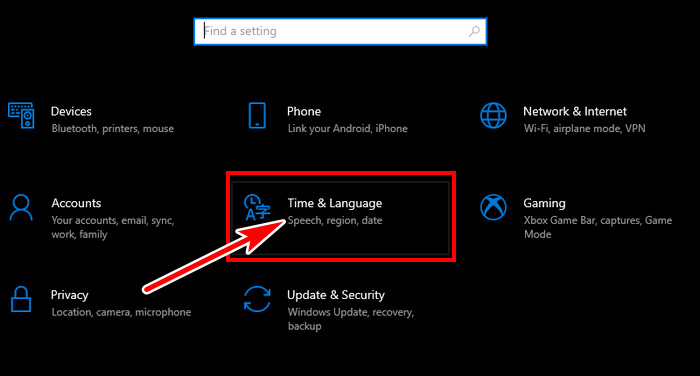
- Toggle the option Adjust for daylight saving time automatically to on or vice-versa.

- Launch Microsoft Teams.
Now, the times in Teams should show correctly. If the issue persists, keep reading.
2. Turn Off the Automatic Time Zone Selection
Adjusting Windows automatic time zone selection can fix the Teams desktop app not observing daylight savings time.
Follow the steps below to disable automatic time zone selection on Windows:
- Open Settings and select Time & Language.
- Toggle off the Set time automatically.
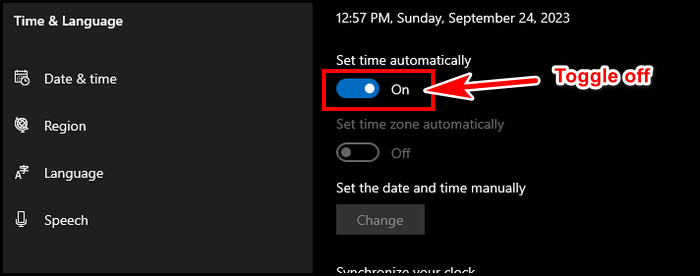
- Click on Change under Set the date and time manually.
- Set the correct date & time manually.
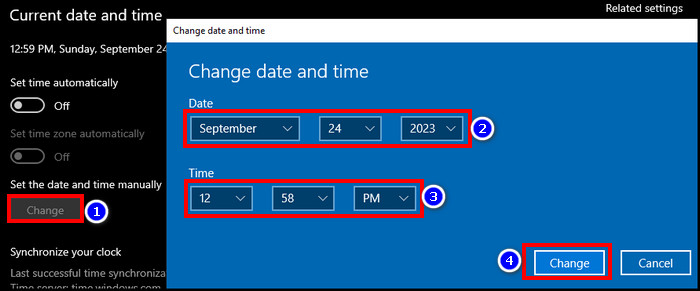
Reopen MS Teams & the meeting or webinar time should show correctly.
3. Update Microsoft Teams
If the Microsoft Teams app is outdated, it can show the wrong time due to bugs. I recommend you constantly update the app to the latest version.
To manually update the Microsoft Teams app:
- Open the Teams app on the PC & log in with your credentials.
- Click on the horizontal ellipsis (three dots) from the top right.
- Select Check for Updates.
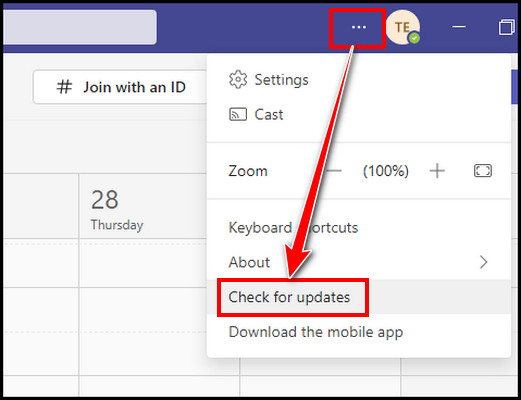
It will search for the latest updates & install them for you. Depending on the update size, it can take a few minutes. So wait until you see a notification of We’ve updated the app. Restart Teams & the wrong time issues in Microsoft Teams should be fixed.
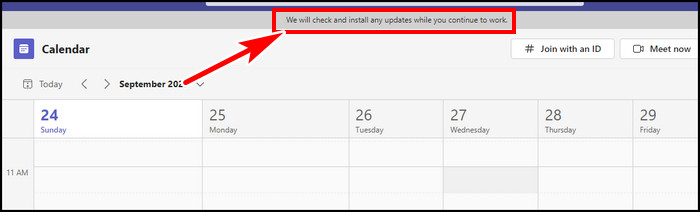
4. Change the Time Zone of Outlook & Teams
When creating a new Microsoft Teams live event, meeting, or webinar, you can select the time zone. But you can also control the timezone from Office web settings to show accurate time.
Here is the process to set the time zone for Outlook and Teams Calendar:
- Go to Office.com and sign in with your credential.
- Click on the gear icon from the upper right.
- Select Change your language.
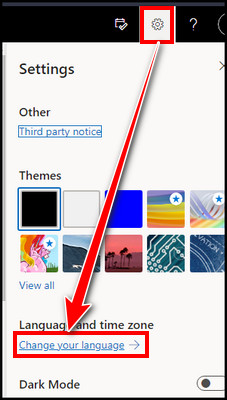
- Choose the Settings & Privacy tab from the left.
- Expand the Time zone from the bottom right.
- Select Change Time zone.
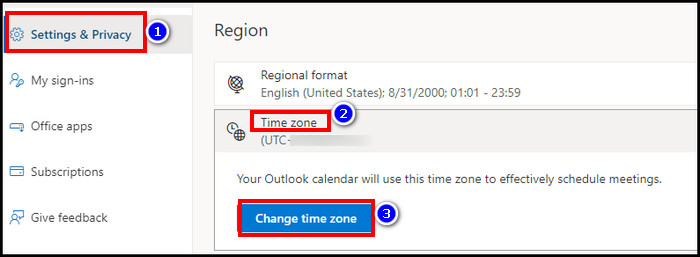
- Set the time zone correctly.
It will modify your Microsoft Teams time zone & display the correct settings. You can change the time zone in Outlook, and it can also reflect on Teams.
FAQs
Does Microsoft Teams recognize your time zone?
Microsoft Teams gets its time from the system times. There is no native setting to set the timezone in the Teams app itself. If you need to change the Teams timezone, you have to change it from Windows System settings or Office website settings.
Does Microsoft Teams automatically adjust for different time zones?
You can set Teams timezone when creating your first MS Teams account. Based on that information, if you schedule a meeting with someone in a different time zone, Teams seamlessly convert the time to their specific time zone. It eliminates any confusion.
Final Thought
Arranging meetings in different time zones requires some challenges to set a proper time when everyone is available. On top of that, if daylight saving time interferes with displaying the wrong time, it will be inconvenient.
In this article, I showed you how to fix time daylight saving errors on Teams. If you have any queries, please leave a comment.
Have a nice day!