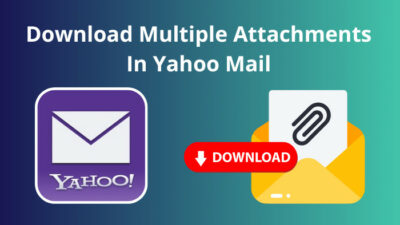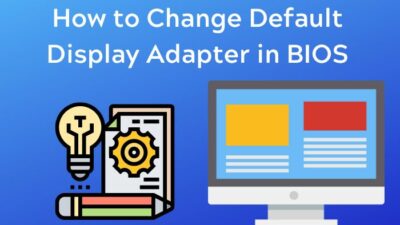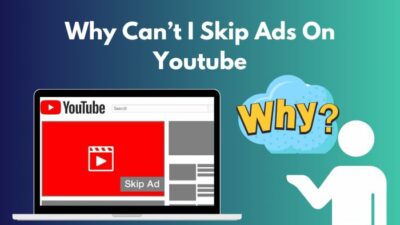Spotify is one of the biggest music streaming platforms out there. You look around, and everybody is on Spotify; it is time for Spotify to become the next big social media platform.
Subscribing to Spotify is rather easy. You can just give your payment details, and you are a premium subscriber, but in the circumstances where you recently got a credit card, and your old credit card is not valid not anymore, how do you change the payment method?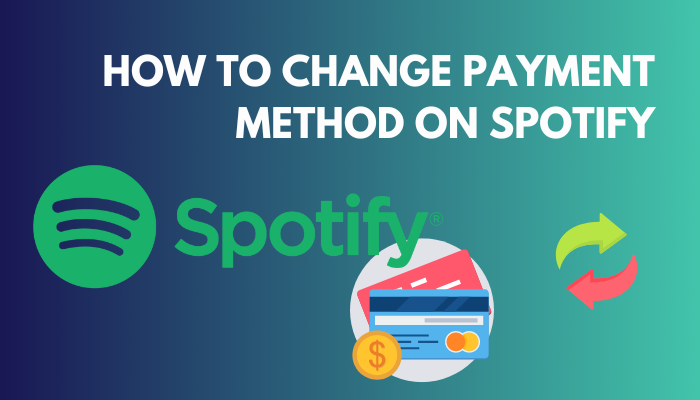 I have recently updated my Spotify payment details, and it is one of the easiest methods I have come across.
I have recently updated my Spotify payment details, and it is one of the easiest methods I have come across.
As a fellow user, I am here to guide you with the whole Spotify payment update procedure.
So buckle up and read till the end to update your payment details on Spotify.
Can You Change The Payment Method On Spotify?
Yes, you can change the payment method on Spotify. You will also be able to upgrade the subscription plan that you are currently using. You won’t run into any problems if you switch your payment method at any point as long as the payment method you want to update is valid.
Spotify comes with various payment methods and packages, making it easy for consumers to choose and subscribe to Spotify premium.
A common misconception is that you cannot update your Subscription methods, as in the payment and packages, after you have already subscribed to Spotify. Well, this is obviously wrong, as Spotify allows you to update your payment methods anytime.
The only exception is you won’t be able to switch the package while you are already subscribed to one. For example, I wanted to add my family to a new Spotify family package, but I could not add my brother, who was already subscribed to Spotify. And I had to wait until his payment method was canceled and the expiry date of the subscription package.
After that, I was able to add my brother to my new Spotify family package. Apart from this issue, you will be able to update the payment method and subscription package anytime you want.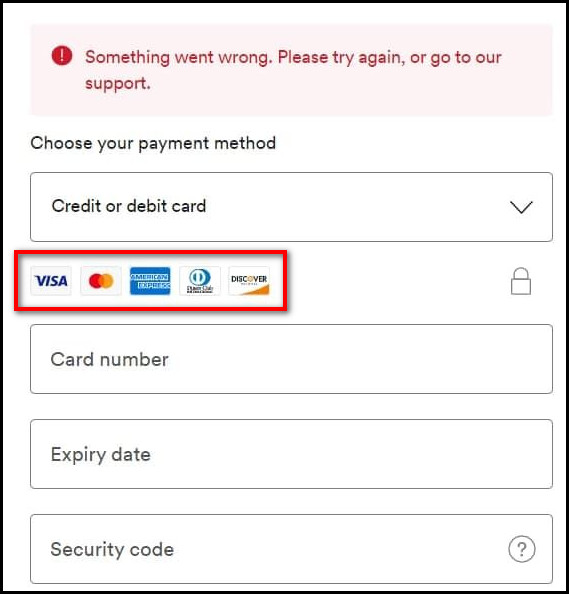
Related contents you should read how to Block an Artist on Spotify?
How To Change Payment Method On Spotify
Simply go to the Account Settings section of your Spotify account to make the necessary adjustments to your preferred mode of payment. You’ll be able to modify or update your Spotify payment method from any accessible platform, such as your mobile device, a Mac computer, or a Windows computer.
While Subscribing to Spotify or updating the payment method is easy, but some people do find it difficult. One of the major reasons is that people do not know what payment methods are available in their country.
In general, there are few payment methods available on Spotify. You can use a credit/debit card, prepaid card, PayPal, or pay via your sim card. Also, there are some third-party options available that are connected via Spotify that will allow you to make recurring monthly payments.
On the other hand, you also have some non-recurring options to make payments on Spotify. You can buy gift cards and redeem the code on your Spotify to make payments.
However, in 2019 Spotify stopped producing gift cards, but you can find them in retail stores and on third-party websites. Though Spotify stopped producing them, you can still redeem them in your Spotify account. You just have to match your Spotify account region and gift card region.
You may see the payment options available in your region by logging into your Spotify account using a browser, navigating to the payment methods section, and then continuing to the checkout page. Until you provide your payment information, no funds will be taken out of your account.
Now that you know everything about the payment methods. Let’s dive into how to update your payment method on Spotify.
Some more guides on why can’t I play certain songs on Spotify?
Follow the steps to change your payment method on Spotify:
1. Update Spotify Payment Method on PC
You can easily switch your payment method using windows or a mac PC. All you need is a running browser, and you are good to go.
Follow the steps to update the Spotify payment method on your PC:
- Open your browser.
- Go to Spotify’s website.
- Click on login.
- Fill up your account credentials.
- Select Your Spotify User.
- Go to Account.
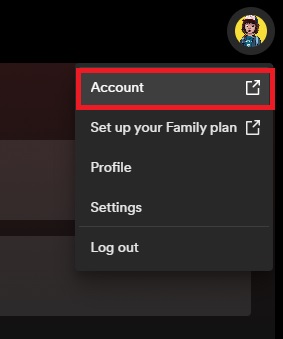
- Select Account overview.
- Scroll down to your plan.
- Click on update.
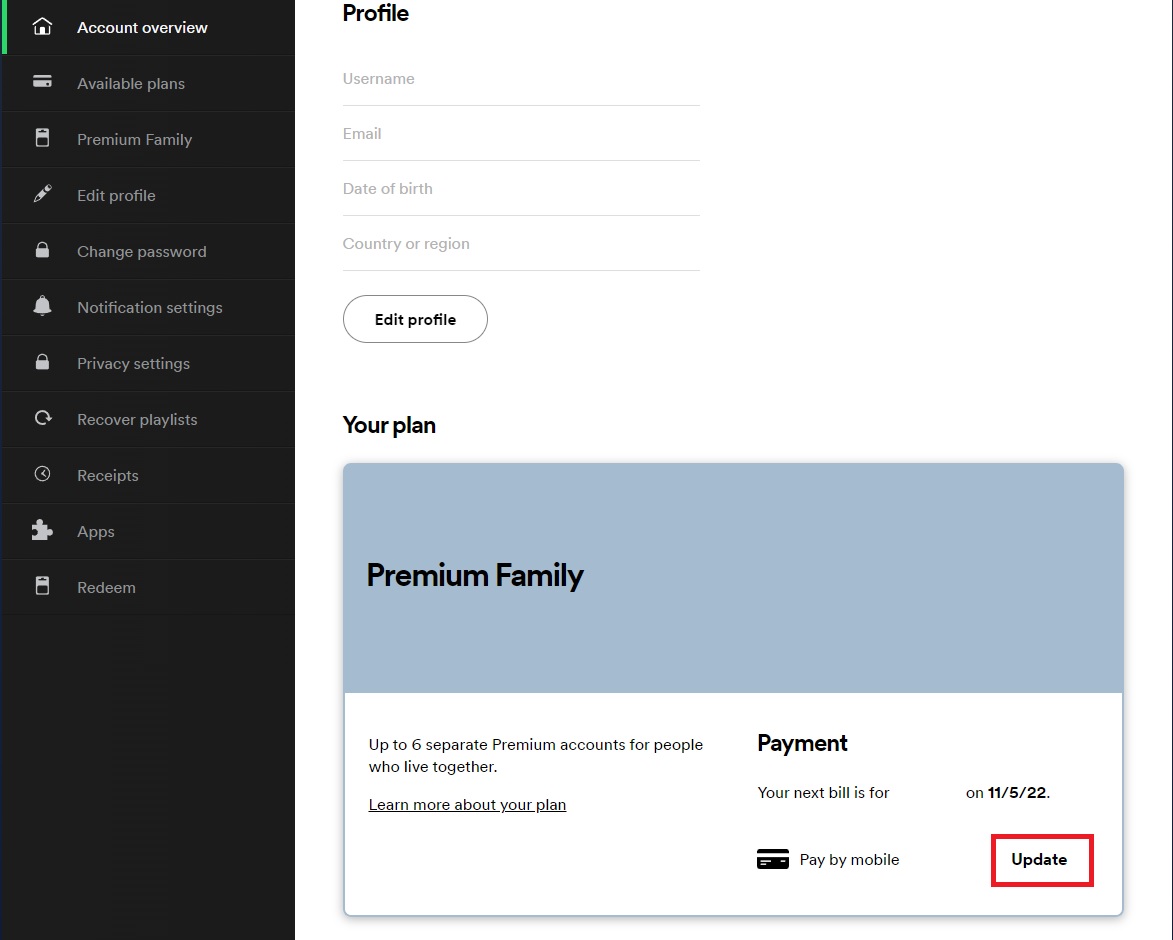
- Select the payment method.
- Give the payment details.
- Tap on change payment details.
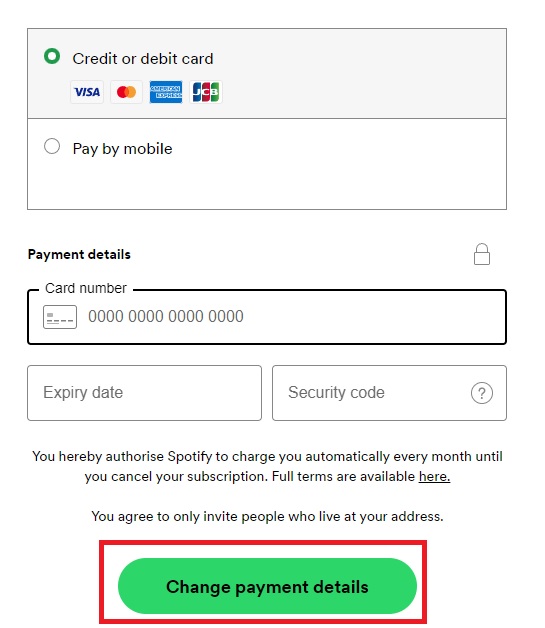
There you go! Your new payment method has been updated.
But before that, go through our epic guide on how to Change Equalizer on Spotify PC?
2. Update Spotify Payment Method on Mobile
If you don’t have a PC, you can also update the payment method on your mobile.
Follow the steps to update the Spotify payment method on mobile:
- Open your browser.
- Log in to your Spotify account.
- Click on your account.
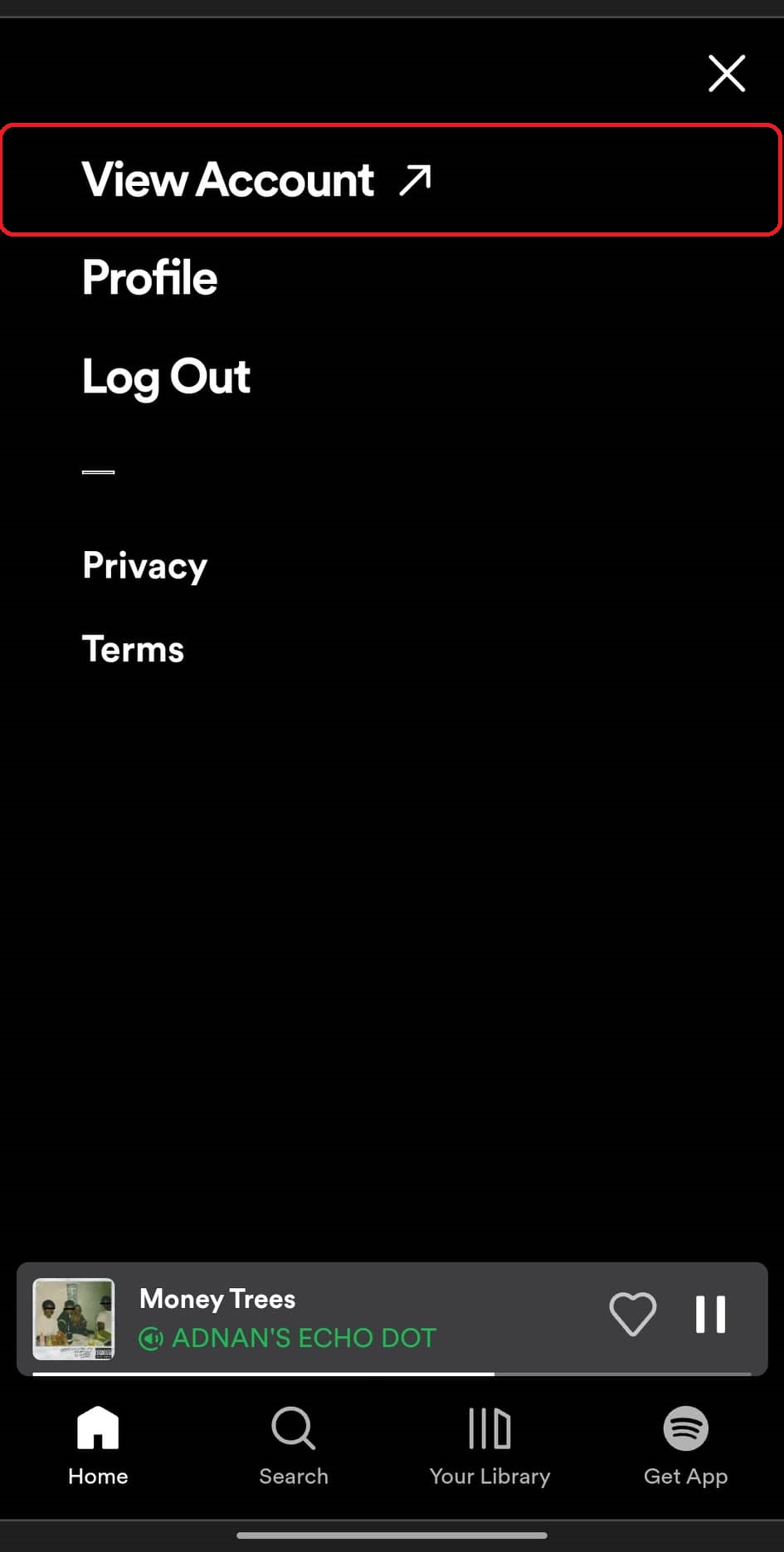
- Go to your plan.
- Select update.
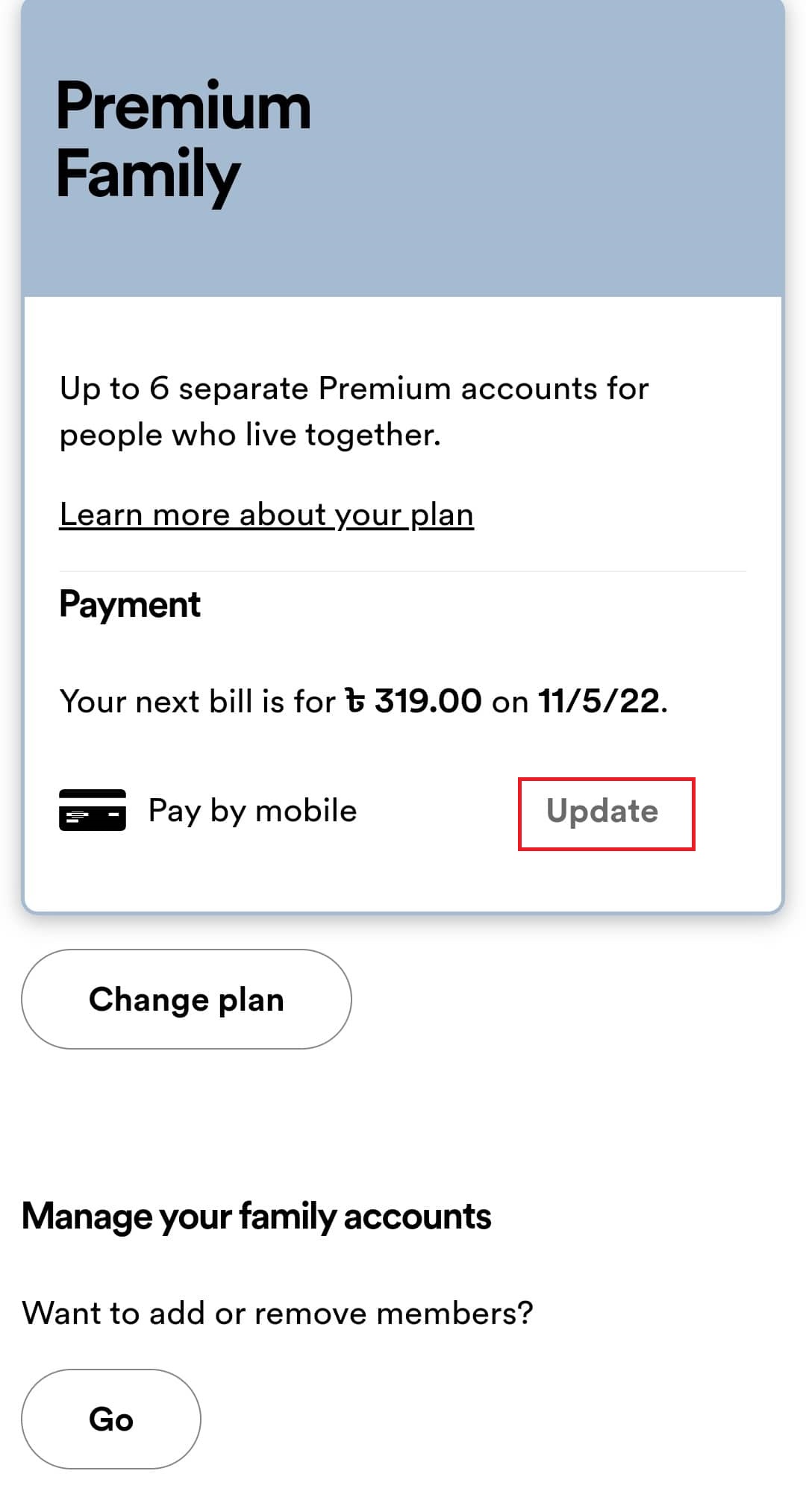
- Click on your desired payment methods.
- Fill out the payment details.
- Select change payment details.
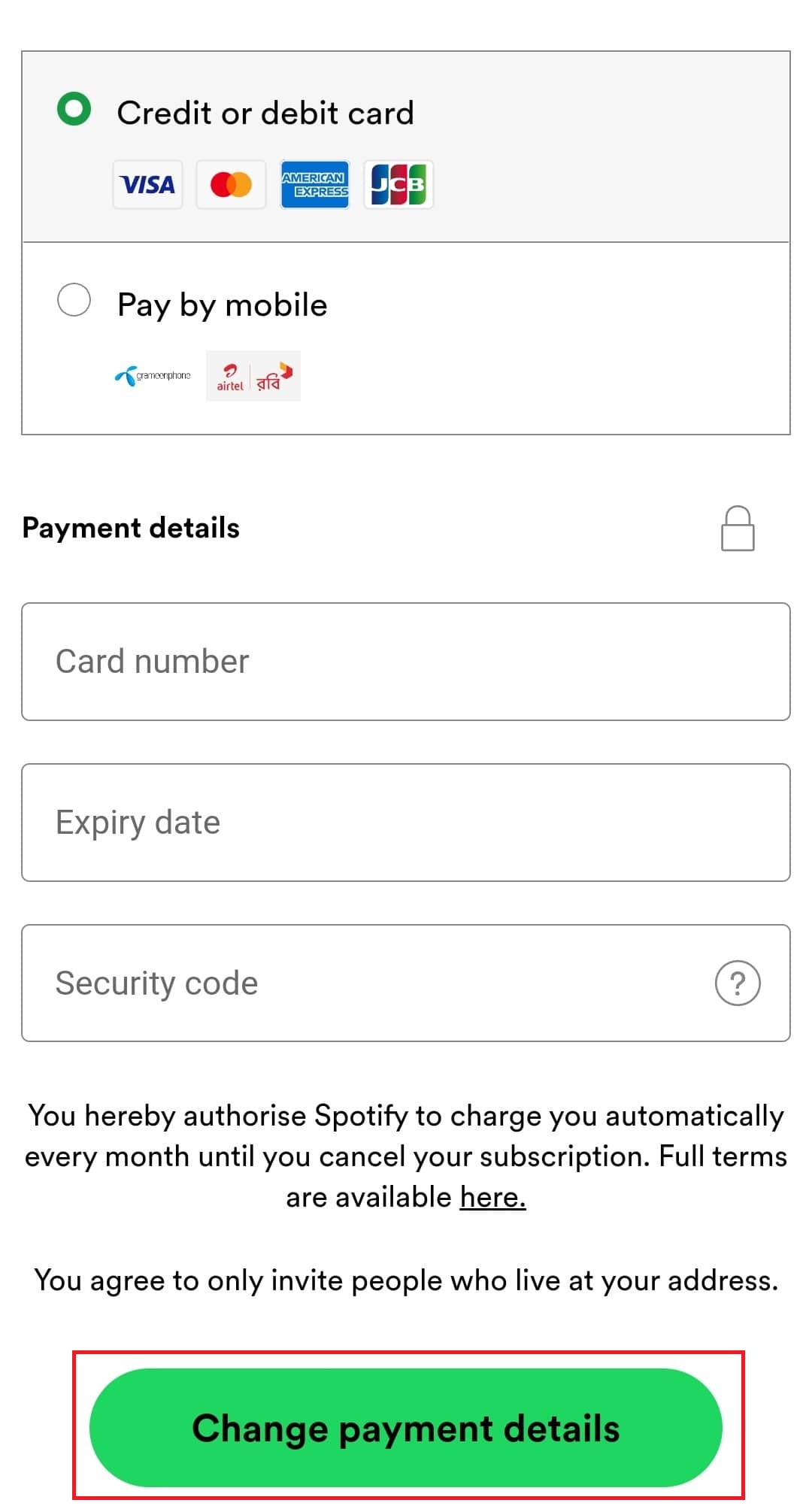
Your new payment methods have been updated on your Spotify account. If there is no issue with Spotify’s payment gateway, you will not encounter any error while updating the payment method.
However, under some circumstances, you may receive errors while updating the payment methods. Most of the time, these errors will pop up because of issues residing from the user end.
Why Can’t I Update My Payment Method On Spotify?
You won’t be able to update your payment method on Spotify if the card you are using is not valid or Spotify does not support the payment gateway you are trying. Also, if your account region of Spotify doesn’t match the payment method, you won’t be able to update your payment method.
I have heard people running into issues while updating their payment methods on Spotify. There are a few reasons behind it.
Follow our guide to turn on Canvas Spotify.
Here are the reasons why you cannot update your payment method on Spotify:
Account Region & Payment Details Doesn’t Match
You must match your account region and payment details to make a successful payment on Spotify.
Let’s say you are using a Spotify account in the US region, and you now want to switch your payment method. But the payment details that you are trying to give are from Canada. That’s not going to work. To simplify it more, If you have a US region account, your payment method must belong in the US region.
Payment Method Is Not Valid
If you are trying to make a payment from a card that is no longer valid, then you will not be able to make or update the payment method on Spotify.
This mostly happens if your debit or credit card crosses its validity, as in it is way past it’s expiry date. Also, if you are putting the credentials wrong, then the payment gateway will also hold the card as invalid.
If you are trying to make payments from a virtual credit card that is yet to be verified, then your payment will also fail. As Spotify is very strict when it comes to digital payment, without proper documentation, your card will be viewed as fake or stolen.
Bank Does Not Support Online Transactions
Even if you want to make a transaction from your credit card to a website like Spotify, you need to have the foreign part of your credit card enabled by the bank.
As payment gateway for e-commerce websites and streaming services require extra permission from the bank, even if you try to make the payment from a valid card, you won’t be able to make the payment or update your payment method.
Also, check out our separate post on Spotify Listen along not working on Discord.
Final Thoughts
You can update the payment method of your Spotify account very easily. All you have to make sure of is that you are using a valid payment method that is supported by Spotify. Also, you need to have adequate funds in your account to be able to update the payment method.
If you have a valid card with funds, just log in to your Spotify account, select your plan and update your new payment details.
Hope this guideline helped you to switch your payment details on Spotify!