Multiplayer gaming sessions on the PlayStation platform demand a lot of things. For example, you need a good internet connection, low ping & jitters, 0 packet loss & a good NAT type.
Let’s say you have a stable internet connection, low ping and near 0 packet loss, but if you have a bad NAT type, you will not get any match. You will be restricted from quite a lot of services on your PlayStation 5.
Many PlayStation 5 users don’t know that they can easily change their NAT type and identify which NAT type they are on.
As a PlayStation 5 user, I am going to write a complete guide so that you can change your NAT type easily.
So put on your reading glasses to get your desired NAT type on PS5!
Read more on how to fix NAT type failed on PS5.
How to check NAT type on Ps5?
Yes, you can test the NAT type on PS5. Before that, you have to make sure that your PlayStation 5 is connected to the internet. Also, the network testing procedure might take around 1.25 GB of your Internet data, so make sure you have that before you get into testing your NAT type on PS5.
Here are the steps to test the NAT type on PS5:
- Go to Settings.
- Select Network.
- Press X on the Test Internet Connection.
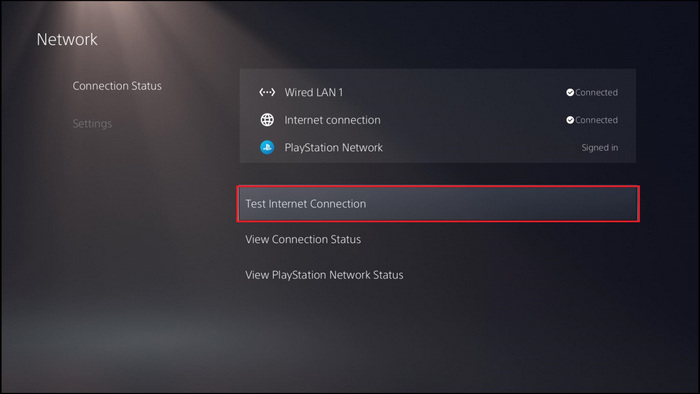
Wait for a few minutes to see the results. If you have followed the steps mentioned above, you will end up with a NAT type 1 or 2 unless you are connecting your PS5 with mobile data or your ISP has blocked all the PSN ports from their end.
Check out our separate post on how to fix PS5 purchase error.
How To Change NAT Type On PS5
You can easily change the NAT type on your PlayStation 5 if you get a public IP from your ISP. Also, if you port forward your router and open the necessary port required for your PlayStation 5, then you will be able to change your NAT type.
You should try to change your NAT type if you are on restricted or NAT type 3. Because NAT type 1&2 is almost the same if you have a static and public IP address. The key difference between the two is that one is directly connected to your Internet, and the other is behind a router.
So let’s dive into troubleshooting methods.
Follow the steps to change the NAT type on PS5:
1. Get A Public IP
You have restricted or NAT type 3 because you are using a shared IP. You need to have a static IP that remains the same when you are connecting your Internet with the PS5.
Also, there is no way to get a static IP for your PS5 if you don’t have a public IP. Because even if you set a static IP for your PS5 manually on a shared IP, it will eventually change when you restart your PS5 or router. And if you have a Public IP address, you won’t have to go through the hassle and create a static IP address for your PS5.
So contact your ISP and get a Public IP.
Also, check out our separate post on PS5 headset not working.
2. Get An Ethernet Cable
NAT type 3 pops up when you are connected via mobile data connection or connected via your wifi wirelessly.
Now you might even get NAT type 2 when connected to your Wi-Fi wirelessly if your ports are open on your Router. I have had NAT type 3 in the past, and all I had to is connect my PS5 with an ethernet cable from my router.
3. Port Forward Your Router
To be able to make your type 3 NAT open or moderate, you have to port forward your router. When your ports are blocked on your firewall gateway, you often end up with a restricted NAT type 3.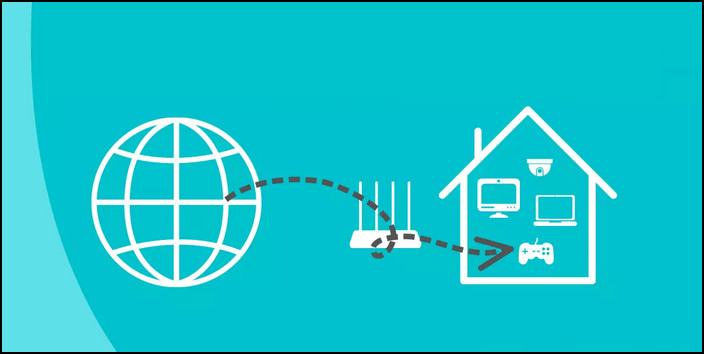
Follow the steps to port forward on your router for PS5:
- Log in to your router.
- Go to advanced settings.
- Select port forward.
- Input on Protocol TCP: 1935,3478-3480 & on Protocol UDP: 3074,3478-3479.
- Save the settings.
Now give your router a reboot and connect your PS5 to your wifi. Hopefully, you will have a NAT type 2.
Follow our guide to fix AirPods not working with PS5.
4. Get A Direct Connection
If you want an open NAT or NAT type 1, you have to remove your router in between and get a direct Internet connection from your ISP.
Open NAT means there is no restriction or firewall in between. And PlayStation sees the router as a firewall brick, so even if you have a public IP and a router that has been port forwarded, you will still end up with a NAT type 2. However, if you have NAT type 2 on the PS network test and an open NAT in games like call of duty on PS5, then you don’t have to worry at all because you will be able to connect with everyone. Because there are times when Sony will give you a NAT type 2, but in reality, you have an open NAT in games.
So, if you want to get type 1 NAT type on PS5, then you have to remove the middle man, which is your router and directly insert the LAN cable in your PlayStation 5.
Also related to this guide for fastest DNS server for PS5
What NAT Type Is Best For PS5?
Open NAT type or Type 1 NAT is best for PlayStation 5. NAT Type 1 allows you to connect with all the NAT types. That way, your matchmaking in online gaming sessions will be faster than usual. Also, you will be to host multiplayer games without any hassle.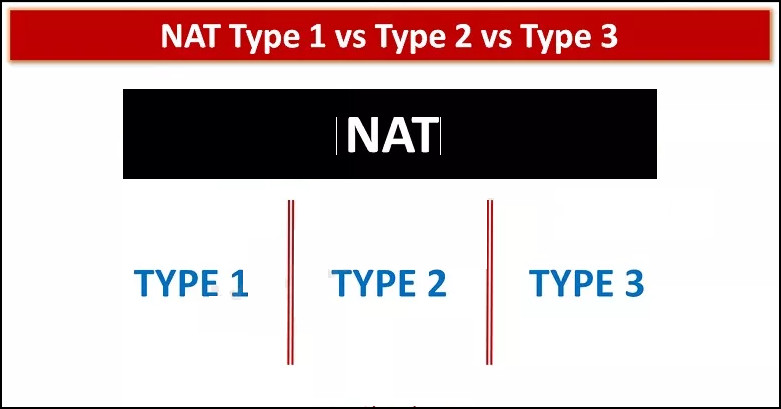
Here are the three NAT types that are available on PS5:
- NAT Type 1.
- NAT Type 2.
- NAT Type 3.
NAT type 1 stands for open NAT. Type 2 stands for moderate, and Type 3 stands for strict NAT type.
NAT Type 1
When you have a type 1 or open NAT on PS5, that means your PlayStation 5 is directly connected via ethernet cable. NAT type comes with no restriction to users while connecting their games online. You will get the best internet quality, less ping and jitters in multiplayer modes.
NAT type 1 can connect with NAT type 2 or 3. But in matchmaking, NAT type 1 usually connects NAT type 3 so that all the players can have access to all multiplayer game modes.
Also related to this guide spotify on PS5 not working.
NAT Type 2
NAT type 2 is a moderate NAT type. NAT type 2 means your PlayStation 5 is connected behind a router. Even if you have NAT type 2, your NAT type can be open if you have a port forwarded to your router and have a public IP.
NAT type 2 doesn’t have that much restriction while connecting with any other players. Also, you will be able to host multiplayer games like NAT type 1. The main difference between NAT type 1 & NAT type 2 is that NAT type 1 is directly connected without any router behind, while NAT type 2 is connected behind a router.
NAT Type 3
NAT type 3 stands for strict NAT type. When you have a strict NAT type on your PS5, you will not be able to connect to many players. You will have problems in the group chat. Sometimes you will not hear people with different NAT types.
On top of that, you will not be able to join or host a multiplayer session. If you invite friends to play with you, they will not be able to join you because of your restricted NAT type.
If you have NAT type 1 or 2 on your PS5, then you are good to go. But if you have NAT type 3, you will have issues in multiplayer sessions on PS5.
Check out the easiest way to fix PS5 X button not working
Final Thoughts
NAT type is very important when it comes to online and multiplayer game modes, so if you have a restricted or NAT type 3, you might want to upgrade it to NAT type 1 or 2. Getting a NAT type 1 on PlayStation is nearly impossible as all of us use a router in between to connect all our devices.
However, you can easily obtain NAT type 2 by getting a public IP. Plus, if you open the ports on your router for PSN, you can get a moderate or a NAT type 2. Also, at times a wired connecton will also help to bump up your NAT type on PS5.



