I mean, gaming with music is just extraordinary. When you are playing FIFA with a piece of pumped-up music in your ear, there is no way you are losing the match. Except when you are really bad, or the opponent team is playing with PSG.
Even in FPS games, or you are going full gun blazing in GTA music helps. That is why the Spotify integration with PlayStation 5 was needed. Spotify has been around for some time. PlayStation 4 was the first console to get support from Spotify.
Can you listen to music while streaming on PS5?
Yes, you can play music while you are playing on your PlayStation 5. With apple music and Spotify, you will be able to stream music while you are playing. But if you are playing and streaming the game at the same time, you might get a copyright strike.
Music and gaming both are very core to a gaming experience. Many people are going facing issues with their Spotify on PlayStation 5.
As a fellow PS user and musical lover, I will help you with errors regarding Spotify on PlayStation 5.
So put on your reading glasses to get your desired fix.
Why is Spotify not working on PlayStation?
Your Spotify application may not be working on your PlayStation because of the network issue. If the PlayStation server or Spotify server is down, you cannot stream music from Spotify in PlayStation.
Spotify is one of the most popular services in the PlayStation Store, and hundreds of thousands of people use it every day. However, like with every program, Spotify has its flaws, and this includes instances when it fails to function properly on a PlayStation 5 system.
Now you may ask, Why does Spotify keep shutting off?
Spotify may shut down on its own if there is any problem with the cache data. Faulty cache data can corrupt the application to shut down on its own. So if you have Spotify on your phone, PC, or PlayStation, re-install the program that will fix the problem.
I have had some issues with the Spotify application itself. The Spotify app was not loading or playing music on my Playstation, and when I went to the store to download it again, it gave me an error number stating that it was already downloaded on my PlayStation 5. I was able to resolve the problem by uninstalling and reinstalling the program.
Turn off your PS5, disconnect your external hard drive, reboot, and reinstall Spotify on your system if you already have it installed. PS5 will tell that Spotify is installed twice and that you need to erase one of them. I did this, and Spotify launched and played music again without trouble after reconnecting my external hard drive.
After shutting down your PS5, hold down the power button until the second beep (To boot your PS5 into safe mode) and press the ps button on your controller. There is a screen with many choices after the controller setup; choose rebuild database and wait for it to complete.
Many people ask, Is Spotify free on PS5?
Spotify application is totally free on PlayStation 5, just like any other platform. You will be able to download it for free on your PS5 and stream music for no additional fee. But you will see ads and will not be able to download songs in the app’s free version.
If you buy the premium subscription, then you will be able to download music in offline mode. There will be no ads. You will be able to skip to your favorite music. The rewind button will work, and many other features will be unlocked with the premium version of the application.
Related content you should read about how to add Family Member to Spotify Family Plan?
How to fix Spotify on PS5 not working
As I have already explained, there can be a lot of reasons behind why your Spotify is not working on PlayStation 5. But before that, you need to check if your account is already linked with other devices. You cannot use your Spotify account on two devices simultaneously. For example, if you are trying to play from your Mobile phone or from your desktop, and when you are playing another track on your PlayStation 5, then the track playing on your Mobile phone would stop right away.
So before going into any of the fixes, you should check if you are trying to play from devices at the same time because you should remember Spotify has only one device stream at a time.
You should also know how to link Your PlayStation 5 account with your Spotify.
Here are the steps to link your Spotify account with PS5:
- Go to settings.
- Click on users and accounts.
- Select link with other services.
- Tap on Spotify.
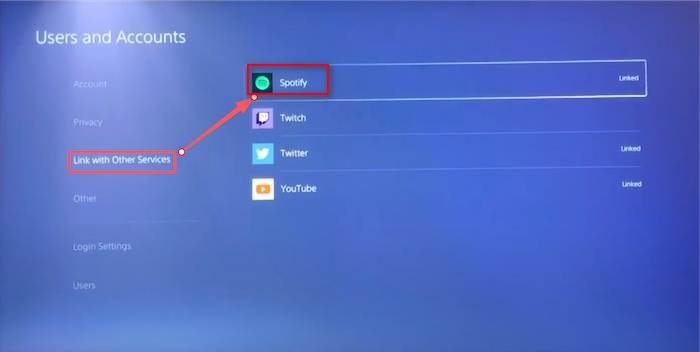
- Log in with your Spotify credentials.
Now download the Spotify application from the PlayStation Store, and you will see your account is already linked with your PlayStation 5 after you are done downloading the application.
Now that we are done with the basics let’s dive into the troubleshooting process.
Here are the steps to fix Spotify on PS5 not working:
1. Restart Your PlayStation 5
Software glitches are very common in this generation of gaming. Everywhere you go, you will be seeing people complaining about a developer going full crappy on their software support. Same with the PlayStation 5. Even though it is still in its early days, but there are some serious glitches in the system. You can simply fix it by rebooting the console.
Here are the steps to restart PlayStation 5 console:
- Press the PS button.
- Go to PlayStation 5 control center.
- Select the Power icon.
- Press X on restart Playstation 5.
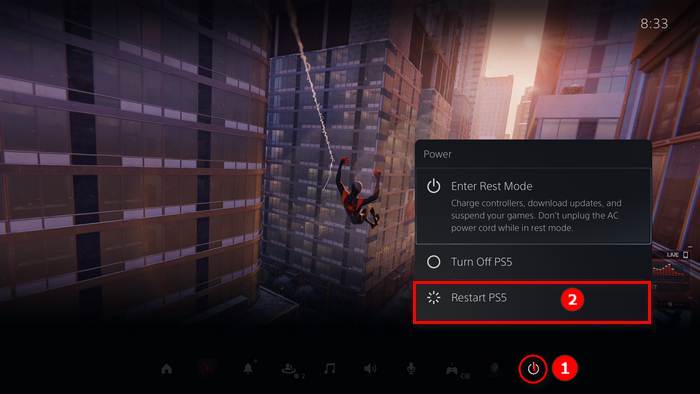
After the restart, launch your Spotify application and stream your favorite song. If you are still facing any errors, follow the next method.
You may also like to read about how to activate Lyrics on Spotify?
2. Check PS5 Server Status
If the PlayStation 5 servers are down, there will be no way you will be able to use the network access of PlayStation 5. So if you cannot access it, Spotify will not be able to stream music for you.
Here are the steps to check PSN server status:
- Go to settings.
- Click on the network.
- Select Connection Status.
- Press X on View PSN Status.
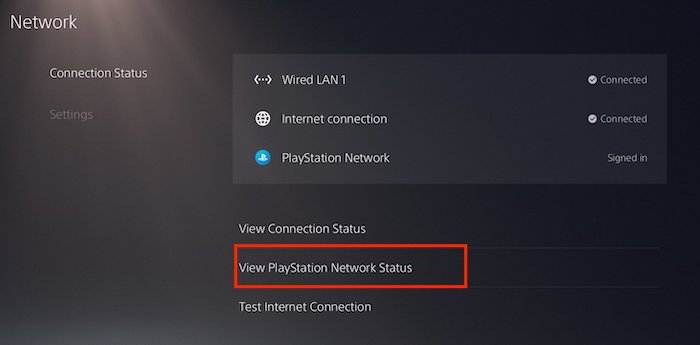
After that, a website will pop up. There you will see all the available services of PlayStation. If you see a red or yellow mark on any of the signs, then you should wait until you see the servers are all again.
While you are looking for the server status of the PlayStation, do check out the server status of Spotify. Just search Spotify Server status on the search bar, and you will see the results of any server outage of Spotify.
Follow our guide about Receiptify Create Spotify Receipt.
3. Check your Internet connection
Make sure that you have a solid internet connection since Spotify demands it. You may do this by restarting your router or by contacting your Internet service provider if you’ve discovered a problem with your connection.
Please verify whether your Internet connection is working before trying to log in to Spotify PS5.
If there’s a problem with the Internet, PlayStation 5 applications may not function properly. To guarantee that your PS5 has a strong connection, do some manual troubleshooting. Restarting or refreshing a network device, such as a modem, router, or switch, also if you are using a wifi extender, is an option. Afterward, conduct a speed test to confirm that it has at least 5Mbps of download and upload speed, respectively. Your Internet service provider (ISP) may assist you in this regard.
Also read, how to Connect Spotify to Alexa?
4. Reinstall Spotify
If you still cannot fix the issue, then reinstalling the Spotify application might help. You just have to uninstall the application and download it again from the PlayStation store.
Here are the steps to Reinstall Spotify on PS5:
- Go to the Home menu.
- Locate the Spotify application.
- Press the options button on your Dual sens.
- Click on delete.
- Go to the PS store.
- Search for the Spotify application.
- Download and install it.
Now launch the application and stream your favorite music. If you are getting an error that your account is already linked, Unlink your Spotify account from your PSN; if you’re seeing this problem, then sign out of PSN again on a computer or mobile device. Set a new password for your Spotify. On your PlayStation 5, open the Spotify app and log in using your new password.
Final Thoughts
Spotify on PlayStation 5 is a must-have application. If you are yet to download it on your PlayStation, do download it and give it a try. It will be a game-changer for you.
Hopefully, this guideline will solve all the errors regarding Spotify. Do reach out if you have any future queries regarding Spotify.



