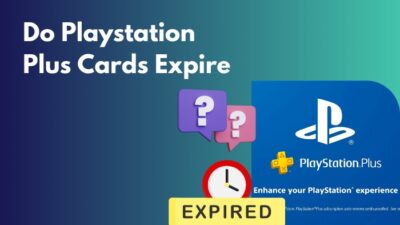When you return home after a long day at work, playing video games on your PlayStation 5 helps you stay awake and productive,
But sometimes, all your tranquility will be gone when you see your PS5 won’t turn on it’s white light. The white light of death is another name for this white light problem.
Don’t worry. I also faced a similar problem a few days back and resolved it after 3-4 hours of research. In this article, I will undergo every possible solution that is capable of solving the white light not turning on issue.
So, let’s get started.
How Do PS5 Power Indicator Lights Work?
Before doing anything with your PS5, you must understand the meaning of the power indicator light on your console. It would be easier to understand the fixes if you knew the problem very well.
So, knowing the meaning of ps5 power indicator light will help you solve the issue efficiently.
Here is the list of power indicator lights in PS5:
| Light Color | Meaning of the color |
|---|---|
| No Light | Powered Off |
| Blue Light then turns white | Powering On |
| Solid White Light | Powered On |
| Blinking White Light | Powering Off |
| Solid Orange | Rest Mode |
| Blinking Orange | Approaching Rest Mode |
| Solid /Blinking Blue | Console Error |
| Pulsing Red Light | Overheating Issue |
From the table above we can see that PS5 different power indicator lights indicate various functions of the console operating system. So, when you don’t see your PS5 not turning on the white light, it means the console is not powering on.
But before that, go through our epic guide on fix PS5 can’t obtain IP address.
Why is PS5 Not Turning On White Light?
Failing of an internal storage device, poor connection between the TV and the PlayStation 5, and a damaged motherboard are the primary reasons for the white light not turning on. Other reasons like a degrading processor and faulty RAM can also cause the problem.
Here are the reasons why PS5 is not turning on the white light:
Damaged Internal Device
A damaged internal device like an SSD can cause the issue. When the operating system of PS5 can not read essential data from the storage, it prevents the PS5 console from opening.
Damaged PS5 Motherboard
PS5 system cannot process a request or operate in general if the PS5 motherboard gets damaged, which also causes this white light not turning on issue.
Power Issue
When PS5 does not get enough power, it forces its hardware to turn off for safety reasons that cause the white light not turning.
Faulty RAM Chip
Faulty RAM chip doesn’t allow PS5 to store temporary data. This error prevents the console from functioning properly.
You may also like to read fastest DNS server for PS5.
How to Fix PS5 Not Turning On White Light
Although PS5 not turning on the white light is a frustrating issue, but you can fix this by following some methods like disconnecting the PS5 from the power source, force shut-down the PS5 and resetting your PS5 in safe mode.
You can also try other methods like updating your PS5, cleaning dust from the console and restarting the console in safe mode.
Make sure your cords are in good working condition before beginning the repair. Check them in other consoles to ensure they are all in good functioning order.
Here are the steps to fix the PS5 Not Turning On White Light Issue:
1. Restart PS5
Restarting a system will revert to its default position and clear the cache. So, restarting the PS5 will solve the white light case.
Here are the methods to restart PS5:
- Turn off the PS5.
- Press and hold the power button for 7 seconds.
- Wait for the safe mode screen to show up.
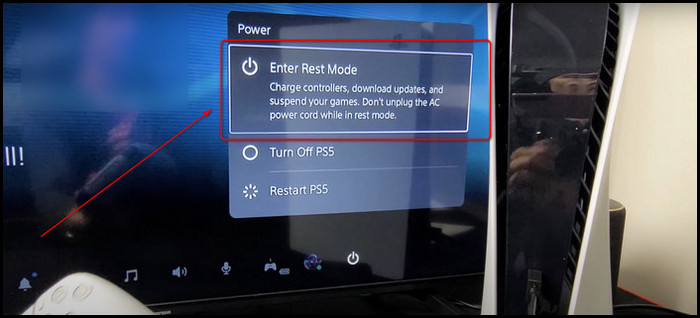
- Connect your Dual Sense controller with the USB cable.
- Select Restart PlayStation 5.
After restarting the console, try to power it again and see if the white light is blinking or not. If the white light is not responding, then follow the next method.
Related content you should read on fix PS5 triangle button not working.
2. Execute a Force Shutdown
Sometimes, your console does not show any white light because it gets stuck between the opening and booting process. So, you have to perform a forced shutdown to solve this issue.
Here are the steps to execute a force shutdown:
- Press and hold the power button.
- Hold the power button until you hear two beeps.
- Release the power button.
After force shutdown of your PS5, give it some time to settle in, then turn on the console again and check whether the problem exists or not. If it does, move to the next one.
Check out the easiest way to fix AirPods not working with PS5.
3. Check & Reconnect PS5 Power Source
On occasion, your console can get stuck during the booting process because of the electric power surge. To avoid such conditions, you must check your power sources and reconnect the PS5.
Here is the way to check & reconnect the PS5 power source:
- Unplug all the power cables from the electricity dock.
- Take out all the wires from the PS5.
- Check all the power cables on other devices.
- Wait at least 2 mins.
- Put all the wires back in.
- Turn on the PS5.
4. Update Your PlayStation 5
Your PlayStation 5 might not be turning on because sometimes, while it’s upgradation, the system file can get corrupted, leading to your PS5’s white light not blinking properly, or at all. For this reason, you have to upgrade your PS5 firmware.
Here are the processes to update your PlayStation 5:
- Turn on the PS5 in safe mode.
- Choose settings.
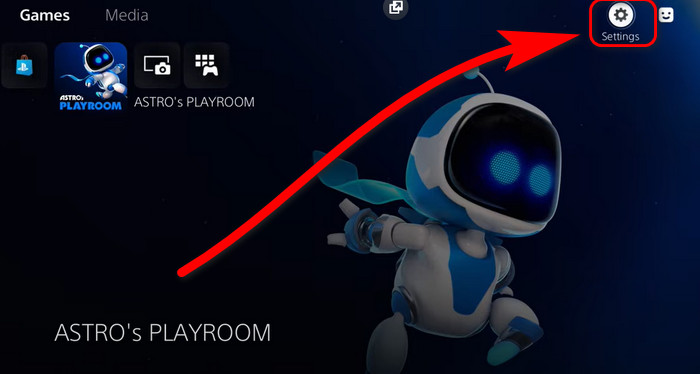
- Go through the menu with your controller.
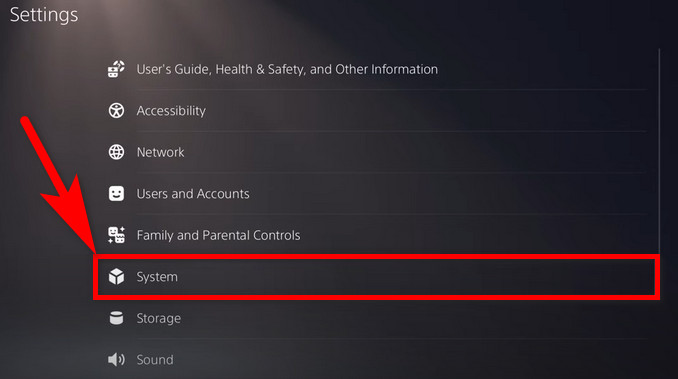
- Choose update system software.
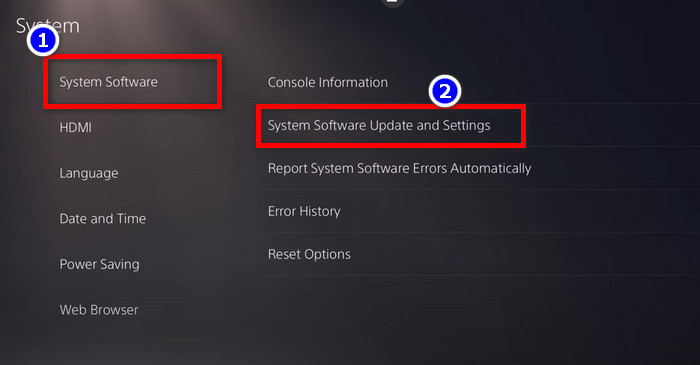
- Tap on update (You need a stable internet connection).
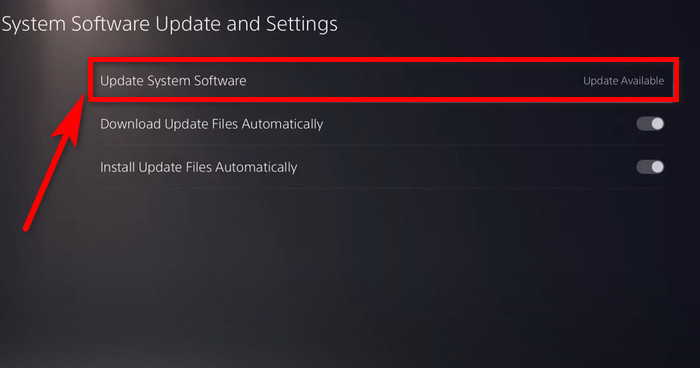
- Wait for the update to finish.
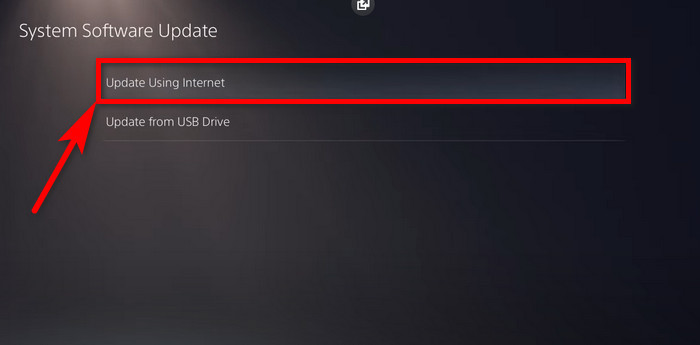
Once the upgrading procedure is complete, turn on your PS5 and verify that your PlayStation console is operational.
Follow our guide to fix PS5 headset not working.
5. Reset PS5
By resetting your PlayStation 5, it will revert to its factory settings which can fix the damage or incomplete settings, which can prevent PS5 from turning in the first place.
Here is the process to reset PS5:
- Shut down your PS5.
- Press and hold the power button until you hear two beeps.
- Connect your Dual Sense controller.
- Go to Reset PS5 (Reinstall System Software).
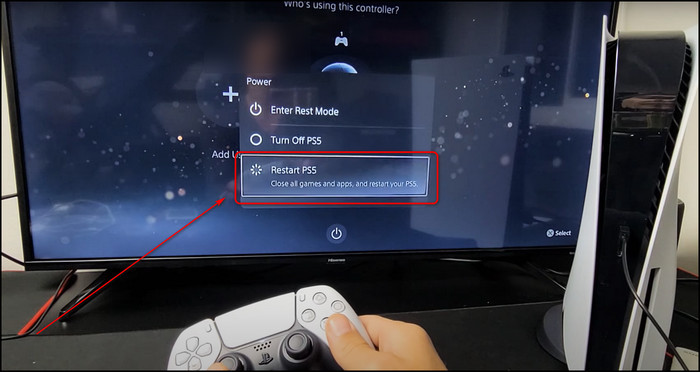
- Follow the on-screen instruction.
- Wait for the procedure to be done.
Do not turn off your PS5 during the resetting process because keep in mind any type of power outage will brick your PlayStation 5. So be careful when you reset your PS5 console.
Conclusion
Owning a PlayStation 5 is a great pleasure for a gamer, but this white light of death error can turn pleasure into pain.
To ease this pain, In this article, I tried to cover why this white light error occurs and give proper solutions to tackle this problem.
Leave a comment below if you have any questions, queries, or ideas.