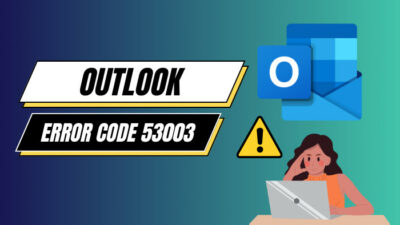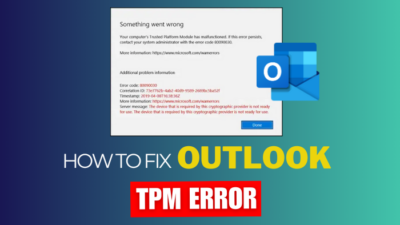The boot order is a list of devices in BIOS that the system uses to load the operating system. By default, your PC will boot from your hard drive or solid-state drive (SSD).
However, for troubleshooting or updating purposes, you may need to boot from an external device, such as a DVD or USB drive.
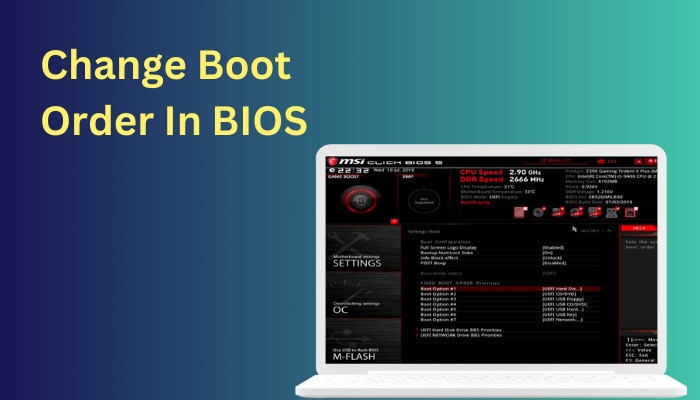
So, in this article, I’ll show you how to change the startup sequence on your computer.
Let’s get started.
Follow our guide to fix PC won’t Boot to BIOS.
What is a Boot Sequence
The boot sequence is the structure in which a pc looks for data storage devices holding program code in order to load the operating system like Windows or Macintosh. A Mac system generally uses ROM to begin the boot sequence, whereas Windows uses BIOS.
Generally, users adjust their computer’s boot sequence to perform troubleshooting tasks such as reinstalling or repairing their operating system. They also use a USB stick to update their motherboard BIOS by changing the boot sequence.
Based on the PC’s configuration, the boot procedure might take anywhere from a few seconds to several minutes.
It should be noted that when the system boots from a CD, DVD, or USB stick, the boot time may be substantially greater than when the computer boots from a hard disk or solid-state drive.
Here’s a complete guide on how to fix a PC that won’t Boot to BIOS.
How to Change Boot Order in BIOS
You can alter the Boot sequence in your BIOS with the simplest steps. Though different manufacturer variants, like HP or Dell, have different BIOS settings, the basic approach is somewhat similar.
Here are the steps to change the boot order:
- Restart your computer.
- Press Del or F2 button to enter into the BIOS.
- Go to the Boot option.
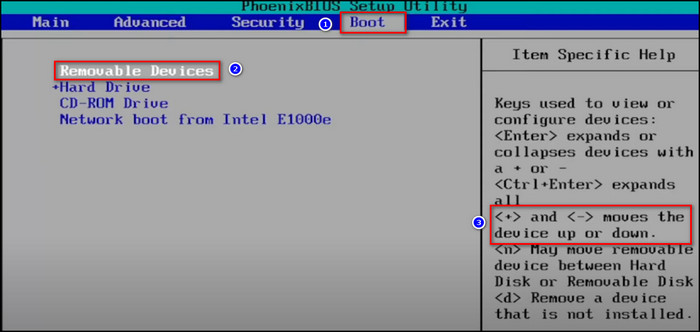
- Change your boot order by pressing the + and – key on your Keyboard.
- Press F10 to save the progress and exit from the boot menu.
Check out our recent article on hard drive not showing up in Boot priority Windows 10.
Why Change the Boot Order?
Changing the boot order is required in numerous situations, such as when updating the BIOS, installing bootable security software, and setting up or repairing an OS. If your UEFI boot order is incorrect, your operating system might not load properly.
Assume you have two storage devices installed on your PC. One is loaded with the operating system, and the other with some files. If your storage device containing the file is at the top of the boot list, the system will not be able to load the operating system from it.
As a result, you must adjust your boot order and position the storage containing the OS on top. The system will now detect the operating system from the BIOS boot priority list.
Find out how to Boot into safe mode in Windows 11.
FAQs
How do I change my boot order BIOS or UEFI?
To change the boot order in UEFI, go to the System Utility screen > select System Configuration > BIOS/Platform Configuration (RBSU) > Boot Options > UEFI Boot Order and press Enter. Then press + and – keys on your keyboard to change the boot sequence.
Is it safe to change the boot mode to UEFI?
Yes, switching to UEFI is safe because UEFI has the Secure Boot function, which allows the computer to load the operating system without disrupting the boot sequence.
Which boot is faster, legacy or UEFI?
UEFI boot is quicker than legacy boot because legacy uses an MBR partition that runs slower than the UEFI GPT partitioning scheme.
Conclusion
It is essential to keep your computer boot order correct since the system will load the operating system based on this.
In this article, I’ve offered a simple and uncomplicated process for changing the boot order in Windows BIOS.
If you have any feedback or question regarding this topic, feel free to share your opinion below.