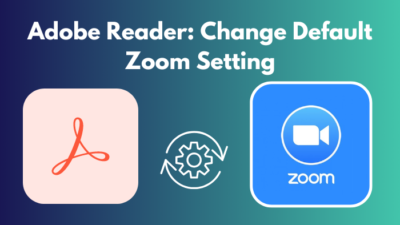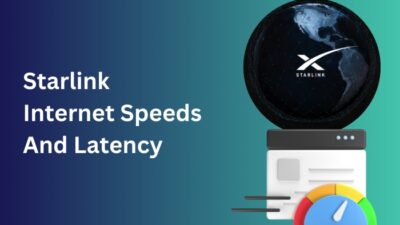Telegram is a reliable and secure messaging service. But if you frequently leave your phone or computer unlocked, you risk being vulnerable to those who can try to see inside.
Fortunately, you can apply a passcode lock to stop anyone from accessing Telegram conversations, even if they have your smartphone.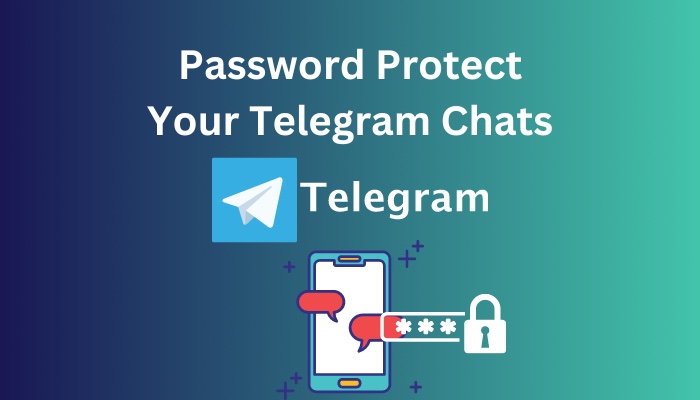
If you aren’t using Telegram or will be gone for some time, you can set a timer to lock the app automatically after a certain period.
This post will show how to keep your Telegram chats private and strengthen your telegram security more than ever. So let’s deep drive.
Go and check our other article on file downloading problem in Telegram.
How to Protect Telegram Messages With a Passcode
A safe technique to guard against unauthorized access is to add a password or pin to the Telegram messages. In addition to utilizing Touch ID to unlock the Telegram app, this technique adds another degree of protection.
You must follow different techniques to enable these features according to your device type. I have enlisted all the processes for different types of devices.
For iPhone
On the iPhone, you can enable the passcode feature easily. You have to follow some basic processes here.
Follow the steps below to enable the passcode lock for the Telegram iPhone version:
- Launch the Telegram application on your iPhone.
- Tap on the Setting menu.
- Find the Privacy and Security option and tap on it to enter.
- Choose Passcode & Face ID option.
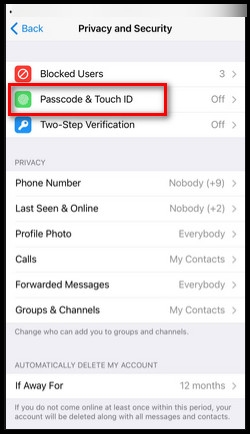
- Select the Turn Passcode On option.
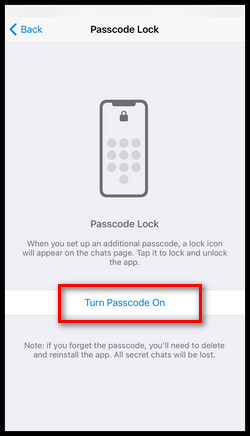
- Choose the Auto-lock option and set the time limit between 1 minute, 5 minutes, or 1 hour as your wish.
- Activate the window’s toggle to enable Unlock with Touch ID.
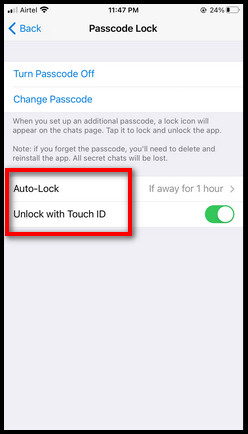
When you are not using the Telegram app or are away from your iPhone, it will simply lock itself if you have this Auto-lock setting activated.
An unlock symbol will also appear next to the Chats label at the top of the main screen when the Passcode for Telegram is enabled. If you press it, the messages window in Telegram will lock.
After that, you may use Touch ID or the passcode to access the Telegram app. The App Switcher’s messages in the Telegram app look blurry.
Follow our guide on how to create a channel on Telegram.
For Android
Along with the passcode option, Android phones also include a fingerprint sensor that may be used to lock the Telegram app.
Follow the steps below to activate the passcode lock feature on the Telegram android version:
- Launch the Telegram application on your android device.
- Tap on the menu bar option from the upper-left side of your screen.
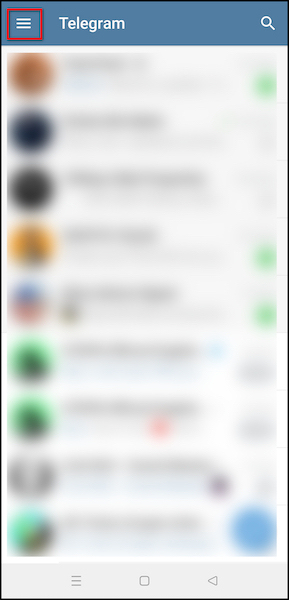
- Select the Settings option.
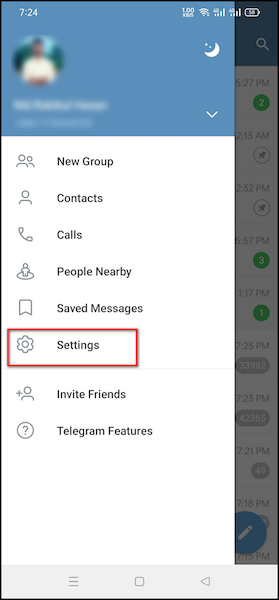
- Choose the Privacy and Security option.
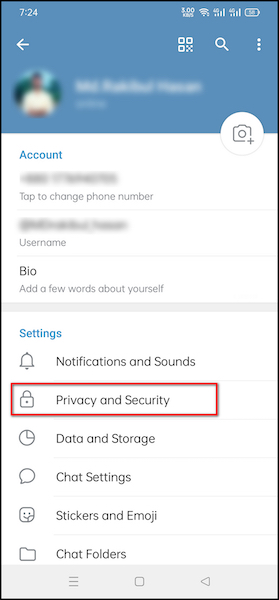
- Select the Passcode Lock option from there.
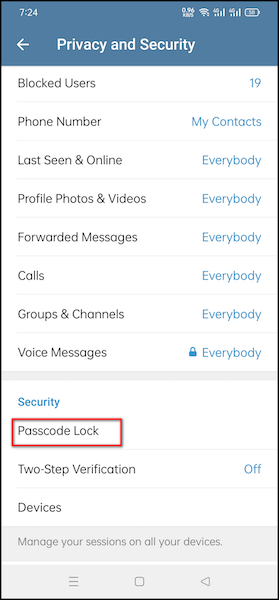
- Press on the Enable Passcode button.
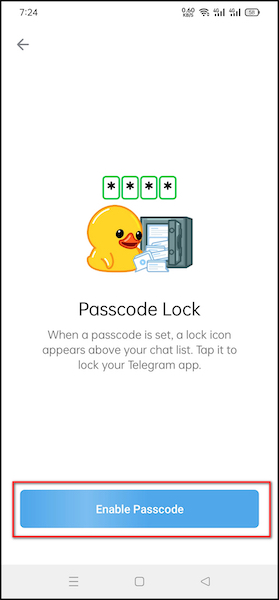
- Create your password now.
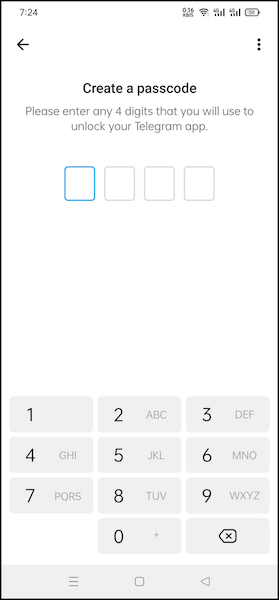
- The option to unlock using a fingerprint is activated in the following box.
- Choose the Auto-lock time there to have Telegram lock the app if you aren’t using it for one minute, five minutes, or an hour.
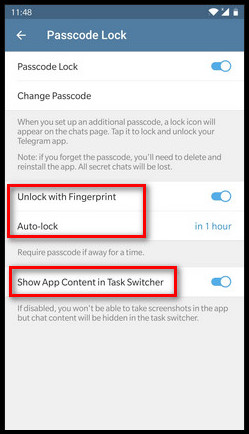
From now you can use the fingerprint appearance you’ve created for your Android phone or the Passcode you created for Telegram after setting it up.
Here’s a complete guide on transfer ownership of a Telegram group.
For Windows
You can secure your Telegram communications on Windows by adding an alphanumeric passcode.
Follow the steps below to activate the passcode lock feature on the Telegram windows version:
- Launch the Telegram application on your windows device.
- Tap on the menu bar option from the upper-left side of your screen.
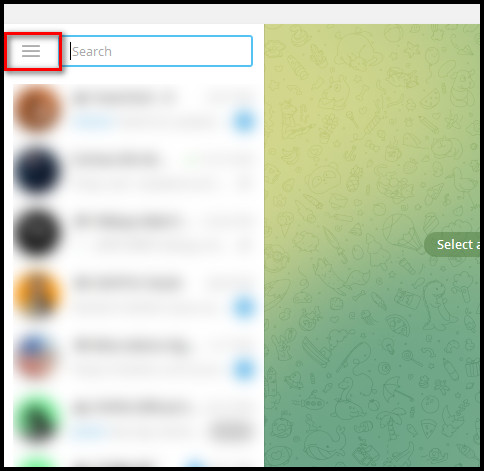
- Click on the Settings option.
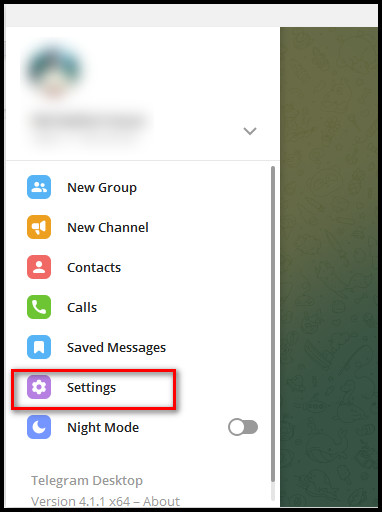
- Choose the Privacy and Security option.
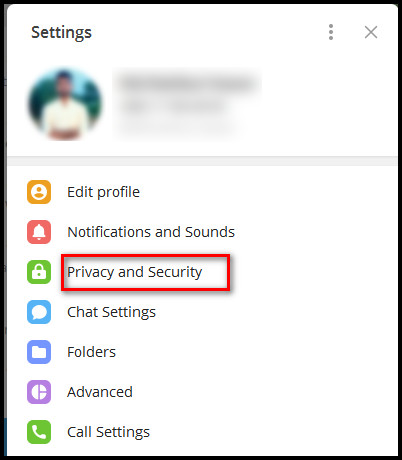
- Scroll down and click on the Local passcode option.
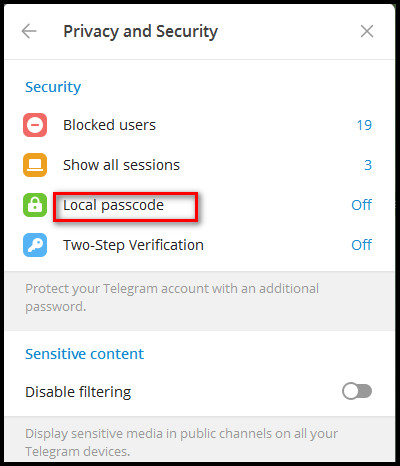
- Enter your password and re-enter it.
- Click on the Save Passcode button now.
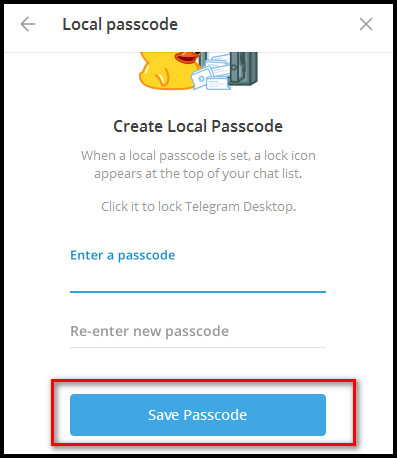
- Choose the period for the new Auto-lock option to enable Telegram to lock automatically if you are not using it for 1 minute, 5 minutes, or 5 hours.
- Press the Esc key to leave settings after finishing.
When the Windows version of the Telegram app’s passcode feature is enabled, a lock symbol next to the window’s search bar shows as unlocked. Again if you’re not using Telegram or moving away from your PC, click the unlocked symbol to lock it.
Check out the easiest way to create a poll question on Telegram.
For Mac
On your Mac PC, you may secure your Telegram communications as well. It’s relatively easy to add a passcode using methods comparable to those for iPhone and Android phones.
Follow the steps below to activate the passcode lock feature on the Telegram Mac version:
- Launch the Telegram application on your Mac device.
- Click on the Setting menu.
- Find the Privacy and Security option and click on it to enter.
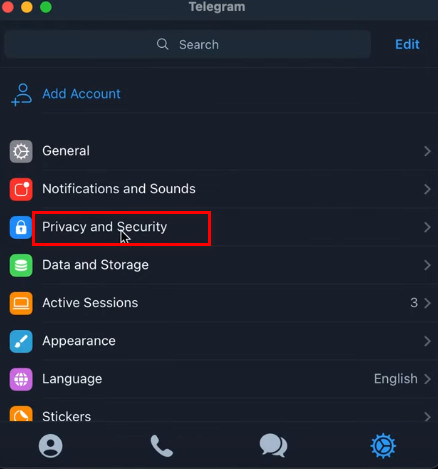
- Choose the Passcode option.
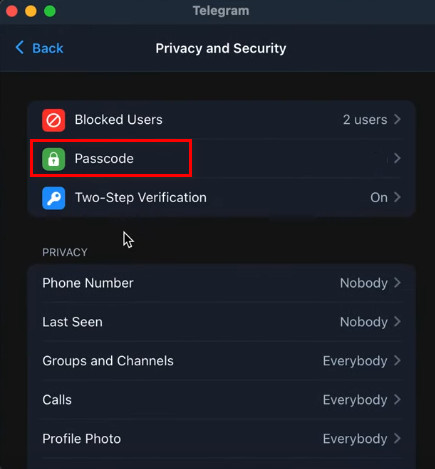
- Enter your password and click on the Save button.
Under the Passcode section, select the time duration for the new option for Auto-lock to let the app auto-lock Telegram if you’re away for 1 minute, 5 minutes, 1 hour, or 5 hours. 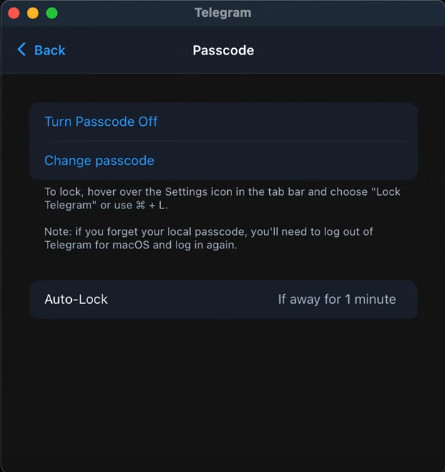
Enter the Esc key to leave Telegram’s settings after making the necessary adjustments.
So you have explicit knowledge of the telegram password feature. But sometimes, people want more security, like E2E encryption. So in the next section, I am giving you an idea of how to enable end-to-end encryption.
How Can You Give Telegram End-to-End Encryption?
You can set up a secret chat on Telegram to further increase the security of your interactions there. Tap the three-lined menu and select a hidden chat to start a secret chat. You must decide who you want to have that private conversation with.
You can observe the benefits of secret chats, such as not allowing forwarding, the fact that no conversation record is stored on the servers, and end-to-end encryption, when the secret chat starts.
With the texts you send, you may also activate the self-destruct option. You won’t be tempted to deactivate your Telegram account because of the increased security.
Here is a chance to forget your Telegram account password. It is widespread that people often can’t remember their account passwords.
Don’t worry. I am giving bonus information about this issue.
What to Do if You Forget Telegram Passcode?
Using the same password for the Telegram app on an iPhone, Android, Mac, or Windows device is not recommended. Additionally, it’s only normal to occasionally forget it if you use a separate one for each platform.
In that situation, uninstall the Telegram software from your computer or phone, download it again, and then reinstall it.
All your chats synchronized with Telegram’s servers will be recovered after registration and logging in, except the Secret Chats.
Conclusion
After turning on the password feature for the Telegram app, nobody will be able to read your messages, even if you abandon your phone or computer open and unoccupied. If you neglect to close your phone or computer manually, the auto-lock option will be helpful to lock Telegram messages instantly.
By adding a passcode, you can encrypt your communications and the channels and groups you belong to.
Share your feelings after securing your data on Telegram.