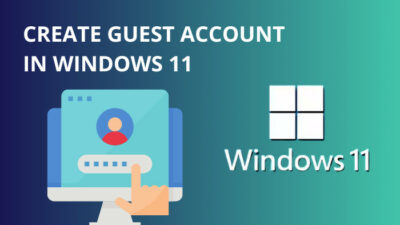You may have disabled the windows defender on your windows 10, or your third-party antivirus turned off the windows firewall automatically.
In order to enable the windows firewall back on your operating system, you have to follow various steps. And there are many methods out there that might confuse you.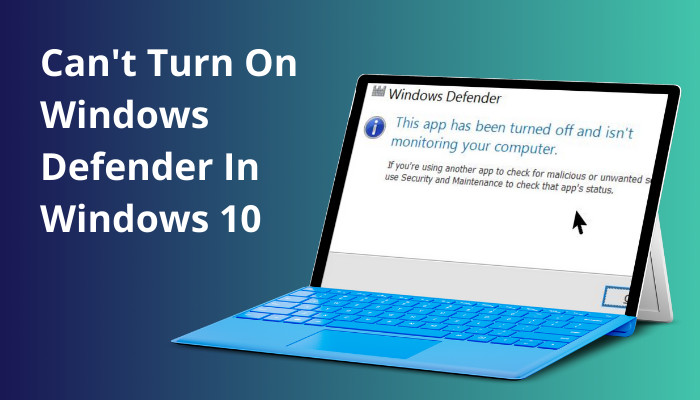
To make it easier for you, I have tested some of the methods that work regardless of your Windows version.
So keep reading till the end to reactivate your windows defender.
Check our epic post on how to safest ways to force restart on Windows 10.
How Do I Turn Windows Defender Back On Windows 10?
You can enable windows firewall back on windows 10 by turning on the firewall settings. If that doesn’t activate the default anti-virus of windows, then you should disable the third-party anti-virus or turn on windows defender from the registry editor.
Your windows 10 defender might not be activated because you may have disabled the application while trying to install a cracked or illegal product on your windows 10 PC. Or, you have a third-party anti-virus already installed on your desktop PC.
Sometimes, if your windows 10 is out of sync with the calendar and time, that can trigger the OS and pause the defender application. Also, if you are using an outdated software version of windows 10, that could also lead to possible windows firewall deactivation.
However, Microsoft has officially listed how to turn on windows firewall on windows 10. So let’s get into it.
Here are the steps to turn on windows defender on windows 10:
- Select Start.
- Go to Settings.
- Navigate to Update & Security.
- Choose Windows Security.
- Click on Firewall & network protection.
- Select every network domain.
- Enable Microsoft Defender Firewall.
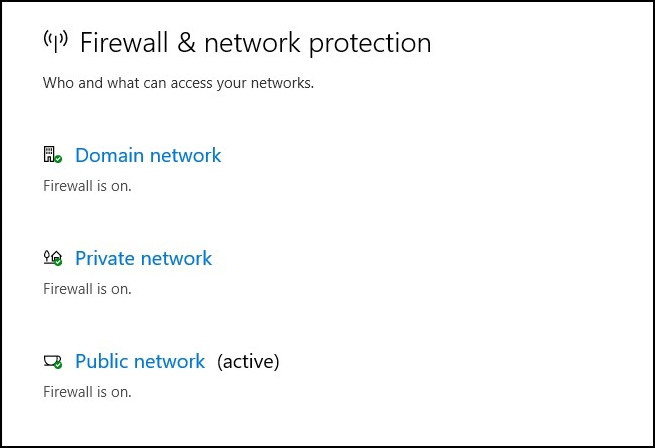
This is the official method given by Microsoft corporation. Still, if you cannot activate the firewall by following this method, try the methods below.
Quickly check our epic post on how to use password instead of a PIN to log into Windows 10.
Follow the steps to activate the windows defender application on windows 10:
1. Enable Real-Time Protection
The official method by the Microsoft corporation doesn’t tell you one important point, which is to turn on real-time protection. Many users manually turn this off to deactivate the firewall. If you are among them, turning it on would fix the problem.
Follow the steps to enable real-time protection on windows 10:
- Press Windows+X.
- Select Settings.
- Choose Update&Security.
- Navigate to Windows Security.
- Select Virus&Threat Protection.
- Turn on Real-Time protection.
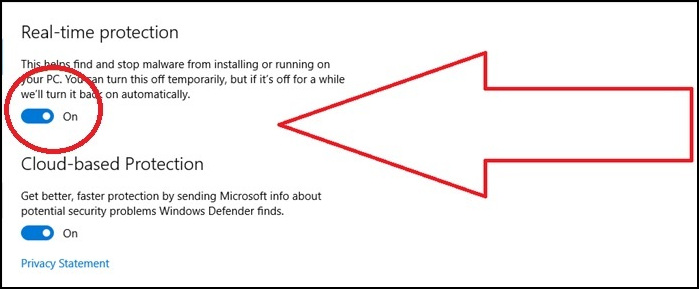
This should enable the windows firewall for you. If your defender is still off, then try out the next method.
Read more on how to Activate Windows 10 auto login.
2. Reboot The Security Center Service
If your security center service is not running, then your Microsoft firewall application will not run. So give it a restart to make sure the security center service is running.
Follow the steps to restart the security center service:
- Hold the Windows+R button.
- Type in services.msc.
- Press enter.
- Go to Security Center.
- Right-click on Restart.
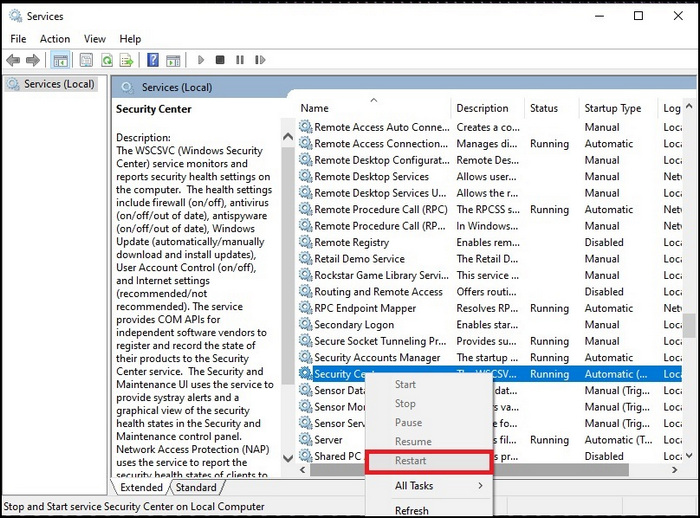
If the security center service is running, then your restart option will be greyed out, like the picture attached above. However, if you can select restart, that means your security service was turned off momentarily. Turn it back on, and your firewall should be working like before.
Also read on why won’t Windows 10 install from usb.
3. Run System File Checker
Your windows 10 defender might have been disabled because of corrupted files. With the System File Checker or the SFC tool, you can detect corrupted files and automatically rectify them. SFC is a built-in tool, so you just need the command prompt to run the application.
Follow the steps to run the system file checker on Windows 10:
- Search CMD in the command box.
- Run the Command prompt As Administrator by right-clicking on it.
- Insert sfc /scannow command.
- Tap Enter key.
- Wait for the process to finish.
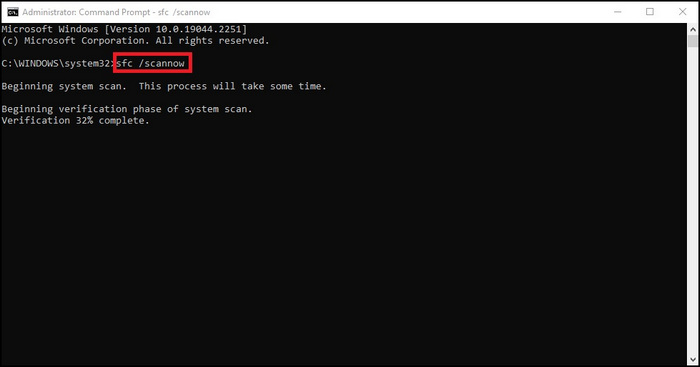
The process will take some time. After you are done with the scan, go back to the windows firewall and see if it is running.
Follow our easy step-by-step guide to adjust page file in Windows 10.
4. Enable Windows Defender From Registry Editor
You can also enable the windows firewall from the registry editor. If you are a windows home user, you must follow this method to enable the windows firewall.
Follow the steps to enable windows defender from the registry editor:
- Open the Registry Editor application.
- Double-click on HKEY_LOCAL_MACHINE.
- Go to SOFTWARE.
- Click on Policies.
- Choose Microsoft.
- Select Windows Defender.
- Double Click on DisableAntiSpyware.
- Set the Value to 0.
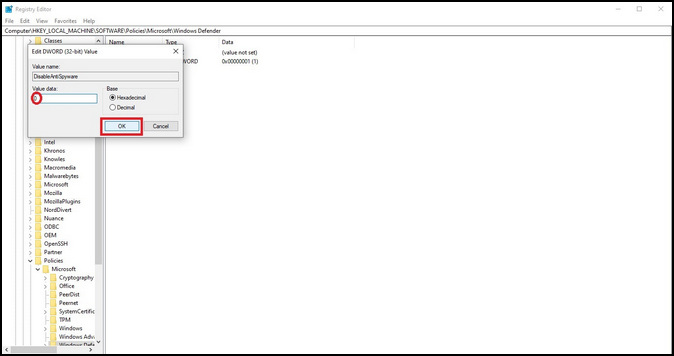
- Click on OK.
This step will reactivate the windows firewall you had previously deactivated. If your windows firewall is still turned off, then follow the next method.
5. Turn on Windows Firewall From Group Policy
If you have changed the group policy and disabled the windows firewall from there, you have to go back and enable it to use as your primary anti-virus application.
Follow the steps to turn on the windows firewall from the group policy:
- Search for Edit Group Policy and open it.
- Click on Computer Configuration.
- Select Administrative Templates.
- Tap on Windows Components.
- Choose Microsoft Defender Antivirus.
- Double-Click on Turn off Microsoft Defender Antivirus.
- Set the settings to Not Configured.
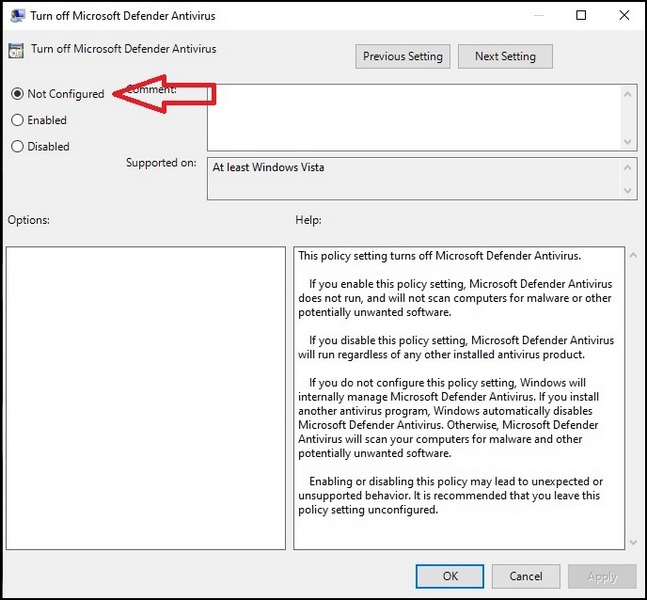
If you have disabled the Microsoft defender via this method previously, these settings will turn the system back on, and you will be able to use Microsoft Antivirus.
6. Disable Third-Party Antivirus Application
Another thing that is stopping you from using the built-in virus protection application is the third-party antivirus application.
You may have installed an antivirus application for battery security, but most of the licensed third-party applications will automatically disable the windows firewall application. You have to uninstall the application in order to use the default firewall application of windows.
Follow the steps to uninstall third-party antivirus on windows 10:
- Go to settings.
- Click on applications.
- Search for your Antivirus.
- Uninstall the program.
After uninstalling the application, reboot your PC, and hopefully, your Microsoft defender application will start working again.
If you are still having issues with the defender application, then you should update your Windows version to the latest build. Also, check if the date & time of your computer matches your regional calendar.
How To Turn Off Windows Defender?
You can disable the windows defender by creating a new value in the registry key editor. You have to create a new DWORD (32-bit) Value key and set the value to 1 to activate it. This action will permanently disable the windows firewall unless you change the value and set it to 0.
Follow the steps to disable the windows firewall:
- Launch the Registry Editor tool.
- Click on HKEY_LOCAL_MACHINE twice.
- Head to SOFTWARE.
- Select Policies.
- Pick Microsoft.
- Select Windows Defender.
- Create a new DWORD(32-bit) Value Key.
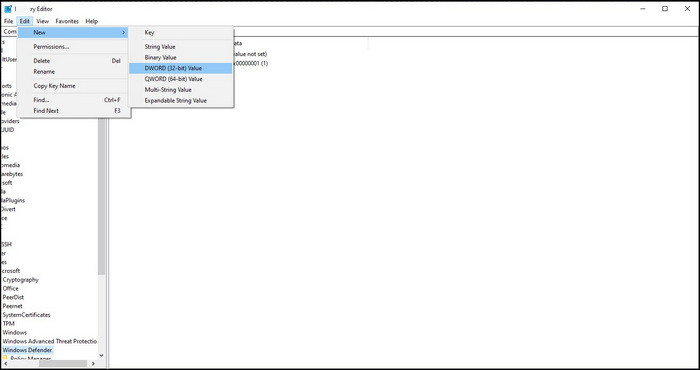
- Name it DisableAntiSpyware.
- Click twice on the DisableAntiSpyware button.
- Put 1 in the Value field.
- Click OK to apply the settings.
Now your windows firewall will permanently be turned off. To turn it back on, set the value back to 0, and your windows defender will be turned on.
Final Thoughts
Suppose you can’t turn on the Microsoft Defender application by following the official method given by Microsoft Corporation. In that case, you should turn it back on by turning on the real-time protection of the application.
Also, check for corrupted files using the command prompt, which might be the key reason behind the application not working. If you have installed a third-party antivirus application, then uninstall that as well.
To enable the defender application back on, if you have disabled it previously, then go and edit the registry edit key and change the group value for Microsoft defender antivirus.