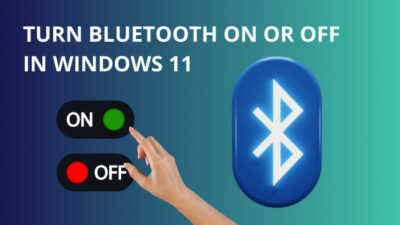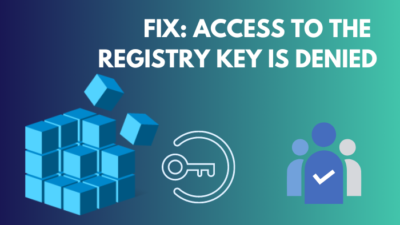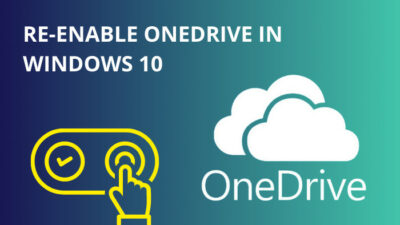Are you struggling to find a solution to the problem of not being able to install windows 10 from a USB drive?
Recently, I faced a similar problem. My computer was going through a regular scheduled windows update, and unfortunately, it shut down in the middle of the process. Hence, I had to reinstall the Windows 10 operating system from a bootable drive.
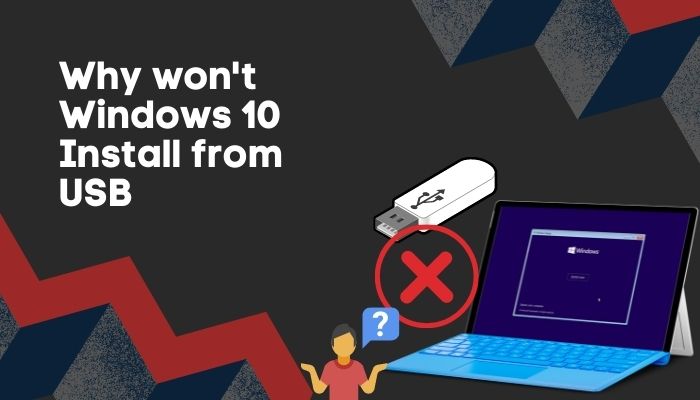
In this article, I will share my real-life experience on why a USB device might not work for installing Windows 10 on a machine and get around solutions to those issues. So keep reading to find out the exact problem you are facing and how to solve it.
What is a bootable USB disk?
A bootable drive is a piece of hardware that stores or reads software needed for proper computer functioning. Usually, operating systems are stored on bootable drives to enable seamless installation on many devices with just one portable drive.
A bootable drive works by identifying itself to the BIOS (Basic Input Output System) as a boot device at startup. The BIOS then reads the stored program in the machine and follows the instructions. This is how the operating system interacts with the hardware systems of a computer.
Hard disks, Solid State Drives, floppy disks, DVDs, and USB drives all could be identified as bootable devices. The only condition for a storage device to become a boot device is to store boot files that are needed for computer startup.
Check out the comparison between Windows 10 Education Vs Pro.
Why won’t Windows 10 install from usb?
There are various reasons for Windows 10 installation failing while the operating system is stored in a bootable USB drive. Some of the reasons that I have found are listed below:
1. The computer does not have USB boot support
This can happen in the case of old computers with aged hardware. Usually, all modern computers can boot from various storage devices such as hard disks, CD-ROMs, or external storage. Accessing the BIOS menu would allow a user to check whether their computer supports USB drives for booting or not.
2. BIOS settings are not configured properly
Operating systems control the hardware functions based on a set of relations between input and output. Basic Input Output System (BIOS) is responsible for reading the instructions given by an OS and executing those instructions on the circuitry.
BIOS settings of Windows 10 can vary depending on the device. For example, older devices use “Legacy BIOS” mode for booting, whereas newer computers use UEFI (Unified Extensible Firmware Interface) technology. 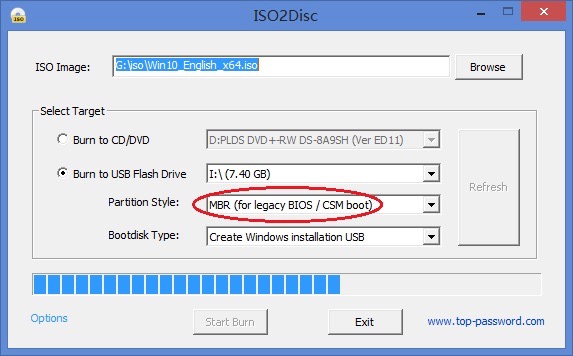
If the bootable USB device is not compatible with the particular boot mode, installation of Windows 10 won’t take place.
Follow our easy step-by-step guide to adjust page file in Windows 10.
3. Inadequate storage for the boot software
The storage required for Windows 10 32-bit installation is 16GB. However, the amount of free storage required is increased to 20GB in the case of the 64-bit version installation. Moreover, transferring files and adding other extensions would need some more space.
Windows 10 requires the mentioned minimum amount of storage space to install and function properly. If your computer storage is running out or close to full, that will prevent Windows installation from happening.
Also, check out our separate post on what are the disadvantages of not activating Windows 10.
4. Incompatible USB format
While installing Windows 10 on a PC from a USB drive, some things can cause problems. USB drive formatting is one of them.
This compatibility issue has to do with BIOS settings mode. For example, if a computer is operated based on “Legacy BIOS”, it requires an NTFS (New Technology File System) formatted drive for booting. Whereas a computer which is UEFI based requires FAT32 (File Allocation Table) formatted drive. 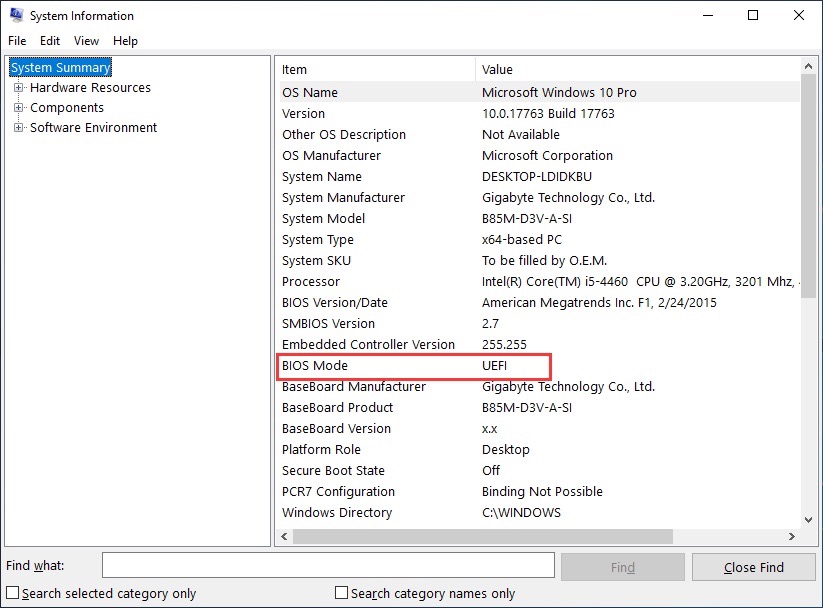
If the USB bootable device does not match the preferred formatting method of the BIOS that your computer has, it is most likely that the installation process won’t work.
5. Broken ISO file
An ISO file, also known as an ISO image, is an exact copy of an optical storage drive stored entirely into a single file. ISO file system allows the user to replicate and store an optical disk for later use. These files also can be burned into a new optical drive for further uses.
If the ISO file of Windows 10 is corrupted in the USB bootable drive due to improper handling, or other reasons, Windows 10 installation won’t be possible.
Read more on how to Activate Windows 10 auto login.
6. Faulty USB boot device
If your computer’s USB ports are non-functional, it is impossible to boot Windows 10 from a USB device. This could also be the case if the USB drive is broken or non-operational.
How to fix Windows 10 not installing from USB
There are different ways to solve the issue of a USB drive not working for Windows 10 installation, as it is a multivariate problem.
Follow the steps to fix won’t windows 10 install from usb:
1. Clear storage space
Checking storage space to see whether you have enough room for Windows 10 installation is the first step in troubleshooting this issue.
As mentioned earlier, Windows 10 requires 16GB of free space in the computer for installing the 32-bit version and 20GB for the 64-bit version. Freeing up this space would allow the device to install Windows 10 if there is no more issue.
2. Ensure compatibility between FI and USB drive format
Firmware Interface (FI) is the intermediary between the hardware of your computer and the Windows 10 operating system. Different types of FIs require different file formatting systems to read boot data. The following table describes two types of EFI modes and their compatible file format.
| Firmware Interface type | Compatible formatting |
|---|---|
| UEFI | FAT32 |
| Legacy BIOS | NTFS |
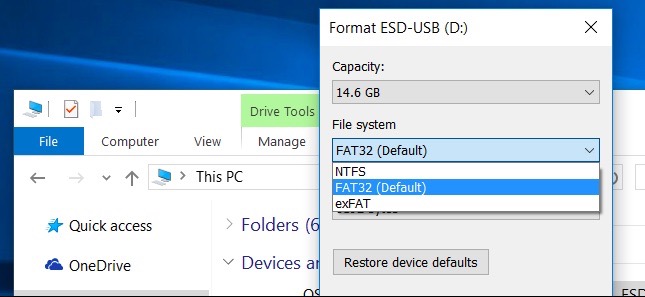
Maintaining compatibility between firmware interface and USB drive format can eradicate the problem of Windows not being able to be installed from a USB drive.
Find out how to enable & disable CD burning.
3. Re-download the ISO file
Re-downloading the Windows 10 ISO file or recreating the ISO image of Windows 10 from an official CD would solve installation issues due to broken or corrupted ISO files.
4. Check for whether the USB port or the USB drive is broken
It is not always the case that Windows installations fail due to compatibility or software issues. Often, this can happen due to faulty hardware, like a broken USB port of a computer that doesn’t work or a non-operational USB device.
To check for it, you should check whether the USB drive is okay by hooking it onto another computer. If the drive functions correctly, it is safe to say that the USB port of your computer is not working.
Plugging in another USB drive to the computer’s USB port can also help you to determine whether the USB port is working properly or not.
5. Follow a different installation method
This step applies to computers that do not support USB booting. Using a CD or directly downloading the operating system on the computer could solve the problem of not being able to install Windows 10 from a USB drive.
How to make a Windows 10 USB bootable device
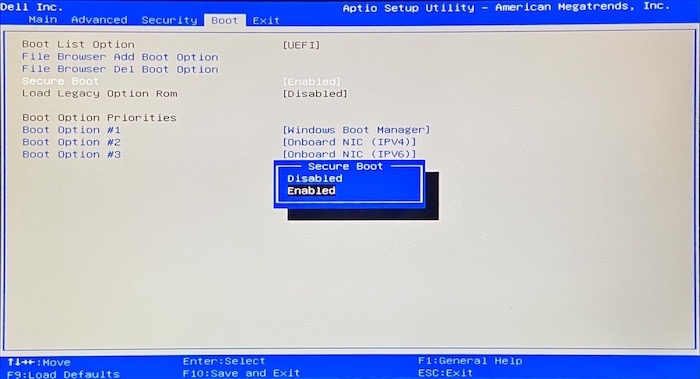
You can make a Windows 10 bootable USB device by following these steps:
- Download and install the “Windows 10 Media Creation Tool”, which is available on Microsoft’s official website.
- Launch the “Windows 10 Media Creation Tool”, select “Create Installation media (USB flash drive, DVD, or ISO file) for another PC”, and click “Next”.
- Choose Windows 10 edition, architecture and language for your USB bootable drive. If unsure about what architecture you want, you can select both from the drop-down menu. Also, check the “Use the recommended options for this PC” box, and click “Next”.
- Select “USB flash drive” for the installation media, and click “Next”.
- Select the intended USB flash drive. Then, the Media Creation Tool will start downloading installation files of Windows 10.
- Click “Finish”.
How to check whether my computer would support Windows 10 installation from a USB drive
Universal Serial Bus (USB) works similarly to CDs. But many older computers do not support USB booting along with CD booting.
To check whether your PC supports USB booting or not, follow these steps:
- Access the BIOS setup menu of your computer.
- Go to the “Boot” option using directional keys.
- Click “Advanced Boot Options” or “Advanced BIOS Features” and select “Next”.
- Select the “Boot Device Priority” option and press Enter.
Scroll through the “Boot Device Priority” list, and see whether USB is provided as an option. If the option exists, the PC supports USB booting; otherwise, USB booting on this PC is impossible.
Conclusion
There are several ways of installing windows 10 on a device, but the most popular option is using a bootable device to boot windows into a computer. Unfortunately, we often struggle while setting up our computers with a bootable USB device.
I have gone in-depth about this issue and hope that the solutions to the problems will help you regarding Windows 10 installation from a bootable USB device.