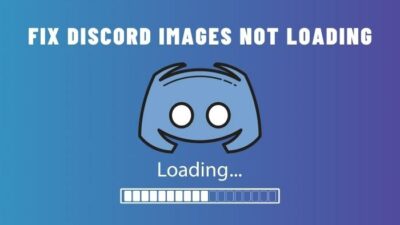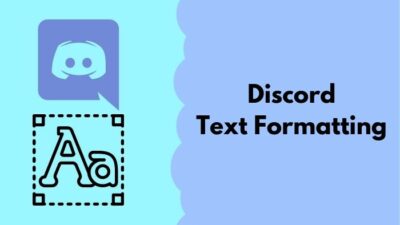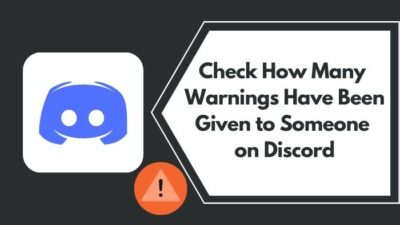Being one of the world’s most popular communication platforms, Discord needs to maintain and sustain all the user data on its servers. As new users join every day, Discord itself cannot cope with the huge number of users’ data and files, so the maximum file size for free users is capped.
There are a number of ways to get a way around it. Some of them are doable for most users. But others require you some money. Whatever the course is, it is recommended you know them all beforehand to judge the best option by yourself.
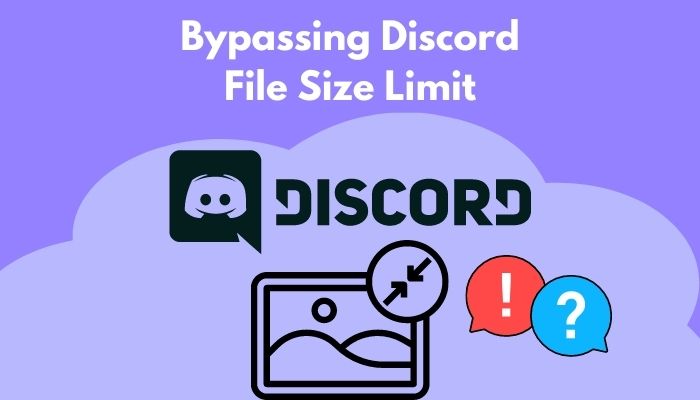
As an experienced Discord user, I know a trick or two to bypass the file limit legally. Stick to the article and read thoroughly to learn them all in one go.
Why Does Discord Have a File Size Limit?
Discord has a file size limit to maintain its ever-growing user base and their files in its server storage, as it takes quite a large amount of storage to hold a huge amount of data. Maybe you are sending a small file, but it becomes a tremendous number if you multiply that by a million.
Discord doesn’t literally prevent you from sending files more than 8MB, as it provides the users the ability to share larger files if you pay them a monthly fee of any sort. We will get to that in a bit further in the article, but it is another way for Discord to make money if you think about a monthly subscription.
After all, Discord is free to use communication platform, so it is expected as they are not running a charity or anything.
Follow our easy step-by-step guide to add emojis to Discord.
Bypass Discord File Size Limit
Discord has a file size limit of 8MB for free users. It means that the regular users who sign up and use Discord for free cannot send any files that exceed the size of 8MB.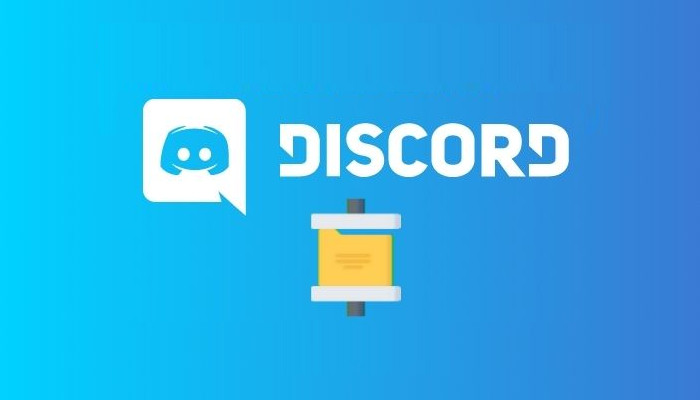
Users can send multiple files as a group, but the group must be under 8MB in total. If the group size is more than 8MB, you can send them as separate files or groups that do not exceed the limit.
For a single file of size more than 8MB, for example, an HD video, you are not allowed to send them, and a pop-up message will show informing you about the size limit.
It might be frustrating, but what can you do? After all, most of us are using Discord for free.
Here are the methods to bypass Discord file size:
1. Subscribe to Discord Nitro
One of the sure-fire ways to undo the limit, or I should say extend the limit, is to subscribe to Discord Nitro. Discord nitro lets the users upload files up to 100MB in size. So the free 8MB will rise up to 100MB.
Most of the Users will be satisfied after extending their upload limit up to this point. So it is the best and easiest way to bypass the 8MB limit and enjoy more of Discord.
Here are the steps to subscribe to Discord Nitro:
- Click on the Windows icon and type Discord. Click on the best match.
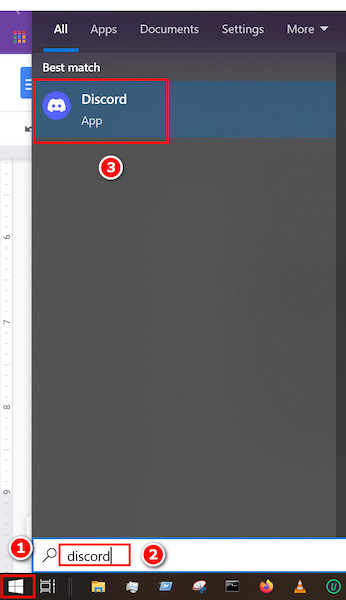
- Click on the Gear icon located near the username. Another tab will appear.
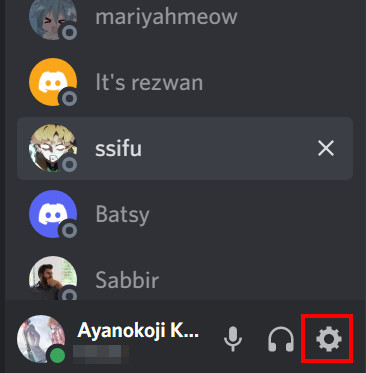
- Look for Nitro on the left panel and click on it. The right panel will change, and you will see a colorful banner with some options.
- Click on Subscribe.
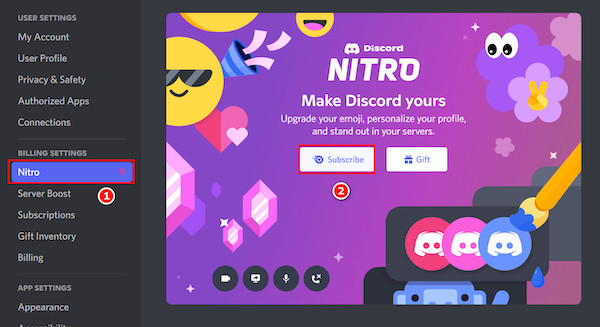
- A new window will pop up. Select the Monthly or Yearly subscription. Notice that the yearly subscription has a 16% discount and it is only 99$.
- Click on Select after you have selected a subscription.
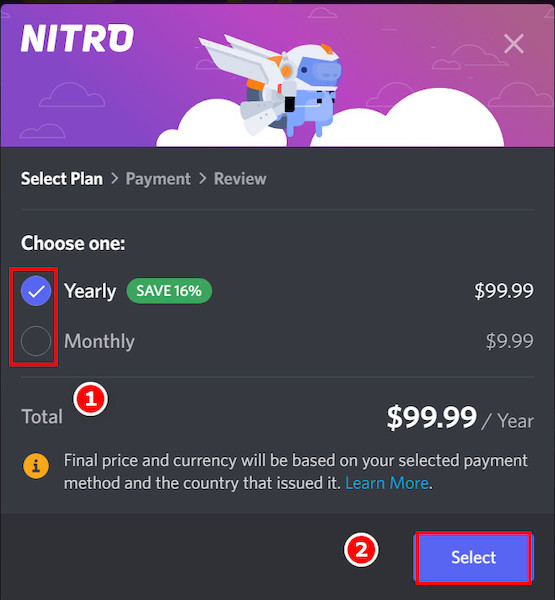
- Select between the Card or Paypal option.
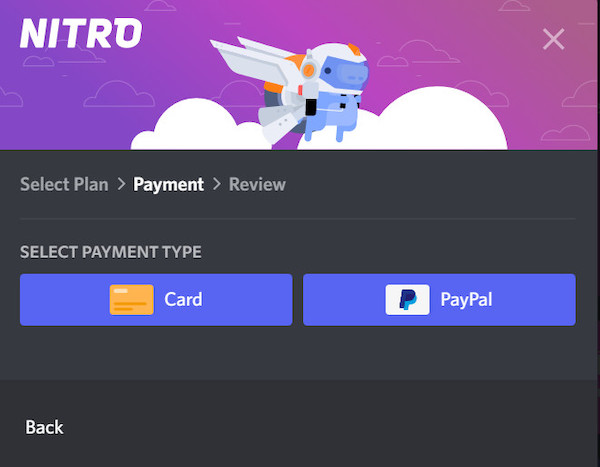
- Use appropriate options according to your payment method, and finally, Discord Nitro will be yours.
Here’s a complete guide on how to see deleted Discord messages.
2. Use Server Boosts
Using Server Boosts is another way to extend the file limit. In this way, one can send up to 50MB size files to the server.
To boost a server, you are required to pay some dollars, and Discord will let all those on that server enjoy a certain amount of file size freedom. Multiple people can share the burden of cost to boost, which is an effective way both economically and technically.
The problem with server boosting is that you need to pay a certain amount every month which is counterproductive. Another problem is that you cannot upload large files outside that particular server.
3. Join Boosted Servers
This one is a clever but effective way to send larger files. Both you and the receiver of your files must join a server that is already boosted to the max. Join a text channel and send it to your heart’s contents.
You can send or receive larger files in this way easily. But be aware of the moderators as they might understand your intentions and might issue a warning. Rest assured, they won’t do anything as long as you do not violate any of their server’s or channel’s rules.
4. Use links for Videos
One of the interesting parts of Discord is that it converts any links with videos into integrated videos automatically. This means you can play those videos in Discord without opening your browser.
So if you want to show your friends a video, you saw on youtube, just copy and paste the link into your friend’s message or in a text channel. It will automatically become a video, and you can even play them there.
But for, videos that are not uploaded anywhere are a problem to share using this way, and you are to read the next bypassing methods to try them.
5. Use Alternate Sites for File Sharing
You can use alternate sites to upload much larger files. Some sites like Google Drive, Dropbox, Mega, etc., can be used to upload any size of files. Then you can copy the link and share it with your homies easily.
Follow the steps below to use Google Drive for file sharing:
- Open Google Drive and fill in your Google account information if you already have one. If you don’t have an account, there is no need to worry. You can always create one for free.
- Look at the left panel and click on New.
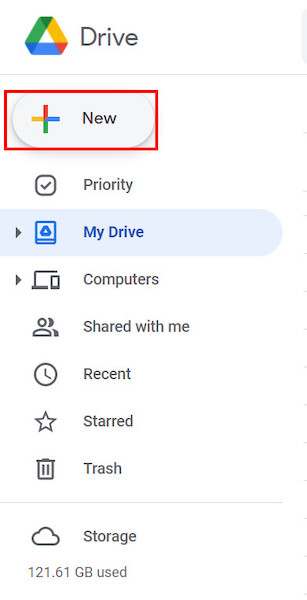
- Select Folder from the appeared options.
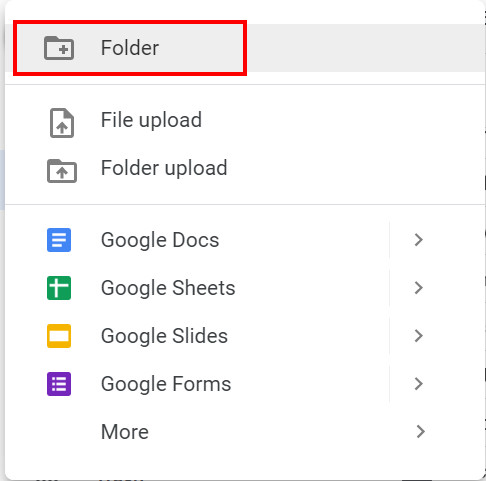
- Type a folder name and click on Create.
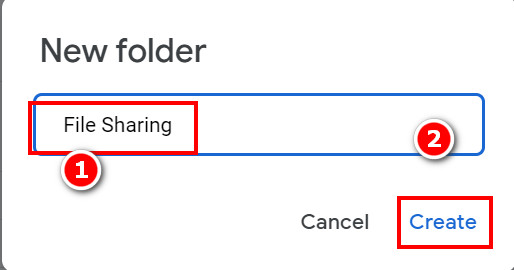
- Open the folder and click on the i located at the top right corner.
- Select Manage access under the i icon.
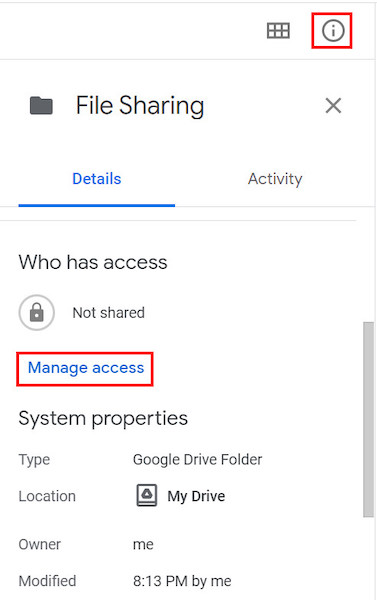
- Click on the get link option, and some other options will appear under it.
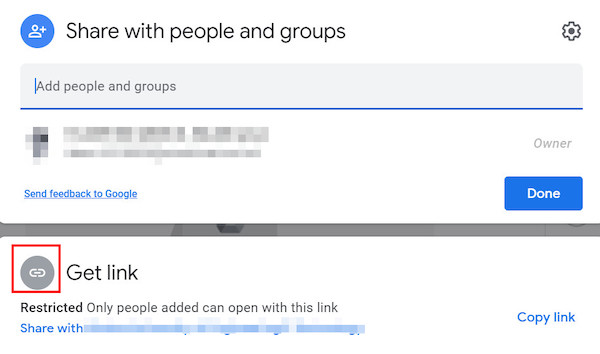
- Select Restricted and use the Anyone with the link.
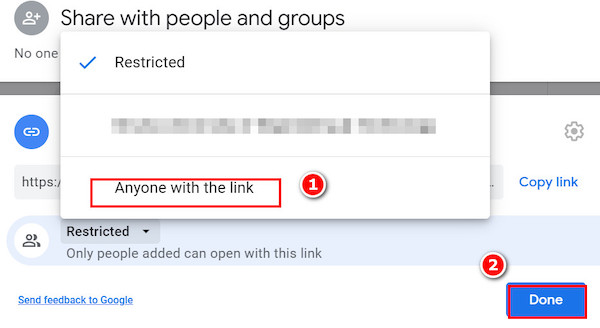
- Click on the Copy link and select Done.
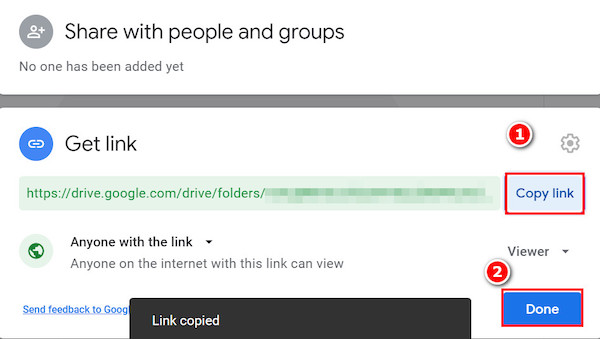
- Drag and drop the files you want to share, and then send the copied link to the person you want to share with. After the files are uploaded into the shared drive folder, anyone with the link can view and download the files.
Quickly check out our epic guide on how to mute someone in Discord temporarily.
6. Upload to Imgur
Imgur is an American online image hosting and image sharing service. It is said to be the media to find the magic of the internet. It is free, and there are no annoying ad issues here.
The fun fact is that it is easy to use and totally free of cost for anyone. However, there might be some issues with the people outside of America using it.
You can open a free account here and upload your files for other people to see. Technically your image link can be sent in Discord, and you can bypass the so-called file size limitations in a clever way.
Check out our recent article on Discord Webhook.
Another clever method of bypassing is to compress the files under 8MB, and you can easily share files more than 8MB easily. Pretty clever, right?
There are many online websites out there that can be used to convert files freely. Some might require you to sign up using an email address but never give your email passwords or other credentials there.
It is more effective if you use an offline converter to compress files. In this way, you also have control over the file format and qualities. Use the method that suits you best.
FAQs
1. Is Discord lying about the file size limit?
No, Discord is not lying, and there is actually a limit for the free Discord users. But as mentioned above, you can use certain methods to bypass them legally.
2. Why does Discord have a file size limit?
Because of the increasing number of users, Discord has issued a file size limit of 8MB for free users and 100MB for Nitro subscribers. Know that it is important for the Discord server to do so for performance reasons.
Conclusion
Though there are methods to bypass them, they are time-consuming and sometimes a bit annoying to do when you are in a hurry. So using the links for videos are much easier.
On the other hand, subscribing to Discord Nitro is another option for those who do not mind some monthly costs. For most people, Nitro is a luxury they cannot afford continuously.
Hopefully, from this guide, you will be able to learn the ways to bypass the tiny file size limits of 8MB and actually be able to share larger files with your friends. Of course, the most effective way to share them is Google Drive or Dropbox.
If you want to know more about other features of Discord, then don’t hesitate to give us a knock!