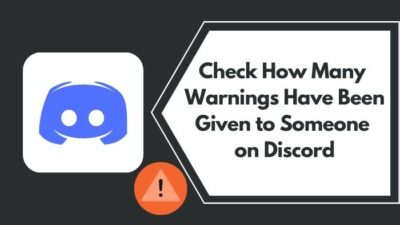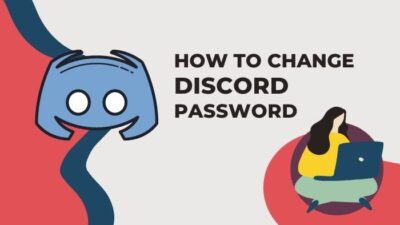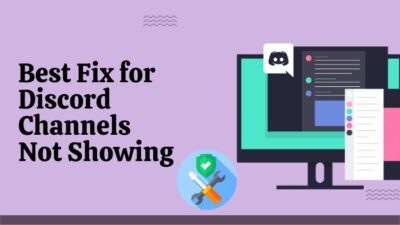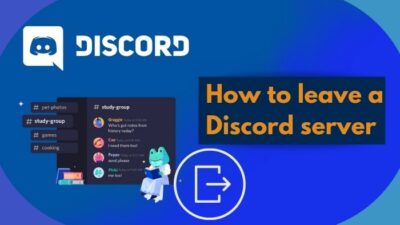We are now in the eighth generation of Xbox consoles and I must say, I am very excited.
Although the pandemic has slowed things down a bit, it does not change the fact that the new Xbox consoles are amazing.
4k gaming at an affordable price was what Microsoft promised us, but thanks to the pandemic, the prices of consoles were sky-high.
Thankfully things are getting back to normal and now is the perfect time to install Discord on your Xbox console.
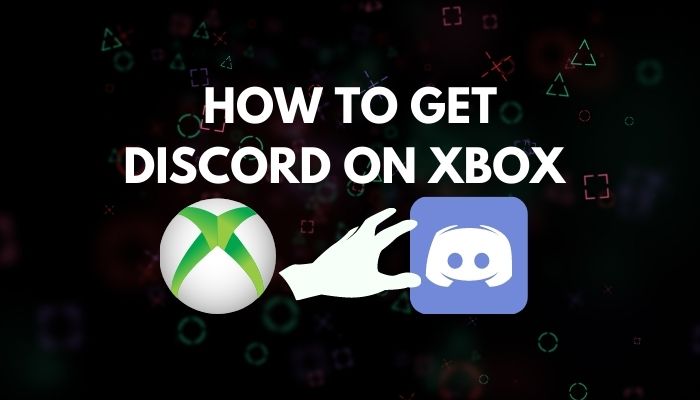
I have conducted extensive research and have written the simplest ways to install and use Discord on Xbox consoles, so look no further and go through the entire post for complete details.
Follow our guide step-by-step to add Bots to Discord.
How to use Discord on Xbox easily
Installing and using Discord on an Xbox console is very easy. You need to Download Discord on your phone and make a Discord account. After that, you have to set up Discord on Xbox and link the Discord account on your phone to your Xbox consoles.
We all know there is the Xbox One, Xbox Series X and the Xbox Series S. So I have written the methods for all the Xbox consoles.
The processes are very similar to each other do not get confused if some steps are the same.
Keep calm and please follow the simple procedures given below.
Quickly check our epic post on best Discord server name ideas.
Here are the methods to get Discord on Xbox:
1. For Xbox Series X
Let us start with the latest Xbox consoles, which are the Xbox Series X and S. Remember that you need to make a Discord account by downloading Discord on your phone.
All you need to do is follow the simple steps given below and trust me, you will be using Discord on your Xbox console in no time.
So keep calm and go through the straightforward steps given below.
Here are the steps to get Discord on Xbox Series X/S:
- Press the Home button on the Xbox controller. It has the Xbox logo on it.
- Go to the Profile & system menu.
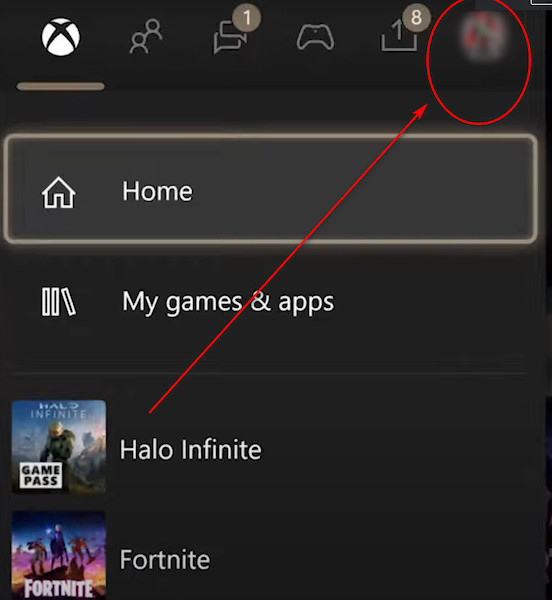
- Enter Settings.

- Navigate to and enter Account from the left side.
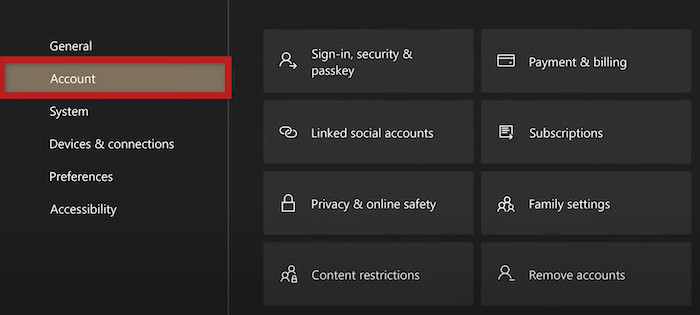
- Select Linked social accounts.
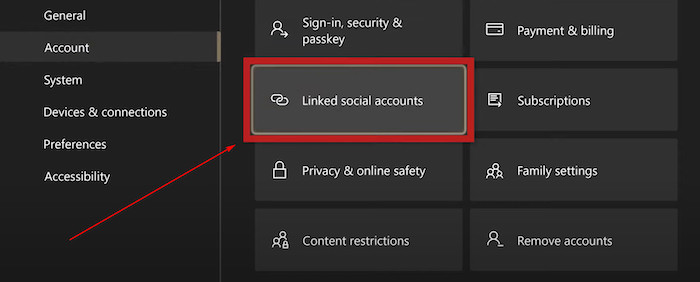
- Click on Link below Discord.
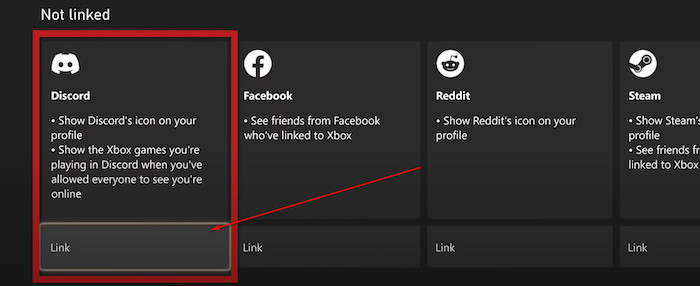
- Enter the necessary information and log in to your Discord account.
- Login to your Discord account if you are prompted to do so.
- Click on Authorize.
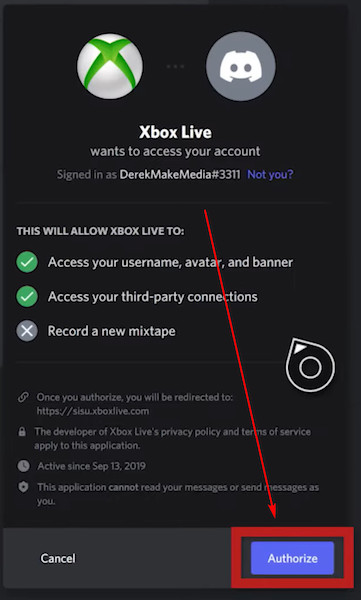
- Enter Discord from your phone.
- Tap on your profile picture.
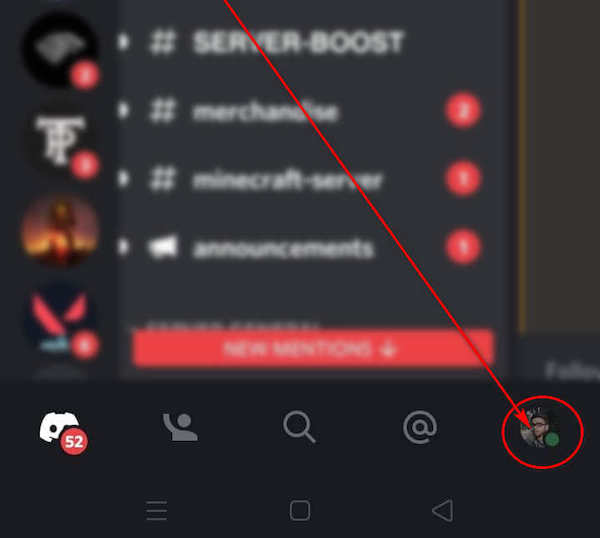
- Enter Connections.
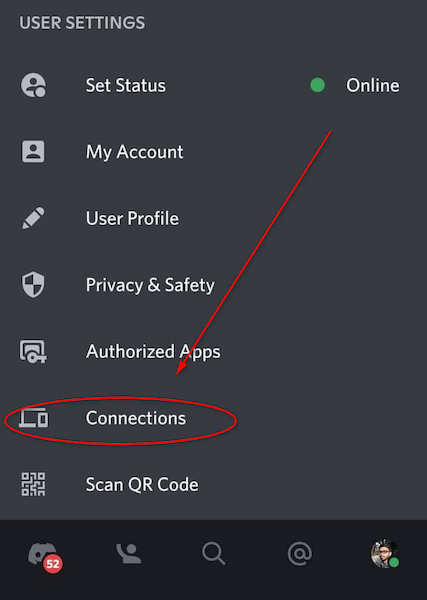
- Tap on Add.
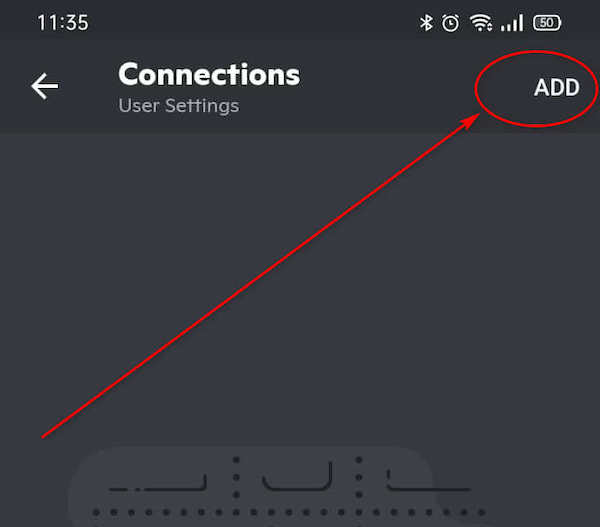
- Select Xbox Live.
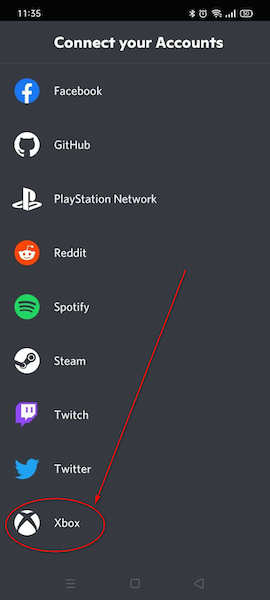
- Enter your code or log in with your Microsoft account if you have one.
If you want to know how you can add Discord to your Xbox Series S, please continue reading this post.
Find out how to lock Discord Channel.
2. For Xbox Series S
The Xbox Series S is the less powerful console in the eighth generation of Microsoft consoles. You will be following similar steps to the ones given above.
That is because the Xbox Series S has the same UI(User Interface) as the Xbox Series X.
You need to use the Discord app on your smartphone to link your Xbox account.
Even if you have never linked your Xbox account to your Discord account, there is no need to worry. I have written the whole process in simple steps below.
So keep calm and go through the steps given below.
Here are the steps to get Discord on Xbox Series X/S:
- Press the Home button and go to the Profile & system>Settings>Account from the left side.
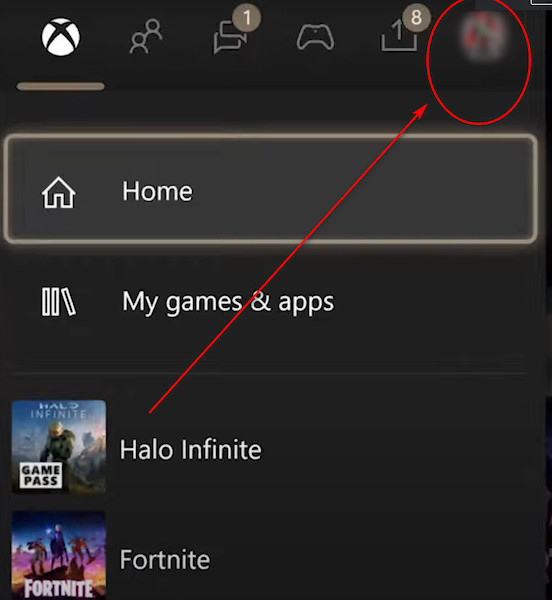

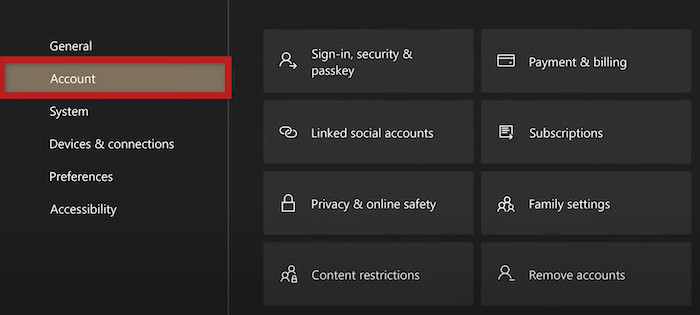
- Click on Linked social accounts.
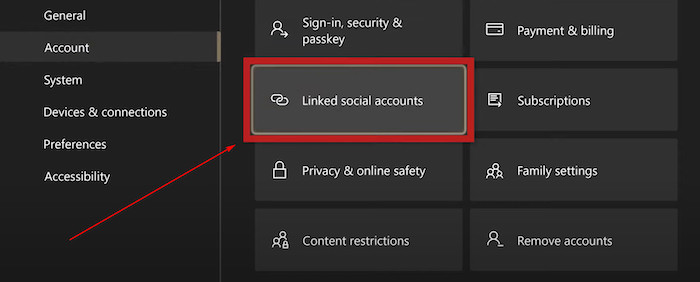
- Select Link below Discord.
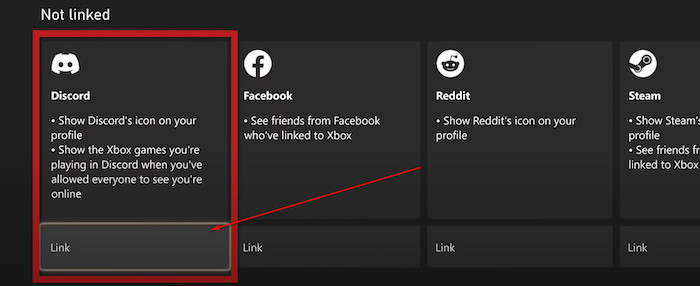
- Log in to your Discord account.
- Login to your Discord account if you are prompted to do so.
- Select Authorize.
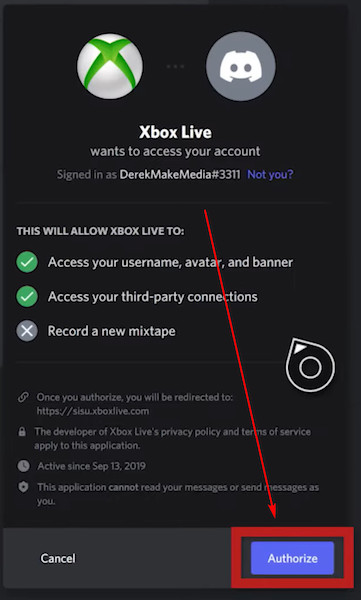
- Enter the Discord app from your phone or pc.
- Tap on your profile picture.
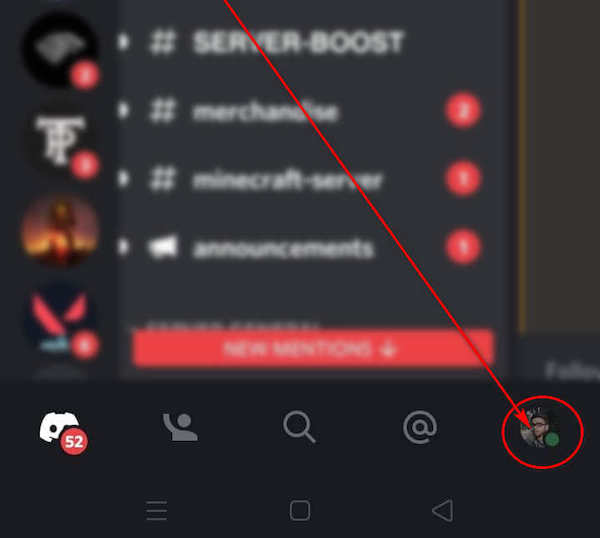
- Enter Connections.
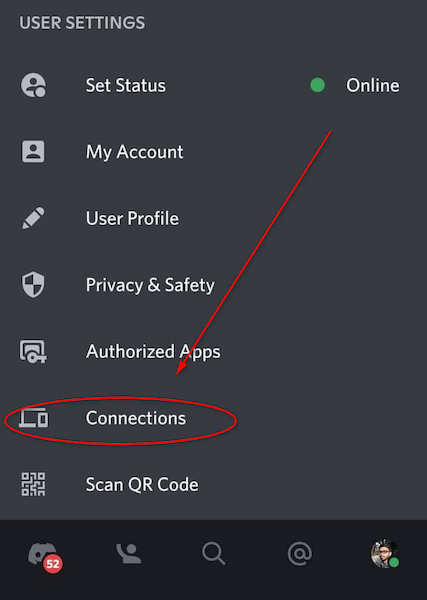
- Tap on Add and then scroll down to select Xbox Live.
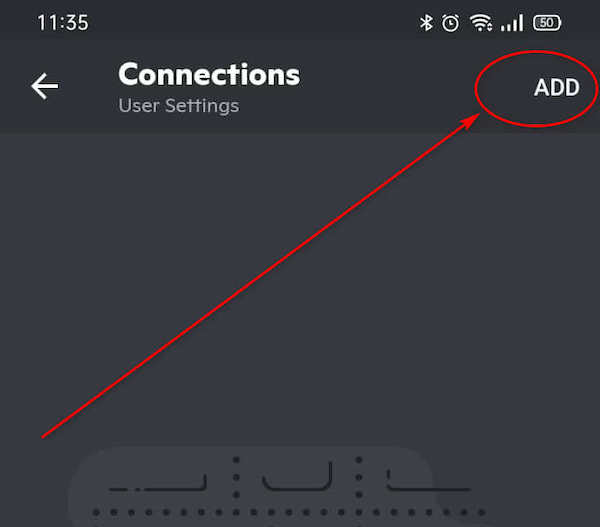
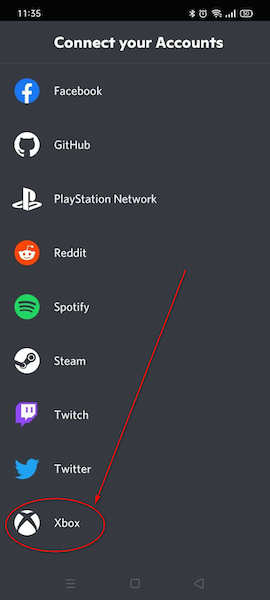
- Enter the code you receive or log in with your Microsoft account.
If you want to know how you can add Discord to your Xbox One, please continue reading this post.
Also, check out our separate post on see Discord servers someone is in.
3. For Xbox One
Although Xbox One is quite old now, it still supports Discord.
As the pandemic has hit the production of silicon chips really hard, most people were not able to buy the latest consoles for highly inflated prices.
So it is not surprising that many people are still playing games on their Xbox One consoles.
Do not worry if you do not know how to add Discord on an Xbox One. Please follow the steps given below and you will be all set.
Here are the steps to get Discord on an Xbox One:
- Press the Home button on your Xbox controller.
- Go to the Profile & System tab.
- Enter the Settings menu.
- Scroll down and click on Account.
- Click on Linked Social Accounts.
- Scroll right and click on Link underneath Discord.
- Press the A button on your controller.
- Click on Yes.
- Enter the Discord app from your smartphone.
- Tap on Settings.
- Go to Connections>Add.
- Tap on Xbox Live.
- Enter the code and your Discord and Xbox Live accounts will be linked.
I hope you were able to follow the instructions properly. If you followed the instructions properly, you must have been able to get Discord on your Xbox console.
Also read how to clear Discord chat.
How to link Discord to Xbox from PC or mobile
You can use Discord from your PC or your phone to link your Xbox account. The process is very simple regardless of the platform and the procedures to link your Xbox account are given below.
Here are the methods to link Discord from your PC or mobile:
1. For PC
If you have Discord installed on your system, you can link your Xbox account to your Discord in a few simple steps.
In short, you need to go to the User Settings menu by clicking on the cog icon at the bottom left of the window.
After that, you need to go to Connections and then click on the Xbox icon. You then need to log in to your Microsoft account.
Follow the simple steps below to easily link your Discord account to your Xbox account.
Here are the Steps to use Discord on a PC to link an Xbox account:
- Enter the Discord app from your PC.
- Click on the User Settings.
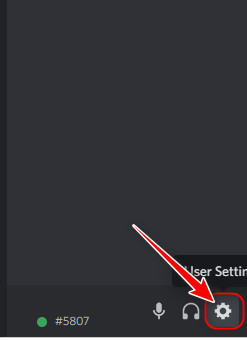
- Go to Connections.
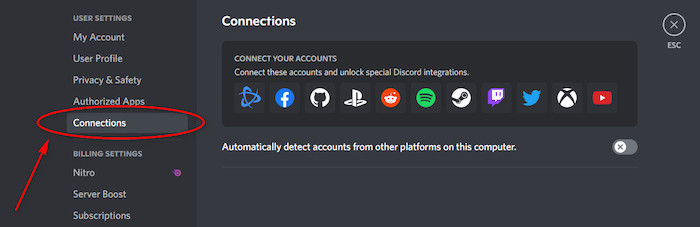
- Click on Xbox.
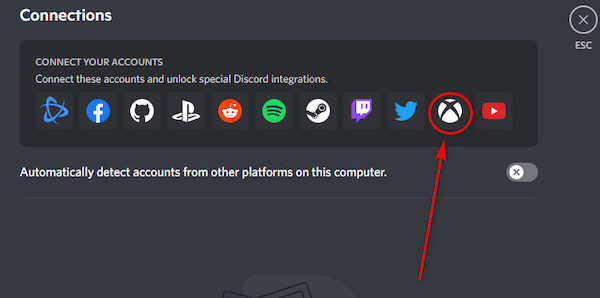
- Log in to your Microsoft account.
- Follow the on-screen prompts and finish the process.
Keep reading this post if you want to know how you can use Discord on mobile to do the same thing.
2. For Smartphone
Discord is very easy to use on all platforms that it is available on. So the mobile version of Discord is easy to use and you can link your Xbox account from your smartphone.
Similar to the PC version, you need to enter Discord and go to the Settings menu, from there you will tap on Connections.
Tap on the Add button and select Xbox. Type in the code or log in to your Microsoft account. Doing this will link your Xbox account to your Discord account.
Follow the straightforward steps given below and you will be good to go.
Here are the steps to use Discord on your Smartphone to link an Xbox account:
- Enter the Discord app from your smartphone.
- Tap on Settings.
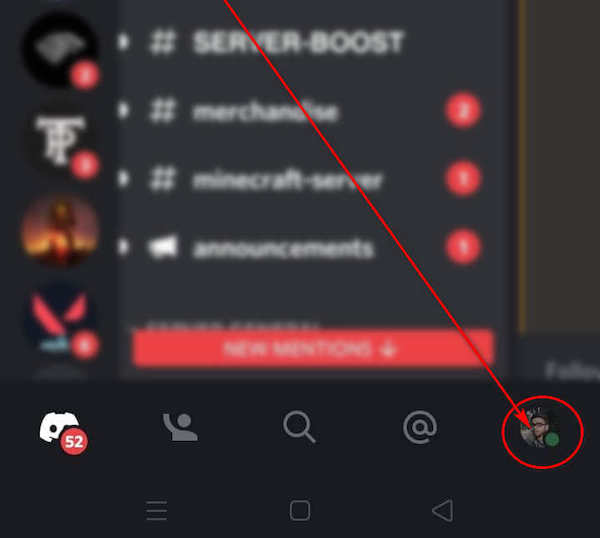
- Go to Connections
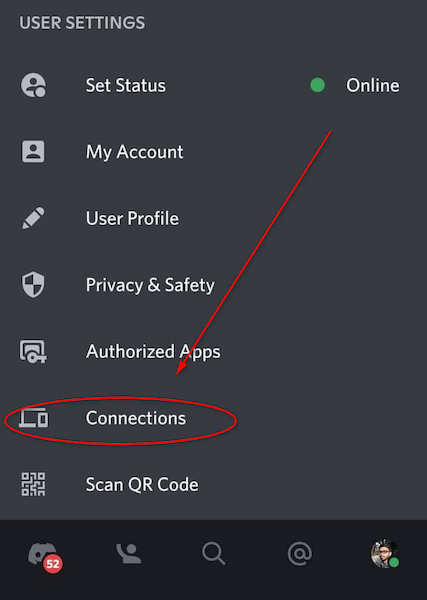
- Tap on Add.
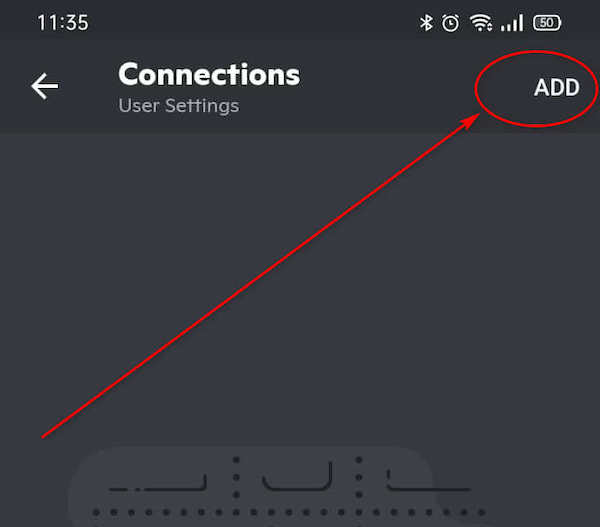
- Scroll down and select Xbox.
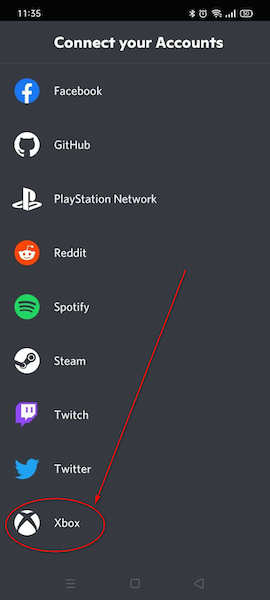
- Enter the code or log in with your Microsoft account.
- Follow the on-screen prompts and link your accounts.
Hopefully, you were able to connect Discord to your Xbox console.
How to unlink Discord from your Xbox console
There are many reasons why you would like to unlink your Discord account from your Xbox console.
Maybe you have a new account or might be selling your Xbox One to get more cash to buy the Xbox Series X or S.
No matter what the reason is, removing your Discord account from your Xbox console is a very simple process that even a person with no experience can also pull off.
Here are the steps to unlink Discord from your Xbox console:
- Enter the Discord app.
- Click on Account setting.
- Go to the Connections tab.
- Click on Xbox Live Connection.
- Follow the on-screen prompts and then confirm.
I hope you were able to unlink your Discord account from your Xbox console.
Conclusion
If you followed the procedures in this post properly, there is no doubt that you were able to get Discord on your Xbox console.
All the methods were tested, so there is no way that they did not work. The latest version of Discord was used for all the procedures given in this post.
Furthermore, extensive research was conducted to check the validity of each procedure. I hope you were able to do what you wanted.
Your friends on Discord can now see what games you are playing on your Xbox console. I also hope the prices of the latest consoles drop to MSRP.
Maybe Discord might even let console gamers stream on their platform. I wish you luck in whatever you do in the future.