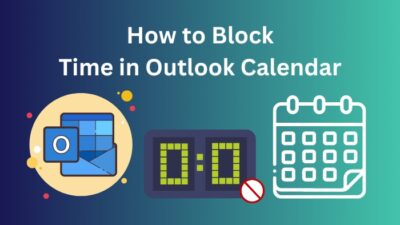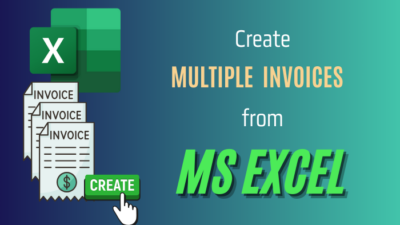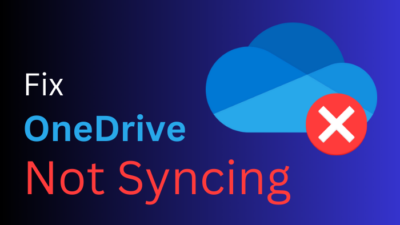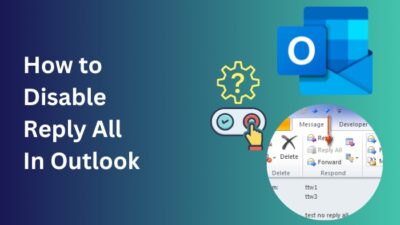There are countless calendar apps and services available nowadays, but the ones I keep coming back to are Outlook calendar from Microsoft, and Apple calendar from Apple. If I had it my way, I would just use Apple calendar, but that doesn’t work on Windows.
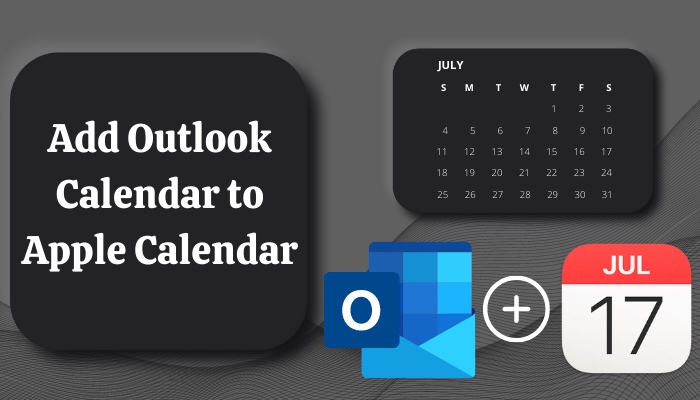
If you are in the same boat, you might wonder if there was a way to sync both these calendars so that any changes you make to one will be mirrored on the other.
The answer is yes, and if you want to set up your calendars this way, this is your guide. I did the same thing a few weeks ago, using the methods in this article, and it’s been working flawlessly so far.
So, if you have some time to spare, grab some snacks and enjoy the reading.
Can I Add My Outlook Calendar to My Apple Calendar?
Yes, you can add your Outlook calendar to your Apple calendar by either tweaking the official apps or by using third-party apps. For a more satisfying result, I recommend using the default apps since they are less prone to common bugs in the software.
Microsoft Outlook was introduced long before Apple, and over the years, it gained the ability to create events and appointments, organize meetings, and view group schedules. 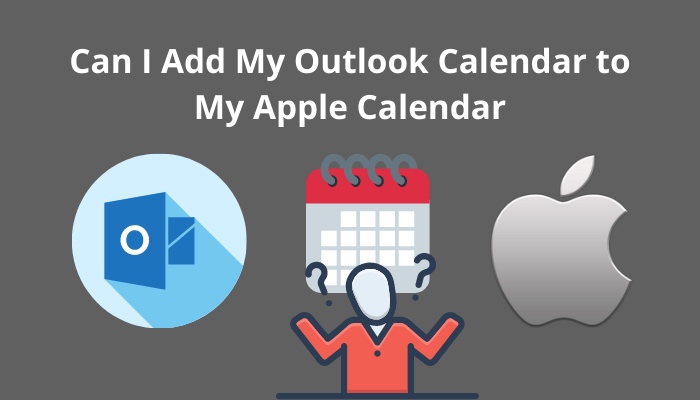
It also provides a convenient way to add events directly from your email and to share calendars with any number of email contacts. However, Outlook is more suited for a professional environment, whereas Apple Calendar is much simpler and more comfortable to use.
Apple Calendar was developed primarily in order to keep track of people’s personal lives, not just business events. So, it’s perfectly normal to use both of these services in your daily life.
However, managing two calendars separately can get a little messy, and in the end, you might misplace some reminders of important events.
This problem can be solved by allowing the programs to do the syncing so that you don’t miss out on any activities.
Follow our guide step-by-step to add multiple emails to Outlook easily.
How to Add Outlook Calendar to Apple Calendar
Before you start adding your Outlook calendars to the Apple calendar, you need to make sure you have a Microsoft and Apple account and that they are both signed in to their respective apps.
Follow these steps to add Outlook calendar to the Apple calendar:
1. Use iTunes
If you have been using an iPhone for a while, you must have noticed that you can’t transfer files or do anything directly like Android phones. This is where iTunes comes in.
It’s a software developed by Apple that allows you to sync things like contacts, music, videos, calendars, and much more. So, if you have already used iTunes before, follow the steps listed below to copy Outlook data to your Apple calendar:
- Download and install iTunes from this website if you haven’t installed it yet.
- Use a USB cable to connect your iPhone to your computer.
- Wait for the iTunes app to launch automatically. If nothing happens after a minute, launch it manually.
- Look for a small phone icon at the top left corner and click on it.
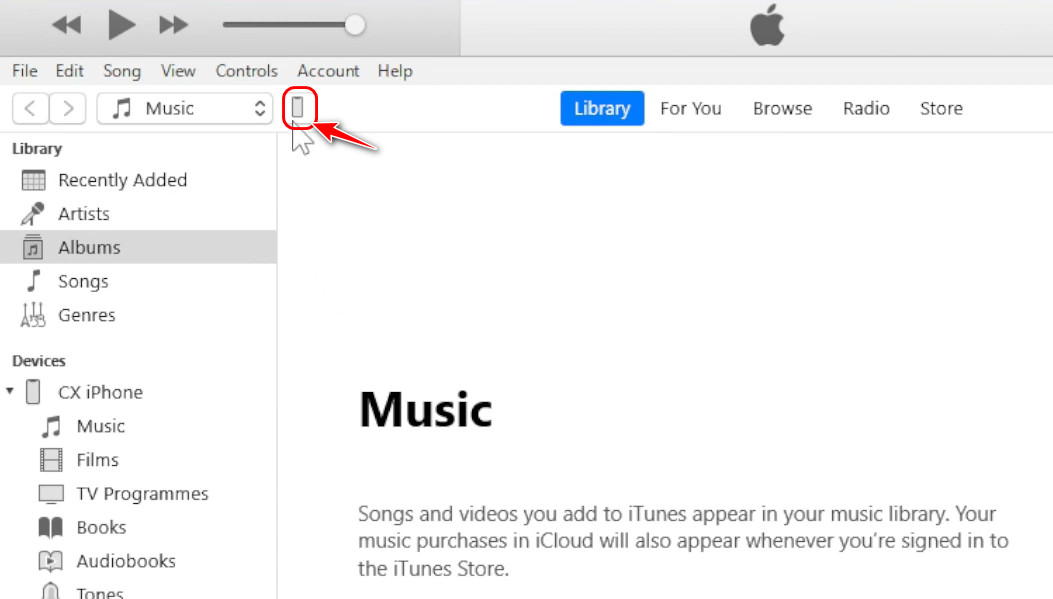
- Find the Info tab in the Settings section on the left panel and switch to it.
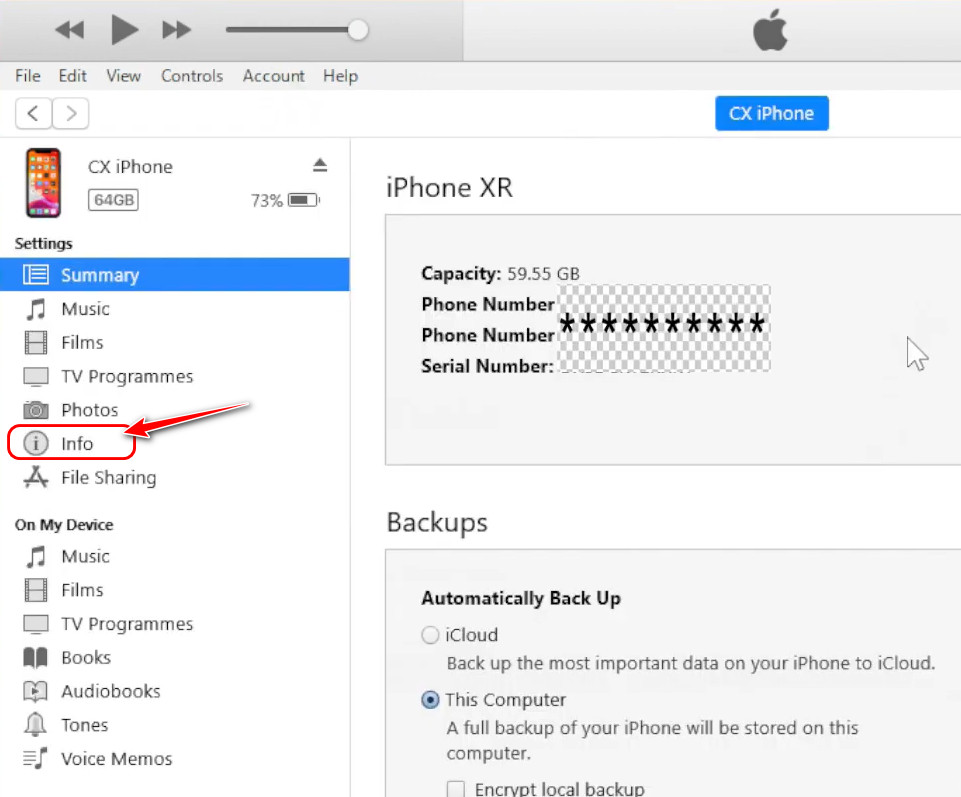
- Scroll to the Sync Calendars with checkbox and enable it. Then, choose outlook from the drop-down menu. After selecting the All calendars radio button below, click on Apply.
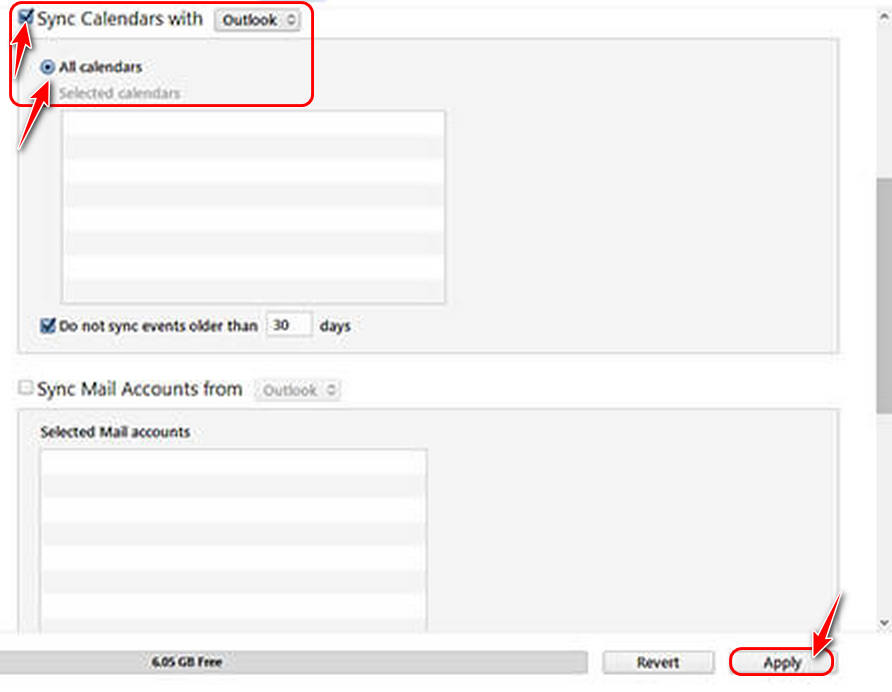
- Wait for the syncing process to complete.
After this is done, you should be able to see all the events and contacts saved in Outlook on your iPhone. However, it’s important to note that any changes you make to Outlook after this transfer will not be mirrored in your iPhone.
You have to repeat the entire process every time you make a change.
Also read how to add new Mailbox in Outlook easily.
2. Use iCloud Desktop
Apple released iCloud software for your PC that helps you sync all crucial files and information from your PC with your iCloud account.
This means that if you are signed in to your iPhone with that same iCloud account, you should be able to see your PC’s files, contacts, and calendar. Unlike the previous method, this one doesn’t require any cables, and it also syncs calendar data in real-time.
Follow these steps to use the iCloud desktop:
- Go to the iCloud website and download its official app for Windows.
- Click on the Download Now hyperlink at the top to download the installer.
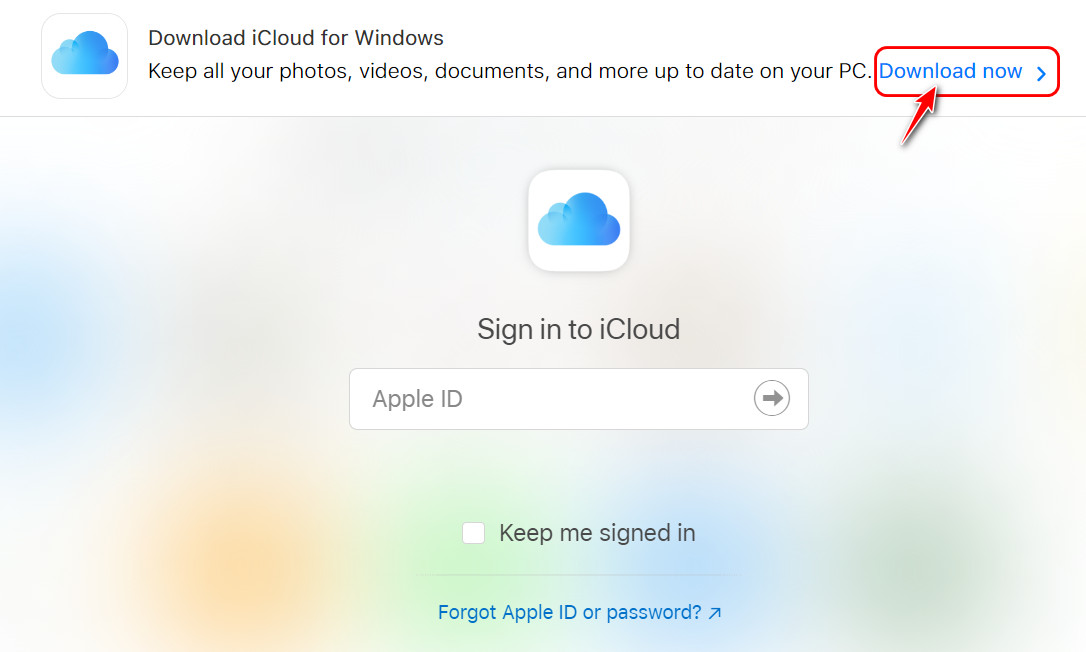
- You can also download it from the Microsoft Store if the website is unresponsive.
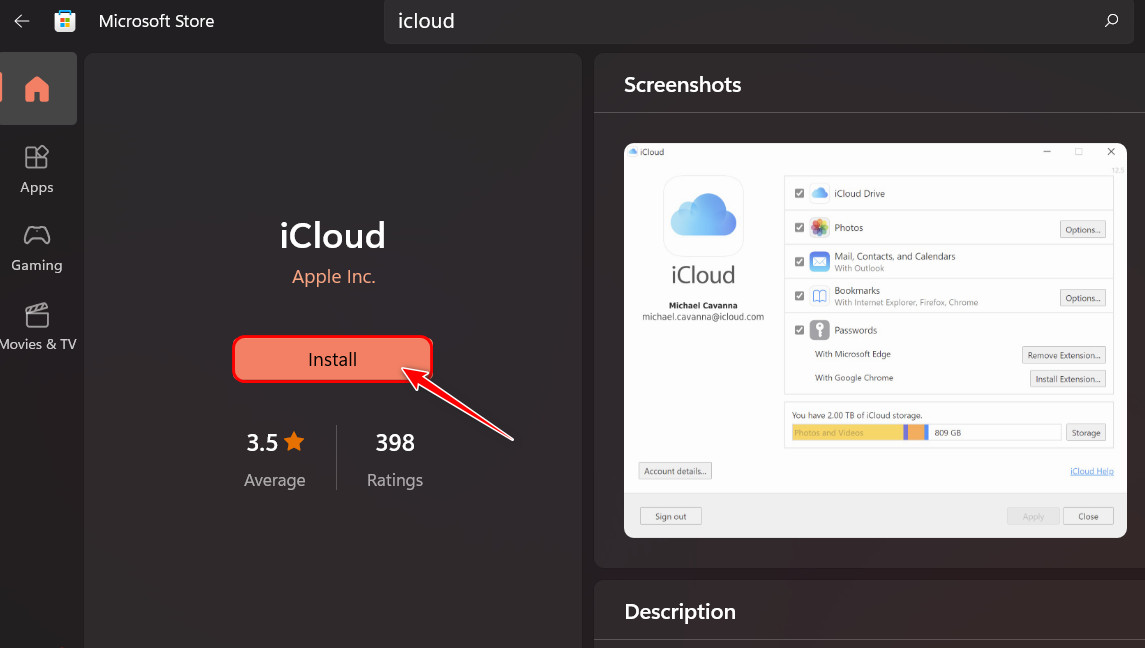
- Launch the program once it’s successfully downloaded and installed. Enter your Apple ID and Password in their respective fields and click Sign In.
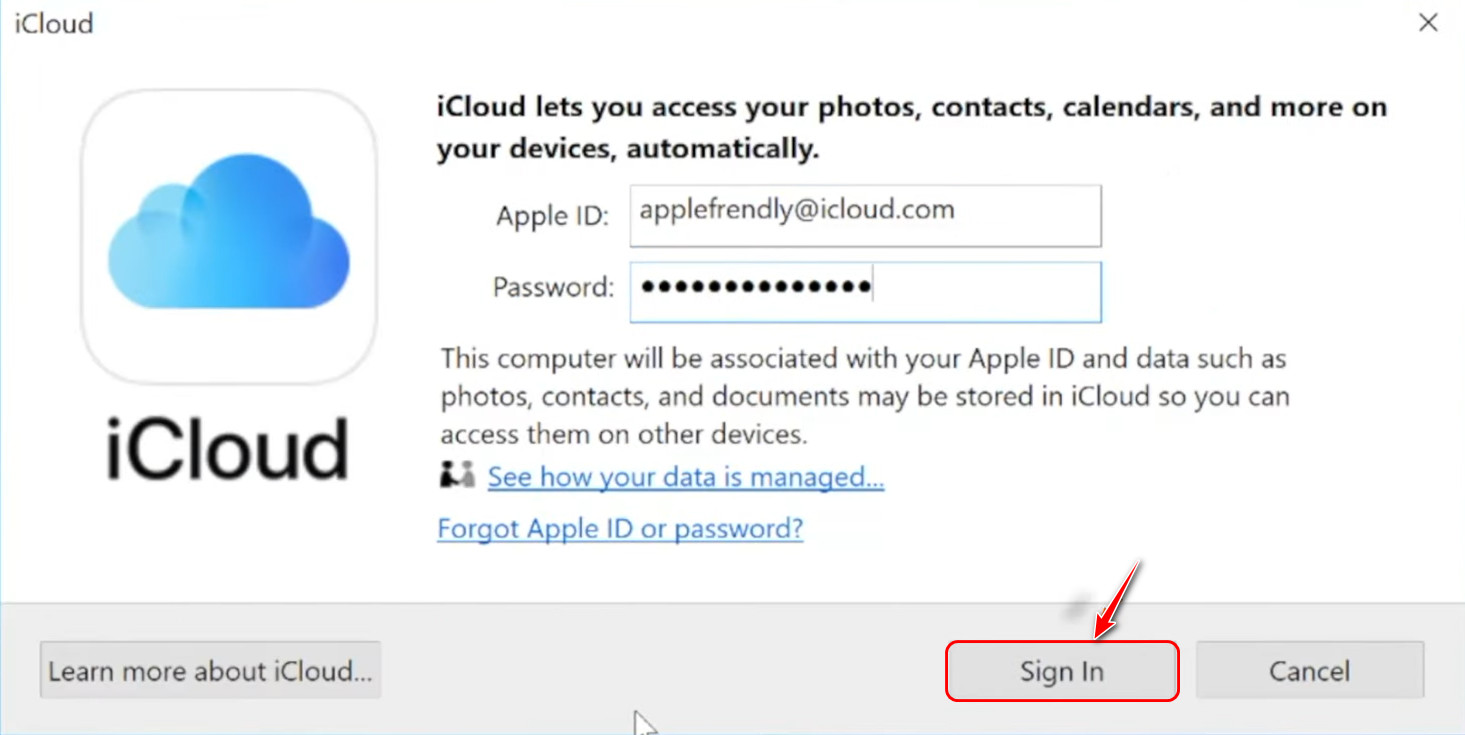
- Wait for a verification code to appear on your iPhone and click Continue after typing that on the iCloud
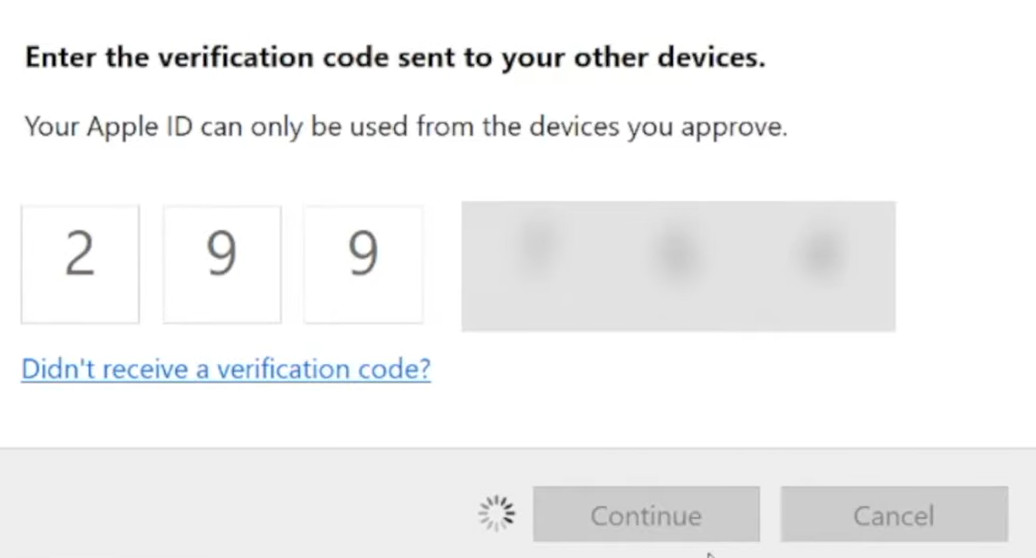
- Enable the checkbox for Mail, Contacts, Calendars, and Tasks and select Apply to proceed.
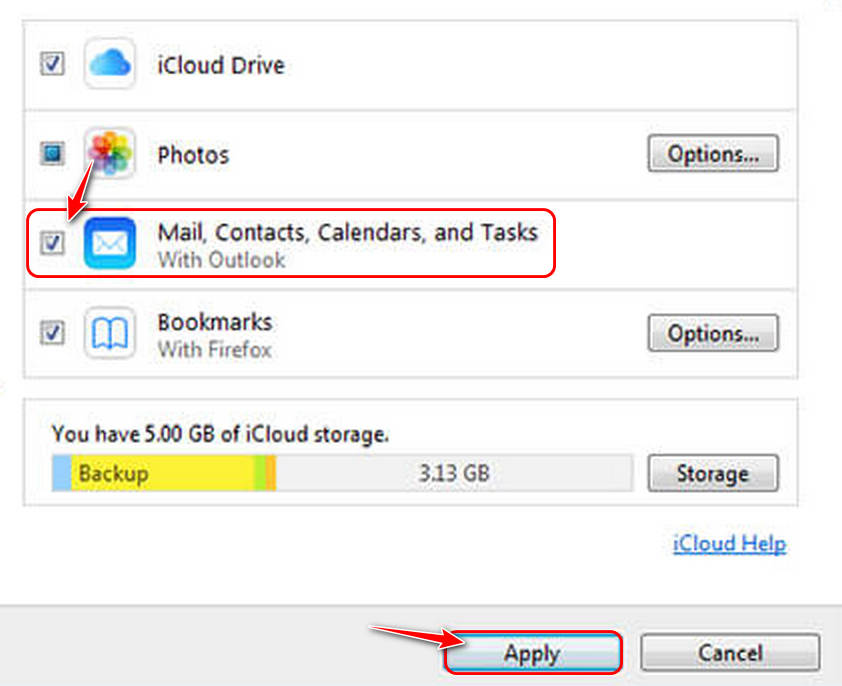
After it’s done syncing, you should be able to see the changes on the Calendar app on your iPhone.
3. Add Outlook Account to iPhone
This method is highly recommended because it’s super convenient to use without a laptop or PC. Another reason to use this method is that it takes less than five minutes to set it up. Like the previous method, this one will also adjust the changes to your calendar in real-time.
For example, if you make some changes to an event’s details in Outlook on your PC, the change will be reflected immediately on your phone.
Follow these steps to try out this excellent method:
- Launch the Settings app on your iPhone.
- Scroll to the Mail option and tap on it.
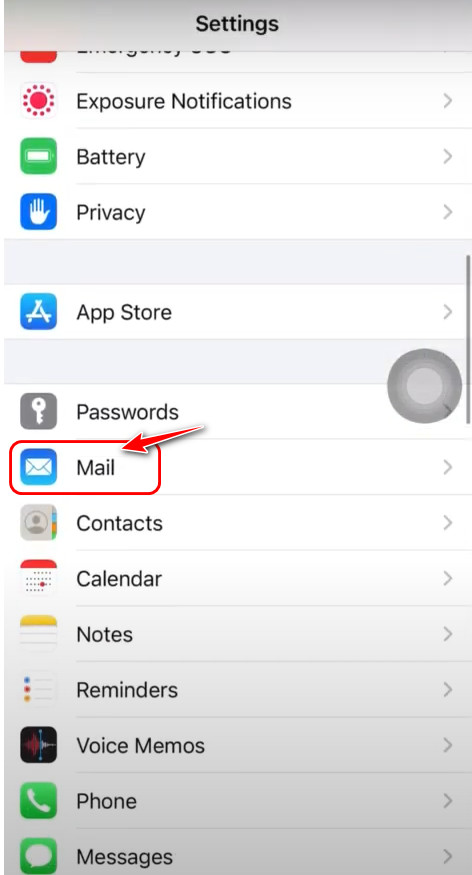
- Select Accounts once you are on the next page.
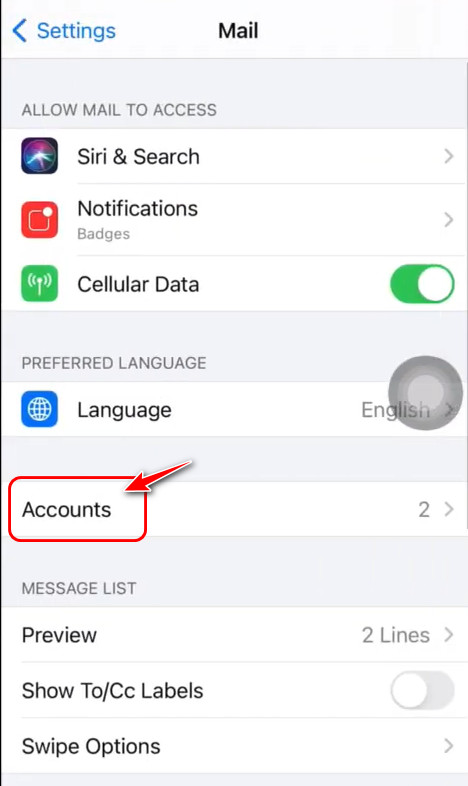
- Click on the Add Account option after that.
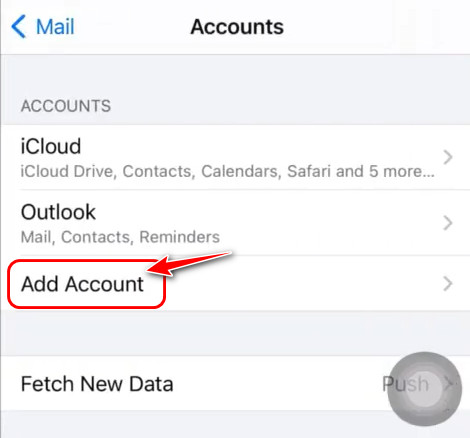
- Select com from the list of account choices on the next page.
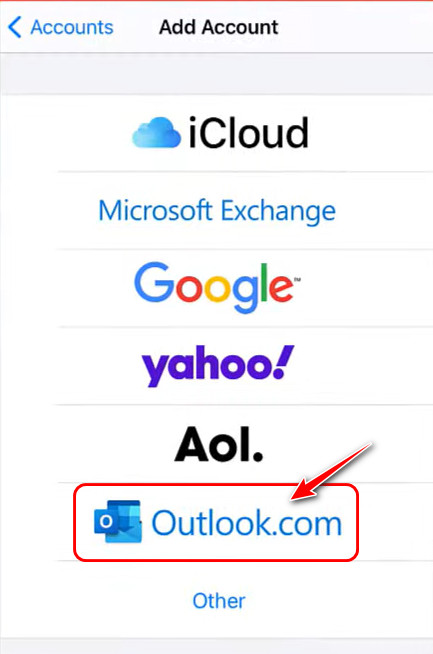
- Enter your Microsoft email address and password that’s associated with Outlook on the following pages.
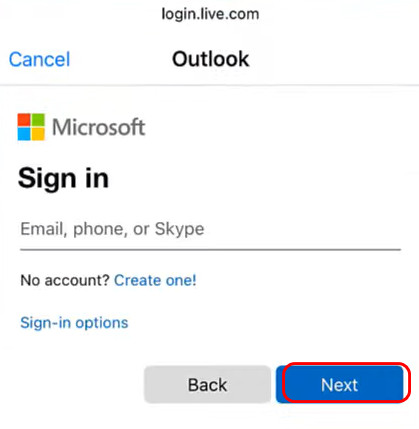
- Look for the toggle next to calendars and reminders and make sure it’s enabled. You can also allow the toggles for Mail and Contacts if needed. Tap on Save at the top right corner to proceed.
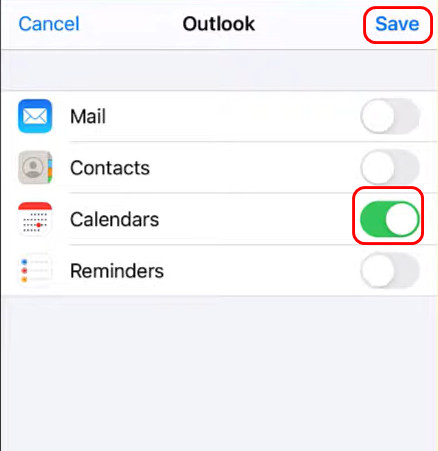
After this, you should be able to see all the changes you make to your Outlook calendar on your Apple calendar.
Follow our guide step-by-step to add Teams meeting in Outlook.
How to Add Outlook Calendar to Google Calendar?
You finally know how you can connect your Outlook calendar with your iPhone, but what about your Android phone? Have you wondered whether it’s possible to do the same on Android?
The answer is yes.
Follow these steps to add Outlook calendar to Google calendar:
- Go to Google calendar’s website after logging into your desktop browser.
- Open Microsoft Outlook calendar in a new tab.
- Click on the gear icon for settings in the top right corner of Outlook’s webpage.
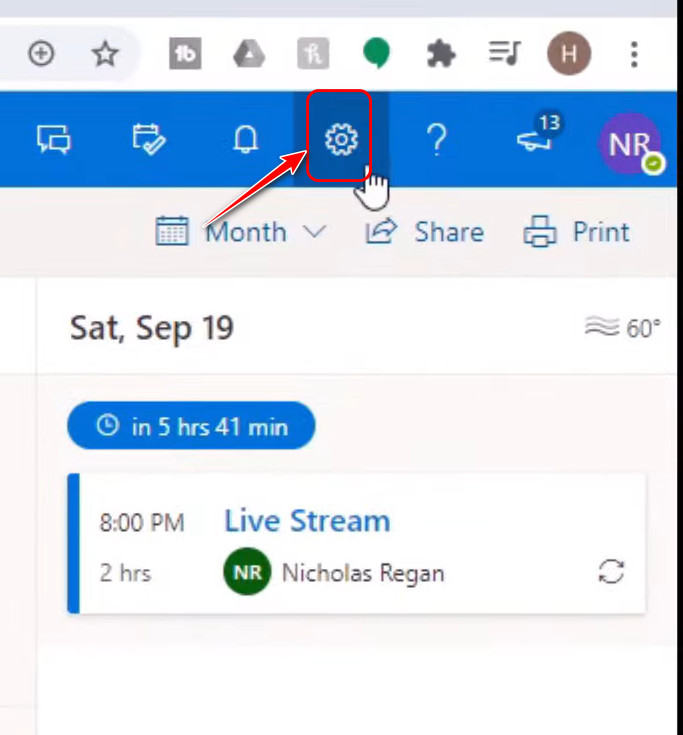
- Select Settings on the expanded menu.
- Switch to the Calendar tab from the left panel once the page opens.
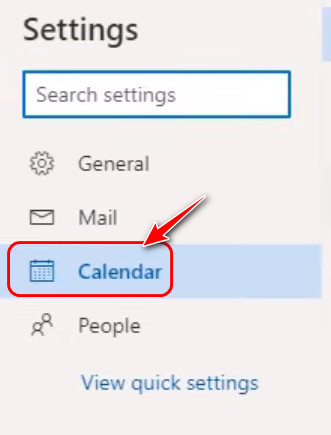
- Select Shared Calendars on the following pane.
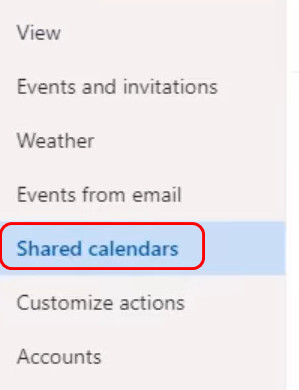
- Look for the Select a calendar box in the Publish a calendar section and click it. Select Calendar from the options and then choose ‘can view all details’ in the Select permissions drop-down menu. Then, click on publish.
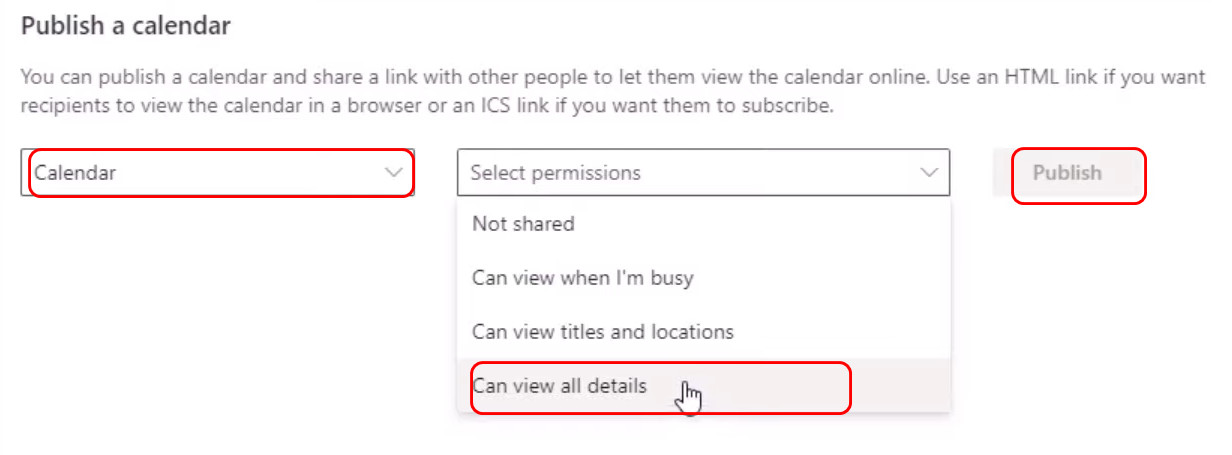
- Right-click on the link next to ICS, and select Copy link.
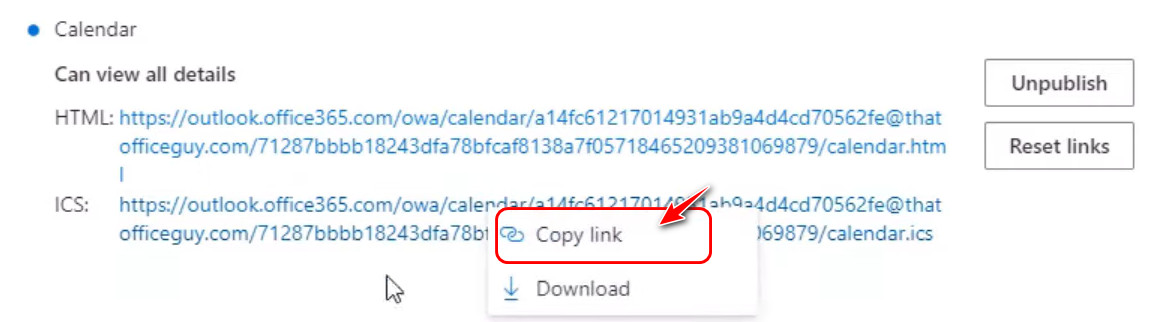
- Switch to the tab where you have loaded Google calendar and scroll on the left pane. In the Other calendars section, tap on the plus
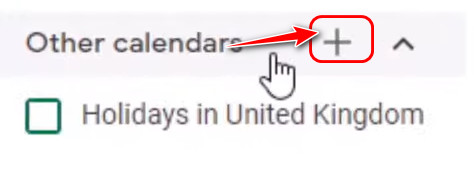
- Select From URL from the list of options.
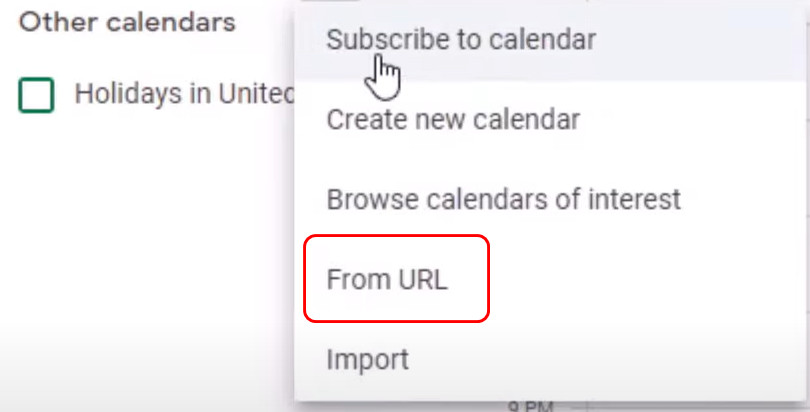
- Paste the copied URL on the text box that’s highlighted on the next page, and then click on the Add Calendar
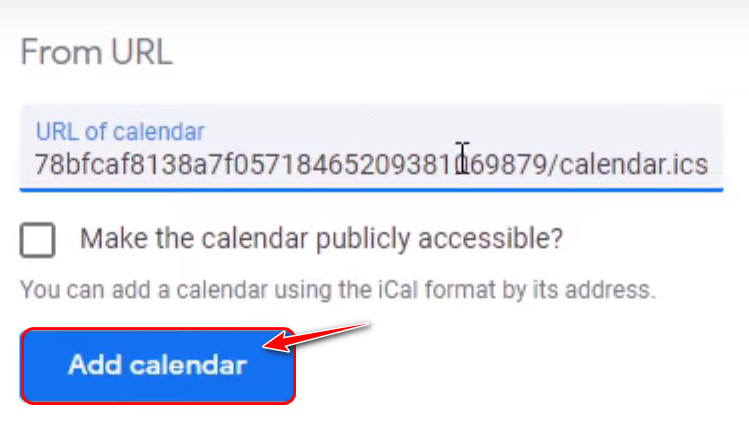
- Outlook calendar is now synced with your Google calendar.
- Install the Google Calendar app on your phone from the Google Play Store.
- Launch it, and you should see the Outlook calendar as well.
Also read how to add someone to a distribution list in Outlook.
Final Thoughts
To sum up, you have learned how to reflect any changes made to your Microsoft Outlook calendar on your iPhone’s calendar. Since you have seen three different methods, you can always try another one if the first one doesn’t succeed.
It’s a little more complicated for Android. As you just read, you have to do some steps on your PC first, which is more time-consuming than Apple. That said, you can always download the Microsoft Outlook app on your Android phone for a much simpler setup.
Which method feels the easiest to you? Do let us know in the comments below before your leave.