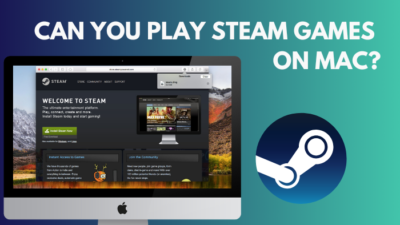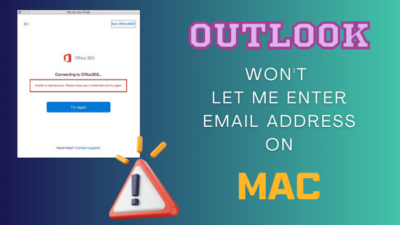Virtual Reality is a thing in this modern era. Games and all the major entertainment system are paving their way into Virtual reality.
We are still not in the era where we can dive into Virtual Reality directly. You still need headgear to get into the AI-created world. And when it comes to the Headset, Meta’s pr, previously known as Facebook, is leading the line.
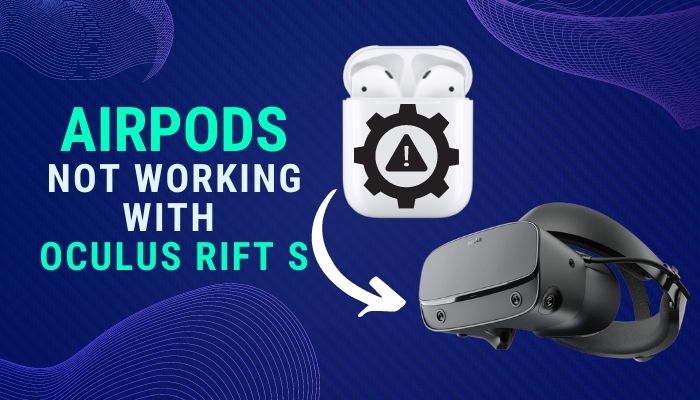
Their Oculus series has reached a milestone, Giving the users the taste of virtual reality. But the problem arises when you cannot connect your Airpods or wireless system to the Oculus Rift S. As the VR headset lacks wireless connectivity, it can be a little hard for a normal person to figure out.
And, to helo you out, I will be writing this guideline in a manner so that you can fix your issues.
So keep reading till the end to get your desired fix.
Does rift s support Bluetooth?
The Oculus rift s doesn’t support Bluetooth. It does not include any native Bluetooth feature, unlike the Oculus ques 2. So you cannot connect any Bluetooth-supported products to the oculus rift s.
Oculus Rift S is a mix bag production. As it was an entry-level VR Headset, Facebook or Meta handed the whole design, programming, and hardware Sector to Lenovo.
At first, oculus rift s got a lot of praise, but when it comes to this generation of VR headsets, it lacks a lot of features. This is why Facebook came with Oculus quest 2, which has vast wireless support. Along with an in-built Bluetooth feature.
So if you are thinking that Oculus Rift S might come up with Wireless features in the future, then I have to shatter your dream into pieces. The answer is quite complicated, but here it goes.
Third-party developers are responsible for the creation of the vast majority of wireless VR headset systems. Direct firmware support, as well as access to the internal code and hardware of the headset, is required for a significant portion of the production process in order to construct them.
It is significantly tougher for developers to acquire the same levels of availability from Facebook or Meta, OculusVR, however, there have been triumphs, and TPCast, after a lengthy procedure, did manage, albeit it was a poorly received project.
Check out the easiest way to fix AirPods not working with PS5.
While HTC, Pimax, HP, and even Valve have provided access to this, it is generally harder for programmers to gain the same accessibility from Facebook/OculusVR.
When it comes to the Rift-S, this situation is much more problematic due to the fact that a significant portion of the maintenance and the most recent firmware is held by the makers, which in this instance is Lenovo.
The fact that the Rift-S is a contractual platform is something that many people consistently ignore. In addition, access to material for other parties may become much more difficult owing to a variety of difficulties. In the first place, given that Lenovo originally considered producing a wireless converter kit.
Still, they ultimately decided against it, and in addition to the fact that there are ongoing discussions regarding future support by Lenovo, I believe that this issue would have to be rectified before they could even consider assisting competing developers.
Don’t be disheartened, though; you can still connect your Bluetooth-enabled feature to Oculus Rift S.
Read through the guideline, and you will have your possible fix!
Quickly check out our epic guide on how to fix AirPods not working with Xbox.
Can you connect AirPods to Rift s?
Oculus Rift S and its forerunner, the Oculus Rift, continue to share the same underlying platform. This means that users may access virtual reality content that was generated for any of the two headsets. Additionally, Oculus has retained its original Rift’s PC specifications for the Rift S.
Oculus claims to have worked alongside Lenovo, the electronics giant, on Oculus Rift S. In terms of substantial improvements, and Rift S is just marginally better than its predecessor in terms of VR quality and comfort.
Users will be able to update their gear while maintaining access to their library, thanks to Oculus’ cross-buy and cross-play capabilities.
But the biggest drawback still remains. Oculus Rift S doesn’t have any wireless support, unlike the Oculus quest 2. You have to connect to your PC or any Bluetooth-enabled laptop in order to use Bluetooth in Oculus rift s.
Now you might wonder, How to set up Oculus Rift S and connect it with a PC?
It is pretty straightforward to connect and set up the oculus rift s with your PC.
Here are the steps to set up oculus rift s with your PC:
- Get the Oculus app and install it.
- Insert the cable into a port for USB 3.0.
- Connect the Display port cable into a port on your video card that looks like a display port.
- Start the Oculus app and click “Devices.”
- Choose Rift S.
- Click on “Set Up Device.”
- Put batteries in both the controllers and follow app instructions.
After that, You can connect the left controller by holding the menu and “Y” buttons till the light stops flashing. Using the Oculus and “B” buttons, hold the right controller.
Put on the virtual reality headset. The HMD has a fit slider on the back and a velcro patch on top for adjusting the fit. The depth may also be adjusted using the depth adjustment button located somewhat on the bottom right of the headgear. Prepare your virtual reality setup by deciding which way you want to face and use it.
Verify the ground plane with the controllers on the ground. Calculate the boundaries of your play area and the Guardian’s by defining your play area. Draw an outline around your center point on the ground using the controller.
Here’s a complete guide on how to fix AirPods not working with Apple TV.
How to Fix AirPods not working with Oculus Rift S
If your Airpods are not working with Oculus rift S, it does not mean that there is something wrong with your Oculus Rift S, as you cannot directly connect Bluetooth-enabled devices directly with your Oculus Rift S!
It does mean that there is something wrong with your PC and its Bluetooth capability. If your Airpods are not connecting with your PC, the main reason could be that your PC has Bluetooth Gen 4.0 driver. Though AirPods does support Bluetooth 4.0, it always prefers a 5.0 connection over a 4.0 one.
Also, if your AirPods are out of charge, it won’t connect with your Desktop PC. So before going into any troubleshooting methods, charge your Airpods and try to connect your AirPods with your PC.
Bluetooth waves are extremely delicate. Any interruption might break the connection, or worse, it will take a long time to connect with your oculus rift s. Because of obstacles, the latency will be higher as well. So if there is anything that is blocking the connection, like a shelf or a mini-wall in between, then clear those and try to connect with your PC.
If your AirPods are connected but you cannot hear anything, that primarily means that you have to change the audio output setting of your PC. In other devices, Bluetooth will automatically change the Audio output for you, but when it comes to your PC, you need to change it on your own.
Now that you know the reason’s why your AirPods aren’t working with your Oculus Rift S let’s head into troubleshooting.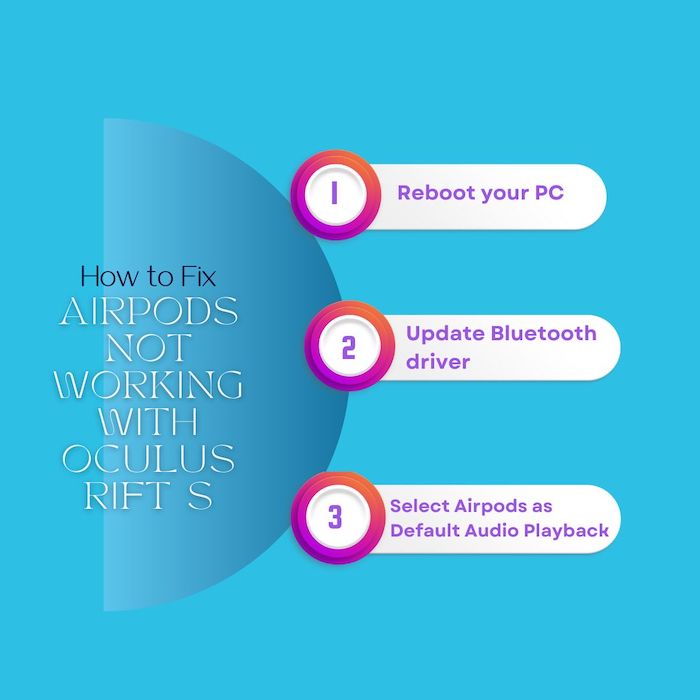
Here are the steps to fix Airpods not working with Oculus Rift S:
1. Reboot your PC
Most of the time, Bluetooth on a PC won’t work because of a software or a system glitch. Restarting the PC will fix the problem.
Here are the steps to restart a Windows PC:
- Go to your Desktop.
- Press and hold Alt+F4 together.
- Select Restart from the pop-up window.
- Hit ok.
After that, your PC will take a reboot. When your PC is turned back again, try to connect your Airpods with your PC.
Also read how to fix AirPods not working with Roku.
2. Update Bluetooth driver
If you want to utilize the Airpods with your Windows device without any problems, you will need to make sure that your Bluetooth driver is up to current.
Here are the steps to update the Bluetooth driver on windows:
- Navigate to Windows Search.
- Look for the device manager.
- Search for Bluetooth.
- Select an option from the drop-down menu.
- Right-click on the generic Bluetooth driver and choose Properties.
- Look for updates.
- Install the update after downloading it.
Try to Connect your AirPods with your PC and put on your Oculus Rift S to see if it’s working or not.
Read more on AirPods not working with Apple Music.
3. Select Airpods as Default Audio Playback
To utilize the microphone and listen via the Airpods, you will need to make the necessary adjustments to your Airpods and designate them as the primary audio playback device on your Windows PC.
Here are the steps to set Airpods as the default audio playback device:
- Put your AirPods in Bluetooth mode and make sure they’re connected.
- Go into the control panel.
- Select the sound and hardware options.
- Select manage audio.
- Set Airpods as a playback device.
There you go, your Airpods are now connected, and you will be able to hear the audio coming from your Oculus Rift S!
Final Thoughts
Oculus could have added the built-in Bluetooth feature in the rift S. This would have solved many problems that people are facing now. But I am glad you can still connect wireless earbuds with the Oculus rift S.
Hopefully, this guideline helped you to fix your issue. And for future queries, reach out to us.