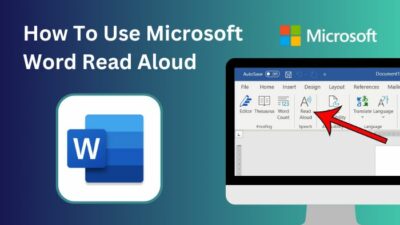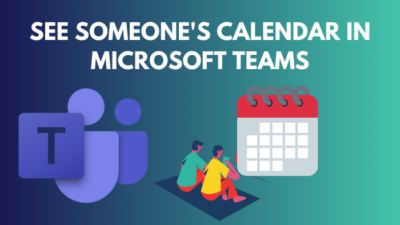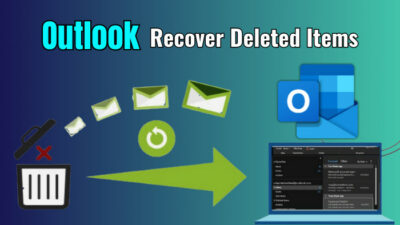SharePoint is a powerful collaborative platform offering a wide range of features to help teams work seamlessly.
Whether working on a project with colleagues or another team, adding members to your SharePoint site can help streamline your work and boost productivity.
In this article, I’ll explain how you can add members within and outside your organization to a SharePoint site with in-depth procedures.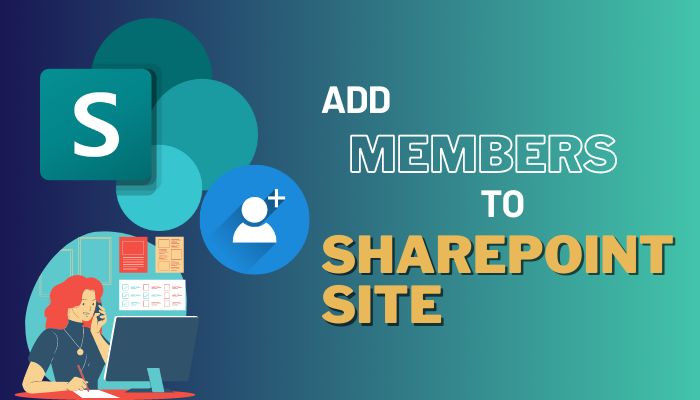
So, let’s begin.
Adding members in Microsoft SharePoint Team and Communication Site is similar. You can include one or multiple members at once from your organization using the Add members option from the Member in Team site and Share from the Communication site.
To add a member, you must have the Owner‘s permission on the SharePoint site. The site members can’t send invitations or include a person directly.
If you have the Owner role and want to add someone to your SharePoint site, consider reading the following procedures.
Here are the steps to add users to the SharePoint Team site:
- Log in to SharePoint Online using a browser.
- Go to your Team site.
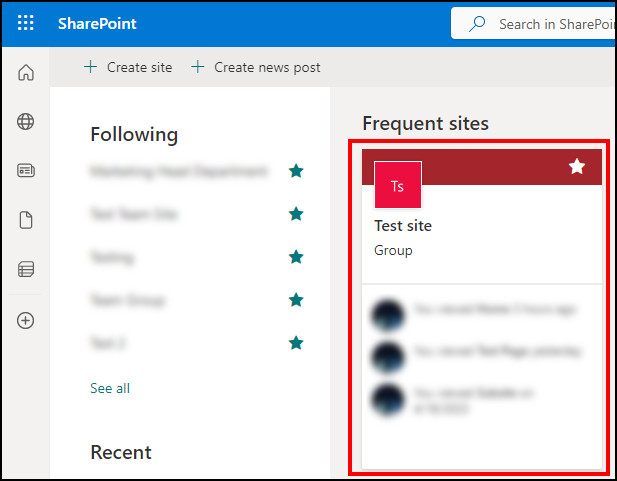
- Press on Members.
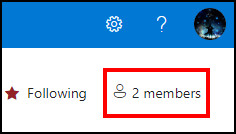
- Click on Add members.
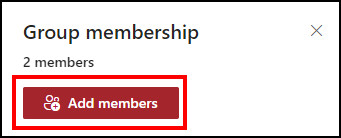
- Type and select the user.
- Press on Save.
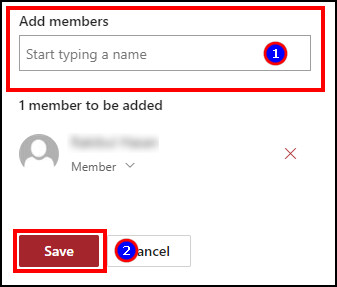
For the Communication site, the only difference appears in the option name. It shows Share instead of Members, and the following process will show the step to add a user to a communication site.
Read the below method to add a member to the SharePoint Communication site:
- Sign in to SharePoint Online.
- Navigate to the Communication site.
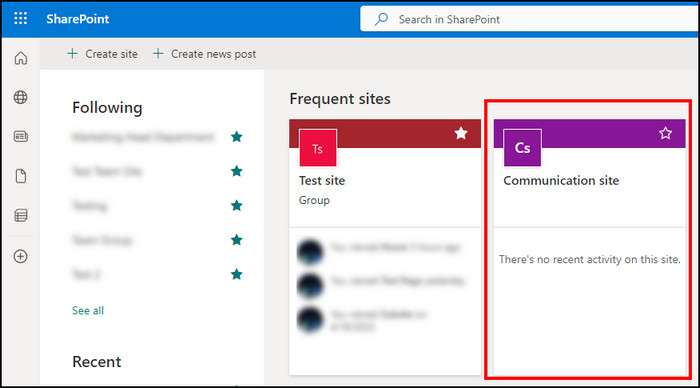
- Click on Share from the top right corner.
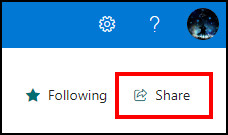
- Type and select the user name.
- Press on Share.
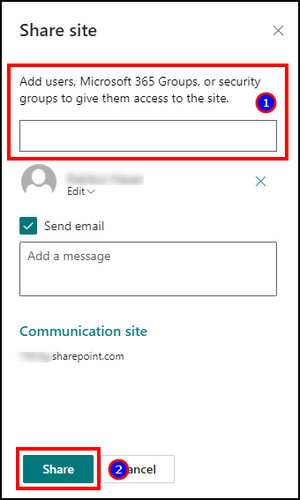
The above process will add a member of your organization to your Team or Communication site. You can also change the permission in SharePoint site members during the adding process.
When collaborating with teams outside your organization or adding a guest to your site, you must use the external user option rather than the regular member-adding procedure. It requires Global and SharePoint administrator permission to add users outside the organization.
By default, the SharePoint Team and Communication site doesn’t show members outside your organization.
So, you have to add the external user to your organization and change the site permission to make them visible in the member-adding list. Read the procedures below to add external users to your SharePoint site.
Follow the method carefully to add an external user to the SharePoint site:
- Log in to the Microsoft Admin Center using a browser.
- Expand User and click on Guest users.
- Press on Add a Guest user.
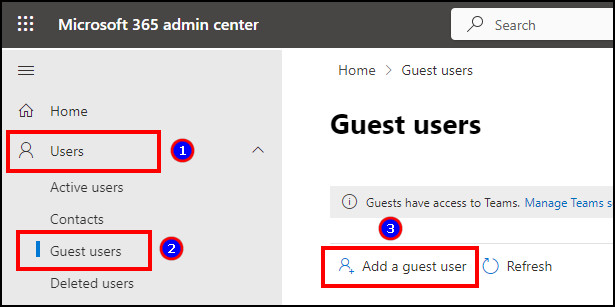
- Select the radio button beside the Invite user.
- Insert external user information and press Invite.
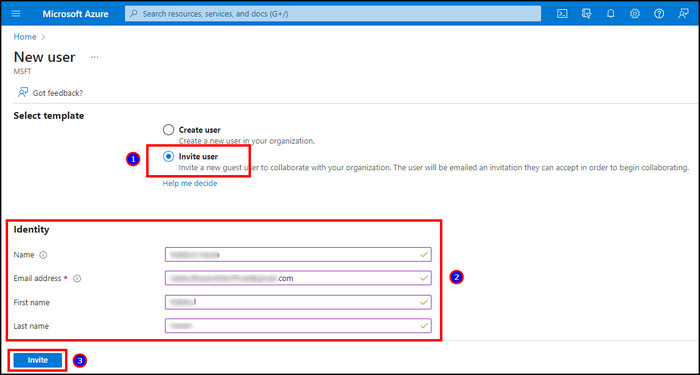
- Go to SharePoint Admin Center.
- Expand Sites and click on Active sites.
- Select the site where you want to add an external user.
- Press on Sharing from the top.
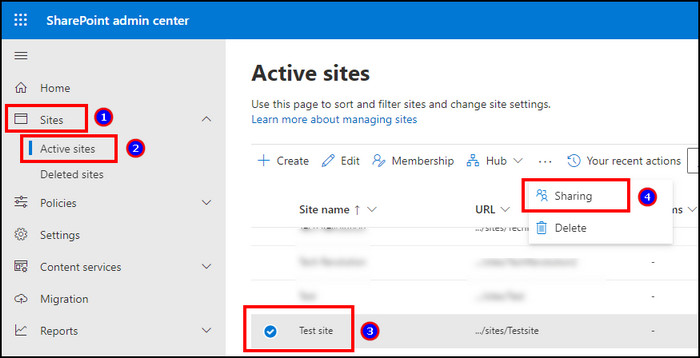
- Choose External sharing permission and click Save.
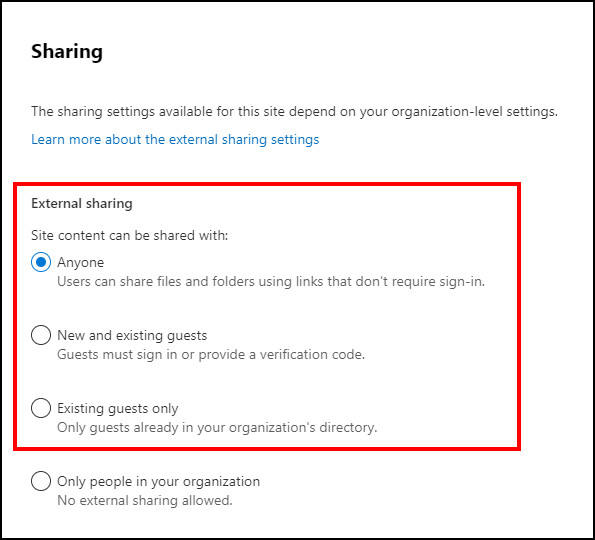
- Navigate to SharePoint Online and enter the site.
- Click on Settings from the top ribbon.
- Select Site permissions.
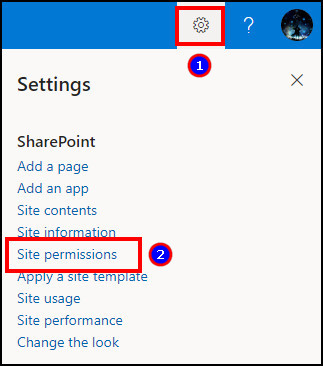
- Click on Advanced permissions settings.
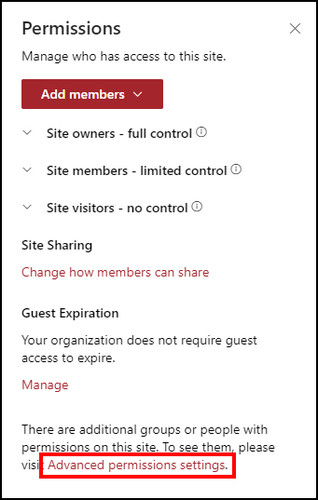
- Press on Grant permissions from the top left corner.
- Enter the guest’s email address and press Share.
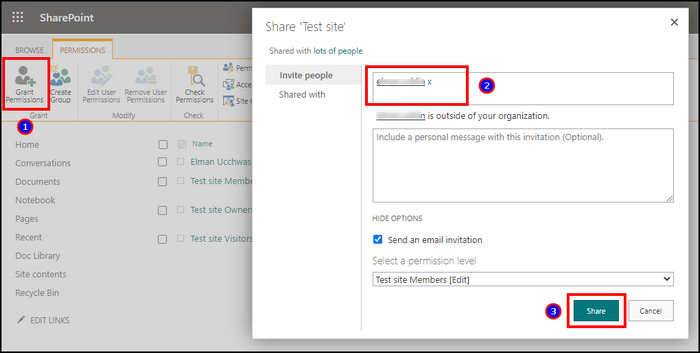
It will add the external user to the SharePoint site and can access the Team or Communication site similarly to a member.
Frequently Asked Questions
Can SharePoint Site owners add members?
Yes, Microsoft SharePoint site owners can add members to the Team and Communication site and assign different permission.
Can a member add another member to the SharePoint site?
No, a SharePoint member can’t add another member to a Team or Communication site. Only the site owner can add members to the Microsoft SharePoint site.
What is the difference between SharePoint Site owners and Site members?
The SharePoint site owner has full control over the site, while a member can edit and publish content.
Final Thought
While working on a Team project or making a company announcement, you must need members on your SharePoint site. Thus adding new members is a vital option in the SharePoint site.
Sometimes you need to add users from your organization and occasionally from outside of the organization. And this article has provided both ways to add a member to a site.
If you find the article helpful, don’t forget to comment in the comment box below.
Cheers!