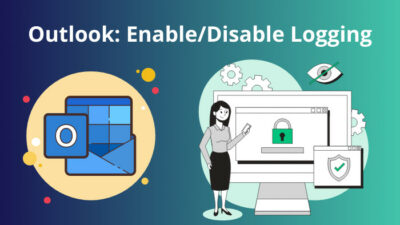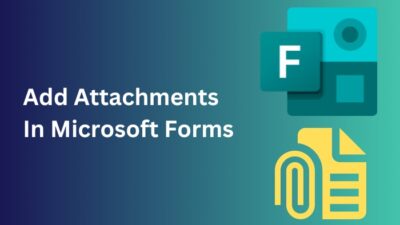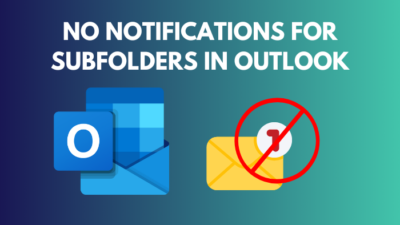What makes Microsoft Forms a great program for creating forms & quizzes is because of features like automatic response visualization and adding comments to the question choices.
Using Microsoft Forms, users can get immediate feedback on the responses to their quizzes.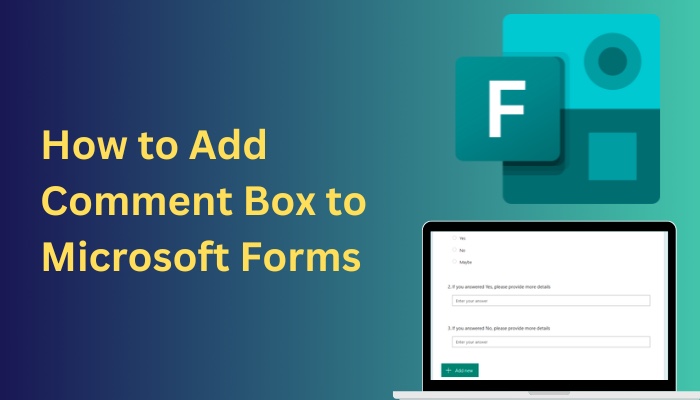
Moreover, you can give them further responses through comments describing why they got the question right/wrong or other info.
In this article, I’ve explained how to add text boxes with comments to your questions in Microsoft Forms.
Let’s begin!
Here’s a complete guide on how to add hyperlink in Microsoft Forms.
How to Make Multiple Choice with Comments in Microsoft Forms Quiz
Microsoft Forms has a dedicated Comment button to provide additional information or comments for a specific choice. This button is available beside every question option in the MS Forms Quiz, so you can add different comments to different options.
Follow the instructions below to know how to add comments to your question choices in Microsoft Forms.
Here are the steps to make multiple choice with comments in MS Forms Quiz:
- Open your browser and go to office.com.
- Login to your account.
- Select App launcher at the top-left and click on All apps.
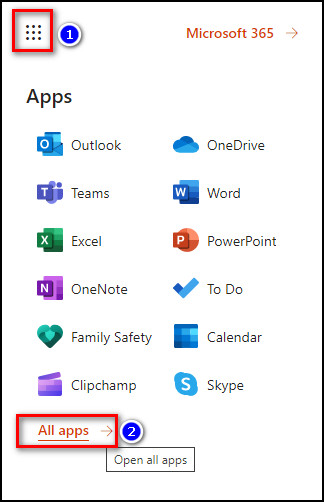
- Choose Forms from the Apps section in the left sidebar.
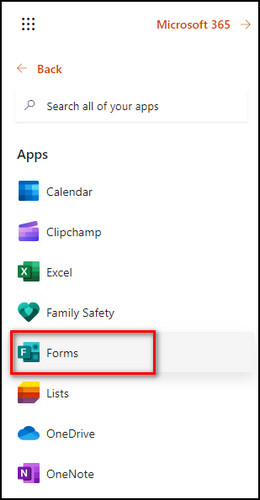
- Press on the New Quiz button.
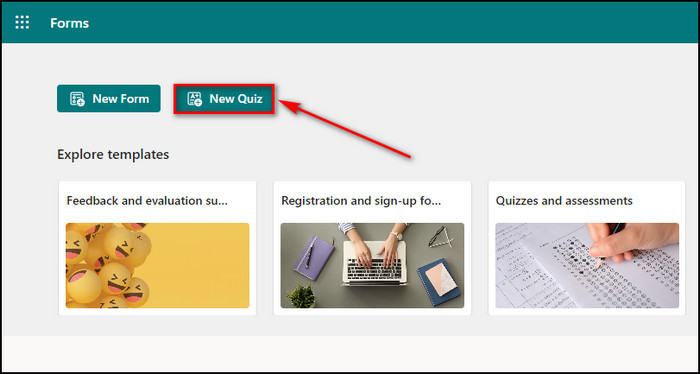
- Create your quiz.
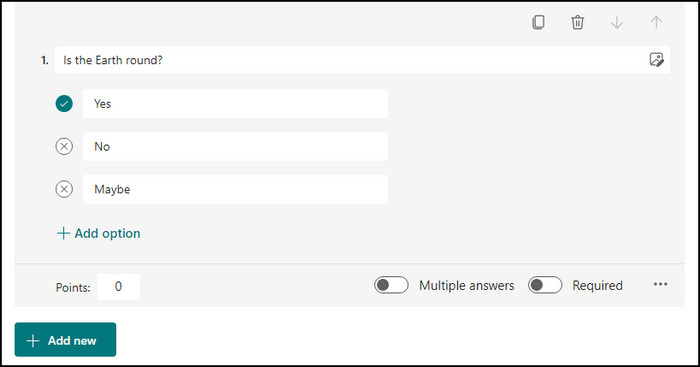
- Click on the Comment icon beside the option to which you want to add text.
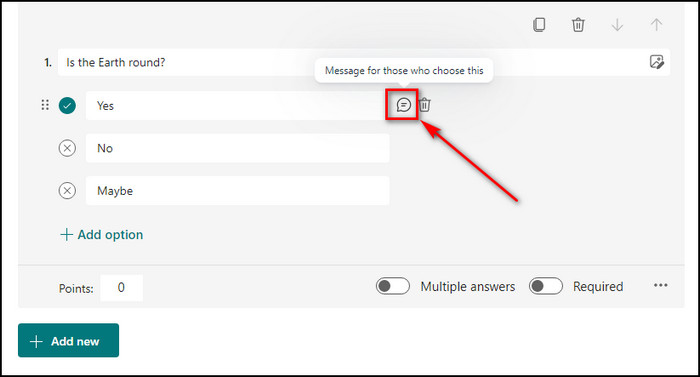
- Write your comment.
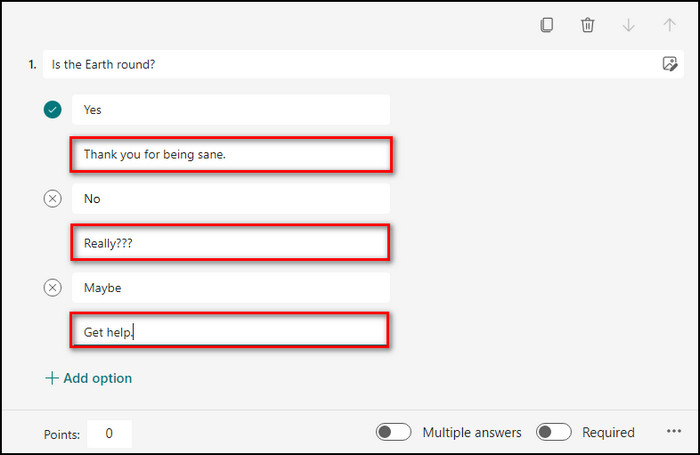
Now, whenever a responder submits a choice for the quiz, they will see the comment you’ve given for that choice. 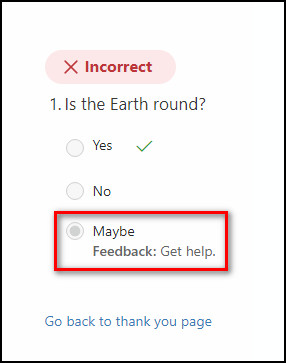
If you want to insert a comment box to a question type in Microsoft Forms, go to the following section, where I’ve described how you can do that.
Follow our guide step-by-step to insert checkbox in Microsoft Forms.
How to Add Comments to Questions in Microsoft Forms
Unfortunately, there’s no straightforward way to add a comment box to a regular form in MS Forms. However, as a workaround, you can insert different branches with your comments for different options in a question. When someone picks an option, the comment for that option will appear.
Below I’ve provided the steps to create branches as comments for different options in a Microsoft form.
Here’s how to add comments to questions in MS Forms:
- Open your browser and go to office.com.
- Sign in to your Microsoft account.
- Select New Form.
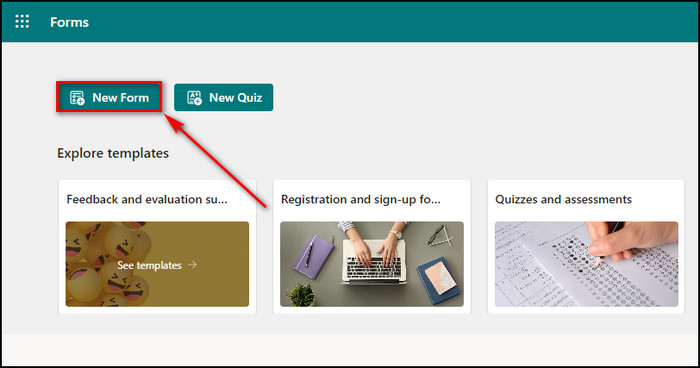
- Click on the Add new button and select Choice.
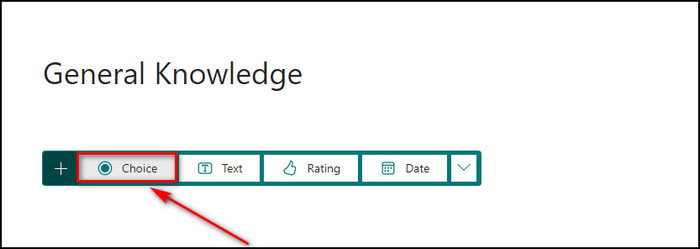
- Type your question and the options.
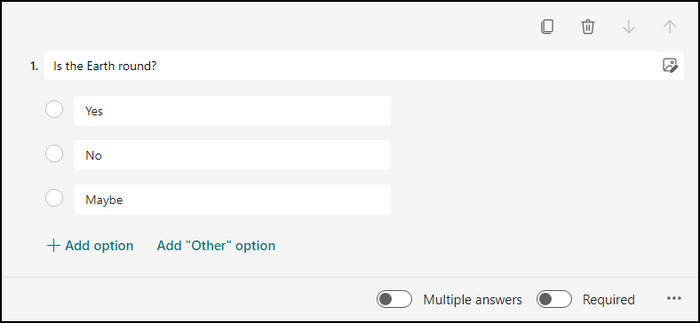
- Select Add new and choose Text.
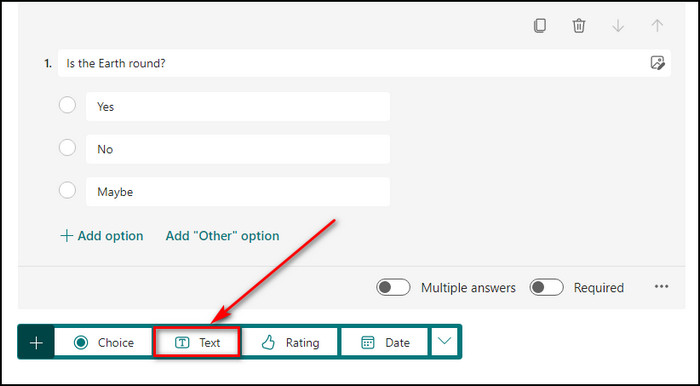
- Add as many Text questions for every comment you want to make.
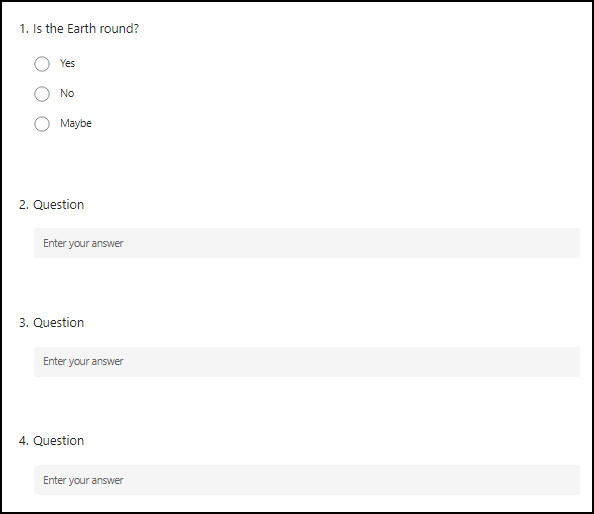
- Write your comments in the Question field.
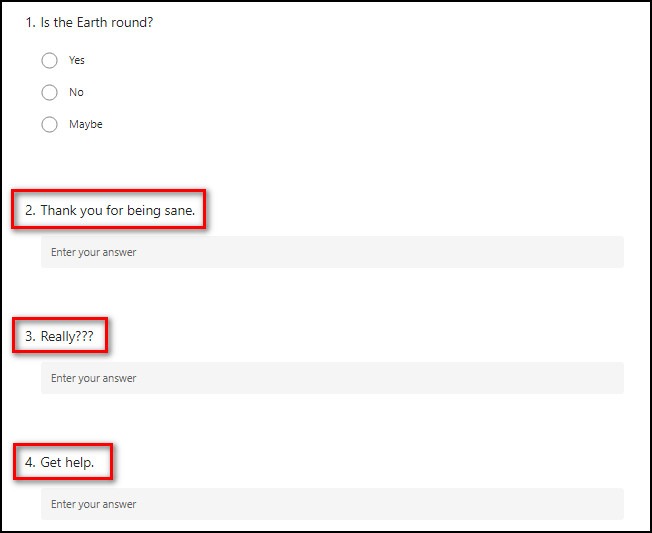
- Click on 3 dots (More settings) for the question and select Add branching.
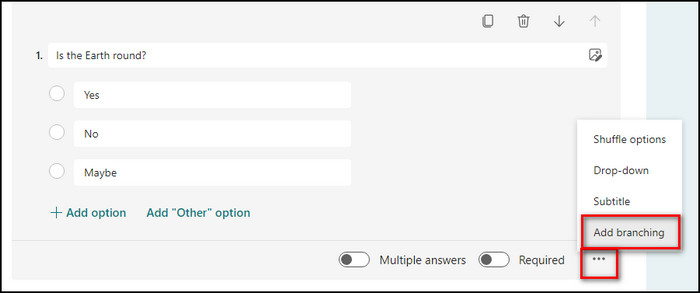
- Expand the drop-down beside the option to which you want to add a comment.
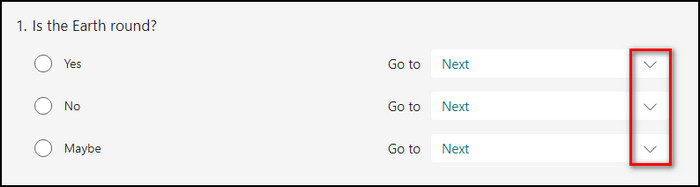
- Select your comment for each option.
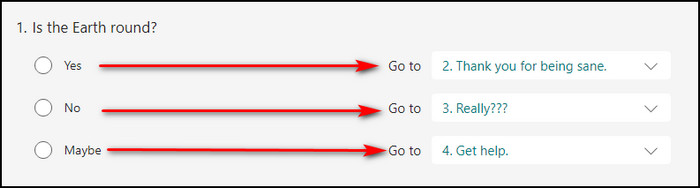
- Click on each comment and choose End of the form for the Go to field.
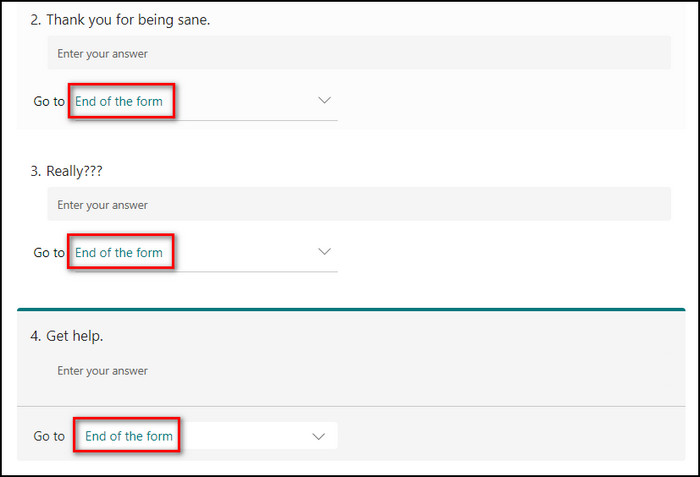
- Go back to the main form page.
Now, whenever a responder chooses an option, your comment for that specific option will show up. The only problem with this method is that your comment will appear as a separate question. 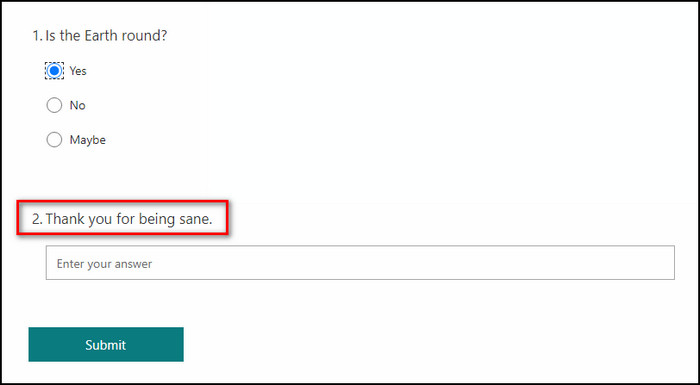
Despite that, it is still a solid process to add comments to your form until Microsoft decides to include the comment feature in their forms.
Follow our guide how to duplicate a form in Microsoft Forms.
FAQs
Can you add a comment box in Microsoft Forms?
Yes, you can add a comment box to an option of a quiz question in Microsoft Forms. But you cannot add comments in a regular form.
How do you add a comment box to a multiple-choice question in Microsoft Forms?
Follow the steps below to add a comment box to a multiple-choice question in Microsoft Forms:
- Go to forms.office.com and sign in to your Microsoft account.
- Click on New Quiz.
- Construct your quiz.
- Click on the Comment icon beside an option.
- Write your comment.
How do I add subheadings in Microsoft Forms?
To add subheadings in Microsoft Forms, open your form, click on Add new and choose Section. This section will be your new subheading.
Final Thoughts
Microsoft Forms offers the capability to add comments which you can do very easily when making a quiz. But commenting on a question of a form is not as straightforward.
However, by executing all the steps in this article, you can include comments in both forms and quizzes of Microsoft Forms.
Leave a comment below if you face complications adding comments or any other problems in Microsoft Forms, and I’ll take you through the solution.