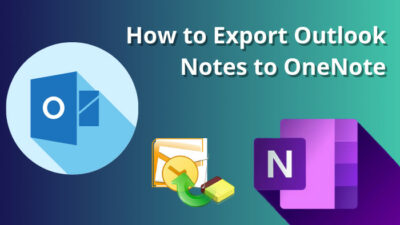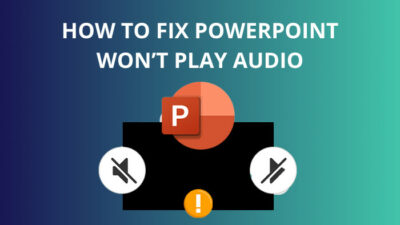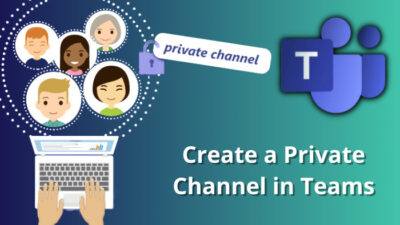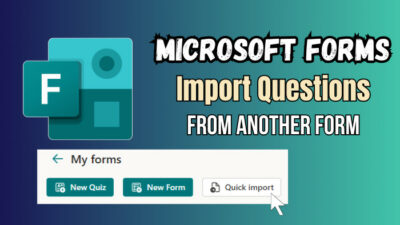With the ongoing popularity of AI, every major tech company is introducing their own spin on it. Continuing this trend, Microsoft has launched Copilot, an AI assistant for their Office 365 apps & services that can help with productivity in various ways.
Want to improve your writing style or quickly summarize a hefty document in Word? Don’t worry, the copilot has got your back. But how exactly does this AI-based feature work and how can you use it in MS Word?
Let’s dive into this article and find out all the answers, shall we?
What is Microsoft Copilot?
Microsoft Copilot is an AI feature that works alongside popular Office 365 apps such as Teams, Word, Excel, PowerPoint & more. It helps users with repetitive tasks by using large language models(LLMs, including GPT-4) with their organization’s data from MS Graph to create a personalized workflow.
For example, if you want to create a draft document in Word with previous notes and roadmaps, simply type in the prompt and Copilot will do everything for you. It will turn your words into a real-time workflow in an instant.
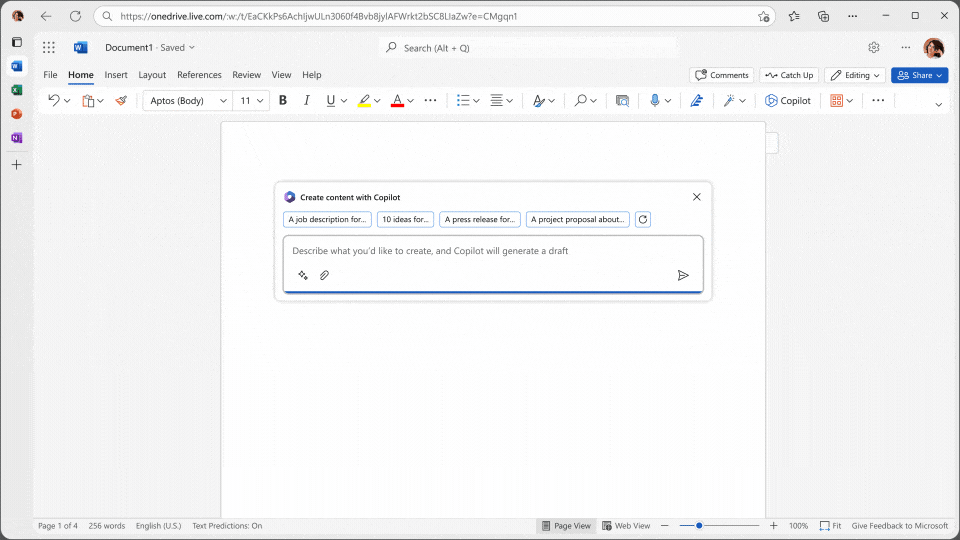
But this AI tool is neither free nor available in every version of the Office apps. Now, you might be asking yourself, what are the requirements for Microsoft Copilot? You’ll need to have a Microsoft 365 subscription plan and a Microsoft Office version 16.0.16325.2000 or newer.
How to Enable Copilot for Microsoft Word
Before you can use the AI assistance in MS Word, you need to enable Microsoft Copilot by selecting File > Options. Now, click on Proofing from the left pane & select AutoCorrect Options. Then, enable the Use Microsoft Copilot option from the Smart Lookup tab.
Assuming you have the previously mentioned requirements to use Copilot, following the below-listed procedure will add the Copilot feature to your Word program. You don’t need to download any additional files for this process.
Follow these steps to add Copilot in Microsoft Word:
- Press Windows Key+R & type regedit.
- Hit Enter.
- Go to HKEY_CURRENT_USER > Software > Microsoft > Office > 16.0 > Common > ExperimentConfigs > ExternalFeatureOverrides > word.
- Right-click on the word key & select New > String Value.
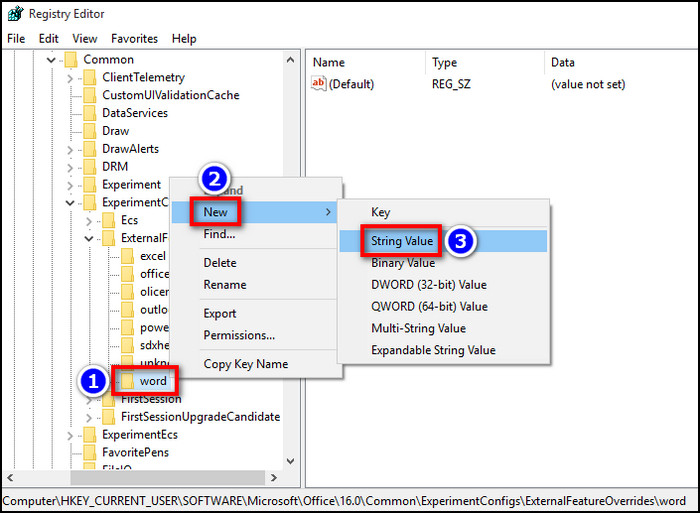
- Type Microsoft.Office.Word.CoPilotExperiment in Value name & true in Value data.
- Click on OK & restart your PC.
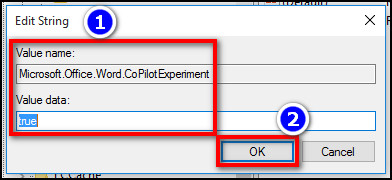
That’s it. You can also enable and use Copilot in Outlook by using a similar approach. Now, you need to do some additional work to enable Copilot in Microsoft Word. Here’s how:
- Launch the Word app and click on File > Options.
- Select Proofing from the left side pane of the pop-up window.
- Click on AutoCorrect Options.
- Go to the Smart Lookup tab and tick the Use Microsoft Copilot option.
That should do the trick. After you’ve done this process, close the settings and open a new document. You should be able to see the Copilot option on the ribbon menu, as shown in the attached image. 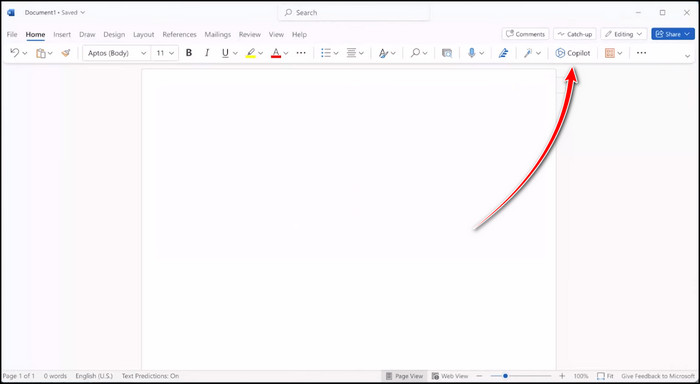
How to Use Copilot in Microsoft Word
To use Copilot in MS Word, first enable this feature from the program’s settings or use the registry editor. Now, launch a new document and click on the Copilot button from the top ribbon. Then, type what you want the AI tool to do in the prompt box and hit Enter.
It will generate a draft based on your prompt. You can ask the chatbot to create a document by merging several emails or prepare a demonstration based on what the document is about. The use case for this AI feature entirely depends on the users.
Nonetheless, here are some of the things you can do with Copilot in Microsoft Word:
- Use the Microsoft Designer integration to visually represent ideas from your Word documents.
- Bring in contents from other Microsoft apps and quickly create a draft on a specific topic using those imported files.
- Check for spelling and get suggestions for correct grammatical forms.
- Improve the writing style of your document with advanced suggestions.
Keep in mind this feature hasn’t been released publicly & is still in the preview stage. Copilot will start to roll out in November for Enterprise users & later for the general public. However, you can already use this AI model by enabling the early preview build via Registry Editor.
Frequently Asked Questions
Is Copilot available in Word?
Yes. Copilot is available in Microsoft Word, but only for 365 Family or Personal subscribers. Also, this feature only works with version 16.0.16325.2000 or newer.
How do I activate Copilot in Microsoft 365?
Provided that you have a Microsoft 365 subscription, simply click on File > Options and go to the Proofing tab. Then, select AutoCorrect Options > Smart Lookup and tick the box for Use Microsoft Copilot.
Is Microsoft Copilot free?
No. Microsoft Copilot is not free. This integrated AI tool is available for $30/month per user with the MS 365 E3, E5, Business Standard & Business Premium plans.
Wrapping Up
When it comes to merging, summarizing, or enhancing the writing skills in a Word document, Microsoft 365 Copilot can greatly boost your productivity with very little effort. And by following this write-up, you’ll be able to turn on and use this AI tool in a matter of minutes.
That’s all for today. I hope you’ve found this article useful. Have a nice day!