Online forms have increased the portability and mobility for collecting people’s opinions to visualize a situation better. Microsoft has its own form to create surveys and quizzes easier.
Using Microsoft Forms, you can quickly create a form to collect data from your targeted audience. It is possible to add different question formats in MS Forms, such as Choice, Date, Text, File Upload, etc.
In this article, I will show you how you can use the File Upload feature of MS Forms to collect files from the responders.
Here’s a brief walk-through of the File Upload functionality for adding attachments to Microsoft Forms.
Here’s a complete guide on how to add hyperlink in Microsoft Forms.
How to Add Attachments in Microsoft Forms
To allow the responders to insert attachments in Microsoft Forms, open the form and navigate to Add new > More question types > File upload. Once the question is added to the form, set a name, File number limit, Single file size limit, Subtitle, and File Type.
Remember File upload option is only visible when Only people in my organization can respond, or Specific people in my organization can respond are selected in the settings.
Here are the steps for adding attachments in Microsoft Forms:
- Open your browser, go to Microsoft Forms and select New Form.
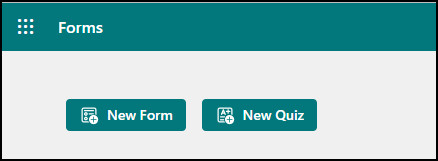
- Click Add new.
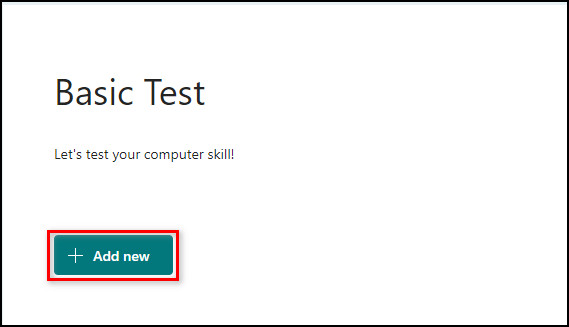
- Select the dropdown menu and choose File upload.
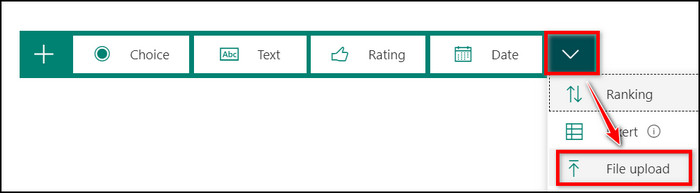
- Click OK to create a folder in your OneDrive for Business to store the attachments.
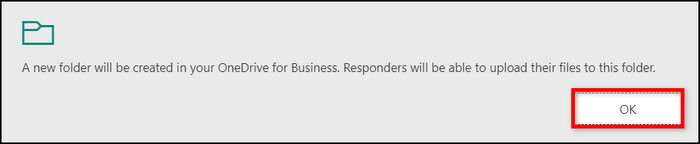
- Type a name for your question.
- Select the File number limit and Single file size limit from the drop-down menu. You can upload a maximum of 10 files per question, and the single file size limits are 10MB, 100MB, or 1GB.
- Toggle on the Required if you want to mark the question as required.
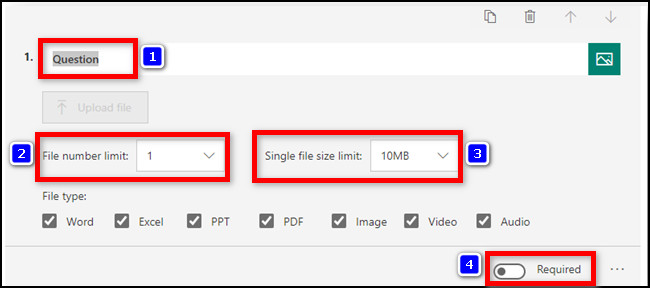
- Select the ellipsis (…) at the bottom right of your question and choose Subtitle to add a subtitle for your question or File Type to set file types.
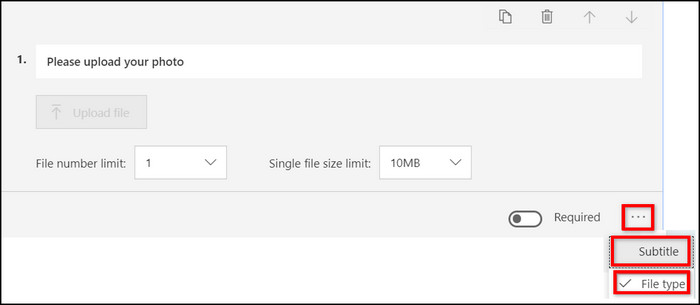
- Choose between Word, Excel, PPT, PDF, Image, Video, or Audio, according to your needs.
Follow our guide step-by-step to insert checkbox in Microsoft Forms.
Using the Preview option, you can quickly see how the form will appear to the responders. The Upload file will be visible and ready to interact with the responders.
Here is the table to ensure the correct file formats while adding attachments in Forms:
| File Type | File Format |
|---|---|
| Word | .doc, .dot, .wbk, .docx, .docm, .dotx, .dotm, and .docb. |
| Excel | .xls, .xlt, .xlm, .xlsx, .xlsm, .xltx, and .xltm. |
| PPT | .ppt, .pot, .pps, .pptx, .pptm, .potx, .potm, .ppam, .ppsx, .ppsm, .sldx, and .sldm. |
| .pdf. | |
| Image | .jpg, .jpeg, .png, .gif, .bmp, .tiff, .psd, .thm, .yuv, .ai, .drw, .eps, .ps, .svg, .3dm, and .max. |
| Video | .avi, .mp4, .mov, .wmv, .asf, .3g2, .3gp, .asx, .flv, .mpg, .rm, .swf, and .vob. |
| Audio | .mp3, .aif, .iff, .m3u, .m4a, .mid, .mpa, .ra, .wav, and .wma. |
As I have said earlier, the files uploaded via the Microsoft Form will be stored in OneDrive for Business folder.
To locate and examine the uploaded files via the form, check the following instructions.
Here is the procedure to locate and examine the files:
- Open a new tab on your browser and go to OneDrive.
- Select Files from the left pane.
- Navigate to Apps > Microsoft Forms.
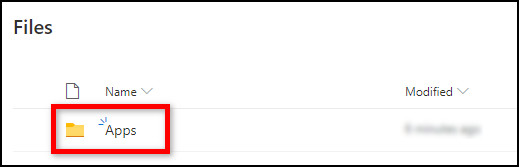
- Locate and select the folder that matches your form name.
- Choose the folder of the question where the files are uploaded.
In the folder of the question, you can find the uploaded files for that question. You can effortlessly download the file from your OneDrive account or can share the files with others.
Follow our guide how to duplicate a form in Microsoft Forms.
Frequently Asked Questions
Can you attach photos to Microsoft Forms?
Yes, you can effortlessly attach photos to MS Forms. To do so, select the question and click on Insert media (picture icon) on the right side of your question. Under the Insert media pane, select Insert Image and upload your image.
Can external users upload files in Microsoft Forms?
No, unfortunately, external users are not allowed to use the Upload File feature in Microsoft Forms.
Where do attachments go from Microsoft Forms?
Microsoft Forms attachments are stored in your OneDrive for Business account. The attachments are in a subfolder created using the MS form name inside the Apps folder.
Final Thoughts
The File Upload feature in MS Forms opens another dimension for collecting user data. This tool is an excellent addition to traditional forms that support different file formats allowing you to collect data in organized ways.
This article covers all the steps to customize your MS Forms to receive attachments within a form. Besides, it shows how you can handle the uploaded files effortlessly.
So don’t hesitate to try this awesome feature of Microsoft Forms while collecting data or opinions from your users. Mention your MS Forms queries in the comment below for further assistance.
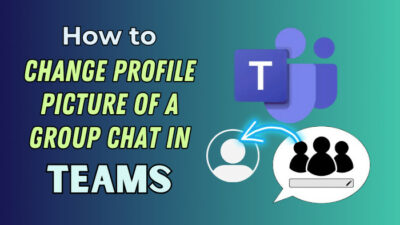
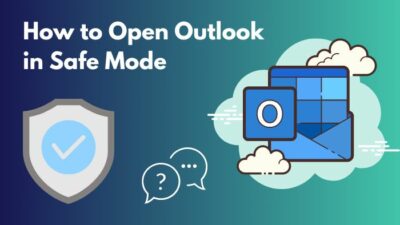


It seems I don’t have the File Upload function in my drop down list. Is there another way to add the function?
If you don’t see the file upload option in Microsoft Forms, you might want to check if you have the appropriate subscription plan and if your organization has enabled this feature. As an alternative, you can consider the following options:
1. OneDrive Integration:
Instead of directly uploading files through Microsoft Forms, you can include a question asking respondents to provide a link to their file on OneDrive or another file-sharing service. This way, respondents can upload their files to a cloud storage platform, and you can collect the shared link in the form.
2. Microsoft Forms Pro:
Microsoft Forms Pro is an advanced version of Microsoft Forms with additional features. It might have more options, including file uploads. Ensure that your subscription plan covers Forms Pro, and you can explore its functionalities.
3. Power Apps Integration:
If you are looking for more advanced customization and integration capabilities, consider using Power Apps. You can create a Power App with a file upload control and embed it in your form or use it as a standalone solution.
4. SharePoint Integration:
You can use SharePoint to collect files. Create a SharePoint form and link it to your Microsoft Forms survey, allowing respondents to upload files directly to SharePoint