Wishing clients and co-workers a “Happy Birthday” strengthens the relationship. But there might be hundreds of contacts in your Outlook account. So, it’ll be a rough go to keep track of everyone’s birthday to wish them.
To sort out this problem, you can include a birthday calendar in Outlook, and it’s super easy. And this article will guide you if you don’t know how to do that.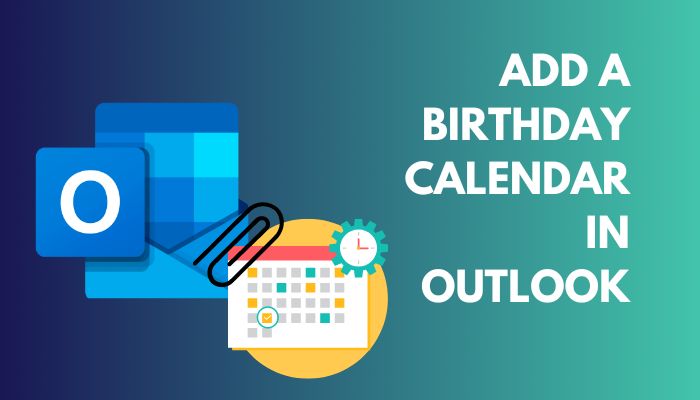
So, read till the end of the line. Let’s begin!
How to Add a Birthday Calendar in Outlook Web
If you use the Outlook web version or Microsoft Office 365, you can include a birthday calendar in Outlook from the settings. In the Outlook web app’s Settings, go to the Calendar section, and from there, Turn on the birthday calendar. Now, you’ll see a birthday calendar along with the main one.
- Log in to your Outlook web account or Office 365.
- Click on the cog or Setting icon from the top right menu section.
- Select the blue colored View all settings button from the left appeared pane.
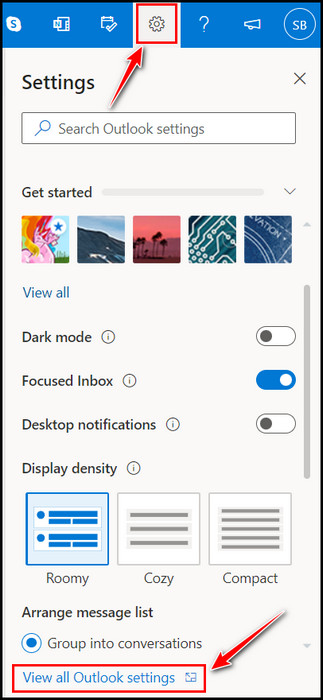
- Go to Calendar > View, and scroll down for the Birthday calendar section.
- Tick the box for Turn on the birthday calendar option.
- Click on the Save button, and exit from Settings.
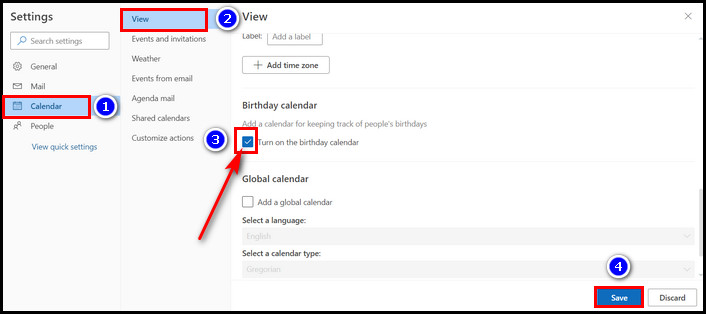
Congrats! From now on, you won’t miss wishing birthdays on Microsoft Outlook.
View the Birthday Calendar
If you can’t see the birthday calendar listed under the calendar section on MS Outlook 365 or the web, you can turn on the view for it by applying a simple step.
- Click on the Calendar icon from the left side menu under the Mail icon.
- Expand the My calendars section and select Birthdays.
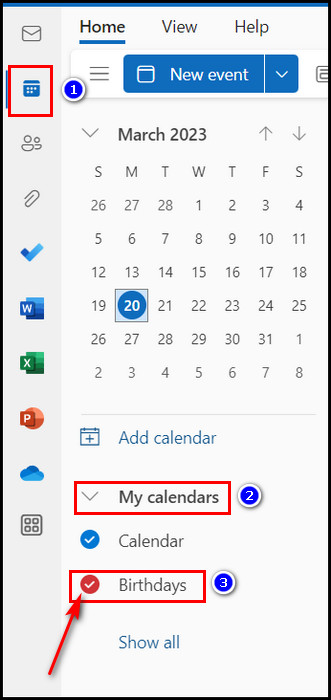
All set now. You can click on the Birthday calendar to view all the contact’s birthdays. You might also want to create a shared calendar in Outlook to let all your contacts know about the upcoming event and schedule.
How to Add a Birthday To an Existing Contact in Outlook Web
You can add a birthdate to an existing contact in Microsoft Outlook 365. To view Outlook contacts go to the Contacts section and look for that contact to add the birthdate. Then edit that contact details and add that person’s birth date. It’s as simple as that.
Let’s look at the in-depth steps of adding a birthday to an existing contact in Outlook web.
- Select the People icon from the left vertical menu bar.
- Right-click on the person’s name and choose Edit.
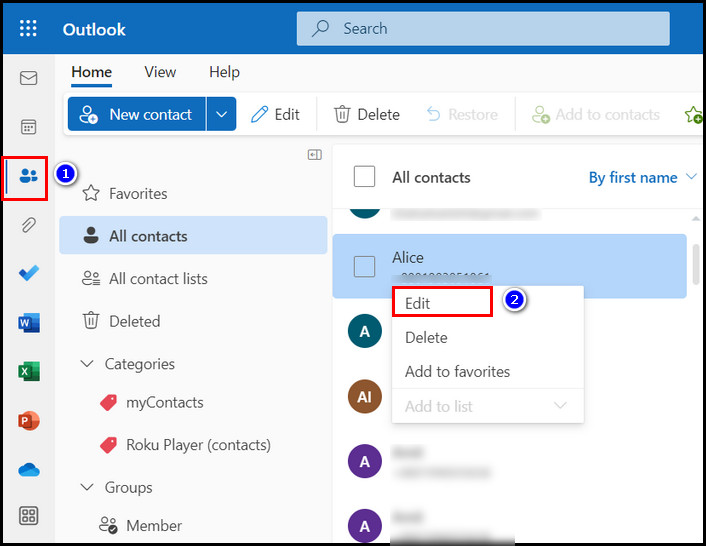
- Scroll down and select + Add others button from the bottom.
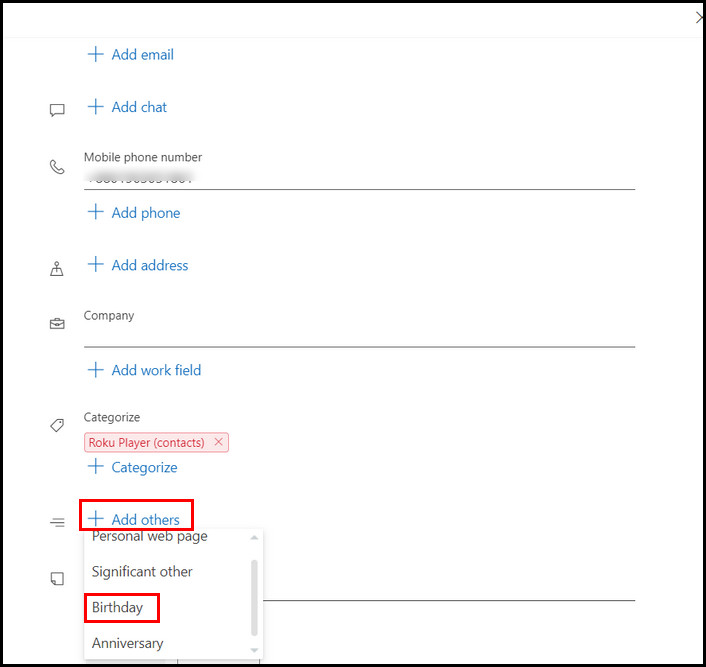
- Click on the Birthday option.
- Add birthday month, date, and Year.
- Hit the Save button.
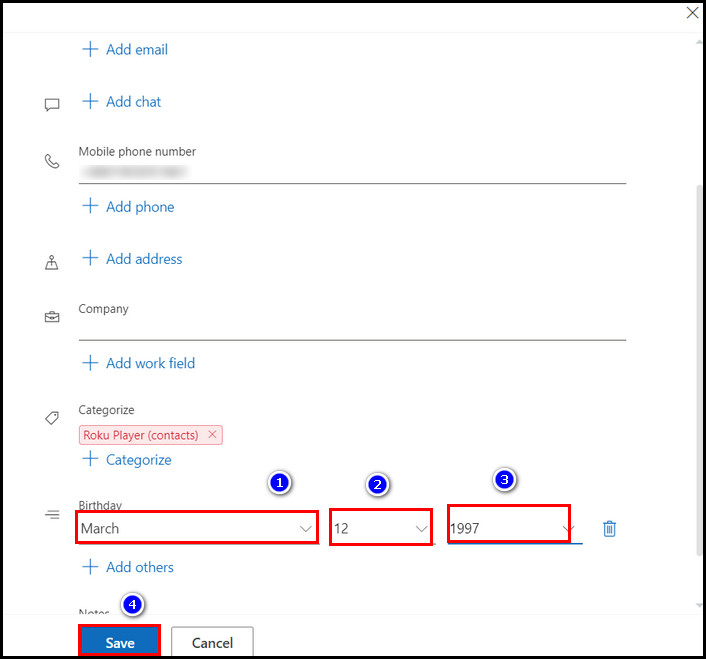
Now, wait a few minutes because adding the updated birthday to MS Outlook’s calendar will take time.
Add Birthdate Using the Birthday Calendar
You can also add a birthday through Outlook’s Birthday Calendar. There is an option in the birthday calendar to add a new birthday later. So, let’s see the steps to do that.
- Click on the Calendar icon.
- Expand the My calendars section.
- Click on the three dots beside Birthdays calendar, and choose New birthday. A new contact form will pop up.
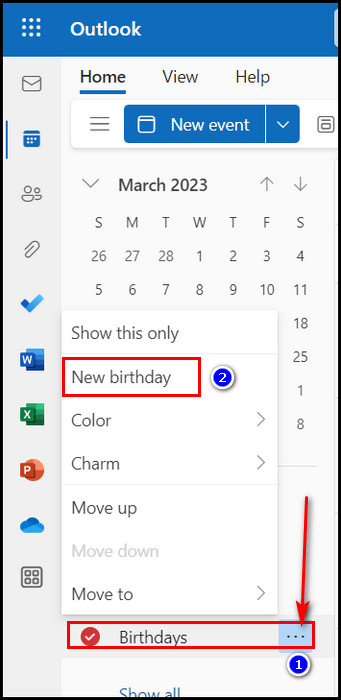
- Fill up each important field: name, contact number, email, birthday, etc.
- Click on the Save button after filling up the necessary info.
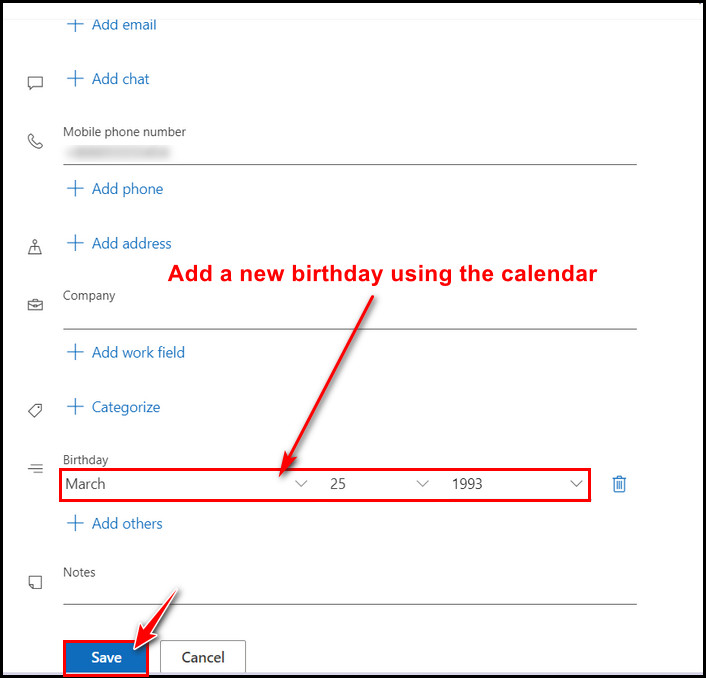
Note: Outlook calendar takes a few minutes to update the added info. So, wait a bit to view the changes.
Adding a birthday calendar is about setting up a reminder in the calendar for wishes. If you want to wish that person by attaching an image in the email in Outlook, you can do that too.
How to Add a Reminder for a Birthday Event in Outlook Calendar
If you want to add a reminder for an upcoming birthday event to wish a person, the Microsoft Outlook calendar got you covered. Just go to that particular birthdate on the calendar and set a reminder. Outlook’s birthday calendar will remind you of that day with a popup.
Let’s take a look at the steps to set a birthday reminder in the Outlook calendar.
- Go to Outlook Birthday Calendar.
- Double-click on that birthdate, and a new window will pop up.
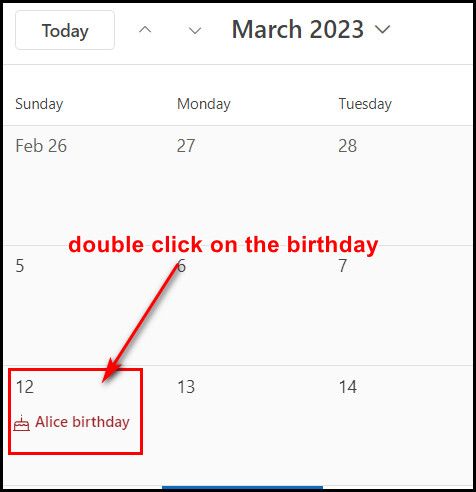
- Click on the Alarm clock icon.
- Choose the perfect reminder time.
- Click the Save button.
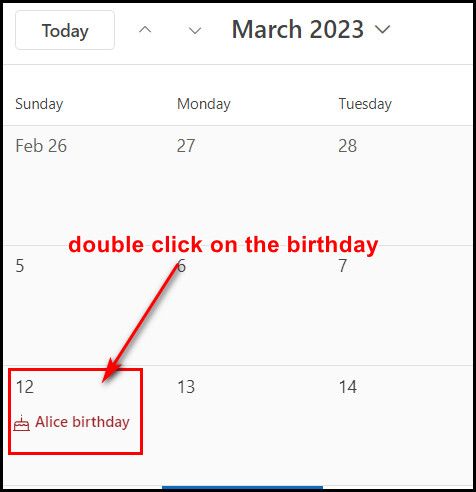
After that, close the window, and Outlook will remind you of that birthday. To get that reminder, you must enable the desktop alert for Outlook.
Edit the Contact Associated With a Birthday Event in Outlook
You may want to edit a contact from the birthday calendar for some reason. To do that, click on that birthday event and choose Edit. After that, hit the Save button to keep the changes.
- Select the Calendar icon from the right-side menu.
- Click on the expand button of My calendars and select Birthdays.
- Single or right-click on the birthday event.
- Choose the Edit option.
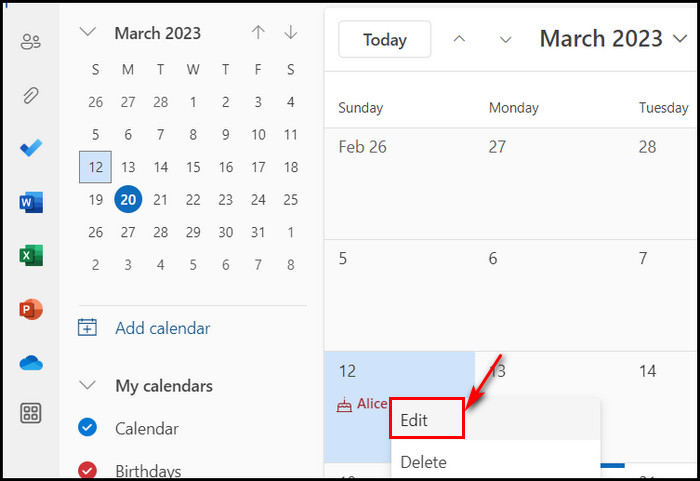
After that, the contact form will open, and you can edit any info about that particular contact as you wish.
Delete a Birthday Event from the Outlook Birthday Calendar
To delete a birthday event from the Birthday calendar, follow the steps below.
- Go to Calendar > My calendars > Birthday Calendar.
- Look for that birthday event and right-click on that.
- Select the Delete option from the context menu.
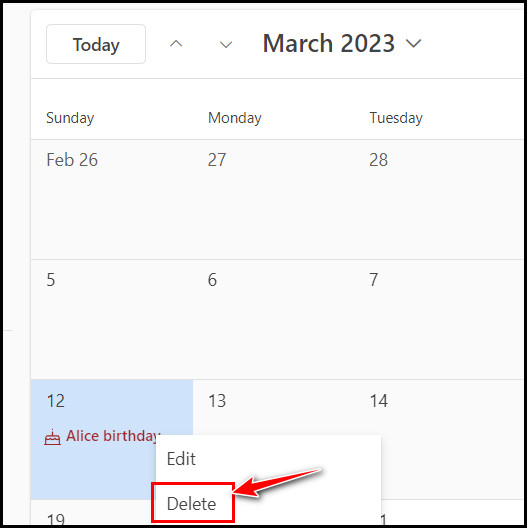
That’s it. Now you have successfully deleted a birthday event from the Outlook Birthday Calendar.
How to Add a Birthday Calendar in Outlook Desktop App
If you are using the Microsoft Outlook desktop client app, you can turn on the Birthday calendar easily. After turning it on, you’ll see that calendar beside the regular calendar. To turn it on, click on the calendar icon and tick the box for the Birthdays calendar option.
- Launch the MS Outlook desktop app.
- Click on the Calendar icon from the bottom left corner.
- Check the box for the Birthdays calendar option.
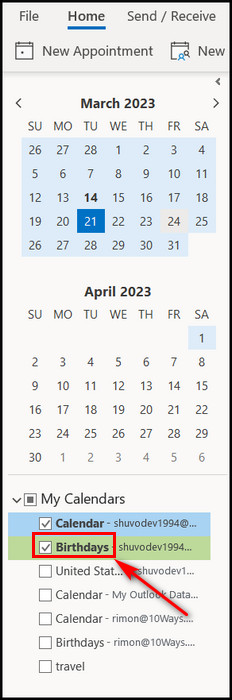
After tick mark that calendar, a birthday calendar will appear on the right side of the main calendar. Now, all your contact’s birthdays will show on that calendar. However, you can apply several steps to view outlook calendars side by side if they don’t appear.
Add Birthday to Contacts in Outlook Desktop App
If you forgot to add the birthday of a particular contact, you could add that anytime in Microsoft Outlook. To do that, go to the Contacts, search for that contact, and select it. Click on the Edit option and add the contact’s birthdate in the Birthday field.
- Click on the Peoples icon from the bottom.
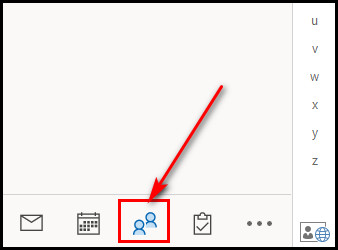
- Search for the contact to whom you want to add the birthday info.
- Right-click on it and choose Edit contact.
- Select the Details option beside General.
- Click on the blank space of the Birthday field. A default date will appear.
- Edit that date with the exact birthdate of that contact.
- Click the Save & Close button.
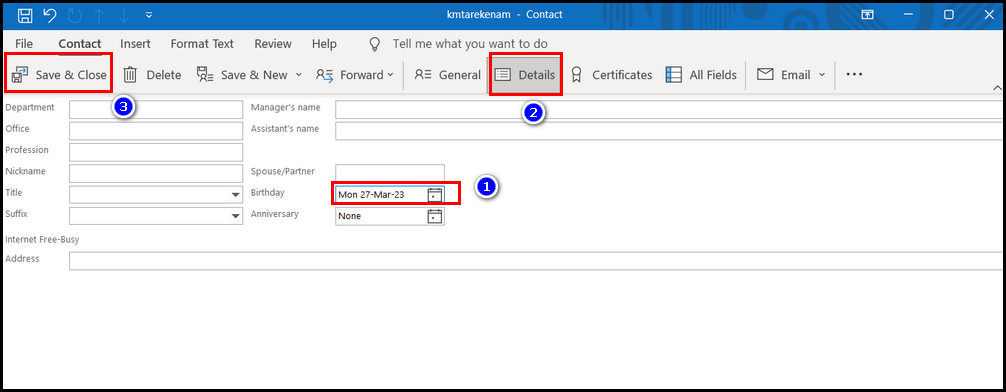
Now, you have successfully added a contact’s birthdate in Outlook. Speaking of birthdays, you can also insert emojis in Outlook emails besides sending birthday wishes texts.
FAQs
How can I create a birthday calendar in Outlook 365?
Go to Office 365 Navigation bar, and select the app launcher. Next, click on the Calendar. From the calendar’s navigation bar, select New > Birthday event. In the form, fill up the name, birth date, and set reminder fields. Click the Save button, and the birthday will appear in the calendar.
Can I edit contacts straight from the birthday calendar?
You can edit contacts directly from Outlook’s birthday calendar. Open the birthday calendar, and click on that birthday event. Choose the Edit option, and a contact info window will pop up. Now, edit the contact information as you want.
How to show the birthday calendar in Outlook web or 365?
Click on the gear icon from the top right corner, and a new Settings pane will open on the right. Click on the bottom View all Outlook settings link button. Select the Calendar from the Settings window and tick the box for the Turn on the birthday calendar option. Then hit the Save button.
Wrapping Up
The calendar is an excellent feature in Outlook to manage your meetings, daily working schedule, and important event. To keep the relationship strong, Outlook allows you to mark your contact’s birthday date in its particular birthday calendar.
That’s why I have come up with this article to guide you on adding a special birthday calendar in Outlook. You know it’s a very straightforward process if you have read it to the end. However, please let me know if you need more assistance regarding Outlook.
Peace Out!