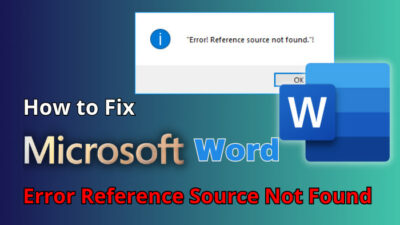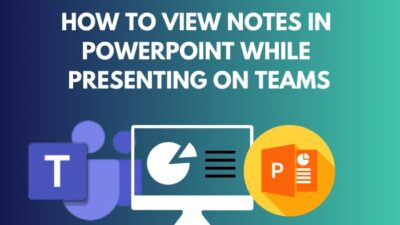Outlook is the most used email service that supports thousands of third-party services, including the Boxbe service.
When users receive many emails daily, they need assistance filtering the emails to identify the essential ones quickly.
In this article, I will discuss the Boxbe Waiting List and how to delete Boxbe access from Outlook.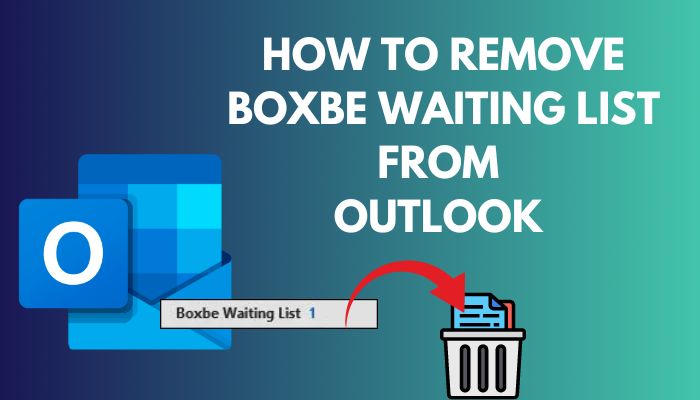
So, let’s get started!
How Do I Remove Boxbe Waiting List from Outlook?
If you want to get rid of Boxbe from your Outlook, navigate to Settings > Mail > Rules and dialect the rule with the name Boxbe Waiting List. To permanently revoke the Boxbe access, go to View Account > Privacy, look for Boxbe in the app list, and select Remove these permissions.
As you can see, there are actually two different steps to permanently delete the Boxbe waiting list permanently.
Before canceling all Boxbe access from your Outlook account, ensure to remove the Rules created by Boxbe. These rules are responsible for diverting your emails to the Boxbe Waiting List folder.
After removing the Rules and the Boxbe Waiting List folder, you need to cancel the access of Boxbe from your Outlook account.
If you have any junk mail rules that stop working, it can restrict the emails from showing in the Inbox.
Consider the following methods to remove the Boxbe rules and cancel access to Boxbe from your Outlook account.
Here are the ways to get rid of the Boxbe waiting list from Outlook:
1. Remove Rules
When connecting Boxbe with an Outlook account, it automatically adds a new Rule. If any emails don’t match the rule conditions, it gets into the Boxbe Waiting List folder.
Primarily, you need to remove the Boxbe rule and delete the folder. To do so, go through the following procedure.
Here are the steps to remove Boxbe rules:
- Open your browser and go to Outlook.
- Sign in using your log-in credentials.
- Navigate to Settings > View all Outlook settings.
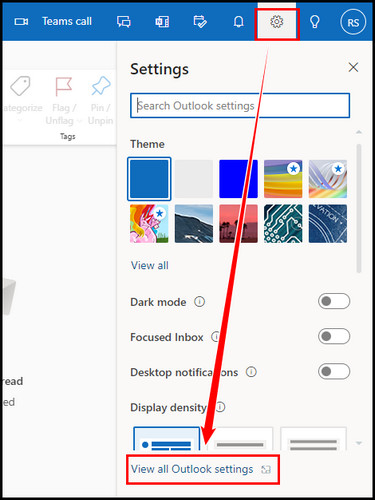
- Switch to the Mail tab and choose Rules.
- Locate the rule with the name Boxbe Waiting List.
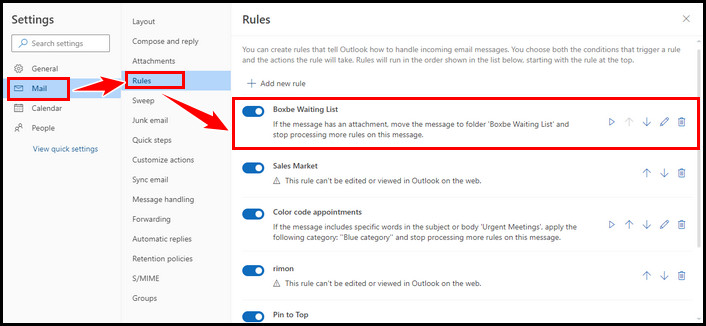
- Click on the Delete rule button and select OK.
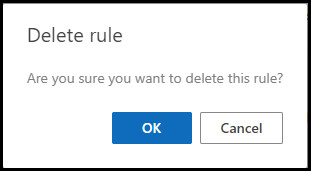
After deleting the Boxbe rule, go back to your Outlook inbox. Right-click on the Boxbe Waiting List folder, choose the Delete folder and select OK to delete the folder.
2. Cancel Boxbe Access
Once the rule is deleted, you must cancel the Boxbe access to ensure you will not receive any service from the Boxbe services.
You can also change your existing Outlook rule from client-only to server-side to apply the rule for the entire server.
Consider the following instructions for revoking access to Boxbe from your Microsoft Account Dashboard, consider the following instructions.
Check the following instructions to cancel Boxbe access:
- Go to Outlook on your browser.
- Click on the Profile icon and choose My profile.
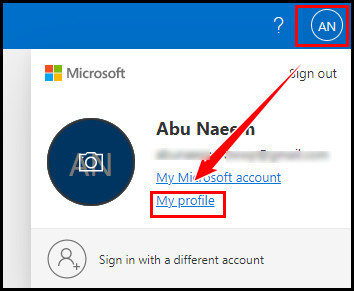
- Switch to the Privacy tab.
- Scroll down and click on Apps and services under More privacy settings.
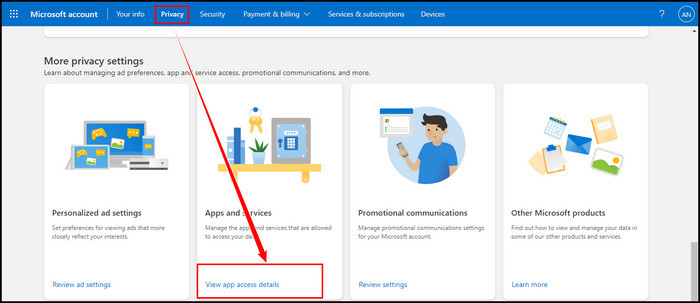
- Locate Boxbe in the app list.
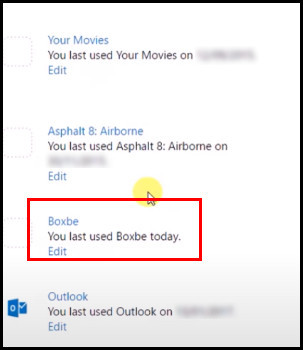
- Click on Edit and select Remove these permissions to delete Boxbe.
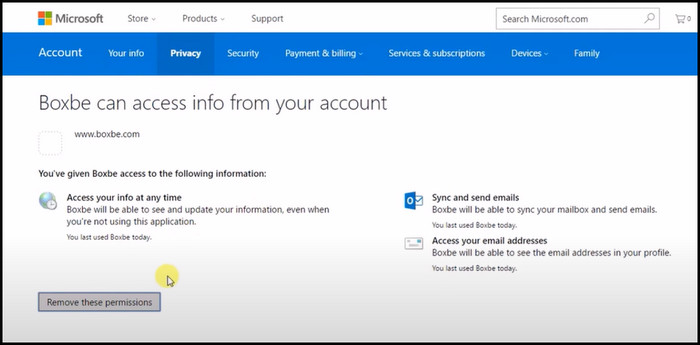
Quick note: Microsoft 365 or Exchange account users won’t see these options on their accounts. This method is only for Outlook online users and won’t work on Outlook Desktop Client.
The above method will restrict Boxbe from accessing your emails via your Microsoft Account, and you will receive all emails directly in your Outlook inbox.
What is the Boxbe Waiting List, and What Reason for Removing it?
The Boxbe Waiting List is a folder that stores all the emails from the senders you have not approved. When you connect Boxbe with Outlook, it automatically creates a new Rule. This Rule filters all emails and only sends the email to the Inbox that matches the rule condition.
For instance, you can imagine Boxbe as a mediator who receives all the emails and acts as a wall that only passes the approved emails in your Inbox.
The emails that cannot go through the Boxbe rule are stored in the Boxbe Waiting List folder. This process helps to keep your Outlook inbox clean by sending only the relevant emails. However, you can access the folder anytime to check your blocked emails.
Sometimes, Outlook rules can fail to run automatically, or the rules may not work on your phone for several reasons.
So, why do you need to turn off Boxbe access?
Boxbe can sometimes lead to numerous issues, such as restricting the relevant or essential emails, which can be a hassle. If you face any issue with the Boxbe Waiting List feature, you should turn off the feature to prevent the problems.
Furthermore, If the sender uses Boxbe to filter their emails, and you send an email to the sender, you will get a reply saying that the email is on the Boxbe Waiting list.
Frequently Asked Questions
What is Boxbe notification in Outlook?
Boxbe is a service that filters spam and phishing emails by moving them into a different folder (Boxbe Waiting List). Outlook’s Boxbe notifications help inform users about new mail in the Boxbe Waiting List folder.
Is it safe to use Boxbe?
Boxbe can easily filter out emails from friends or trusted contacts by authenticating the messages to save users from spam and phishing. However, you will find numerous better phishing protection apps. If you still want to use Boxbe, just go for it.
How do I disable Boxbe?
If you want to disable your Boxbe account from its official site, open your account and navigate to Settings > Account Info. Finally, click the Close My Account link to disable the account permanently.
Final Thoughts
Removing the Boxbe Waiting List folder and its rule is not enough to revoke the Boxbe access permanently. You must remove the access from your Microsoft Account Dashboard to delete Boxbe entirely.
Disabling the Boxbe access from Outlook will ensure the Boxbe rule no longer filters your emails, and you will get all emails directly in your Outlook inbox.
I hope this article assists you in removing the Boxbe Waiting List from your Outlook account. For further assistance, leave a comment below.