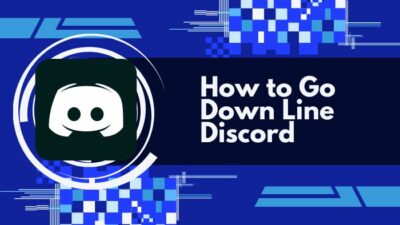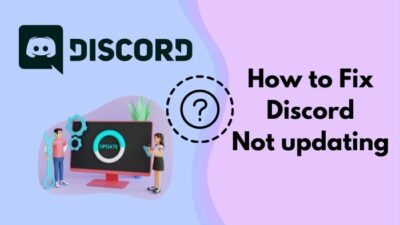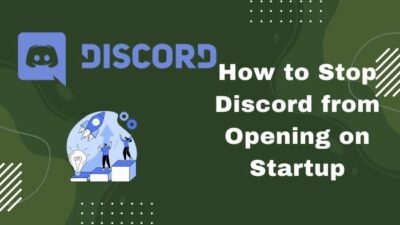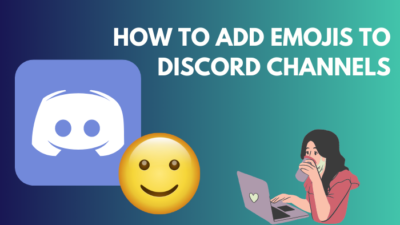Have you ever wondered about the location of Discord files after you install Discord? Even if you did, it is no coincidence that you did not find it in the regular installation directory like every other software.
Actually, Discord is set to install in a different location than the default one. You may also have noticed that even during the installation, you do not have much of a choice to change the installation directory. I have recently found out about this mysterious fact. So thought, why not share the location with you guys?!
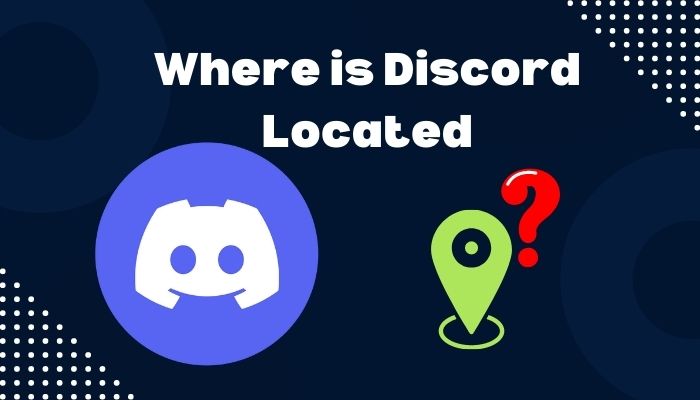
In this guide, I will inform you all about the locations of Discord on your PC and even how to move Discord from that location. So stick with me till the end to know all about these.
Quickly check our epic post on best Discord server name ideas.
Why can I not find the Discord file on my PC?
You cannot find the Discord file on your PC because, by the default Discord installation, the file is put somewhere else other than the normal installation directory i.e., Program Files. You can easily find them from the Shortcut of Discord or even from the application itself.
Though you may not find it in Programme Files, it is still located in your primary drive but in a different folder. It is not hidden exactly but located in a much deeper folder under your username folder.
Do not worry much, as I will introduce you to some clever tricks as well as some roundabout ways of finding the real location of Discord.
Please note that all of these methods below are legal, and there is no risk of your account getting banned. So rest assured and follow my lead.
Follow our easy step-by-step guide to make Discord Emotes.
How to find Discord Location
Before you proceed, you must be careful not to delete any files, even as an accident. As we are working with installation files, any deletion might cause irreparable damage to that application, and you might have to install it again from scratch.
Here’s how you can find the Discord Location:
1. Use the Discord Shortcut
This method only works if you have a Discord shortcut on your desktop.
Here are the steps to use the Discord shortcut:
- Right-click on the Discord Shortcut on your desktop. Some options will appear right next to it.
- Click on Open file location and you will be redirected to a page in File Explorer.
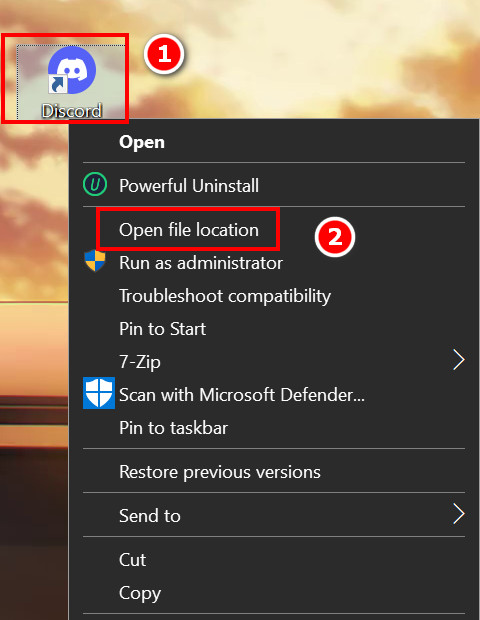
- See the address bar on top, and this is your desired location.
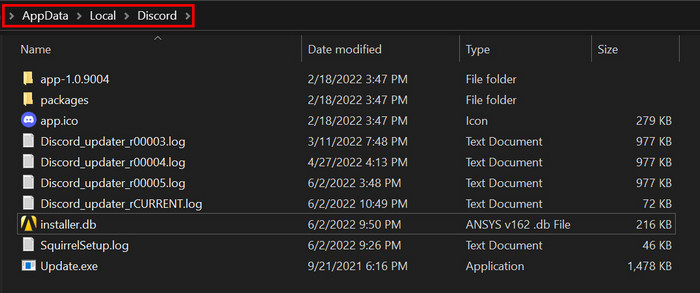
- Double-click on app-1.XXXX, which indicates the app version. Within this folder, you will find Discord.exe. Double-clicking it will open Discord.
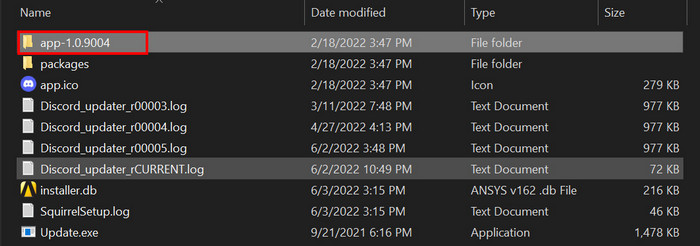
Also, check out our separate post on see Discord servers someone is in.
This is applicable if you do not have a desktop shortcut to Discord. In this case, you can use the windows start menu to find the location of Discord quite easily. All you have to do is find Discord here.
Follow the steps below to use the start menu:
- Click on the Windows icon located at the bottom left corner.
- Click on Discord Inc and the Discord logo will pop just under it.
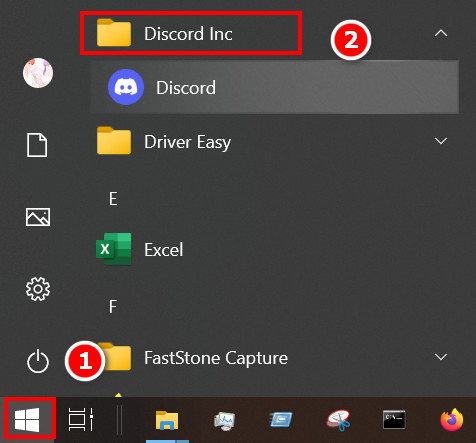
- Right-click on the Discord logo and then click on More. Some options will appear beside it.
- Select Open File Location and you will be redirected to the File manager.
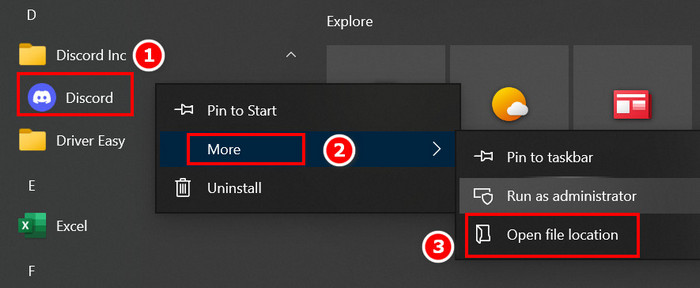
- Right-click on the Discord shortcut and select open file location.
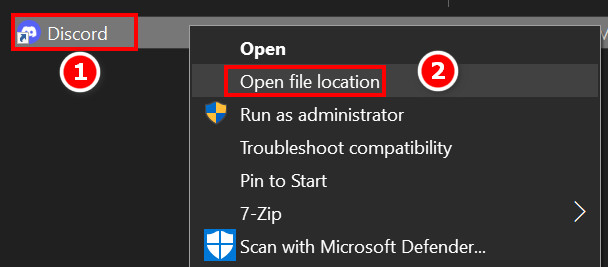
- Double-click on app-1.XXXX which indicates the app version. Within this folder, you will find Discord.exe. Double-clicking it will open Discord.
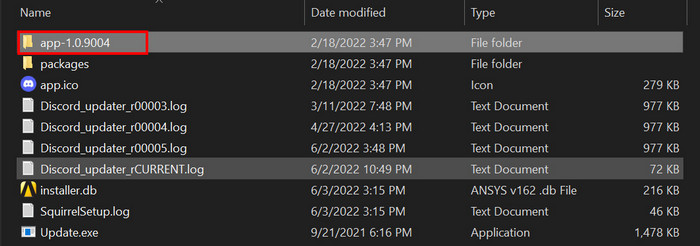
Follow our guide step-by-step to adjust Discord video quality.
3. From Discord from the Search Bar
You have to use the File Manager search option to search for Discord location.
Here are the steps to find Discord from the search Bar:
- Press Windows + E and the File Explorer will open.
- Click on the Magnifying glass icon located in the top right corner.
- Type discord.exe and Press Enter.
- Wait for a few minutes, and you will see some files.
- Right-click on Discord.exe and select Open file location.
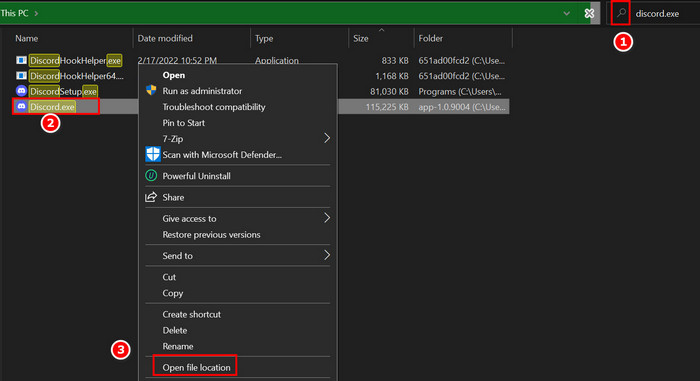
- Double-click on app-1.XXXX which indicates the Discord app version. Within this folder, Changing. Double clicking it will open Discord.
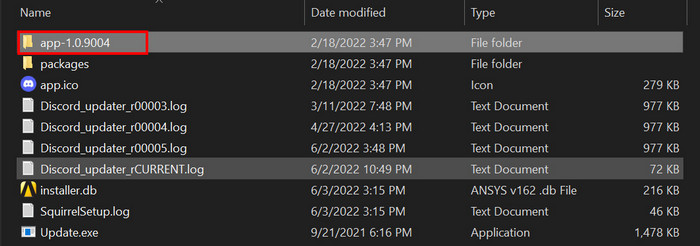
Follow our guide step-by-step to make someone Admin Mod in Discord.
How to change the Discord file location
It is not recommended to change file locations after the installation is not recommended by using cut and paste. But for Discord, it might not be an issue. But always be careful when you do that.
Here are the steps to change the Discord file location:
- Open Discord file location using the previously mentioned steps.
- Press Backspace and you will find a folder named Discord in there.
- Right-click on the Discord folder and select cut.
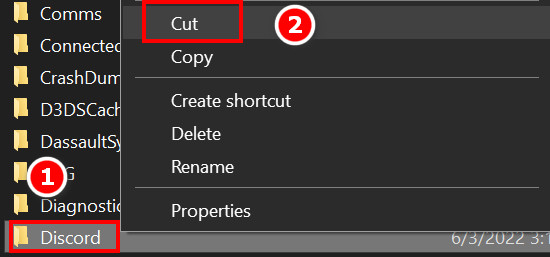
- Go to the preferred location and press Ctrl + V . Discord will be pasted there.
NOTE: The shortcuts you have previously on your desktop might not work. So make sure you create a shortcut to Discord from your location.
Is it safe to change Discord location?
Well, I would recommend not to change the default location of Discord unless it is absolutely necessary. But is it safe? Yes, it is 100% safe, but only if you understand what you are doing and the steps are done carefully.
For most of the users, they cut the wrong folder or a partial folder, which in return renders Discord useless. If this type of incident happens, your only way out is to uninstall Discord and then reinstall it again.
To avoid this type of situation, make sure you cut the right folder named Discord and paste it to another drive. Make sure that the cut and paste process occurs without interruption. Any kind of interruption might corrupt the files.
FAQs
1. Why can I not open my Discord?
There are various reasons why you cannot open your Discord. One of these reasons might be a faulty installation or a change in the installation directory. If you tried moving the default Discord installation directory but could not do so correctly, this might be the reason. I would suggest a complete re-installation if the latter happened with you.
2. How to create Discord Shortcut?
You can create the Discord shortcut by right-clicking on the Discord icon from your Start menu. Then select the open file location. Right-click on Discord from there and click on send to desktop.
3. Is it possible to move the Discord installation directory?
Yes, it is possible to move the Discord installation directory. You have to cut and paste the whole Discord folder from the default directory into another drive. Then make a shortcut to Discord.
Conclusion
Discord installation files are hidden from the default installation directory of your PC for a reason. We may not know as of now, but there is nothing we can do about it.
Actually, we can change the folders as we wish, but it comes with a tiny bit of risk. Whatever the risks are, now you know that it is possible to change directory location.
I hope from this guide you all have learned something about Discord installation locations and how to change those locations into something you prefer. I would recommend making a restore point and going back by using it in case something goes wrong. Have a nice day.