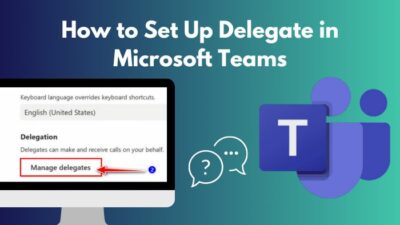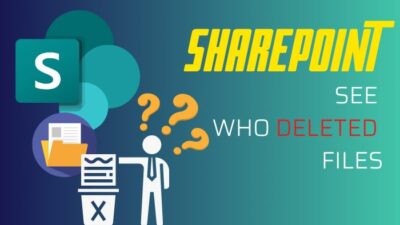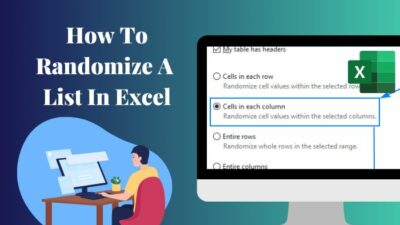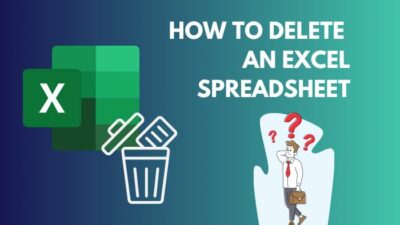Microsoft Forms is one of the best apps out there for creating meaningful surveys, polls and quizzes and analyzing the results. Previously, you could only use Microsoft Forms from your PC browser.
However, in late September 2020, Microsoft integrated Forms into the Office mobile application. Now you can create surveys or quizzes from scratch on your mobile on the go.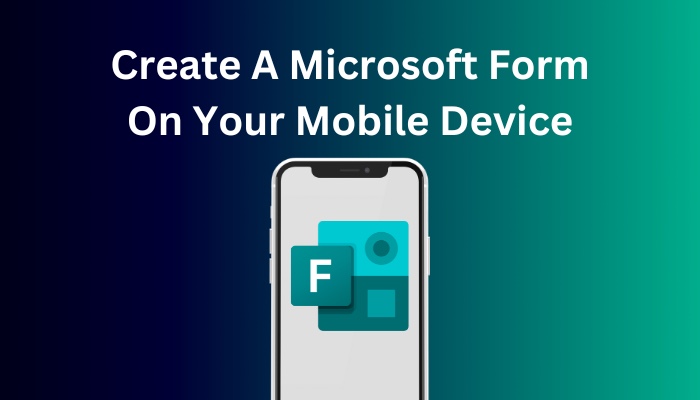
But how can you create Forms on your mobile?
Worry not. This article will guide you through creating brand-new Microsoft Forms using your mobile phone. So without further ado, let’s jump in.
Here’s a complete guide on how to add hyperlink in Microsoft Forms.
How to Create Microsoft Forms on Mobile
You must install the Microsoft Office app to create a Form on your mobile. Because MS Forms is embedded with the Office application, you don’t need any separate application. Just open the application, touch the +Create button and choose Forms from the app list.
In this section, I will show you the quickest way to create forms using MS Forms on your mobile. Let’s see how to do it.
Here are the steps to create Microsoft Forms on Mobile:
- Open the Office application on your phone.
- Tap on the +Create button or the Actions button as per your choice.
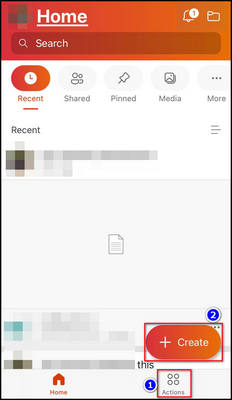
- Select the Forms option if you choose the +Create button.
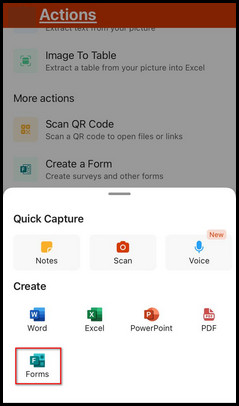
- Choose the Create a From option if you choose the Actions button.
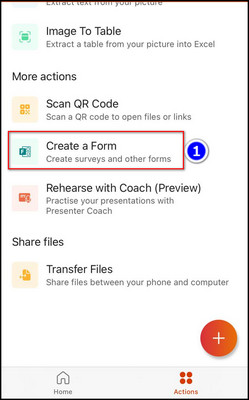
- Select the Forms option if you choose the +Create button.
- Set the form’s Name and add a description (if needed).
- Press the +Add new button to add questions.
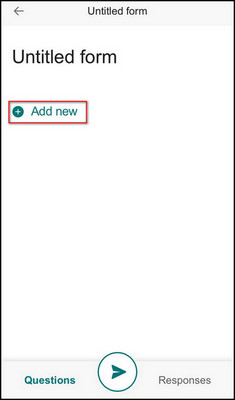
And after completing the steps, you will see that created Forms are in your Office application’s Home menu. You can also access and edit the form from your desktop web browser.
Follow our guide step-by-step to insert checkbox in Microsoft Forms.
What Features doesn’t Microsoft Forms Mobile Have?
Though you can create any survey/quiz from your mobile phone, you can’t use your full potential. The mobile application doesn’t support all the features of Microsoft Forms. To access features like Subtitle, add breaching, or dropdown, you need to use the web version of MS Forms.
In this part, I will identify the features of Forms unavailable on the Mobile application. It will help you to determine what you can do in Microsoft Forms mobile application.
Here are the features that Microsoft Forms mobile doesn’t have:
1. Themes
You can not add a Theme for your Forms on your mobile app.
2. Question Option
You don’t get all the question options in the Mobile app version. Question categories like Ranking, Likert, or Net Promoter score are missing in Microsoft Forms mobile.
Follow our guide how to duplicate a form in Microsoft Forms.
3. Subtitle & Branching
There isn’t any Subtitle or Branching menu for the mobile version.
4. Insert Media
You can’t insert media for each question on your MS Form from your mobile.
5. UI Effect
The UI effect is a lot worse on the mobile verson of MS Forms. You can’t get proper suggestions and shuffle the options of the questions.
6. Settings
You won’t find the Settings functionality in the mobile version of Microsoft Forms.
Note: If you want to use all of the above functions on your mobile phone, open any web browser, go to the Microsoft Forms website, and log in.
Find out how to add attachments in Microsoft Forms.
FAQs
Can Microsoft Forms be used on a mobile device?
Yes, you can easily use Microsoft Forms on your mobile device. But to use Microsoft Forms, you need to have the Office app installed on your mobile.
How do I use Microsoft Forms on my phone?
To use Microsoft Forms on your mobile, open the Office application, tap the Create option and select Forms from the app list.
Is there a Microsoft Forms mobile app?
Yes, Microsoft Forms has a mobile app, but the app is integrated into the Microsoft Office application. You need to install the Office app to use Microsoft Forms mobile.
Conclusion
In short, you can easily create Microsoft Forms on your mobile device, but you have to install the Office app. Because in the late September 2020 update, Microsoft added Forms in the Office app. Open the Office app, press the +Create button, and choose the Forms option to create a new form.
After reading this article, I’m sure you know how to create a new form using the Microsoft Forms mobile version. Comment if you face any issues while applying the steps.
And for everything else, stick with 10PCG.