Although Yahoo is a great email service as it has very few problems considering other email services, a major problem with Yahoo is sometimes it stops receiving new emails.
In case you miss any important messages, this can have disastrous consequences.
So, if you even think you are not getting incoming emails in Yahoo, you should fix the issue ASAP!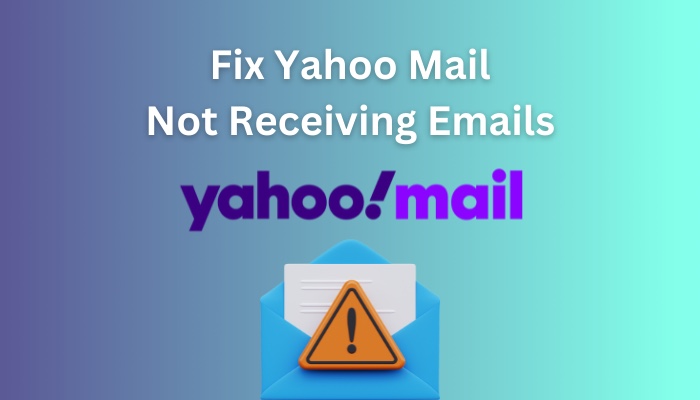
In this article, I’ve explained all the reasons that can stop Yahoo from receiving emails. Also, I’ve provided the steps that will set the correct configuration for Yahoo Mail and, as a result, will fix the issue.
Let’s begin!
Follow our easy step-by-step guide to delete folders from Yahoo Mail.
Why are You Not Receiving Emails in Yahoo Mail?
If the Yahoo servers are down or you don’t have a stable internet connection, you will have problems receiving emails on Yahoo Mail. Also, incorrect configuration, wrong filter settings in Yahoo, a corrupted cache, and an outdated browser can stop you from getting emails.
Below I’ve given the reasons why you are not receiving messages in Yahoo, so you may know what to do to resolve this issue.
Here’s why you are not receiving emails in Yahoo Mail:
- If you set the wrong configuration in Yahoo Mail settings, you won’t be able to receive further emails in Yahoo.
- Enabling the incorrect filters might block Yahoo from receiving messages.
- When the Yahoo servers are down, the mail system cannot operate properly, that includes receiving emails.
- Email forwarding issues can stop Yahoo Mail from collecting incoming messages.
- If you have an unstable internet connection, your Yahoo Mail will show problems such as not receiving emails.
- Corrupted data and cache files can also cause the issue you are facing.
Now that you know the causes behind Yahoo Mail delivery problems, go to the next section, where I’ve provided the steps to fix those problems.
Quickly check our epic post on Yahoo Mail sort by sender.
How to Fix When Emails are Not Received in Yahoo Mail
When you stop receiving emails in the Yahoo Mail service, you should open Spam in case the messages are going there. Also, check the filter settings and Reply-to address and make sure they are correct. Moreover, reset & update the browser you are using for Yahoo.
Below are the steps you need to perform when Yahoo Mail stops getting emails.
Here are the steps to fix when emails are not received in Yahoo Mail:
1. Check the Spam Folder
If your email sender is forwarding numerous messages or sending emails without subject lines, they might end up in the Spam folder. So, open the folder and check whether your messages are there.
Here’s how to check the Spam folder in Yahoo Mail:
- Open your browser and go to yahoo.com.
- Sign in to your Yahoo account.
- Select Mail from the top-right corner.
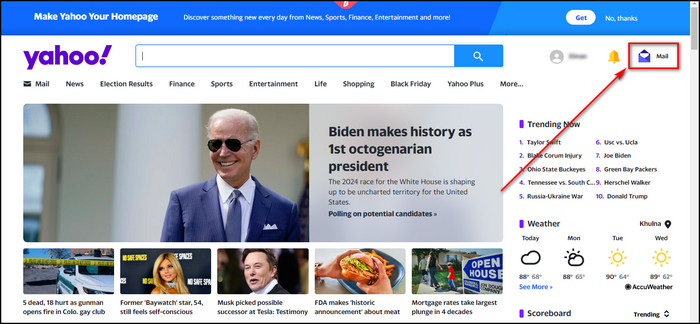
- Choose Spam from the left side menu.
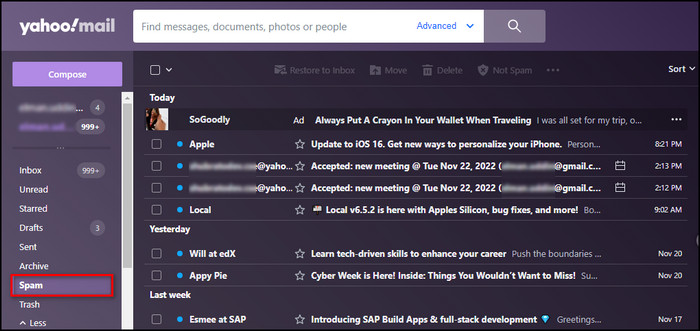
Follow our ultimate guide if you want to delete contacts from Yahoo Mail.
2. Remove Yahoo Mail Filters
It is possible that a filter you’ve set is moving your emails to a different folder as they arrive. That’s why delete the mail filters and see if the problem is resolved.
Here’s the process to check the filter settings in Yahoo:
- Open Yahoo.com on your browser and sign in.
- Go to Mail.
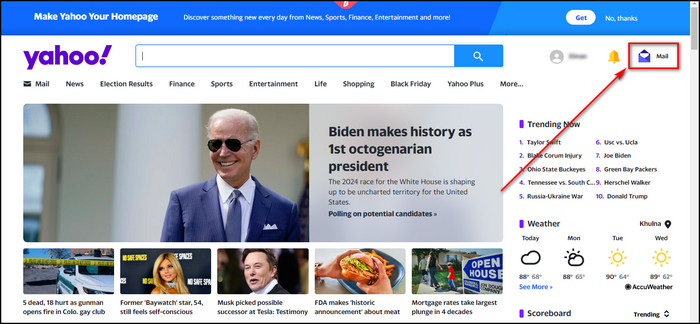
- Select Settings from the top-right corner and click on More Settings.
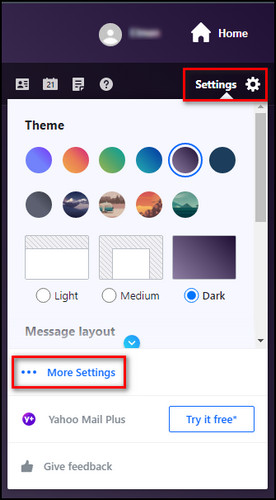
- Choose Filters from the left menu.
- Click on Delete filters to remove each filter.
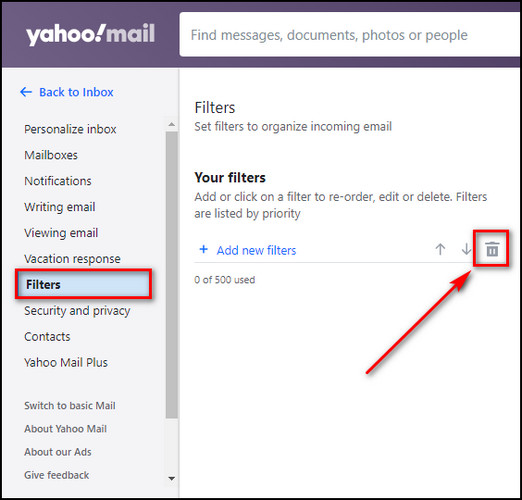
3. Review the Reply-to Address
If you’ve set a different email address for the Reply-to address in your Yahoo Mail, the received messages will go into that email address instead of your inbox. So, ensure the correct email address is placed in the Reply-to address.
Here’s how to review the Reply-to address:
- Go to mail.yahoo.com from your browser and sign in.
- Click on Settings and select More Settings.
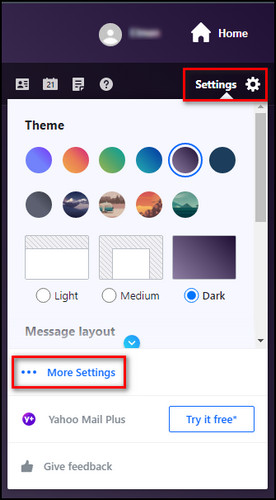
- Move to the Mailboxes tab.
- Choose the Mailbox that’s not receiving emails and ensure that the email address in the Reply-to address field is correct.
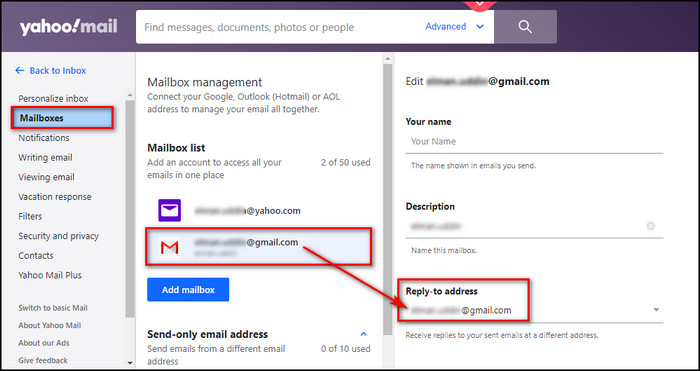
Check out some of the best ways to move emails to a folder in Yahoo Mail automatically.
4. Scan Your Blocked Address List
You won’t receive emails from addresses you’ve blocked in Yahoo. Open the block list and unblock the email addresses you’ve unintentionally added.
Here are the steps to scan your blocked address list in Yahoo:
- Open Yahoo Mail in your browser.
- Select Settings from the top-right and click on More Settings.
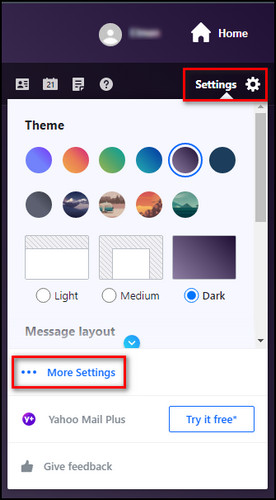
- Move to the Security and privacy tab.
- Check the email addresses in the Blocked addresses section.
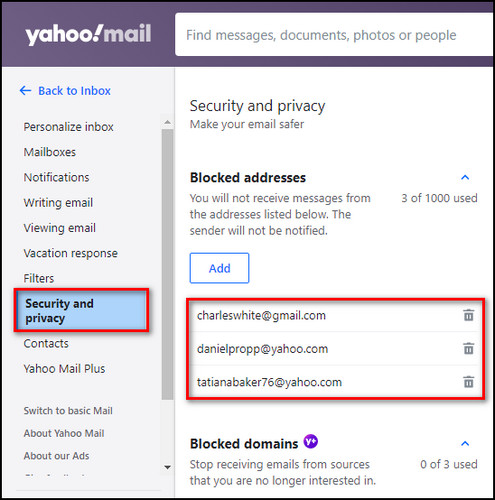
- Click on Delete blocked sender to unblock an email address.
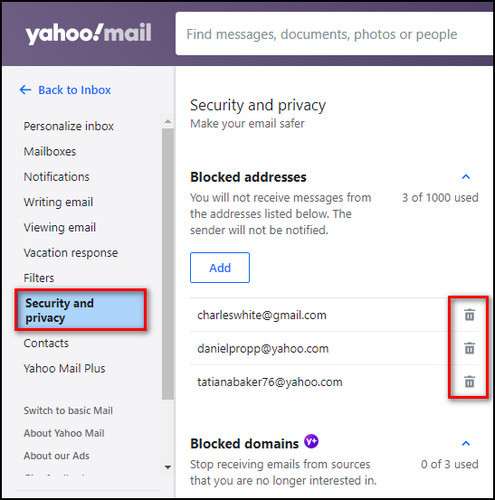
5. Test Your Email Address Manually
Send yourself an email using Yahoo. It will help you determine whether the mail service is working or not. In case you don’t receive the email, you might get an error code that will make troubleshooting much easier.
Here’s how to test your email address manually:
- Open your browser and go to Yahoo.com.
- Sign in to Yahoo Mail.
- Select Compose.
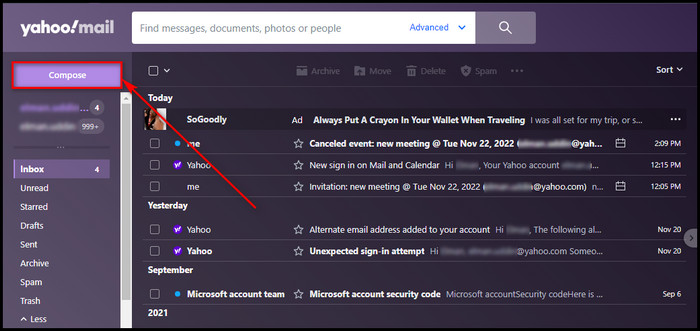
- Provide your own email address in the To field, give your email a subject, write your message and click Send.
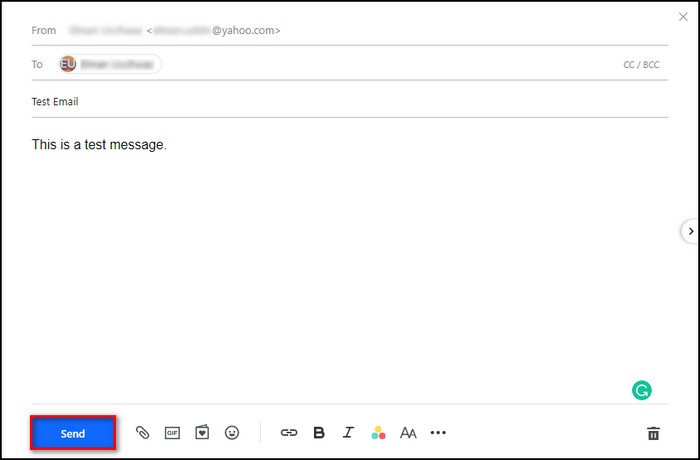
- Go to Inbox and check whether you’ve received the message or not.
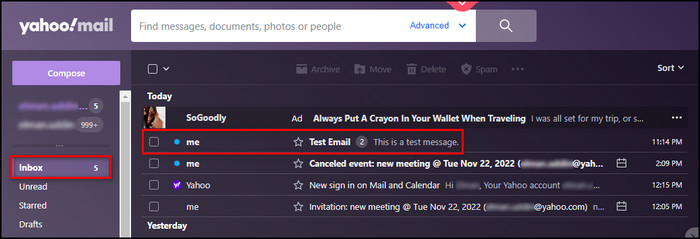
6. Re-log into Your Yahoo Account
If the sign-in process was interrupted due to a bad internet connection, it might cause the problem you are facing. Simply logging out and back in again will fix this issue.
Here’s the process to re-log into your Yahoo account:
- Go to Yahoo.com and select Mail.
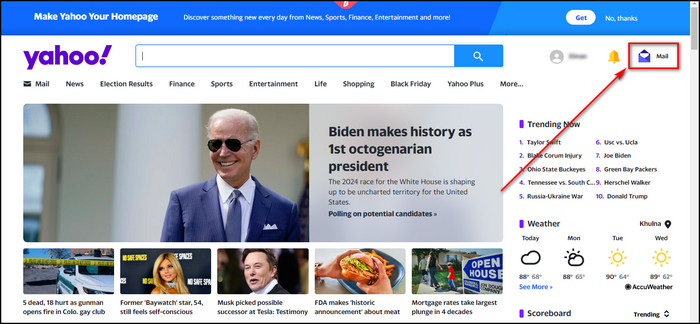
- Click on your profile at the top-right corner and select Sign out.
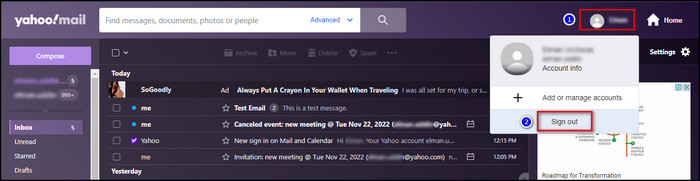
- Choose Sign in.
- Pick your email address.
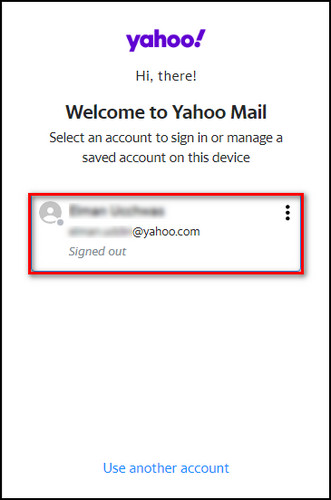
- Provide your Yahoo password and click Next.
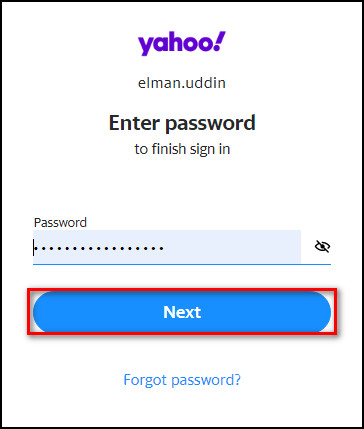
- Go to Mail and check whether you are receiving emails or not.
7. Reset Your Browser
Assuming you are using the Yahoo mail service on your browser, corrupted cache files can prevent you from receiving emails. Resetting the browser will remove all the cache data and resolve the problem.
Here are the steps to reset the browser:
- Launch your browser.
- Open the browser menu and select Settings.
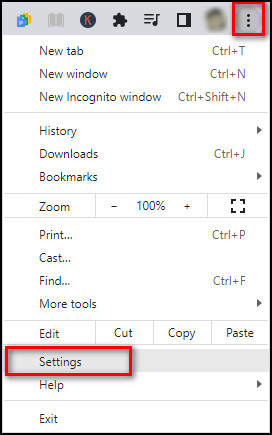
- Go to Reset and clean up and select Restore settings to their original defaults.
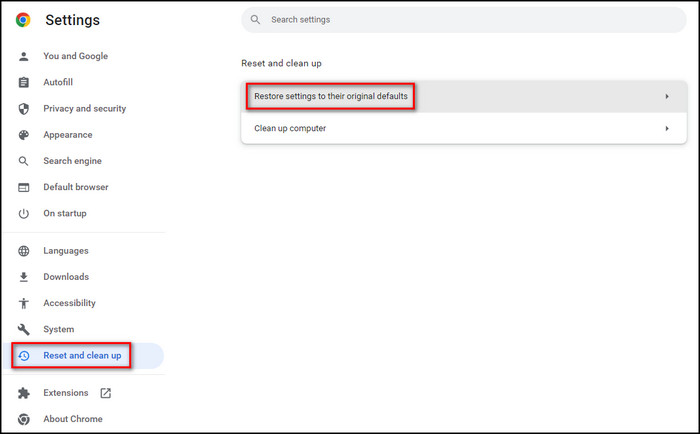
- Click on the Reset settings button.
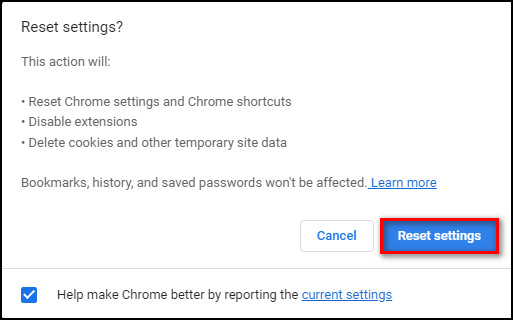
Depending on your browser, the option labels can be different; however, the resetting process is pretty much the same.
8. Update Your Browser
Outdated browsers can have glitches or bugs that generate all sorts of problems, including the one you are facing. In such cases, upgrading your browser to the latest version will eliminate the bugs.
Here’s to process to update your browser:
- Open the browser menu.
- Select Help > About Google Chrome.
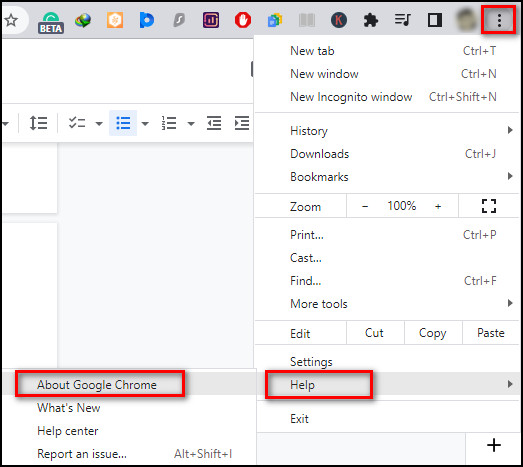
Now, if an update is available, it will be downloaded and installed automatically.
In case you are using a different browser, the option names and locations might be different but will have a similar updating process.
9. Use Yahoo Mail on a Different Platform
Fortunately, the Yahoo Mail application is available both in the Play Store and the App Store for Android & iOS. So, if you are not getting emails on the computer browser, consider using the Yahoo email service on a mobile device.
If you are using the Yahoo email service on an Android or iPhone and not receiving any messages, you should update the Yahoo Mail app.
Also, use the latest browser version, assuming you open Yahoo emails using a browser on your mobile device.
FAQs
Why are my incoming emails not coming through?
Your incoming emails not coming through can be due to email servers being down, an unstable internet connection, incorrect configuration, wrong filter settings in the email service, corrupted browser cache data, or an outdated browser.
Why has my Yahoo Mail stopped working?
Your Yahoo Mail might stop working because you are using an ad blocker on your browser, preventing Yahoo from opening. Also, outdated browser versions can stop Yahoo from functioning correctly.
How do I get my Yahoo Mail back to normal?
Follow the steps below to get Yahoo Mail back to normal:
- Open Yahoo Mail.
- Click on Settings.
- Select More Settings,
- Choose Switch to basic Mail from the left menu.
- Click on the Switch to basic Mail button.
Final Thoughts
Not receiving emails is a huge problem that Yahoo has, which can badly affect your job and personal life alike. So, the quicker you fix the problem, the better.
That’s why in this article, I’ve described all the steps you need to perform to solve the problem for good.
Leave a comment if you are still having problems with Yahoo Mails. See you in the comment section.