The power supply unit (PSU in short) within a computer is the most important component required to make the computer run. It can easily be considered as the heart of a computer since its function is to supply power to all the other components in the computer.
Since you are on this page, you must be wondering how you can know about your PSU or get information about its wattage. Well, it’s not as easy as going into Device Manager and checking the details.
If you cannot figure out how to get information about your PSU and are looking for the process of doing this, look no more! There are a few ways to get to know the details about your PSU and they have been described straightforwardly here.
So keep reading to know how to find out what kind of PSU you have.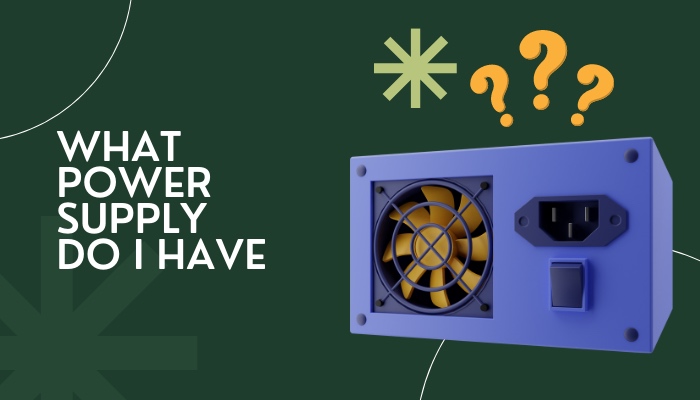
Why are PSU details important?
If you are installing new components, it is expected that the newer parts will have higher specifications. Your newer parts will require more power from your PSU to run properly. So it is important to know about your PSU wattage and other details before buying and installing a new computer part.
Computers with low specifications will effortlessly run using PSU with low wattage but for computers with higher specifications, especially for high-spec gaming rigs, it is necessary to use PSU of high wattage. If proper wattage is not supplied in a high-spec rig, it will not even start to run.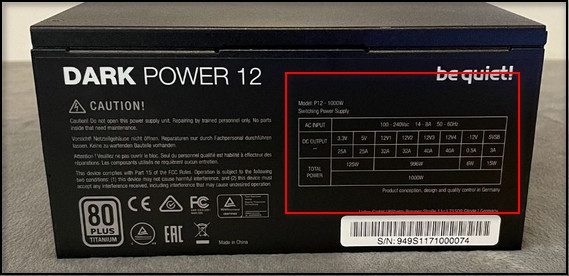
Power supply units are of different types depending on their wattage. The make and model of two PSUs might be different but they can have the same wattage.
Whether you want to upgrade your computer with new components or want to know about the specifications in detail about your current computer parts, it is crucial for you to know about the wattage of your power supply. Only then you would know how well it would handle all the other components.
So, it is actually the wattage that matters the most if you are getting new parts to upgrade your computer.
Installing new parts without being aware of your PSU wattage is actually very risky which might lead to permanent damage on your PSU or other computer parts. It is highly advised that you avoid trying to run new parts on your computer without being aware about the capability of your PSU.
You might be having trouble finding out what power supply unit you have installed on your computer. You can learn about this in the following section where the process of getting to know your PSU details is explained.
Related content you should read about how to fix Computer not Turning on Power Supply?
How to find out what PSU you have
Getting information about your PSU wattage and its other specifications is a bit complex as these details are not available in your where you may find details about other devices from the manager software. You have to check it physically on the PSU or look it up.
Depending on whether you have built your PC with parts from different manufacturers or have bought a pre-built computer by one manufacturer, you have to follow any one of the methods.
Unless you haven’t thrown away your PSU box or built your own computer picking out the parts on your own, which is highly unlikely because then you’d have the answer already, you have to check for the information by one of the methods that have been presented here. The scenario of how you have bought or built your computer will tell you which process you have to follow in order to know details about your PSU.
Some more guides on have to Press Power Button many times to Start PC.
Follow the steps below to know what power supply do you have:
1. Check from your PSU label
Checking the label on your power supply unit is the most straightforward process to get to know about your PSU details. It is also the most reliable method. To do this, you will have to manually check the PSU within your casing.
Follow these steps to find and check the PSU in your computer:
- Locate the position your PSU within the computer. It is where the power cable goes in and usually has a vent on it. Most high-end PSUs are usually black in color. It should look something like if you view your computer’s back panel –

- Take off the side panel of your computer casing to reveal the inside. (You do not necessarily have to do this if you have a glass side panel and can see the PSU within.)
- Find out your PSU at the position you had previously located it at. It should have a label like this on it displaying the information –

- Check the label for detailed information about your PSU.
Every PSU has the label with all kinds of information about it, be it from a high-end, recognized manufacturer or a low-end manufacturer. From this label, you can find everything that you need to know about your power supply unit.
Here is the information that you can find from your PSU label – 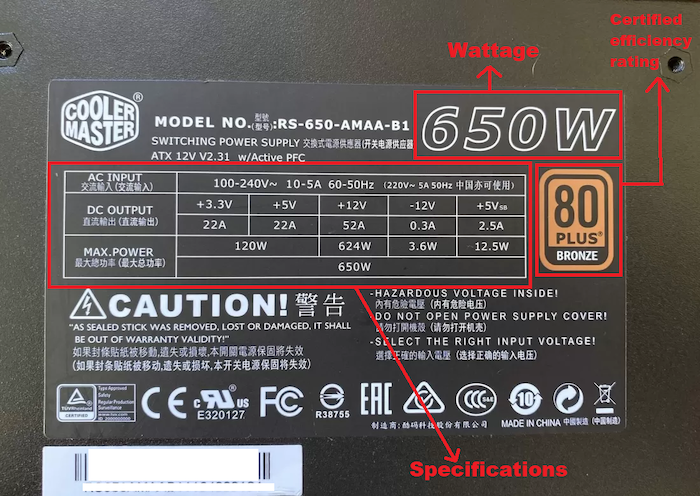
Check out the easiest way about PC Airflow Optimization.
2. Look up the model online
If you know the make and model of your PSU, you can simply look it up on the Internet to find its details. It is a simpler and effortless method than the one before but it requires that you know what model and make your PSU is.
Now, even if you do not know or remember the model of your PSU, you can check the receipt from when you bought your computer or contact your vendor to know the model.
After you learn about the model, you can then search for it online and find out the details that you need to know.
Follow our guide about how to tell if my PC is low-end or high-end?
3. Find out from manufacturer website (if computer is pre-built)
It is possible that you have a pre-built computer where all the components were put together by a manufacturer. In this case you can look up the model of your PC on the manufacturer’s official website and check its PSU model and type.
This method is less reliable as some manufacturers use their own power supply units on their computers, rather than those from other manufacturers, and do not reveal much information about it. So it is not advised that you depend on this method of knowing your power supply unit if you need to know it for something important.
Can you check PSU wattage using software?
The power supply unit of your computer is not connected to the motherboard in any way that they may exchange information. For this, it is not possible to see wattage of your PSU in your computer but it can be done using third party applications.
Recommended applications for checking PSU wattage are:
- HWMonitor
- Open Hardware Monitor
- Sidebar Diagnostics
- AIDA64 Extreme
By using these applications, you can know and monitor the supply of power as well as details about other components in your computer.
Best online power supply calculators
As your PSU distributes and supplies the power to all the other components in your computer, it must be of an optimal wattage which is enough to run all parts simultaneously. The power supply runs your motherboard, CPU, GPU(s), hard drive(s) and/or solid state drive(s), optical disk drive (if any) and RAM(s).
All of these components run at the same time when you start your computer. So you may imagine how important it is for the power supply unit to provide and maintain stable supply of optimal wattage throughout the whole time your computer is turned on.
There are some online tools that can calculate the amount of optimal power that your computer needs to properly run all its components.
Go to these sites to calculate optimal wattage for your computer:
- www.newegg.com/tools/power-supply-calculator/
- www.coolermaster.com/power-supply-calculator/
Conclusion
Installing new components on your computer without checking the wattage on your PSU is an expensive mistake that you do not want to make. Checking the details on your power supply unit is essential if you want to upgrade your computer. If it doesn’t meet the power demands of the new components, you have to change it.
The methods of knowing what power supply you have mentioned here will definitely help you out if you have been facing trouble figuring out what PSU you have in your computer.
If you have gone through the processes, knowing your power supply unit should not be that hard of a job for you.