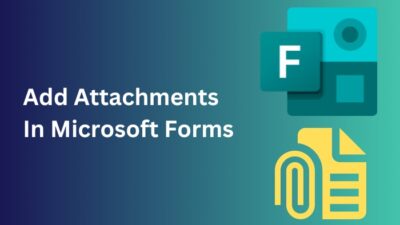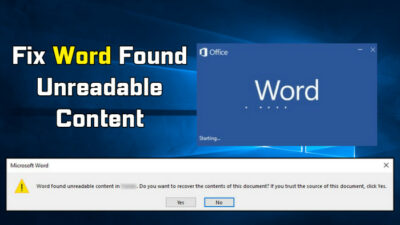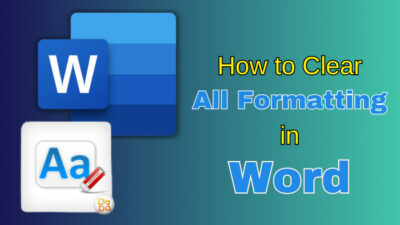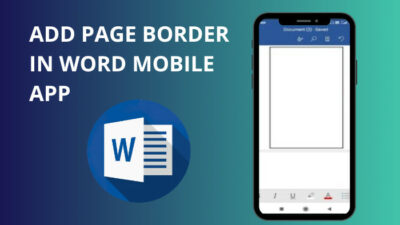Outlook mobile apps have added a button at the bottom of the email messages to load more conversations instead of loading all the emails during the launch.
This unique feature helps to initiate mobile apps faster. However, when the load more conversations button didn’t work, users could not view the old messages.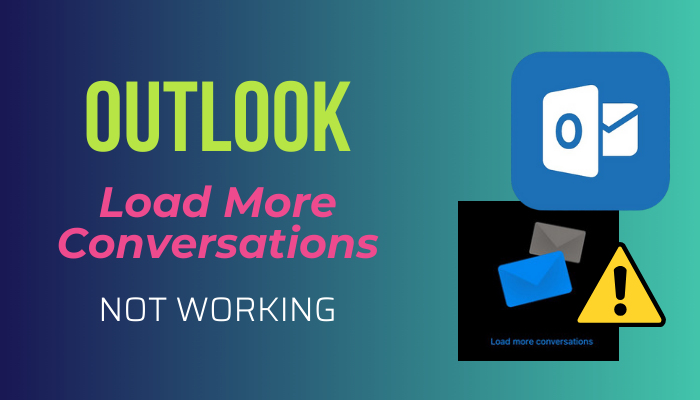
Fortunately, I have found several solutions to resolve this issue. In case you’re also encountering the same problem, keep reading till the end to fix the load more messages not working error of Outlook.
Why is Outlook Load More Conversations Not Working?
Primarily, the load more conversations option doesn’t work due to the inappropriate email filter settings. When you accidentally select a filter (Pinned, Unread, or Flagged), Outlook fails to load other conversations. As a result, the load more conversations button stops working.
On the other hand, if you use an older version of the Outlook desktop or mobile application, Outlook will get stuck on loading more conversations and fail to show older conversations.
Sometimes, issues with the sorting of emails cause numerous glitches. For instance, incorrect sorting can lead to pin/unpin icon grayed-out glitches in Outlook or failure to load more conversations on Outlook mobile.
Fortunately, by altering some settings, you can effortlessly load all your conversations. Move down to the next section to resolve the load more messages not functioning issue on the Outlook Android and iOS app.
How to Fix Load More Conversations on Outlook Mobile
Outlook Android and iOS app users can resolve the load more conversations not functioning issue by removing the email message filters from the top right corner. Besides, updating the app to the latest version or a simple reinstall can fix the Outlook app stuck on loading more messages problem.
Outlook allows users to add and use different email accounts, such as Microsoft 365, Exchange, Google, Yahoo, etc.
Usually, the load more conversations option is available only for personal accounts. Consider the following methods to bring back the load more conversations option on Outlook mobile applications.
Here are the methods to fix Outlook load more conversations not working issue:
1. Remove Message Filters on Android and iPhone
By clearing the email filters of the Outlook app, you can fix the load more conversations feature failure of Outlook.
Here are the steps to remove filters on Outlook mobile apps:
- Initiate the Outlook app for iOS or Android.
- Identify the Filter button on the top right side. You will probably see Unread, Flagged, Pinned, To Me, Has attachments, or Mentions Me as a replacement for the Filter button.
- Tap on that button to bring back the standard Inbox view.
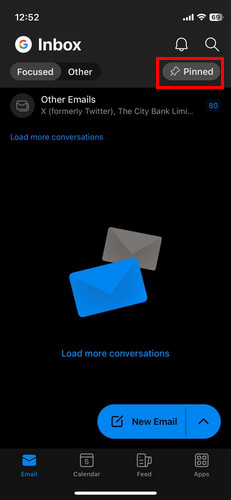
Voila! You’ve successfully resolved the load more conversations button not working issue on Outlook mobile applications.
You will see only a filter icon instead of the Filter button if the Focused Inbox is enabled in the Outlook settings. This AI feature helps to combine Focused and Other Outlook emails.
If the above methods don’t resolve the issue and the conversations are still not loading, you should perform the following process.
2. Force Close the Outlook App
By force closing the Outlook app, you can resolve most of the issues caused by improper launching. To force close the app, perform the following steps.
Here’s how to force close the Outlook mobile app:
- Go to the Phone’s Settings.
- Navigate to Apps > Manage Apps.
- Scroll down and tap on Outlook.
- Select Force Stop from the bottom screen.
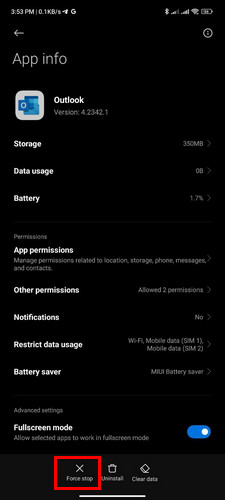
- Tap on OK.
It will close the Outlook app, and when you relaunch the app, Outlook will no longer be stuck on loading more conversations.
3. Update the Outlook Mobile App
An outdated version of the Outlook app can lead to numerous issues, including the failure to load more conversations. Fortunately, by updating Microsoft Outlook, you can solve most issues.
To update the Outlook app, go to the Play Store (Android) or the App Store (iOS), Search for Outlook, open the app page, and tap the Update button.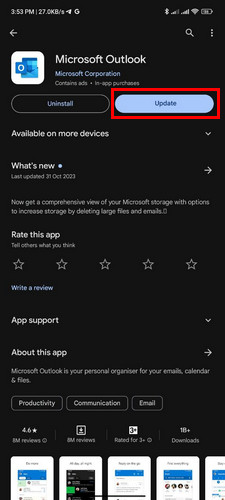
4. Reinstall the Outlook App
If nothing works, as a last resort, you should uninstall the app and download a fresh copy from the App Store or Play Store.
After reinstalling the app, sign in using your Outlook login credentials, and certainly, you will be out of the load more conversations not working issue of Outlook.
Wrap Up
In summary, removing the filters for the email messages will resolve the conversations not loading issue on Outlook mobile applications. If not, force close the app, update it from the App Store or Play Store, and reinstall it.
Hopefully, this article provided you with the definitive solution to resolve the load more conversations not functioning issue.
For further assistance, leave a comment below.