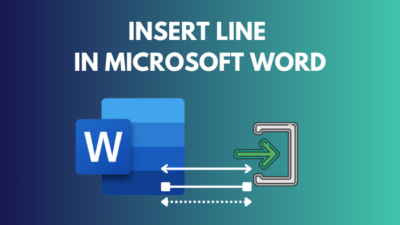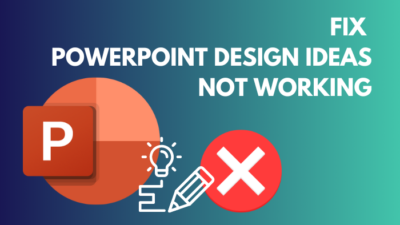You are going to upgrade your computer, but concerned about how the new hardware behaves with your old operating system. In this scenario, the CSM or Compatibility Support Module comes to the rescue.
The CSM bridges the gap between legacy software and new UEFI BIOS systems. By enabling CSM in BIOS, your older operating systems can function properly on modern hardware.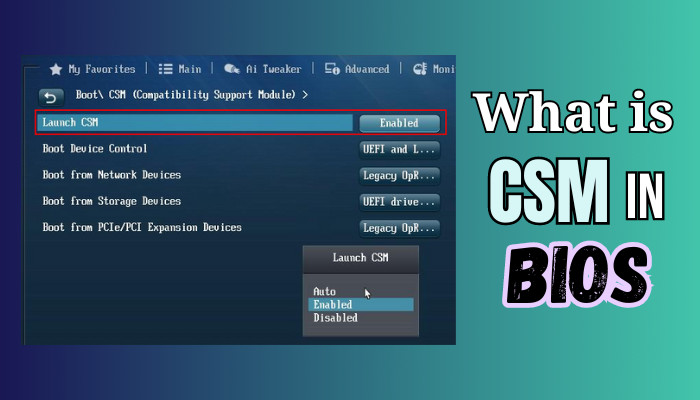
Read the following to learn how this nifty feature bridges the tech generation gap. Therefore, you can reap the benefits of hardware upgrades without sacrificing the old programs you rely on.
What Are BIOS and UEFI?
BIOS and UEFI are both firmware that initializes hardware and loads operating systems. However, they perform these core functions in different ways. BIOS (Basic Input/Output System) is the older initialization standard, while UEFI is a newer version.
The BIOS is a program stored in small memory chips on the motherboard. It is the first program that runs when you turn on your computer. It checks the hardware and loads the operating system.
On the other hand, UEFI, meaning Unified Extensible Firmware Interface, has replaced BIOS as the predominant technology. Some fundamental UEFI capacities include quicker startups, more robust security, and compatibility with different hardware.
Here is the table with the difference between BIOS and UEFI:
| Features | BIOS | UEFI |
|---|---|---|
| Version | Legacy | Latest |
| Storage | ROM chip | Flash chip |
| Hard drive support | Up to 2.2 TB | Over to 2.2 TB |
| Boot times | Normal | Fast |
| Security | Less secure | Robust secure |
| User interface | Text-based | Graphical |
| Hardware support | Flexible | Better Flexibility. |
Understanding these divergent but complementary technologies empowers you to recognize the machine’s configuration and resolve potential issues. Before you start tweaking CSM, first check the BIOS version. That said, let’s now learn about CSM.
What Is CSM?
CSM stands for Compatibility Support Module. It is a feature in the BIOS firmware settings that allows a system with the newer UEFI BIOS to run older operating systems and software.
This is useful because UEFI is a newer standard incompatible with all older operating systems and software.
UEFI BIOS offers modern features for your system, but it doesn’t work with outdated operating systems like Windows 7. CSM emulates the old BIOS interface so you can boot legacy OS on your PC’s new motherboard with UEFI BIOS.
CSM closes the compatibility gap between aging software and new hardware. With CSM enabled in UEFI BIOS, you can run older programs on a machine, utilizing UEFI BIOS’s better security and speed.
That said, if you are going to turn on or off CSM, it’s best first to check the type of boot scheme. So, how do you know what boot scheme your PC is using?
Here are the steps to check your Boot scheme of your PC:
- Click on the search icon on the Taskbar and type system Information.
- Select the program to launch it.
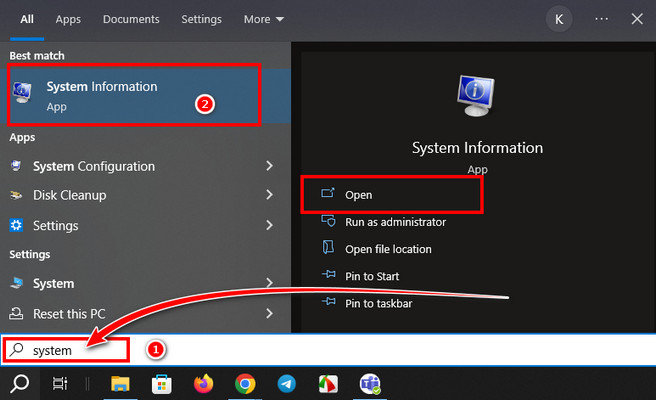
- Locate Bios Mode and check the Value.
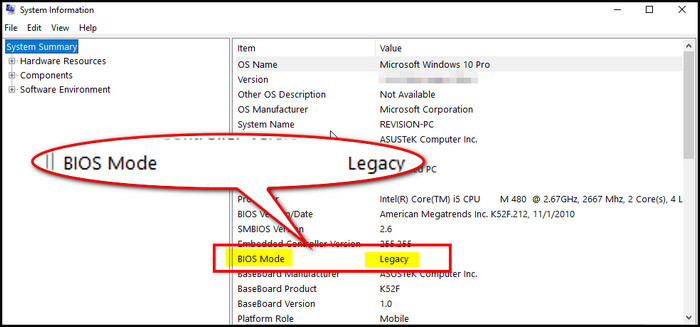
If your BIOS is set on the older legacy mode, and the CSM property is probably turned on already. On the contrary, if it’s UEFI, then most probably, the CSM feature is disabled. Before enabling the CSM feature, check the UEFI or Legacy BIOS version properly.
Nevertheless, the procedure for turning CSM on or off varies slightly depending on the motherboard manufacturer. And I showed all the options in the below section.
How to Enable or Disable CSM on Different Motherboards?
You need to get into the BIOS menu to enable or disable CMS. Also, BIOS is different for each motherboard manufacturer. Overall, the procedure is to get into the BIOS, locate Security or Boot > Secure Boot, and you will find the option Launch CSM. You can turn on or off CMS from here.
After enabling, the next time you turn on your PC, it will run with CSM enabled. Now, let’s see how you can enable or disable the feature on different motherboards.
Here are the methods to turn on or off CSM:
Asus motherboard
- Click on the power button; while your PC is booting up, keep pressing the F2 button repeatedly to get into the BIOS.
- Select Boot and pick Secure Boot.
- Choose Other OS from the dropdown and initiate CSM.
- Select options from the Launch CSM and choose either Enabled or Disabled.
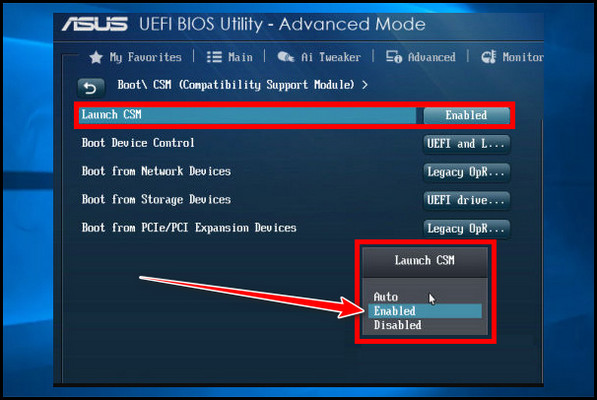
- Click Exit > Save Changed & Reset.
Gigabyte motherboard
- Press F2 while turning on the PC to enter the BIOS menu.
- Go to BIOS and click twice on the CSM support.
- Make the CSM support Enable or Disable.
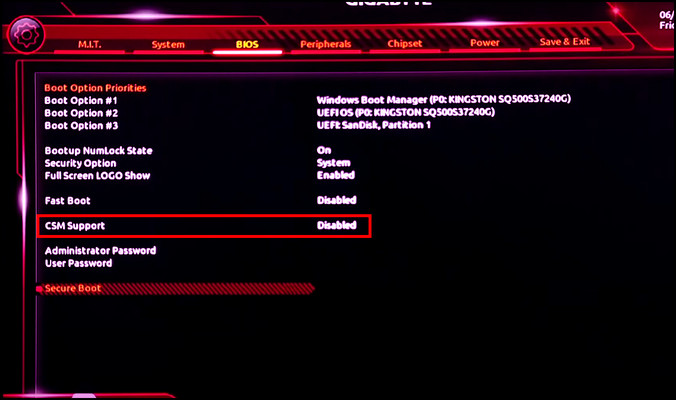
After you save the changes, your PC will restart automatically. Depending on your choice, the feature will stay on or off. In case you have a different motherboard, you can read this enable CMS in BIOS guide to understand the options better.
Should You Enable or Disable CMS in BIOS?
The Compatibility Support Module, commonly known as CSM, allows computers to operate outdated and modern operating systems. Enabling CSM permits booting into Windows version preceding 10 and newer platforms.
While backward compatibility seems favorable, CSM has pros and cons that require consideration. Leaving it enabled could hamper your security and efficiency.
If you are running a modern OS, disengaging CSM tightens overall security. Conversely, CSM must stay active when booting legacy platforms remains essential. Let’s now see the benefits and hindrances of the CSM feature and whether you turn it on or off.
Here are the advantages and disadvantages of enabling CSM:
Why Should You Disable CSM:
- Improve speed and security.
- UEFI functionality runs smoothly when you disable the CSM emulation
- Ensure that your hardware is fully utilized.
Benefits of Enabling CSM:
- Enables compatibility with your older operating system.
- Enabling CSM lets you use older hardware.
Overall, enabling or disabling CSM depends on your personal usage. If you need to use older operating systems on your modern hardware, you must enable CSM.
However, if you only use modern operating systems, you can disable CSM. Enabling CSM will give you more compatibility with older operating systems and make your computer less secure. Disabling CSM will make your computer more secure, but it will also make it less compatible with older operating systems.
Wrap-Ups
The CSM compatibility tool is a bridge between old operating systems and UEFI BIOS computers. It allows outdated software to run on the latest hardware by emulating a legacy BIOS.
However, while this feature is a lifesaver for many users, it is not necessary to enable it if you are building a new system from scratch. The feature is only necessary in certain situations.