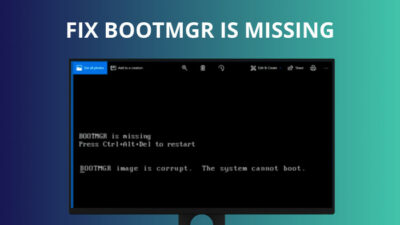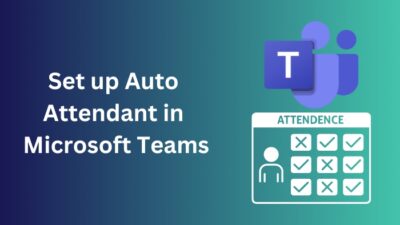Have you ever tweaked RAM speed in BIOS but ran into instability issues? In that case, DOCP offers an easy solution that you can utilize to overclock your RAM profile automatically.
Regardless of your experience level on DOCP, just stay with me till the end of this article. I will discuss what it is and why you should use it or not.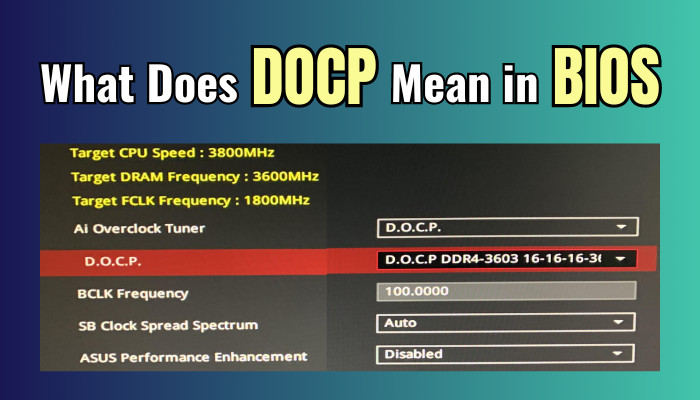
Therefore, without further ado, let’s begin.
What is DOCP?
DOCP, or Direct Overclocking Profiles, is a convenient way to optimize the RAM speeds of AMD platforms. It is an alternative to Intel’s eXtreme Memory Profiles (XMP), which automatically apply preset timing and frequency parameters to achieve a memory kit’s advertised specifications.
In addition, as a dedicated gamer, I recently used DOCP on my Asus ROG Strix B650E-F Gaming motherboard with the AMD Ryzen 7 7700X. I used it because my RAM was running lower than the advertised frequency.
The incredibly straightforward procedure allowed me to unlock the full potential of my memory kit, resulting in noticeably improved performance and smoother gameplay.
XMP and DOCP do the same thing, which are the best options to increase your RAM Speed. XMP is especially for Intel. XMP standardized protocol allowing motherboard BIOS to detect appropriate memory latency and speed settings embedded in compatible RAM modules.
XMP is a technology that makes it easier to overclock memory, but it didn’t initially work with AMD CPUs. AMD had to buy a license from Intel to use XMP, so they developed their own technology called DOCP.
DOCP cleverly adopts the user-friendly concept of XMP yet tailors it, especially for AMD chipsets. So, now you can effortlessly push your memory beyond default speeds to fully use high-bandwidth memory capabilities.
There is also another term, EOCP, which stands for Extended Overclock Profiles. It’s the same feature as DOCP. However, EOCP is for the Gigabyte motherboard, whereas DOCP is for the ASUS motherboard.
As you see, XMP, DOCP, and EOCP have similar automated overclock features. Now, let’s see how you can turn on or off the DOCP option from BIOS for the AMD system.
How to Enable or Disable DOCP
To turn on or off the DOCP, you must enter the BIOS menu. The BIOS menu is a system configuration utility stored on a chip on your motherboard. Press a specific key during the boot process to access the BIOS menu.
It is optional, but you can check what kind of RAM you use before tweaking with the DOCP.
Here are the steps to enable or disable DOCP in BIOS:
- Restart your PC and repeatedly click the F2 or Delete button to enter the BIOS menu.
- Select the AI Tweaker tab.
- Click on Ai Overclock Tuner and choose D.O.C.P Standard.
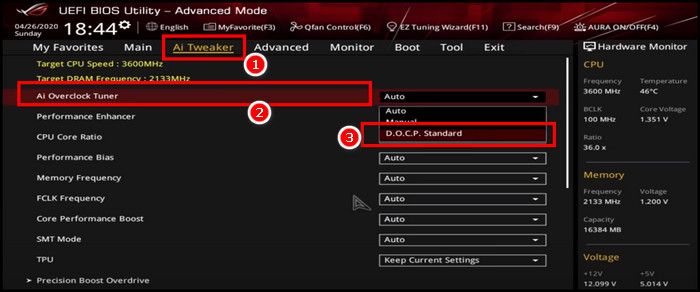
- Select the Advanced tab and choose Save Changes and Reset > OK.
Your DOCP feature will be activated. Furthermore, set the FCLK option and set it to 1 or 2 as the MHz value. Remember, the FCLK feature is only available on the DDR4 memory module.
What are the Benefits of Turning on DOCP?
Enabling DOCP in the BIOS provides several advantages over leaving memory speeds at default. One effortless switch immediately elevates your PC performance across everyday computing tasks by exploiting installed RAM’s complete potential.
When you enable DOCP, it boosts your memory speed most efficiently. So, how do RAM speeds impact performance?
When you utilize DOCP to boost RAM speed, the modules run at their rated speed instead of default values, which enhances system responsiveness noticeably. This boost MHz reduces the lag between requests and responses for a smooth experience.
Moreover, instead of overclocking the memory module manually, it’s best to use the pre-tested DOCP overclock profiles. This stabilizes the memory module better than normal memory overclocking.
Your hardware-intensive PC applications like games, video editing, and rendering can benefit greatly when you boost your RAM speed.
For these reasons, every PC enthusiast will suggest you turn on the XMP or DOCP profile after you build a PC. Cause by default, your PC lowers the MHz speed.
My RAM was advertised as running at 3200MHz but defaulted to 2600MHz until I enabled DOCP. After enabling DOCP, games load much faster, and I have not experienced any errors. This guide will explain how DOCP simplifies complex settings for stress-free optimization. 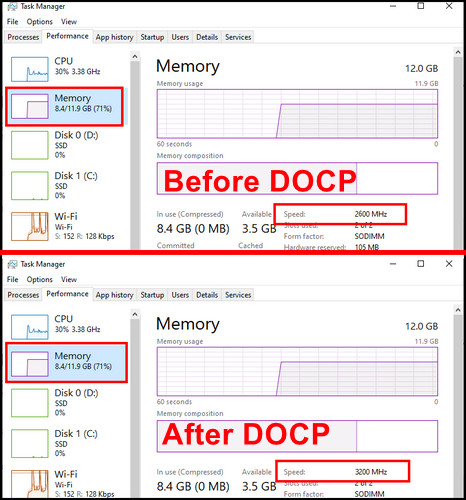
However, some users have issues after turning on the DOCP on their system. It’s a pretty rare case, but not impossible to happen. Let’s now see how you can fix the DOCP issues.
How to Fix DOCP Issue
After you enable the DOCP, you often encounter different issues like sudden crashes on games or lag on the application. You can follow the methods below to fix the issues after enabling DOCP.
Make sure Your RAM is Compatible with DOCP
Not every RAM module is compatible with the DOCP. When building an AMD-based system, you need to choose the right RAM for your system. You can either check the compatibility list from the Motherboard manufacturer or check from the Task Manager to know what type of RAM you are using.
Here are the steps to check RAM:
- Press Ctrl + Alt + Delete together and choose Task Manager.
- Select the Performance tab and click on Memory from the left.
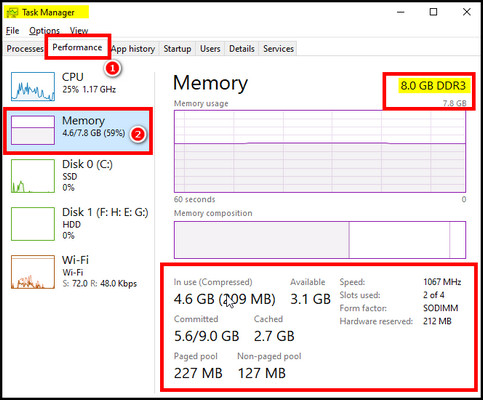
You will get all kinds of RAM information here. Your RAM type, speed, and everything will be in this window. So check carefully.
Increase Memory Voltage
It is a well-known fact that when you boost any hardware component, it requires more power to deliver that performance. Therefore, if you are having issues after enabling DOCP, try increasing the memory voltage. This may resolve the issue.
Reset CMOS
If you try the above methods and still have issues like lag or sudden crashes on apps, it’s best to reset the CMOS. Furthermore, if your BIOS setting not saved properly, then you also encounter issues after tweaking BIOS.
Here are the steps to reset CMOS:
- Shut down your PC properly and disconnect it from the power.
- Open the cover so you can work with the Motherboard.
- Locate the CMOS battery on the motherboard and remove it.

- Wait for 5-6 minutes and reconnect the CMOS battery on the Motherboard.
- Connect your PC with the power and Turn it on.
After the process, your CMOS will be cleared, as well as your BIOS. Now, turn on your system and look for the issue.
Enabling XMP or DOCP is a recommended feature to get the proper MHz from your memory module. In most cases, there will be no issues. However, if you do encounter any, follow the above methods.
Wrap-Ups
DOCP allows you to achieve your RAM’s rated speeds easily. By learning where to find and adjust this setting, you can maximize your computing experience.
The DOCP profile is pre-tested and tuned by experts to provide the best possible results for your specific hardware configuration. Using a Direct Overclocking Profile lets you get the most out of your system without manually overclocking your components.