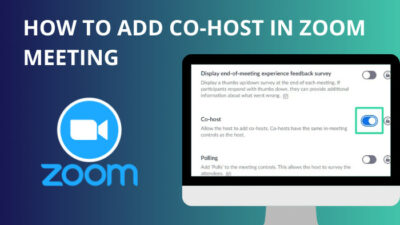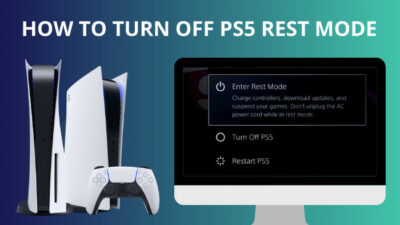Asus Armoury Crate offers many functionalities in one app. It can control the RGB, drivers, show system information, and many more.
Hence it’s a major headache when the software stops working as intended. It can mess up your system easily.
If Asus Armoury Crate is not working for you, I’ve got your back.
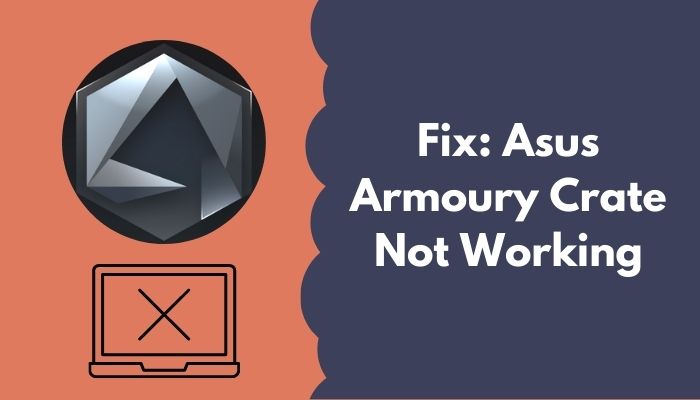
In this post, I’ll discuss the significant fixes to the problem. I’ll also explain the different issues and how they affect your setup.
So read the post till the end.
What Is Asus Armoury Crate?
Most modern gaming PC has RGB components on them. Setting up the RGB and controlling it can be a hassle, especially if they’re from multiple brands.
Most manufacturers have their RGB software to deal with lighting and effects. Sometimes they also depend on the motherboard to an extent. So you need multiple software to deal with different components.
Asus Aura Sync was the de-facto RGB software for Asus products. It served its purpose quite well. Recently, Asus integrated Asus Aura Sync into the Asus Armoury Crate software.
Therefore, you can now control the RGB, lighting effects, and such using the Armoury Crate software.
The Asus Armoury Crate software adds other valuable features alongside the RGB control. It can show various computer system information, do performance tweaks, keep track of the drivers and update them, display a list of all your connected devices, etc.
The software works across all Asus product lines: TUF gaming, Asus Prime and ROG products, etc. If you’ve bought a TUF or ROG desktop/laptop, it’ll come preinstalled with the Armoury Crate. If you purchase an Asus motherboard, it’ll prompt you to install Armoury Crate upon first boot.
Moreover, Asus Armoury Crate can control the lighting effect of the RGB devices that don’t support Asus Aura Sync.
The software is like a Swiss army knife of a gaming PC. You can also link the app to your smartphone to change various settings through the smartphone.
As such, Asus Armoury Crate provides a one-stop solution for all your tweaking and RGB needs.
However, the software is not the most stable and reliable one. Many users have reported numerous issues with the software over time.
Since the software controls many aspects of the computer, it becomes a serious hassle when it stops working. That’s why it’s pretty essential to address the issues.
Check out our separate post to 7 Ways to fix BIOS is updating LED firmware on Asus Motherboards.
Some Common Problems Of The Asus Armoury Crate
You’ll find multiple versions and types of issues related to the Asus Armoury Crate if you search online. Depending on what your problem is, the solution will vary.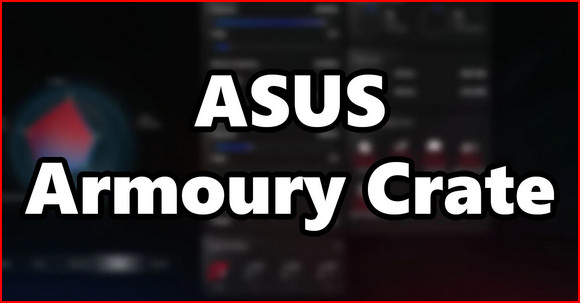
Therefore, let’s discuss some of the most common problems before addressing the fixes.
But if you’re confident about the source of the issue, you can jump straight into the fixes in the following section.
Here are some of the common issues with Asus Armoury Crate:
- Armoury Crate Not Detecting Keyboard: If you’re using both the Aura Sync and the Armoury Crate software, they’ll crash, and Armoury Crate will fail to detect the keyboard.
- Armoury Crate Not Detecting Aura Devices: As Armoury Crate is relatively new software, not all the devices are on its database, or the database is outdated. Hence it’s unable to detect some Aura Sync devices, and you can’t control the RGB. It ruins the whole point of buying Aura Sync devices.
- Armoury Crate Not Recognizing Motherboard: As all your PC devices are connected through the motherboard, it’s a severe issue when the motherboard is not detected. It causes all your RGB devices to stop lighting. Ensure you’re motherboard is Aura Sync compatible before using it.
- Armoury Crate Not Showing GPU: Like the keyboard, sometimes Armoury Crate cannot detect the GPUs too. If you have Aura Sync software installed, too, remove it.
- Armoury Crate Not Showing Aura: It becomes the most annoying when the Armoury Crate doesn’t detect any Aura devices at all. At such a point, it’s not related to the device; instead, it’s an installation issue.
- Armoury Crate Not Downloading: When the Armoury Crate was launched initially, the download servers weren’t up to the mark. Now the problem is fixed for the most part. Some users tend to download from unofficial sources, which is a bad practice.
How To Fix Armoury Crate Not Working
Due to the significant effect of the Asus Armoury Crate on your PC, fixing it is mandatory for the most part.
Otherwise, the RGB of your RGB components will be left unused, or you cannot control all the devices correctly, which diminishes the point of using the software.
Here are the methods to fix Armoury Crate not working:
1. Reinstall Armoury Crate
A fresh installation of the Armoury Crate software can resolve most issues effectively.
Unlike other software, uninstalling the Armoury Crate is slightly different. Uninstalling from the Control Panel doesn’t always work well.
The reason is that Armoury Crate installs multiple apps and services that it depends on. Uninstalling the Armoury Crate only leaves the rest of the installations as is, creating an issue for the next installation.
So you need to follow the steps as stated in the official guide.
Here are the steps:
- Go to the following link of the Armoury Crate support website.
- Download the Armoury Crate Uninstall Tool.
- Unzip the downloaded file.
- Run the Armoury Crate Uninstall Tool.exe file. It’ll start uninstalling Armoury Crate. If it fails to uninstall, rerun the uninstallation program.
- Restart the computer when the uninstallation is done.
- Go to the Armoury Crate support website again.
- Go to the Driver & Utility tab.
- Choose your OS.
- Download the Armoury Crate software.
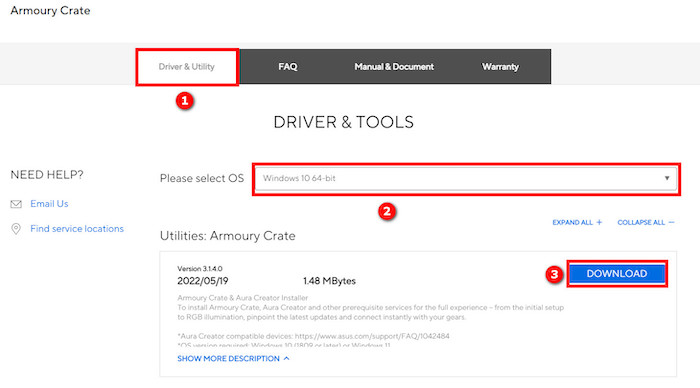
- Unzip the downloaded file ArmouryCrateInstallTool.zip.
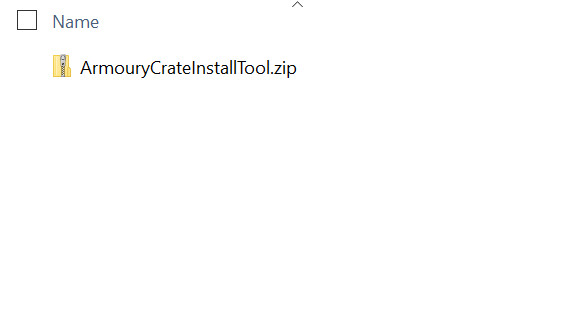
- Run the “ArmouryCrateInstaller.exe” file.
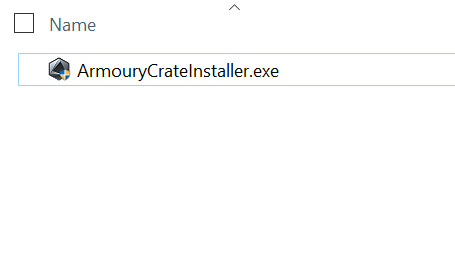
- Select whether you want to install the Armoury Crate, the Aura Creator, or both.
- Select the Start button. The installation will begin.
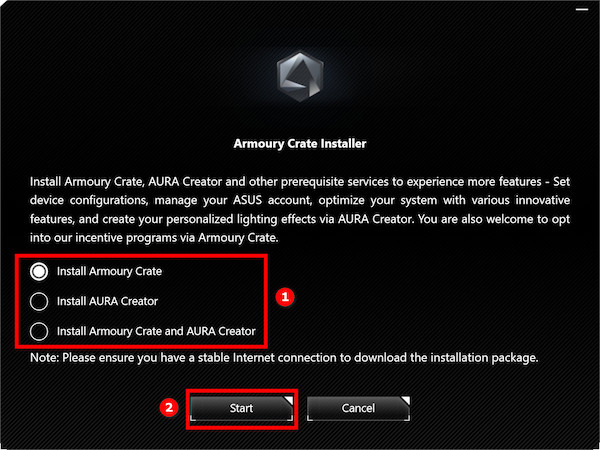
Once the installation is completed successfully, check if the issue persists.
2. Uninstall Aura Sync
As I’ve said above, Asus integrated the Aura Sync functionalities into the Asus Armoury Crate software. Asus discourages using the Aura Sync software.
Hence if you’re still using the Asus Aura Sync software, both will try to access the same files and clash. Since both programs deal with hardware, they load the profiles into a file.
When you modify or use the app, the file gets overwritten. Using two apps simultaneously causes the same file to getting written on by two apps and cause conflict.
The result is Aura Sync devices not working, devices not detected by Armoury Crate, or Armoury Crate not working as expected.
Uninstalling Aura Sync will fix the issue. However, you need to follow up on the uninstallation with a fresh install of Armoury Crate to avoid errors.
Follow the steps below:
- Download and install Revo Uninstaller from the official website.
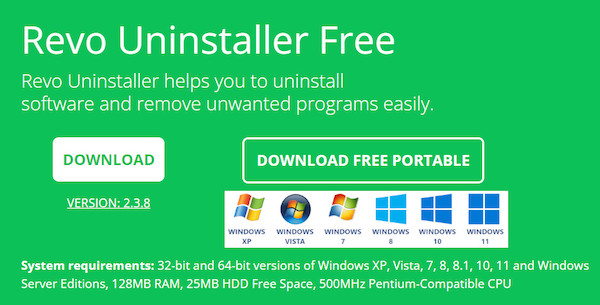
- Launch Revo Uninstaller.
- Wait for the software to load all installed apps.
- Select Asus Aura Sync from the list.
- Choose Uninstall from the top.
- Select Continue > Scan to look for registry and leftover files.
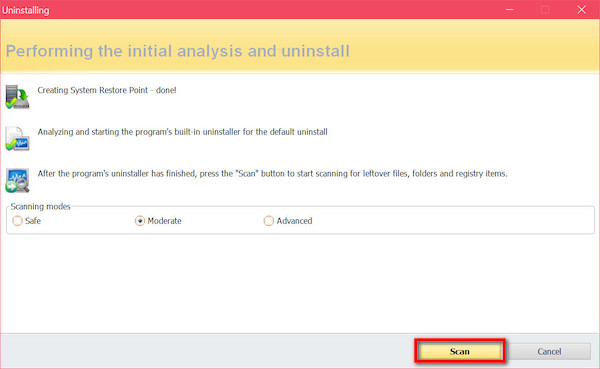
- Clean the registry keys when prompted.
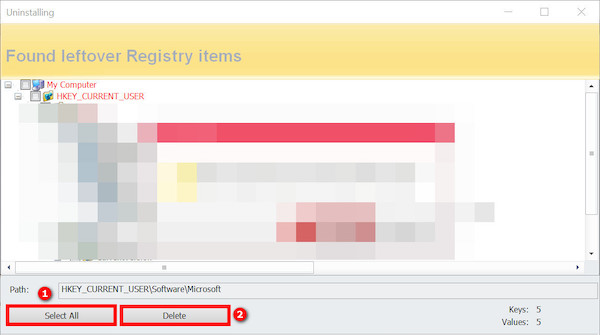
- Clean the leftover files and cache when prompted.
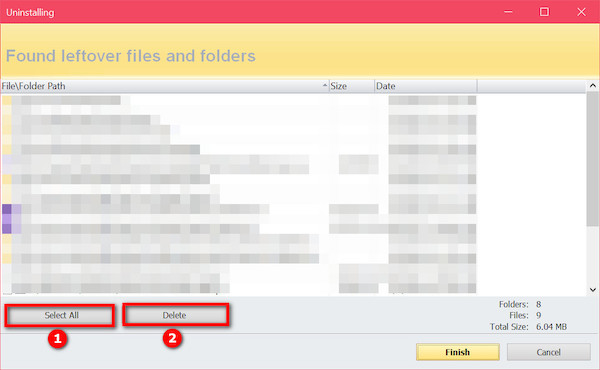
- Close Revo Uninstaller.
- Reinstall Armoury Crate following method 1.
Once you have completed all the steps above, you should have all the components of Aura Sync removed from your PC, and only Armoury Crate should exist.
Hence it shouldn’t cause conflict, and all your devices should get detected by Armoury Crate. But if you still have issues, they might originate from the Fast Startup.
3. Disable fast startup
Fast startup is a handy feature in Windows 10, which boots up the PC significantly quicker than a regular boot.
Since it bypasses the normal boot process, some applications, especially those working with hardware, can get into trouble.
Armoury Crate also suffers from the Fast Startup since it deals with hardware components. Disabling Fast Startup will solve the issue for most users.
Here are the steps:
- Open Windows Search.
- Type and go to Control Panel.
- Go to Hardware and Sound > Power Options.
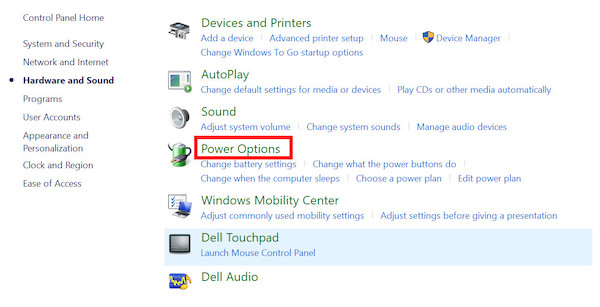
- Select “Choose what the power buttons do” from the left.
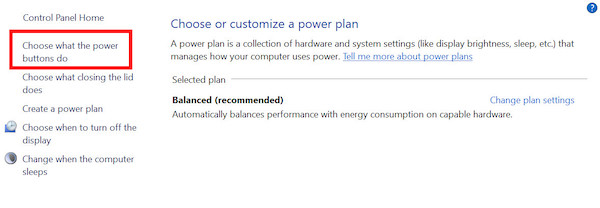
- Select “Change settings that are currently unavailable.”
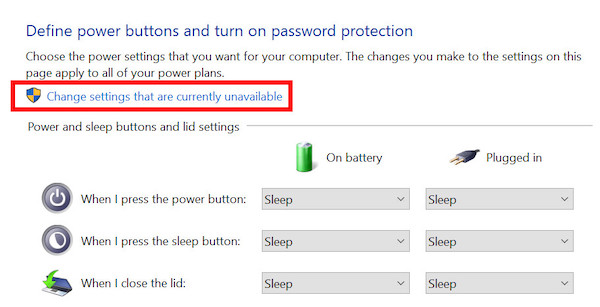
- Uncheck the tickbox next to Turn on fast startup (recommended).
- Save the changes and exit.
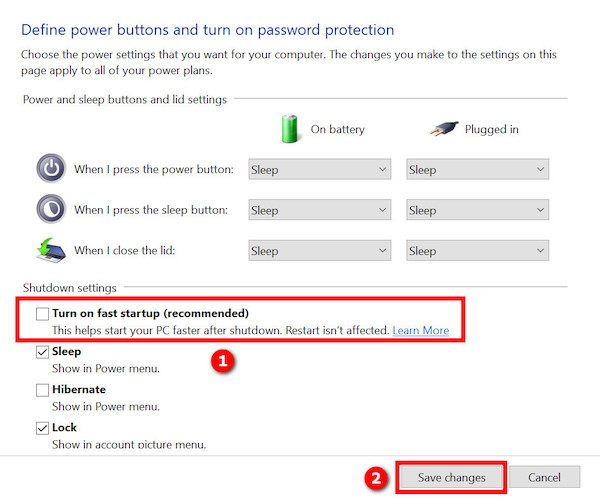
- Restart the computer.
Now it’s time to check if your issue went away.
4. Install Asus keyboard Hotkeys UAP/Driver
If Armoury Crate is not detecting your keyboard, it’s the best solution for you.
Installing the UAP/driver on your Asus notebook can make Armoury Crate detect the keyboard, and you’ll be done.
Here are the steps:
- Go to the Asus support site.
- Choose the category of your product or select Show all products to reveal more.

- Select Product Series and Product Model from the drop-down.
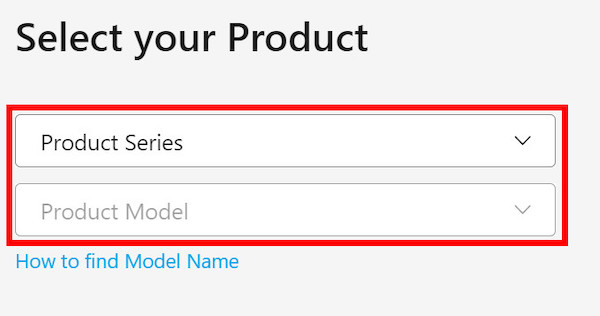
- Select Driver & Utility from the right.
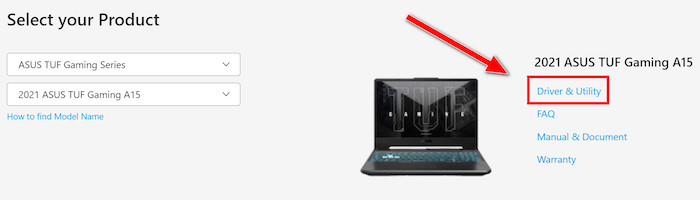
- Choose the BIOS model name.
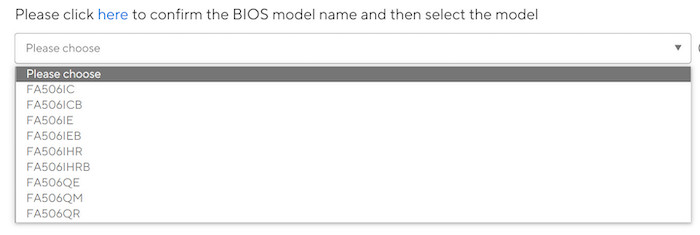
- Choose an operating system.
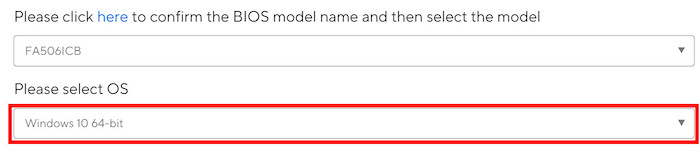
- Download the driver.
- Unzip the file and run the installer.
If you cannot find the driver for your product through the above steps, go to Microsoft Store, search for Asus keyboard Hotkeys and install it. 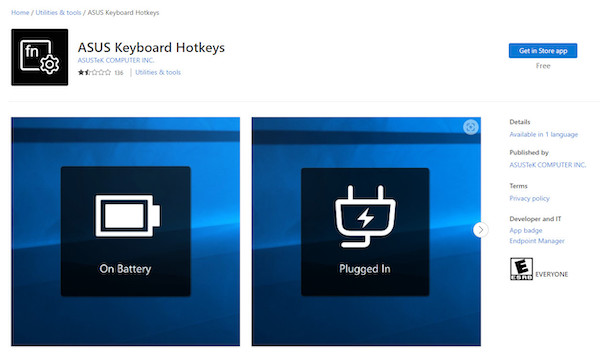
5. Reconnect the RGB headers
You might already know that there are two types of RGB headers: the 12V 4-pin RGB header and the 5V 3-pin ARGB header.
Interchanging the headers will cause the RGB devices not to work correctly. Some of the connections might also become loose over time.
So, reconnecting the RGB headers is a foolproof way to attend to these problems.
Turn off your PC, turn off and disconnect the PSU, then carefully open the side panel of your PC case to access the headers. Ensure you’re grounded while touching the motherboard or any PC component inside the case to avoid a short circuit.
Once you’re done, connect the PSU, turn it on, and turn on the PC to check if everything works fine. If it does, turn off the PC and install the side panel.
How Do I Update Armoury Crate With The Driver?
Asus Armoury Crate has gone through quite a few updates in recent times. All the Asus Aura Sync app functionalities are added to the Armoury Crate.
If you’re using the newer v2.3.X or later, you don’t need to do anything to update the Armoury Crate. Microsoft Store or ROG Live Service will update the app automatically, depending on your setup.
However, if you’re using the old versions, such as v1.4.1 or v2.1.X, you must manually install the latest update.
Here are the steps:
- Use Revo Uninstaller to uninstall the outdated Armoury Crate software.
- Download the appropriate installer file.
- Unzip the file.
- Run the “SetupROGLSLService.exe” file. It’ll download and install all the required services and software.
You’ll have the complete and latest Armoury Crate installation at the end of the process.
FAQ
Question: Does Armoury Crate work with iCUE?
Answer: Armoury Crate can work with iCUE through a plugin. Using the plugin, you can control iCUE products through the Armoury Crate software.
Question: What is Armoury Crate service?
Answer: Armoury Crate interacts with the hardware and depends on many background services to function correctly. The Armoury Crate Service is one such service.
Final Thoughts
Asus Armoury Crate is an excellent software with many features under one umbrella.
But it can quickly become a big issue if it stops working as intended.
Luckily some quick fixes can resolve the issue in no time.