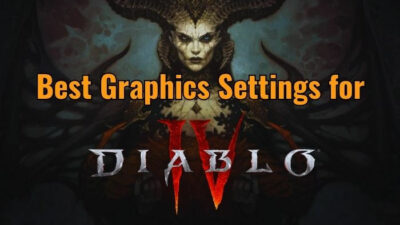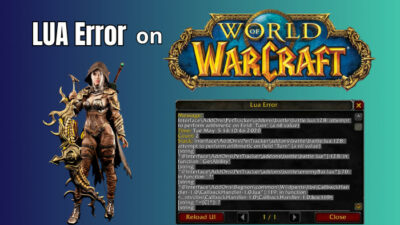In the world of online gaming, a seamless loading process serves as the gateway to an immersive and exhilarating experience. It lays the foundation for epic battles and heart-pounding action.
Yet, when Valorant becomes trapped in the clutches of a persistent loading screen, it threatens to shatter the very essence of your gaming aspirations.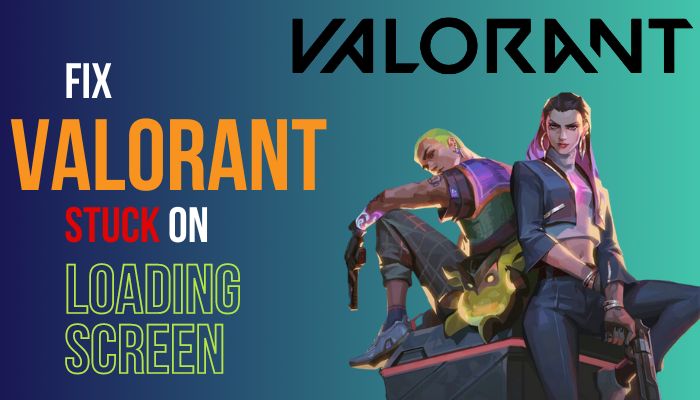
In today’s article, I will show you how you can fix the Valorant freezing or sticking in the loading screen issue.
So, without wasting any more words, let’s begin.
Why am I Stuck in the Loading Screen on Valorant?
Riot’s Valorant gets stuck on the starting screen for an old graphics driver, hardware that doesn’t fulfil minimum requirements, or connectivity problems. Also, outdated network drivers cause this issue. And so many reports came that the Riot’s Vanguard, their anti-cheat system, raises this issue.
Valorant getting stuck on the starting screen can be frustrating. Several factors can trigger this issue, hindering your gaming experience.
Here are the reasons for Valorant Stuck on Starting Screen:
- Network Issues: Unstable or slow internet connections can disrupt the game’s loading process.
- Server Problems: Overloaded or maintenance-bound servers can lead to loading screen freezes.
- Hardware Limitations: Insufficient system resources or outdated hardware may need help to launch the game smoothly.
- Software Conflict: Background applications or conflicting software can interfere with Valorant’s loading.
- Outdated Drivers: Old graphics drivers or network drivers can cause compatibility issues and lead to loading screen stalls.
The following are potential causes for holding your Valorant on the infinite loading screen. Therefore, you have a quick glimpse of the reasons now; let’s jump into the fixes.
How to Fix Valorant Stuck on Loading Screen Issue
There are a couple of fixes you can try to get out of the stuck screen of Valorant. For instance, updating your graphics or network driver, closing the background app, and uninstalling Vanguard can solve the issue. Also, upgrading your hardware can help you to fix this issue too.
Moreover, there are other causes that you need to take care of to solve the loading screen or black screen. Valorant is an Online first-person shooting game published by Riot Games. When a game is online-based, the problem can be generated from various forms.
When I had the issue of the Valorant stuck on Riot Game’s screen, I just updated the graphics driver, and the matter was gone. However, my friend has to try several methods to fix the issue. For that reason, I effectively arrange the screen fixes.
Here are the methods to fix Valorant stuck on the starting screen:
1. Update the Graphics Driver
As I mentioned earlier, Valorant is an online game. Hence, all the hardware and software must stay updated to solve the stuck screen issue. Also, updating the graphics driver fixes the frequent freezing and crashing issue of Valorant.
Follow the below steps to update your graphics driver:
- Press Win + X, and choose Device Manager.

- Click twice on the Display adapters to expand it.
- Locate your graphics card, right-click on it, and choose the Update driver.
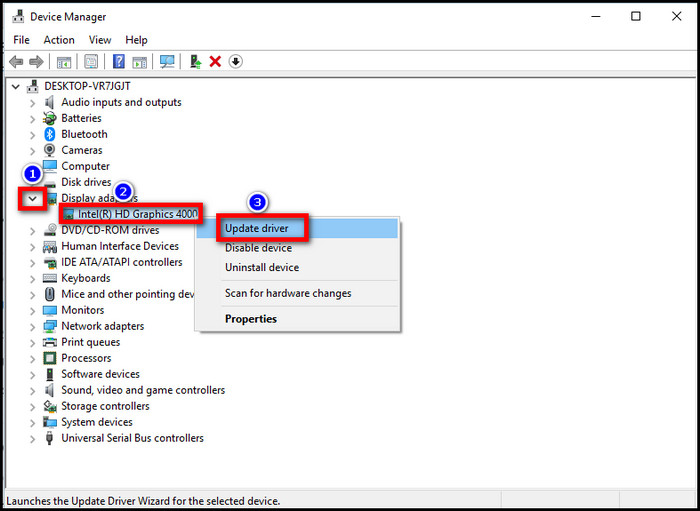
- Pick Search automatically for update driver software from the prompt window.
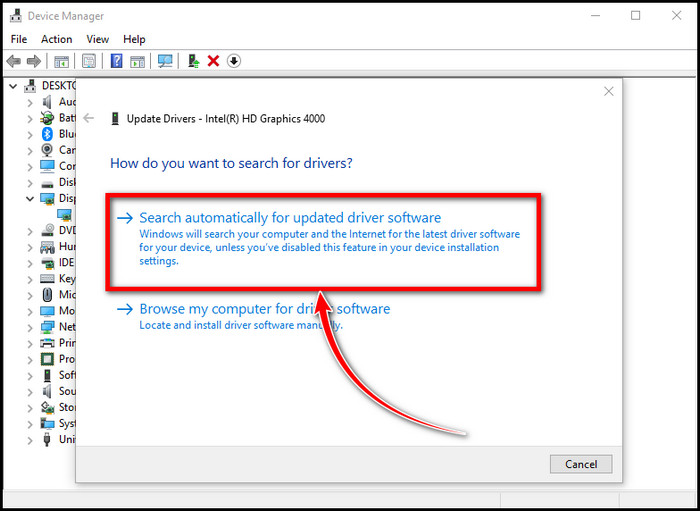
- Follow the next steps to update the driver.
After you complete the process, restart your system for the update to take effect. Now get into the game and check for the issues.
2. Close Unnecessary Background Apps
To free up resources, you can close unnecessary background apps and services. This enhances the overall performance and solves today’s issue.
Follow these steps to close the background apps:
- Press Ctrl + Shift + Esc together to run Task Manager.
- Look for which takes massive resources. (for example – Google Chrome)
- Right-Click on the app and select the option End task.
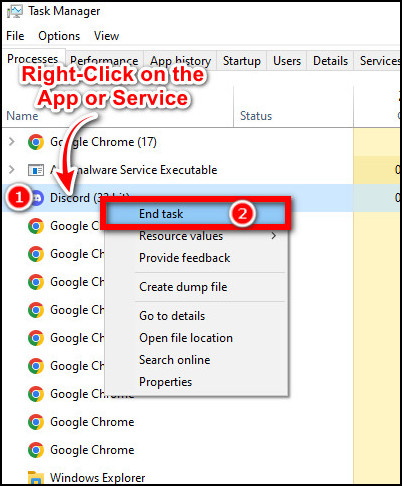
Close apps individually and then run the game and check for the issue.
3. Restart Network Settings
You might have a good connection, which works well with all the other devices, by how the connection behaves to your PC where you run Valorant.
You should check that cause this can potentially halt your game on the loading screen and even on the custom game loading screen.
That said, it’s best to reboot your network options properly.
Follow the below steps to reset your network settings:
- Left-click on the Windows icon and type the command prompt.
- Click on the Run as administrator option.
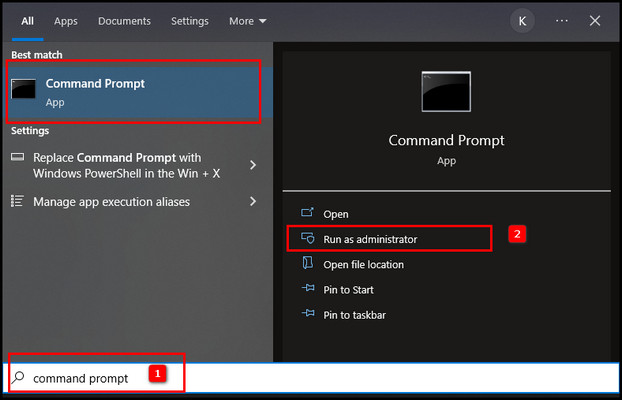
- Select Yes on the prompt window.
- Type the following commands individually and press Enter after providing each command.
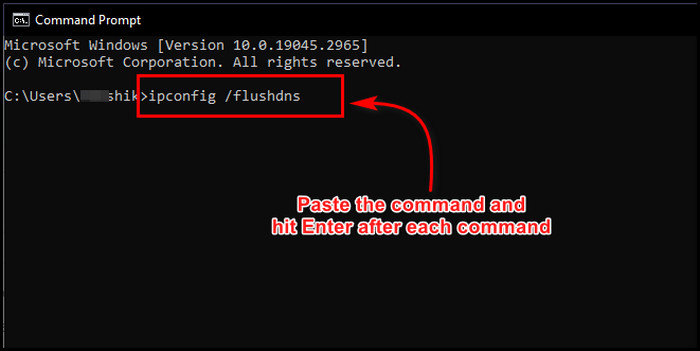
- ipconfig /flushdns
- ipconfig /registerdns
- ipconfig /release
- ipconfig /renew
- netsh winsock reset
- Restart your system after you complete the process.
4. Uninstall Vanguard
Vanguard is Riot’s anti-cheat kernel-level driver that protects Valorant from hacks. However, it sometimes causes conflicts resulting in loading screens getting stuck due to driver or software incompatibilities.
Follow the below steps to uninstall Vanguard:
- Click on the Windows icon and select the gear icon to launch Settings.
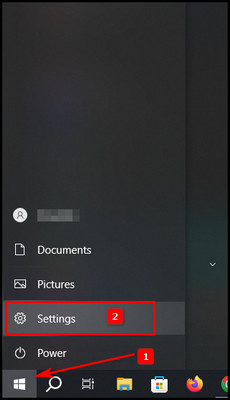
- Choose Apps.
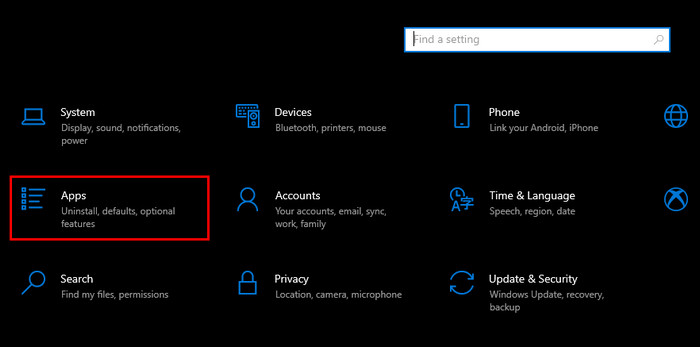
- Find Riot Vanguard, click on it, and choose Uninstall.
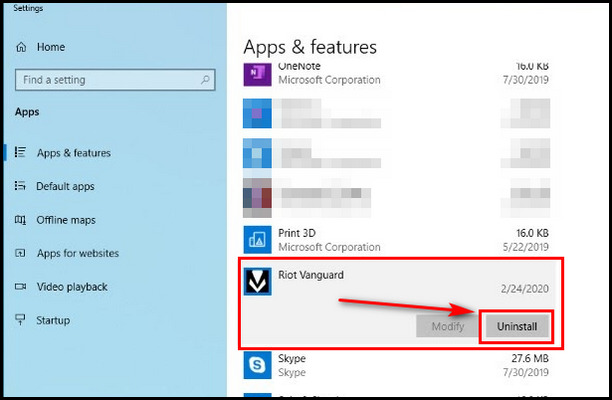
- Confirm the uninstallation.
After you remove Vanguard from your system, restart the machine. And check for the issue.
5. Run the Game as an Administrator
Turning on the administrative mode raises the app’s priority. When you try several methods, and the issue still repeats, it’s preferable that you turn on the Administrative mode.
Here are the steps to run Valorant in Administrative mode:
- Right-click on the Valorant app and choose Open file location.
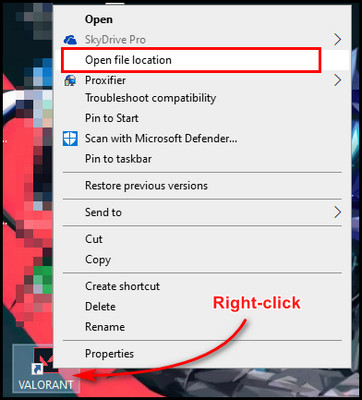
- Locate RiotClientServices.exe, right-click on it, and choose Properties.
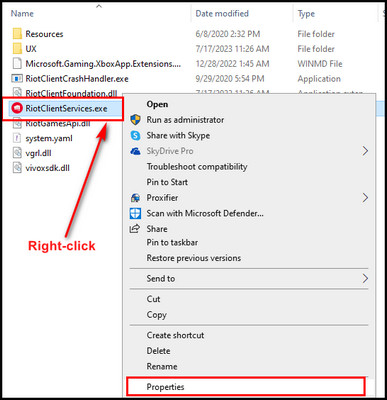
- Select the Compatibility tab from the prompt window.
- Put a checkmark to Disable fullscreen optimization and Run this program as an administrator.
- Click Apply and OK to complete the process.
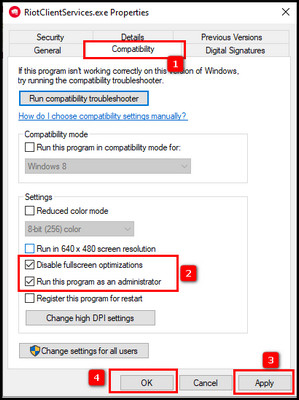
Now, when you run the game, there will be a prompt for administrative mode. Click yes on the quick opening window, and the game will run in administrative mode.
6. Transfer Valorant to an SSD
If your PC has a dual option for storage, and you install Valorant in the standard storage system, then it’s best to move Valorant to the SSD storage.
SSD is far superior compared to the traditional storage system. And if you don’t have an SSD, I recommend you get an SSD and move your operating system & Valorant to the drive.
SSD provides faster speed than the average storage solution. Your game will open faster on the SSD.
7. Restart Your PC
A simple restart of your pc can solve many bugs and solves the loading screen issue of Valorant.
Simply press the Win + X keys and choose Shut down or sign out. And power options will appear. Pick Restart from the option, and your PC will restart automatically.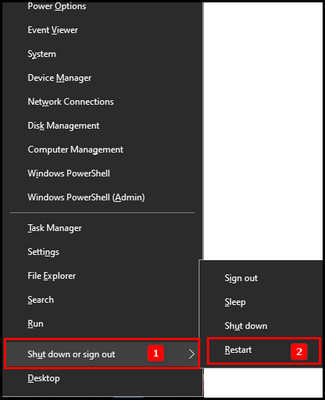
8. Reinstall Valorant
When none of the above procedures works, and Valorant still freezes on the loading screen, you should start fresh. The best way to do that is to reinstall the game.
Here are the steps to reinstall Valorant:
- Go to Setting by pressing the gear wheel from the start menu.
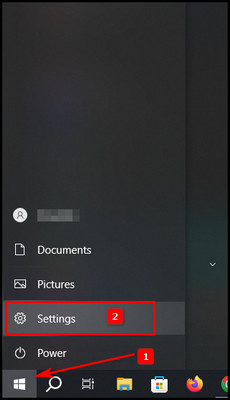
- Click on Apps and locate Valorant.
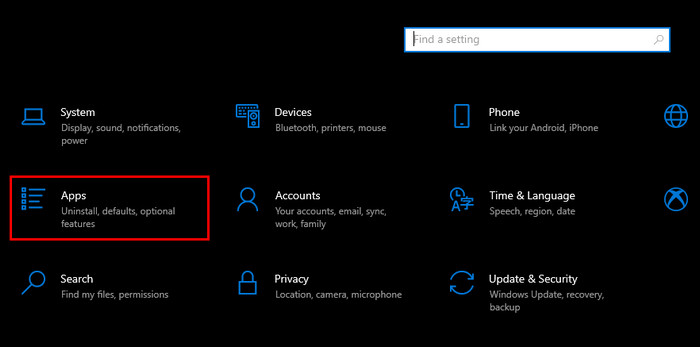
- Select Valorant and choose Uninstall.
Follow the procedure to uninstall the game. After uninstalling the game go to your web browser or Riot Clint app and search for Valorant. Download and install the game.
9. Contact Support
If the loading screen problem persists, reach out to the official Valorant support team for further assistance.
You can reach them through their Valorant support website. Provide details of the issue, including error messages, your computer specifications, and anything recently changed before the problem started.
Following these troubleshooting steps, you start your journey toward conquering Valorant’s obstinate loading screen. The path may be treacherous, but victory shall be within reach with perseverance and resilience.
Frequently Asked Questions
Can server maintenance cause loading screen issues?
Yes, servers can become unresponsive during maintenance, leading to loading screen issues. Wait until maintenance is over and try again. You can visit their social media or official forums to check any news on this particular topic.
How can you fix Valorant’s stuck loading screen on my PC?
Clear the game’s cache, turn off unnecessary overlays, ensure your system meets the game’s requirements, and update your graphics drivers. If that doesn’t work, update your network drive, or move the Valorant game into your SSD drive.
Could third-party software affect Valorant’s loading process?
Background software or conflicting applications can interfere with the game’s loading. Try turning off unnecessary software before launching the game from the Task Manager. Go to Task Manager > select the app > click End task to turn off the third-party software.
Is a slow internet connection responsible for the loading screen freeze?
A slow or unstable internet connection can prevent Valorant from loading correctly. Check your connection, and if you identify the connection is slow, consider using a wired connection. Also, upgrading the connection service can solve the matter.
Wrap-Ups
In the fast-paced world of Valorant, a loading screen obstacle can dampen the excitement. Understanding the causes and applying practical solutions from this article allows you to conquer this challenge.
Whether it’s optimizing your network, updating drivers, or managing background apps, you hold the power to ensure seamless gaming. So, fear not the loading screen; instead, embrace it as a mere hiccup on your path to triumphant victories.