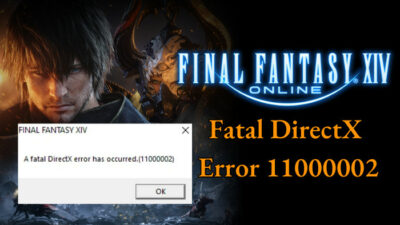Valorant is a competitive online FPS shooter where a smooth experience is a necessity.
If Valorant keeps freezing and crashing, it is no surprise that you will be very annoyed. I have been playing Valorant since its release.
I also know the exact reasons why Valorant is not running smoothly on your system.
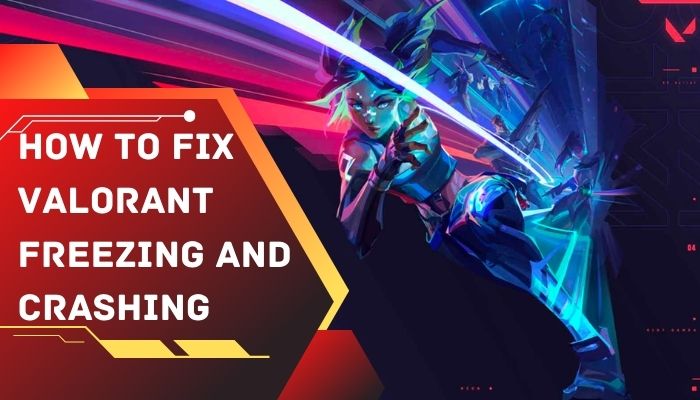
The reasons why Valorant keeps freezing every few seconds have been explained in great detail in this post.
The fixes given in this post have been tested, so there is no reason for you to worry.
All the fixes to the Valorant freezing and crashing issue have been explained below, so please go through the entire post for complete details.
Why does Valorant keep Freezing and Crashing?
The main reasons why Valorant keeps freezing and crashing on your system are outdated graphics card drivers, corrupted games files, minimum system requirements not being met, overheating CPU or GPU and playing in graphical settings not supported by your system.
I have explained each of the reasons more thoroughly, so kindly go through the information given below.
Here are some of the main reasons for Valorant freezing every few seconds:
1. Not Having Proper Hardware
Every PC game has a list of minimum system requirements. The same can be said for Valorant.
Valorant is a fairly easy game to run. The minimum system requirements for Valorant are pretty forgiving compared to the other recent FPS games in the market.
Valorant should run smoothly on older gaming hardware as well.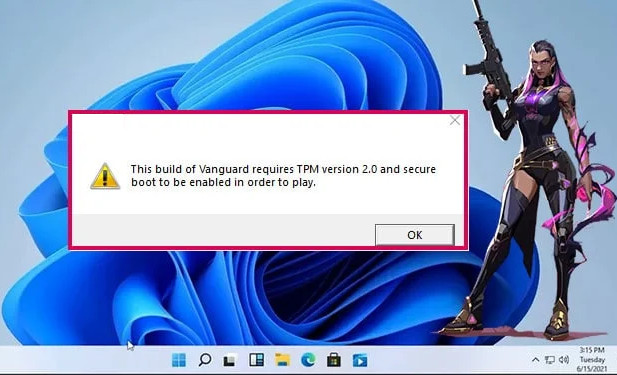
So if you do not know whether your system is powerful enough to run Valorant, please search for the system requirements in your internet browser.
2. Graphical Settings too High
Your system might not be powerful enough to run Valorant at high settings, so it would be great if you would lower the graphical settings to get much better performance.
All you need to do is go to the settings menu and lower all the graphical settings.
Let me give you an example so that you understand the situation much better. Suppose you need a GTX 750 ti to run Vaorant at 60fps 1080p high settings, but you have a GTX 660.
You cannot expect to get 60fps at 1080p high settings as you require a GTX 750ti not GTX 660.
Lowering the graphical settings can fix this problem and if you are still facing stutters, you could lower the resolution.
3. Outdated Graphics Drivers
I cannot stress how essential it is to have good cooling in a gaming pc. If your CPU or GPU exceeds a certain temperature limit, they will not perform properly.
Not only that, it is also extremely harmful to these components to run above their limited temperature.
Your CPU and GPU should not exceed more than 70 degrees celsius. There are many third-party softwares to check the temperature of your CPU or GPU.
You can download the GPU temp app to keep track of your GPU’s temperature.
You can download CPU Z to keep track of both your GPU and CPU temperature. This tool is also great for checking the other components present in your system.
How to Fix Valorant Freezing and Crashing
You will find the best and easiest ways to fix the Valorant freezing and crashing issue written below.
Even if you do not have experience in troubleshooting problems regarding Valorant, there is no reason for you to worry as each procedure is extremely simple.
Read each procedure carefully and I guarantee you that Valorant will run smoothly on your pc.
Here are the steps to fix Valoarnt freezing and crashing:
1. Check System Requirements
If your system does not fulfill the minimum system requirements for running Valorant, The game will not run smoothly and there will be a lot of performance issues.
Thankfully you do not need a beast PC to run Valorant.
I have tested valerate on a system with an Intel UHD 630 paired with an i3 8100 and to my surprise, I was able to get at 60 FPS, 720p lowest settings.
So even if you have older gaming hardware violin should run smoothly at 1080p.
The minimum system requirements for valorant are given below, so please go through the list of components.
| Minimum (30fps) Ram: 4GB CPU: Intel core 2 duo E8400, Athlon 200GE GPU: Intel HD 4000, Radeon R5 200 | Recommended (60fps) Ram: 8GB CPU: Intel i3 4150, Ryzen 3 1200 GPU: Geforce GT 730, Radeon R7 240 | High-End (144+fps) Ram: 8GB CPU: i5 9400f, Ryzen 5 2600x GPU: GTX 1050ti, Radeon r7 370 |
2. Configure Graphics Settings
It is best to lower the graphical settings if your system does not have powerful enough components to run Valorant at high settings.
According to the list of system requirements, you need a gt 730 to get 60 fps.
If you are using a default Intel graphics card or an AMD GPU, make sure to lower the graphics settings so that you can get more FPS and lesser stutters.
If you do not know how to change the graphical settings on Valorant, follow the steps below.
Here are the steps to configure the graphical settings on Valorant:
- Enter Valorant.
- Go to the settings button at the top right and click on it.
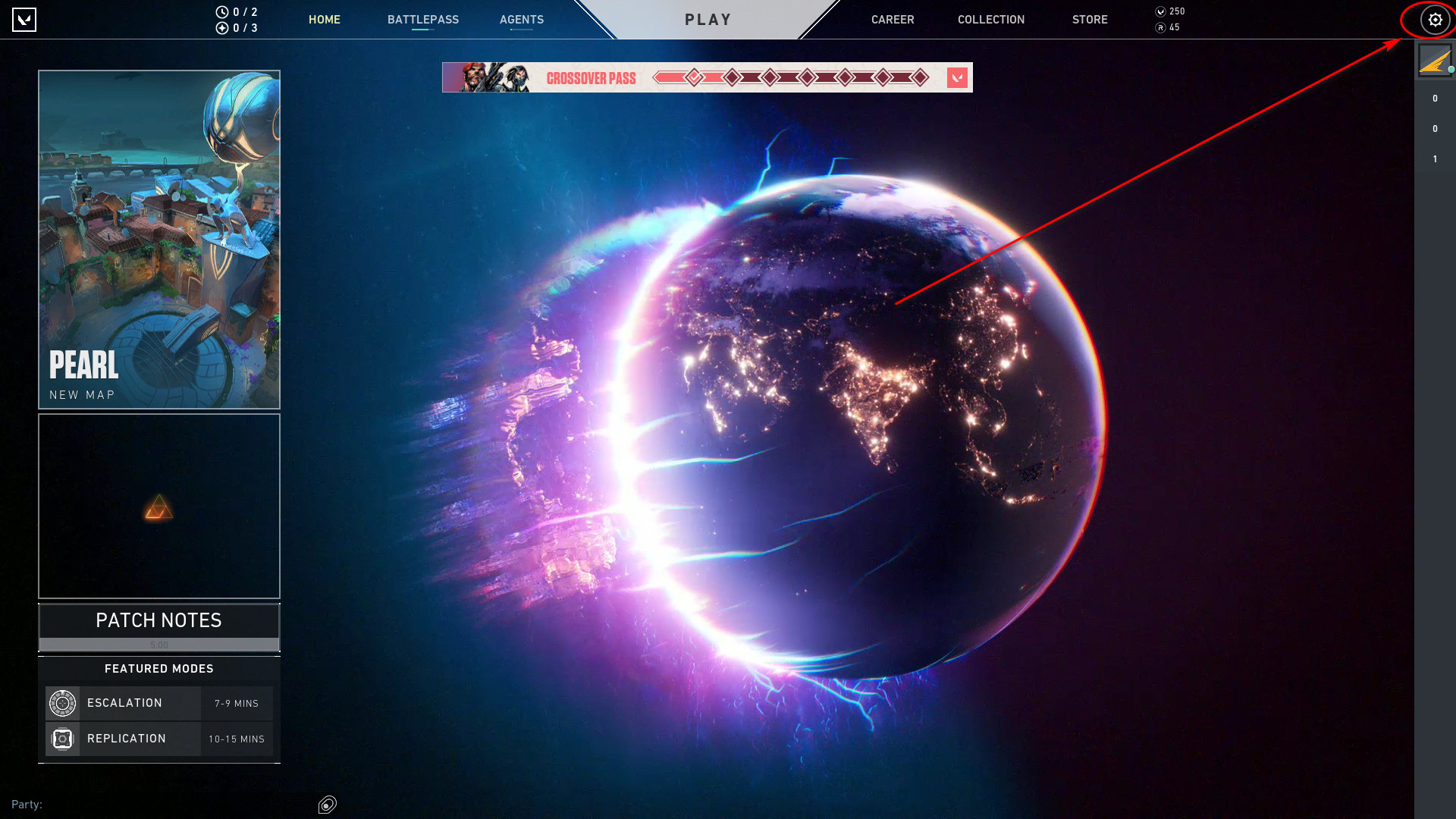
- Click on Settings.
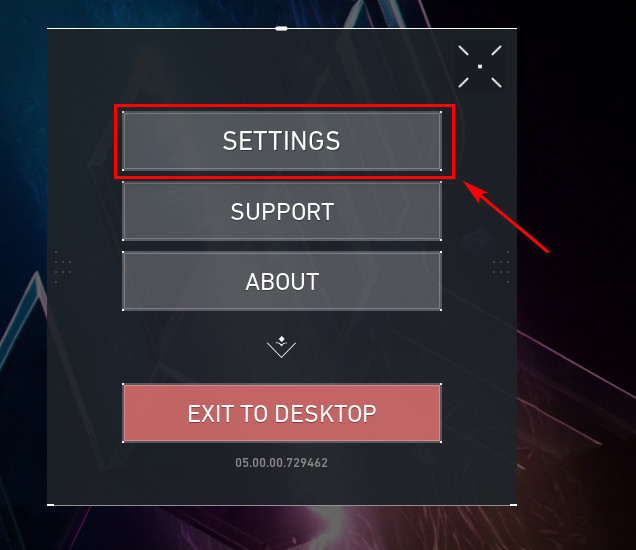
- Go to VIDEO>GRAPHICS QUALITY.
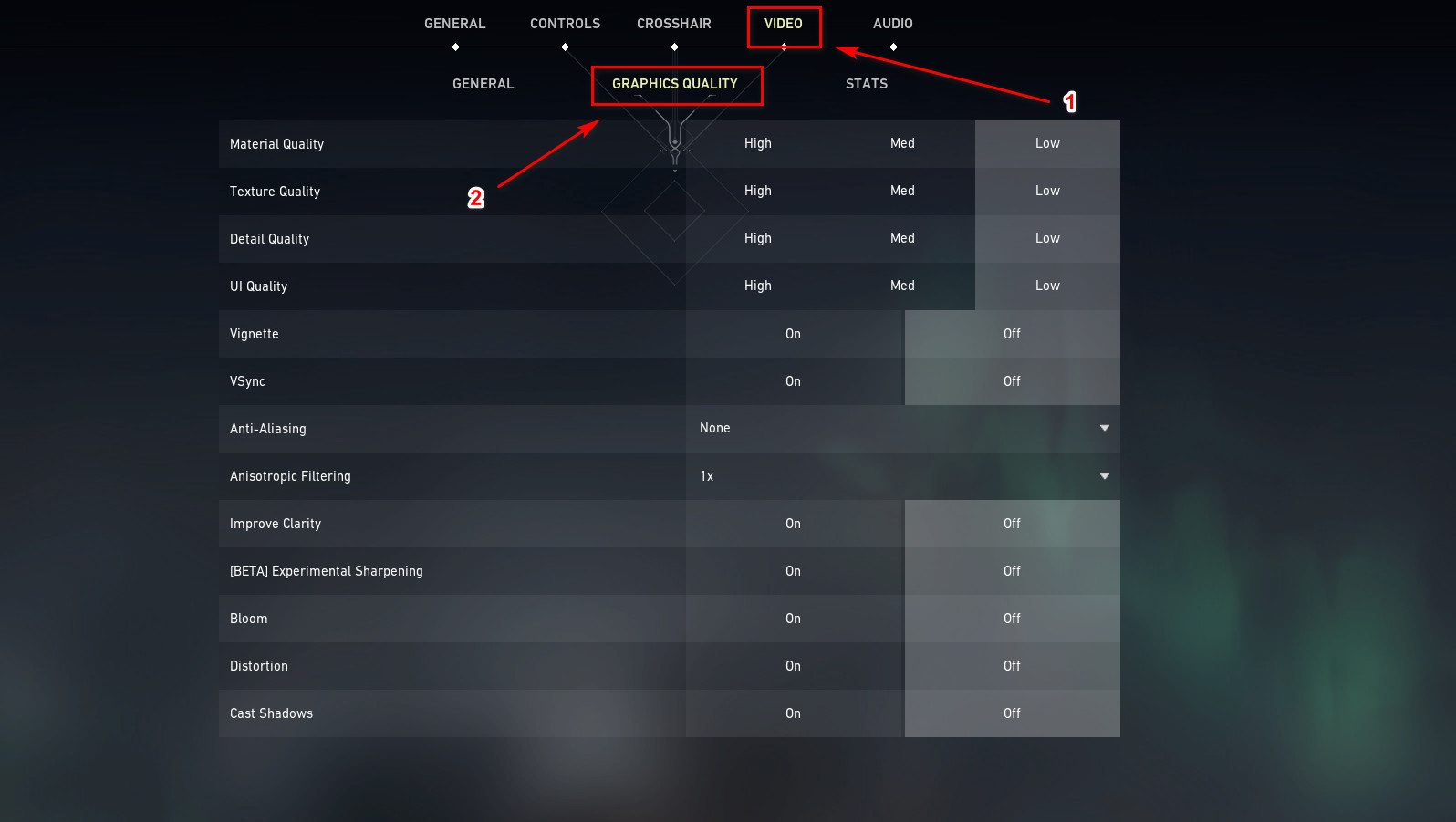
- Select all the lowest settings and turn off all the features. (valorant-graphics-settings)
- Click on the CLOSE SETTINGS button.
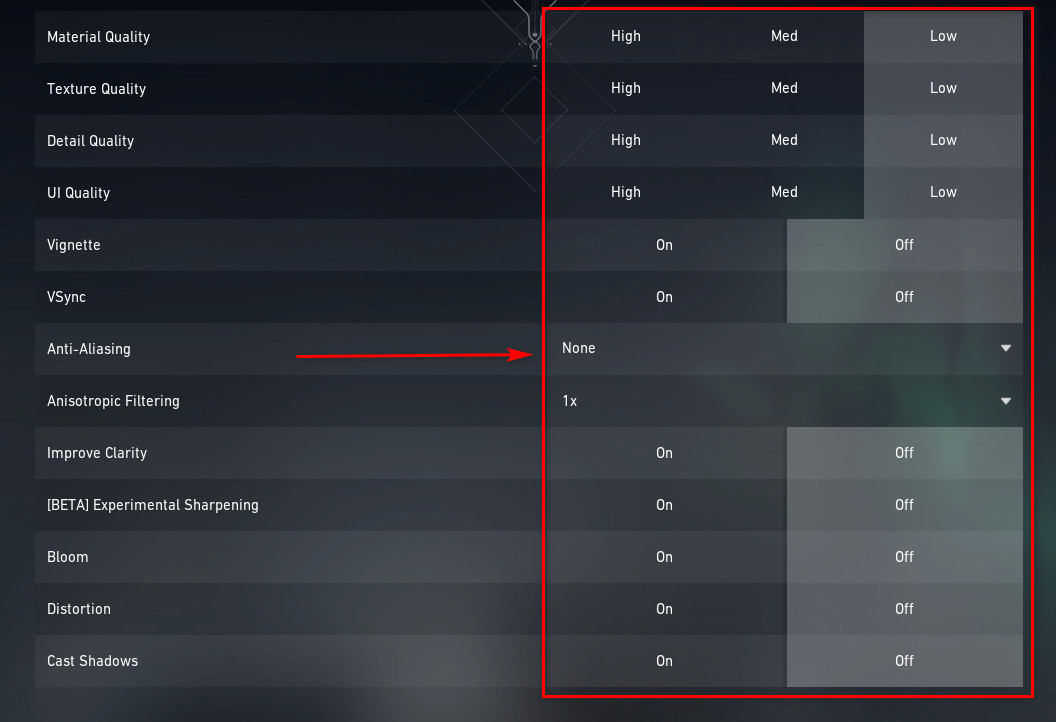
- Start a match and see whether the performance got better or not.
Sometimes you need to go through multiple procedures to fix a problem. So there is no reason to lose hope if this method did not fix Valorant from freezing and crashing.
Continue reading this post for the other amazing fixes.
3. Change the Resolution
So you have tried lowering the graphics settings, but Valorant still keeps freezing every few seconds.
Well, changing the resolution is the next step for you.
Lowering the resolution will reduce the stress on your pc significantly and that will result in Valorant running much smoother on your system.
The steps on how you can lower the resolution in Valorant are given below, so keep your cool and go through them.
Here are the steps to lower the resolution in Valorant:
- Click on the Settings button.
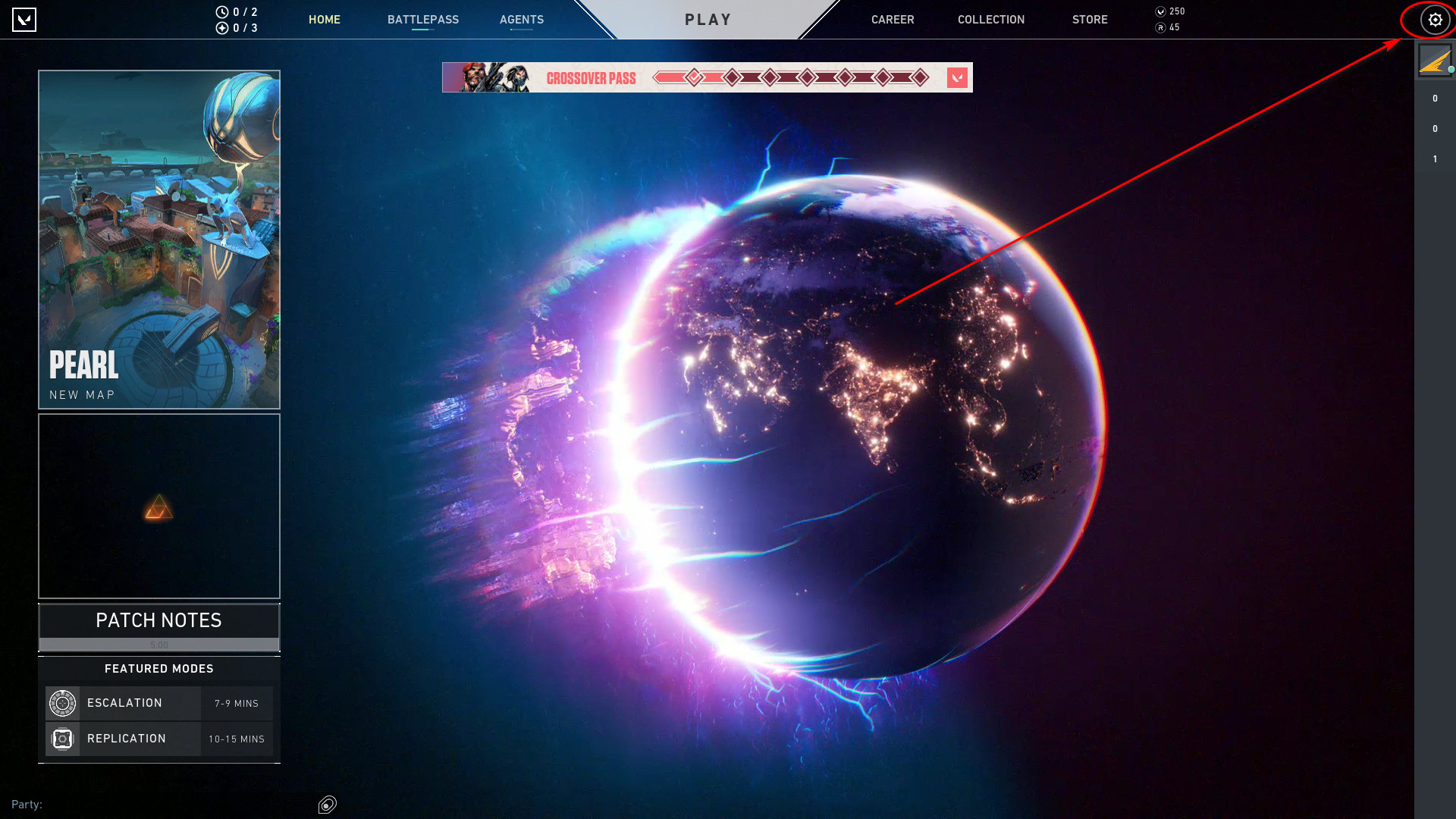
- Enter VIDEO.
- Lower your resolution.
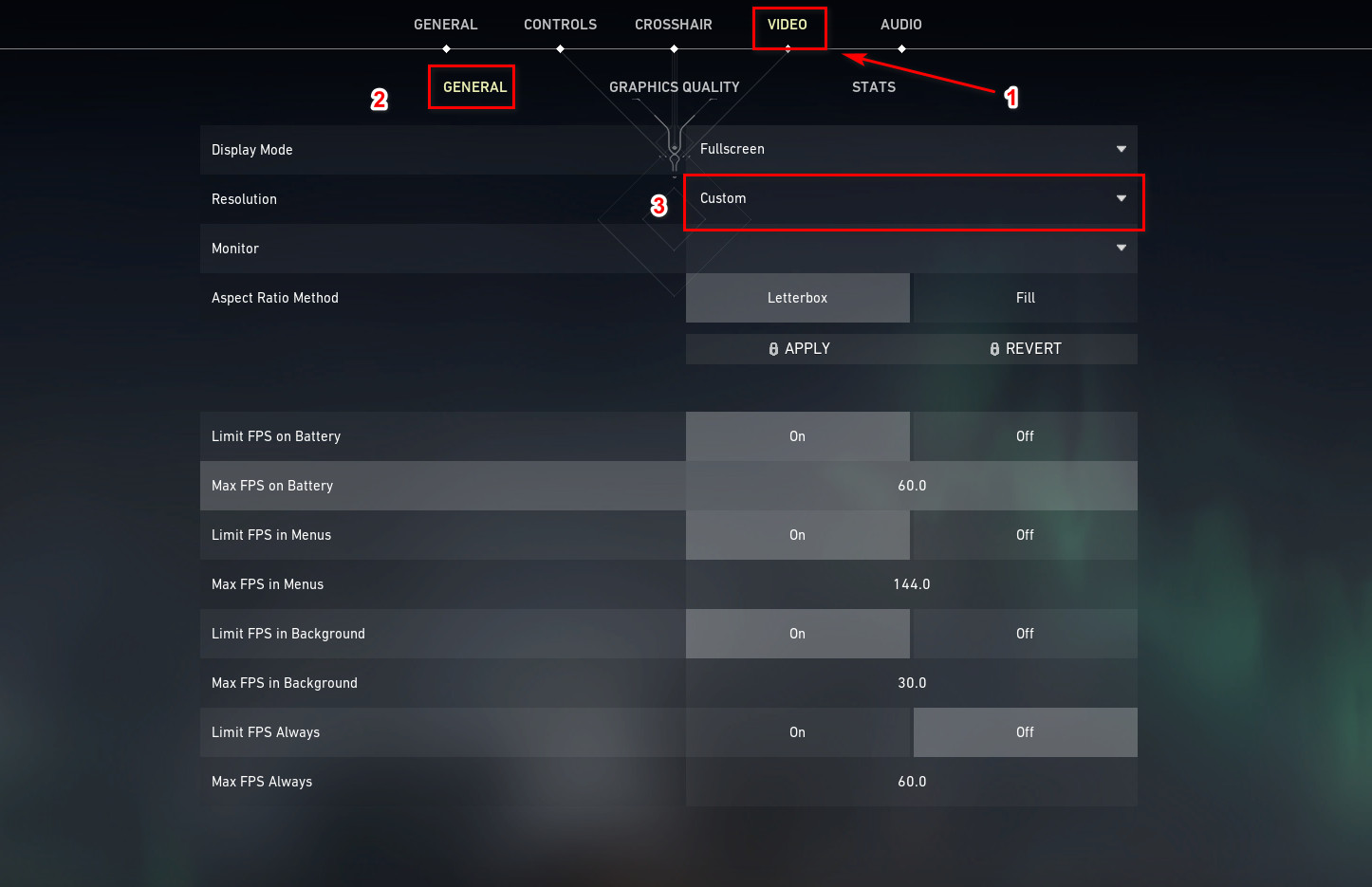
- Check the performance by joining a match.
- Lower the resolution if Valorant is still stuttering.
If lowering the resolution did not help, please go through the other fantastic procedures given in this post.
4. Check GPU and CPU Temperature
If your CPU or GPU is overheating, any game that you are playing will perform much worse. It is very important to have good cooling in a gaming pc.
You could try downloading CPU-Z from the internet and running it to check the temperatures of your CPU and GPU while gaming.
You could also download and install GPU temp to keep track of the GPS temperature over a period of time.
If you are saying that your CPU and GPU temperature is very high, you could try cleaning both the components to make sure there is proper airflow.
If you have observed that there are high temperatures during gaming, clean both the components and check whether the temperature lowered or not.
If this did not fix the issue, please follow the other magnificent fixers given in this post
5. Update Graphics Card Drivers
Keeping all the apps updated on Windows 11 is an excellent habit that everyone should have. Not having the latest drivers for the components on your system can cause many problems.
That is why it is worth the shot to update your graphics card drivers.
You could check whether the performance on Valorant is smoother after updating the drivers for your graphics card.
The steps on how you can update your graphics card drivers on Windows 11 are given below.
here are the steps to update your graphics card drivers on Windows 11:
- Right-click on the Start button.
- Click on Device Manager.
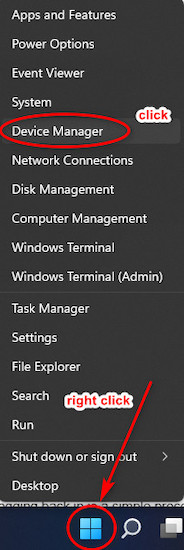
- Expand the search option for display adapters.
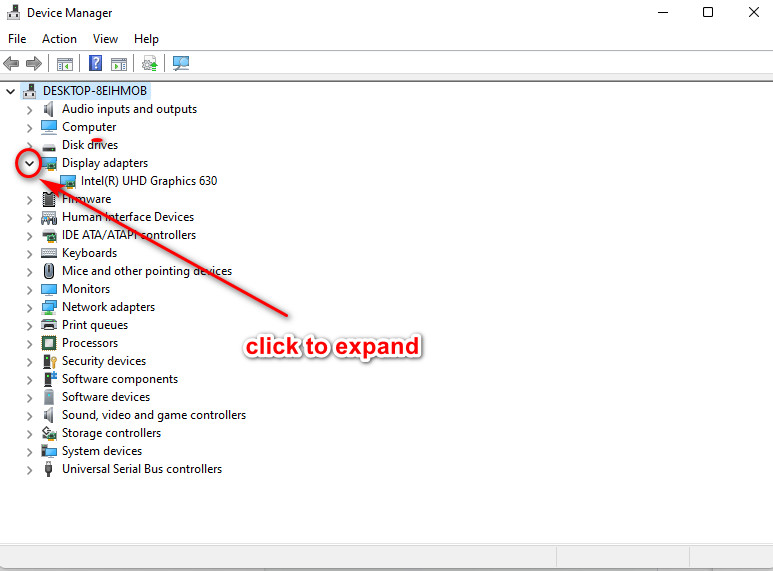
- Right-click on your GPU and select Update driver.
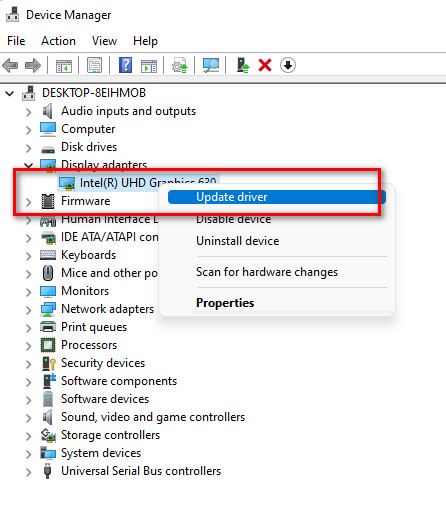
- Select the Search automatically for drivers option.
- Wait for the process to finish and close the window.
- Relaunch Valorant and check whether the issue got resolved or not.
Sadly, if none of the fixes given in this post worked, you need to reinstall Valorant. Please continue reading this post to know how you can reinstall Valorant.
6. Reinstall Valorant
Reinstalling Valorant is the last option you have if none of the fixes given above worked. There is no reason to be nervous, as reinstalling balanced is a very simple process.
So please go through the straightforward steps given below and you will be good to go.
Here are the steps to reinstall lValorantt on Windows 11:
- Click on the Search button and search for the Control panel.
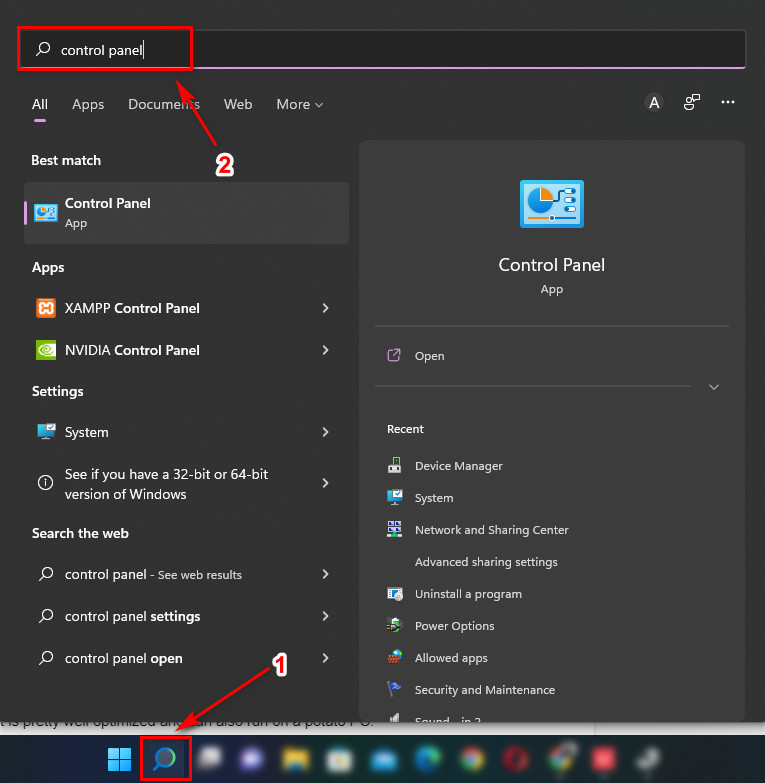
- Enter the Control panel.
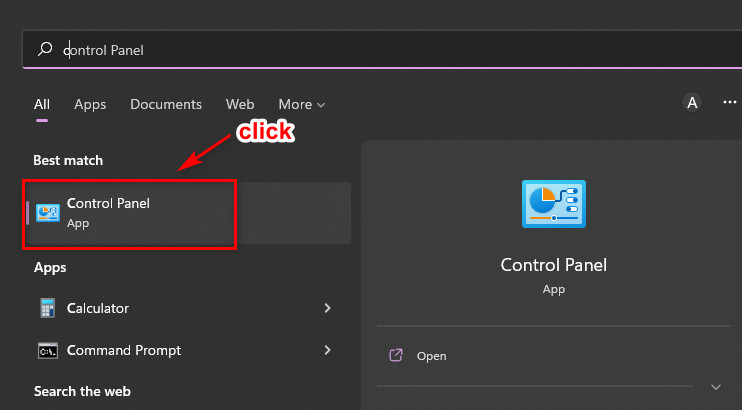
- Click on Uninstall a program. If you do not see this option, make sure View by is set to Category.
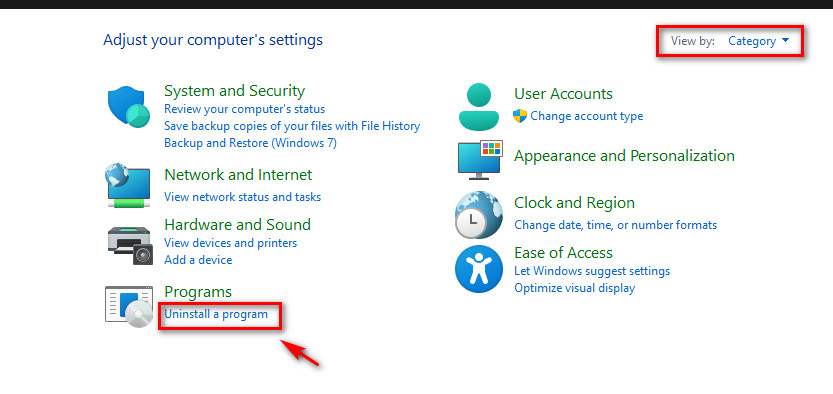
- Scroll to the list and right-click on Valorant.
- Click on uninstall.
- Follow the on-screen prompts and wait for the uninstallation process to finish.
- Go to the official Riot website to download and install Valorant.
- Relaunch Valorant after installing it and check whether the performance has improved or not.
Hopefully, by now you are having a smooth experience and a fantastic time playing Valorant.
Conclusion
I have provided you with the latest and best fixes to the valorant freezing and crashing issue. All the methods were tested, so there is no doubt that they are working.
If you have found out that your system is not powerful enough to run Valorant, do not be sad, as you can get a cheap GPU and chances are you will get high fps.
A GT 1030 will allow your system to run Valorant at high settings, 60fps.
So entry-level GPUs are also powerful enough to run Valorant at 1080p high settings, 60+fps. Simply put, Valorant is pretty well optimized and can also run on a potato PC.
Hopefully from now on, you will have a very smooth experience ranking up on Valorant.