With so many options available, you can be easily overwhelmed when tweaking graphics settings in Diablo 4.
But you don’t have to worry, as I’m going to show you the best settings for the game so you can see enemies & items more clearly. You’ll be able to find gatherables more easily, and with improved FPS, combat will feel much smoother.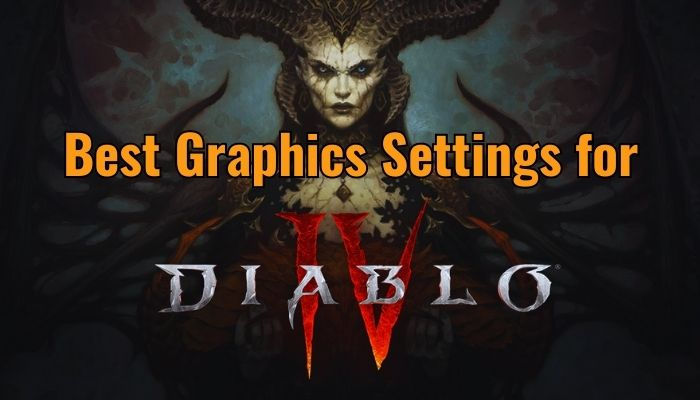
So, without further ado, let’s check out the best graphics options in Diablo 4 for PC, PS5, and Xbox consoles.
What are the Best Diablo 4 Graphics Settings for PC?
Diablo 4 provides vast options to optimize your game according to your machine. Here, I’ve explained all the settings and in-game optimizations for any system, whether it be high-end, low-end, old, or new, to get the best FPS possible with high graphics. 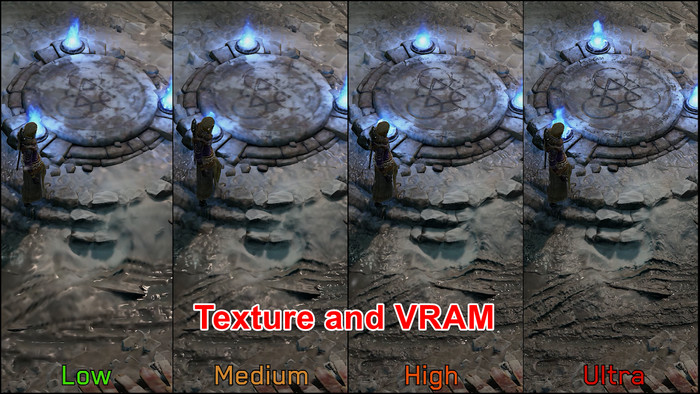
Here’s the best Diablo 4 graphics settings for PC:
Best High-Fidelity Ultra Graphics Options for Diablo 4
Screen
- Display: Windowed (Fullscreen)
- Adapter: Your Dedicated Graphics Card
- Monitor: Your Gaming Monitor
- Resolution: Maximum
- Sharpen Image: 6
- Font Scale: User preference
- Cursor Scale: User preference
- HDR: On (If available)
- Vertical Sync: Off
- Limit Cutscene FPS: Yes
- Lock Cursor: Off
- Peripheral Lighting: On
- Brightness: User preference
- Color Blind Filter: User preference
Performance
- Resolution Percentage: 100%
- NVIDIA DLSS: Ultra Performance (If available)
- Frame Generation: On (if possible)
- Max Foreground FPS: User Preference
- Max Background FPS: 8
- Temporal Reconstruction: Off (If DLSS is available)
- NVIDIA Reflex Low Latency: Enabled + Boost
Quality
- Texture Quality: Medium
- Anisotropic Filtering: 16x
- Shadow Quality: Ultra
- Dynamic Shadows: On
- Soft Shadows: On
- Shader Quality: Medium
- SSAO Quality: High
- Fog Quality: High
- Clutter Quality: High
- Fur Quality: High
- Water Simulation Quality: Medium
- Anti-Aliasing Quality: Medium
- Physics Quality: High
- Particles Quality: High
- Reflection Quality: High
- Geometric Complexity: High
- Terrain Geometry Detail: High
- Screen Space Reflections: On
- Distortion: On
- Low FX: On

Best Performance Graphics Settings for Max FPS in Diablo 4
Screen
- Display: Windowed (Fullscreen)
- Adapter: Your External Graphics Card
- Monitor: Your Gaming Monitor
- Resolution: Maximum
- Sharpen Image: 6
- Font Scale: User preference
- Cursor Scale: User preference
- HDR: On (If available)
- Vertical Sync: Off
- Limit Cutscene FPS: Yes
- Lock Cursor: Off
- Peripheral Lighting: On
- Brightness: User preference
- Color Blind Filter: User preference
Performance
- Resolution Percentage: 100%
- NVIDIA DLSS: Ultra Performance (If available)
- Frame Generation: On (if possible)
- Max Foreground FPS: User Preference
- Max Background FPS: 8
- Temporal Reconstruction: Off (If DLSS is available)
- NVIDIA Reflex Low Latency: Enabled + Boost
Quality
- Texture Quality: Medium
- Anisotropic Filtering: 2x
- Shadow Quality: Low
- Dynamic Shadows: On
- Soft Shadows: Off
- Shader Quality: Low
- SSAO Quality: Low
- Fog Quality: Low
- Clutter Quality: Low
- Fur Quality: Low
- Water Simulation Quality: Low
- Anti-Aliasing Quality: Low
- Physics Quality: Medium
- Particles Quality: Medium
- Reflection Quality: Medium
- Geometric Complexity: Medium
- Terrain Geometry Detail: Medium
- Screen Space Reflections: Off
- Distortion: Off
- Low FX: Off
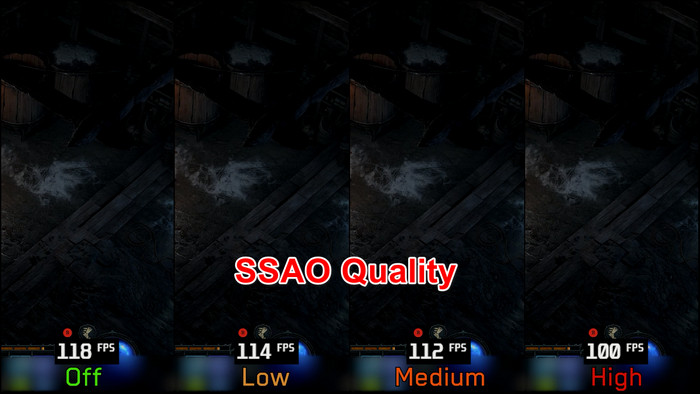
Best Diablo 4 Graphics Options for Low-End Systems
If I could play Diablo 4 with a stable 60 FPS on my decade-old PC with Core i3-4350 and Nvidia GTX 750 paired with 8 GB RAM, so can you. Don’t worry. With the settings below, the game will still look fantastic.
Screen
- Display: Windowed (Fullscreen)
- Adapter: Your External GPU
- Monitor: Your Gaming Screen
- Resolution: Default
- Sharpen Image: 6
- Font Scale: User preference
- Cursor Scale: User preference
- HDR: On (If available)
- Vertical Sync: Off
- Limit Cutscene FPS: Yes
- Lock Cursor: Off
- Peripheral Lighting: On
- Brightness: Your choice
- Color Blind Filter: Your choice
Performance
- Resolution Percentage: 100%
- NVIDIA DLSS: Performance (If available)
- Frame Generation: On (if possible)
- Max Foreground FPS: 120/60 (According to your monitor’s frequency)
- Max Background FPS: 8
- Temporal Reconstruction: Off (If DLSS is available)
- NVIDIA Reflex Low Latency: Enabled + Boost
Quality
- Texture Quality: Low
- Anisotropic Filtering: 4x
- Shadow Quality: Low
- Dynamic Shadows: Off
- Soft Shadows: Off
- Shader Quality: Low
- SSAO Quality: Low
- Fog Quality: Low
- Clutter Quality: Medium
- Fur Quality: Low
- Water Simulation Quality: Low
- Anti-Aliasing Quality: Low
- Physics Quality: Low
- Particles Quality: Low
- Reflection Quality: Low
- Geometric Complexity: Low
- Terrain Geometry Detail: Low
- Screen Space Reflections: Off
- Distortion: Off
- Low FX: On
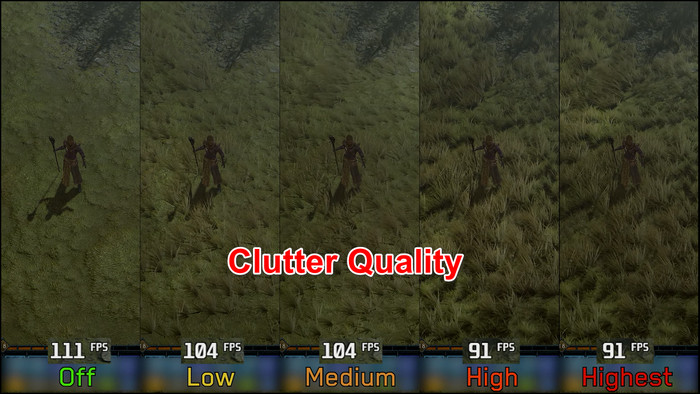
Best Diablo 4 Graphics Settings for High-End Devices
On my gaming rig, with i9 13900K and RTX 4090, Diablo 4 ran with an average FPS of 150. I’ve tweaked the graphics options to get the best FPS possible with improved visual fidelity.
Screen
- Display: Windowed (Fullscreen)
- Adapter: Your Dedicated Graphics Card
- Monitor: Your Gaming Monitor
- Resolution: Default
- Sharpen Image: 6
- Font Scale: Your choice
- Cursor Scale: Your choice
- HDR: On (If available)
- Vertical Sync: Off
- Limit Cutscene FPS: Yes
- Lock Cursor: Off
- Peripheral Lighting: On
- Brightness: Your choice
- Color Blind Filter: Your choice
Performance
- Resolution Percentage: 100%
- NVIDIA DLSS: Balanced (If available)
- Frame Generation: On (if possible)
- Max Foreground FPS: 400
- Max Background FPS: 8
- Temporal Reconstruction: Off (If DLSS is available)
- NVIDIA Reflex Low Latency: Enabled + Boost
Quality
- Texture Quality: High
- Anisotropic Filtering: 16x
- Shadow Quality: High
- Dynamic Shadows: On
- Soft Shadows: On
- Shader Quality: High
- SSAO Quality: Medium
- Fog Quality: High
- Clutter Quality: High
- Fur Quality: High
- Water Simulation Quality: High
- Anti-Aliasing Quality: High
- Physics Quality: High
- Particles Quality: High
- Reflection Quality: High
- Geometric Complexity: Medium
- Terrain Geometry Detail: High
- Screen Space Reflections: On
- Distortion: On
- Low FX: Off
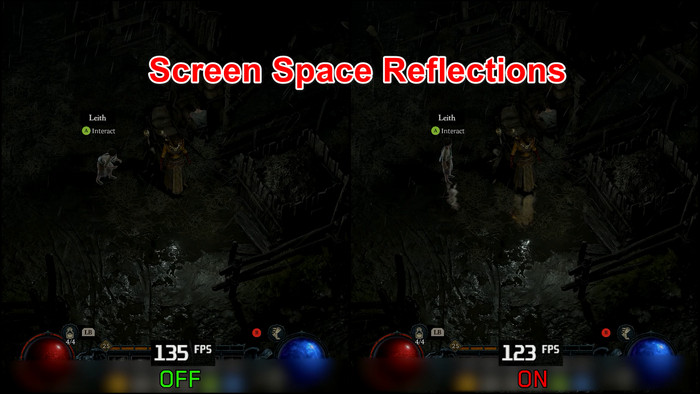
Now that you know all the different graphics settings for different rigs, check out the system requirements table for Diablo 4 below to understand what option to use.
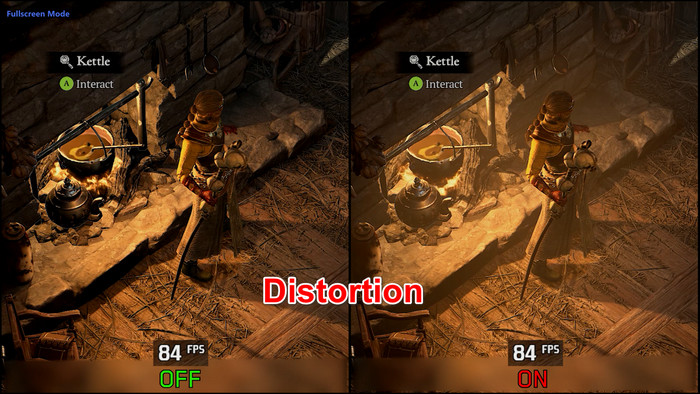
Diablo 4 System Requirements
| Minimum System | Recommended System | High-End System | Ultra 4K | |
|---|---|---|---|---|
| Graphics Preset | Low | Medium | High | Ultra |
| OS | Windows 10 (64-bit) | Windows 10 (64-bit) | Windows 10 (64-bit) | Windows 10 (64-bit) |
| Processor | Intel Core i3-4350 or AMD FX-6300 | Intel Core i5-9600K or AMD Ryzen 5 2600X | Intel Core i7-8700K or AMD Ryzen 2700X | Intel Core i7-8700K or AMD Ryzen 7 2700X |
| RAM | 8 GB | 16 GB | 16 GB | 32 GB |
| Graphics Card | Nvidia GeForce GTX 660 2GB or AMD Radeon HD 7850 2GB | Nvidia GeForce GTX 1060 6GB or AMD Radeon RX 580 8GB | NVIDIA GeForce RTX 2060 or, AMD Radeon RX 5700 XT, or Intel Arc A770 | NVIDIA GeForce RTX 3080; NVIDIA GeForce RTX 40 Series for fully supported DLSS3 or AMD Radeon RX 6800 XT |
| DirectX | Version 12 | Version 12 | Version 12 | Version 12 |
| Storage | 90 GB | 90 GB | 90 GB | 90 GB |

Upscaling in Diablo 4
Diablo 4 doesn’t support all the upscaling technologies from Nvidia, AMD, and Intel. For instance, your Nvidia RTX graphics card can have DLSS as well as FSR and XeSS; however, the game will only use DLSS.
And although FSR is available on Intel’s ARC A770 and A750, Diablo 4 will only use XeSS for upscaling.
It is strange, but it’s actually good for the game, as between DLSS and FSR, the former is the better tech.

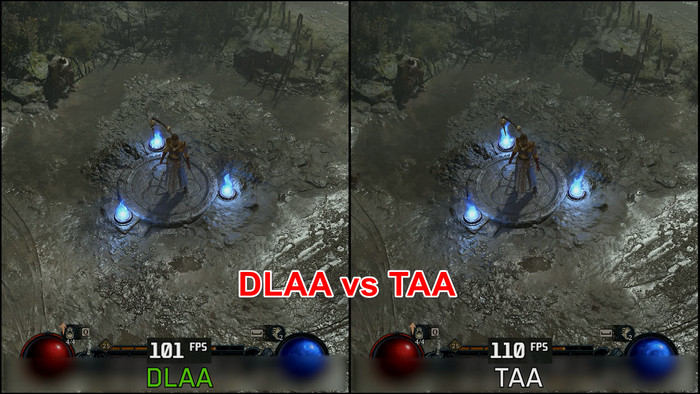
What is the Best Diablo 4 Graphics Settings for PS5?
On PS5, there are not as many options for you to customize in Diablo 4 as on PC. But be sure to turn on HDR. It will make the gameplay more colorful and vibrant. Diablo 4 will run with 60 FPS and 4K resolution without further tweaking on the PlayStation 5.
Screen Settings
- Font Scale: Large
- Brightness: 60% or higher
- HDR: On
- Color Blind Filter: User preference
Gameplay Settings
- Combat Hit Flash: Enable
- Advanced Tooltip Compare: Enable
- Advanced Tooltip Information: Enable
- Screen Shake Effects: Disable
What are the Best Diablo 4 Graphics Options for Xbox Series X/S & Xbox One?
The Xbox Series X is the latest console capable of running Diablo 4 at 120 FPS with 8K resolution. The Series S is not that strong, although the game will run with 60 FPS at 1080p. Xbox One is the weakest console. However, with the settings changes, you’ll get 30 FPS at 900p.
Best Graphics Settings for Diablo 4 on Xbox Series X
Screen
- Font Size: Large
- Brightness: Calibrate to your liking
- Color Blind Filter: User preference
Gameplay
- Screen Shake Effects: Off
- Combat Hit Flash: On
- Reduce Strobing: Off
- Advanced Tooltip Compare: On
- Advanced tooltip Information: On
Best Diablo 4 Graphics Settings for Xbox Series S
Screen
- Font Size: Large
- Brightness: Calibrate to your liking
- Color Blind Filter: User preference
Gameplay
- Screen Shake Effects: Off
- Combat Hit Flash: On
- Reduce Strobing: Off
- Advanced Tooltip Compare: On
- Advanced tooltip Information: On
Best Diablo 4 Graphics Settings for Xbox One
Screen
- Font Size: Large
- Brightness: Calibrate to your liking
- Color Blind Filter: User preference
Gameplay
- Screen Shake Effects: Off
- Combat Hit Flash: On
- Reduce Strobing: Off
- Advanced Tooltip Compare: On
- Advanced tooltip Information: On
FAQs
Do you need 32GB RAM for Diablo 4?
No, you don’t need 32GB RAM for Diablo 4. In fact, only 8GB of RAM is enough to play the game. That said, Diablo 4 is a RAM-intensive game. So, the more RAM your system has, the better the game will look and run more stable.
Does Diablo 4 have ray tracing?
Diablo 4 doesn’t have ray-tracing support. But it offers a variety of upscaling choices. The game has standard screen-space reflections that you can turn on or off.
What is the best GPU for Diablo 4?
According to Blizzard, the minimum GPU you need to play Diablo 4 is NVIDIA GeForce GTX 660, AMD Radeon R9 280, or Intel Arc A380. But if you want max FPS without sacrificing game visuals, go for GeForce GTX 970 or Radeon RX 470.
Final Thoughts
By adjusting the settings, such as resolution, texture quality, shadows, and anti-aliasing, as described in this article, you can optimize your game to match your hardware capabilities.
These settings will improve both performance and visuals and lead to immersive and enjoyable gameplay in Diablo 4.
Comment below if you have further questions, and we’ll get back to you.



