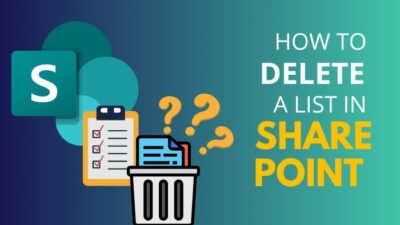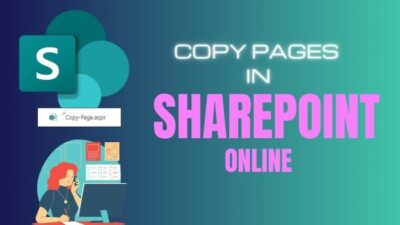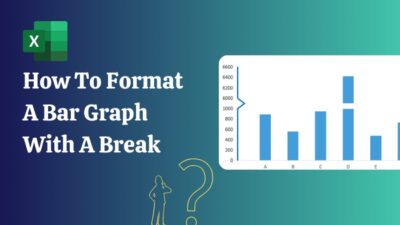Although the email recalling system is quite helpful, it defeats the whole purpose if you’re unable to view the message recall report in Outlook. I mean, that’s the only way to know whether you’ve successfully recalled the message or not.
Nonetheless, to remedy this situation, we need to understand why such an issue occurs in the first place and what you can do accordingly, which I have thoroughly explained in this article.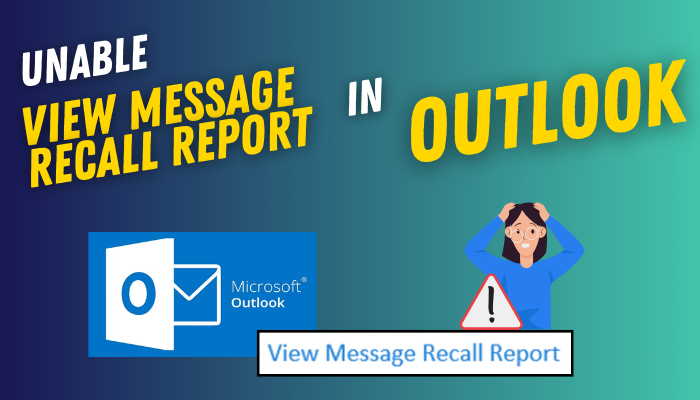
So, without any delay, let’s discuss the proper solutions when you can’t view the message recall report in Outlook.
Why Are You Unable to View Message Recall Report in Outlook?
If you are unable to view the message recall report in Outlook 365, the report might have expired, or your Outlook account may not have permission to view the report if the request was sent from another profile. This is more prominent in shared mailboxes for organization accounts.
But that’s not all!
Previously, the message recall report used to be shown in the email body. Now, Microsoft has changed things up a bit and gives a link in the report message, which opens the recall report in a browser.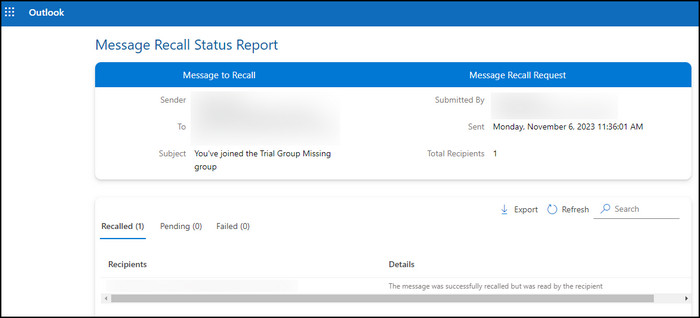
This has introduced a new issue/error message which reads as:
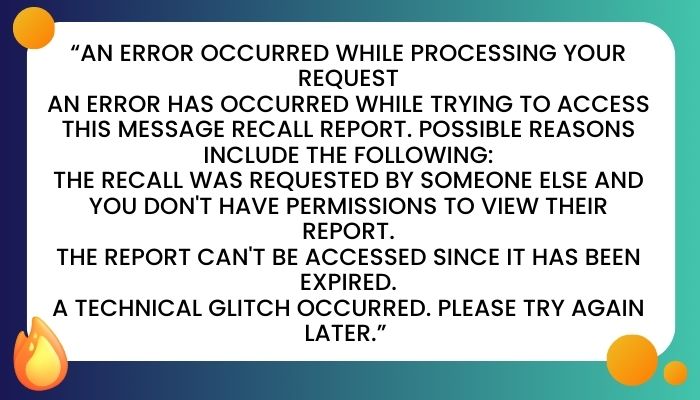
To be honest, the error message tries its best to let the user know why such an error occurred, but it fails to fully convey the subsequent aspects.
So, let’s discuss those possible reasons for the message recall report failure in MS Outlook, along with their corresponding solution.
On a side note, check out how to fix Outlook error 53003.
What to Do When You’re Unable to View Message Recall Report in Outlook
As I have previously mentioned, the message recall report now gives users a link that opens the report in a browser instead of just showing the report in the response email.
So, if you’re wondering how to revert to the previous function and view the recall status directly from the report in the Outlook app, I’ve got bad news for you. You can’t; this is the new norm now. Microsoft isn’t really familiar with the term “if it ain’t broke, don’t fix it”.
That being said, there are a few definitive ways to fix the aforementioned error that prevents you from viewing the message recall report in Outlook.
Follow these methods to fix unable to view message recall report in Outlook:
1. Login with the Outlook Profile that was Used to Recall the Email
Since the recall reports are received in Outlook and open in the browser, there are two aspects to it when it comes to logging in with the correct account. Which are:
Use the Correct Profile in Outlook to View the Recall Report
Messages that have been sent via a shared mailbox are stored in the Sent Items of the authenticated user. However, after initiating the recall process, the recall responses are sent to the shared mailbox of the organization.
As a result, if you click on the View Message Recall Report from the recall response email while being logged in from a different account, you will get an error message.![view-message-recall-report]](https://10pcg.com/wp-content/uploads/view-message-recall-report.jpg)
This happens because you don’t have permission to view the report, as the account you’re using wasn’t the recall requestee. You have to switch back to the Outlook profile, which was used to recall the email.
Ensure You’ve Logged in to the Correct Microsoft Account in your Default Browser
After clicking on the View Message Recall Report from the response email, it’ll launch the default browser on your PC and either ask for login credentials or use the already logged-in account to show the report.
If you choose a different Microsoft account while logging into your browser, you will be unable to view the message recall report or even get a message recall failure notification. Hence, log into your browser with the Outlook profile that was used to recall the email in the first place.
Speaking of notifications, check out how to enable or disable the Outlook mail notification box.
2. Use the Outlook Desktop Client to View the Report
Sometimes, the browser can fail to load updated emails containing hyperlinking. Since the recall response emails have an embedded link to view the report, I’d recommend switching from OWA to an Outlook desktop app to read the report.
That should resolve the An error occurred while processing the request message after opening the link.
But wait, there’s more! These recall reports aren’t gonna stay available forever and will expire after a specific duration (7 days). If that’s the case, you won’t be able to view the report no matter what you do.
3. Wait until the Server Issue Resolves and Try Again
As the error message reads, not being able to view the message recall report can be caused by a bug or an intermittent server issue.
For those instances, the best practice is to wait for a few hours and let the Microsoft team resolve the backdoor issues. Then, launch the Microsoft Outlook application on your PC and try again to view the message recall report.
So, if you’re wondering how to know if you’ve successfully recalled an email in Outlook, use these methods to view the message recall report and avoid getting any errors.
While you’re at it, check out how to clean up mailboxes in Outlook.
To Sum It Up
Despite Microsoft’s failure to provide a proper solution for the aforementioned error, using the correct Outlook profile in the app and browser is the best solution for now. Also, try to read the report within seven days, which is the validity of a message recall report.
Otherwise, they’ll run out of course, and you won’t be able to view the report anymore, no matter how much troubleshooting you perform. Anyway, that’s it for today.
Have a good one!