Microsoft Teams is a business communication platform developed by Microsoft. Since plenty of people are still working from home and collaborating in Teams, many often have some difficulties using this platform. Switching between different organizations is one of them.
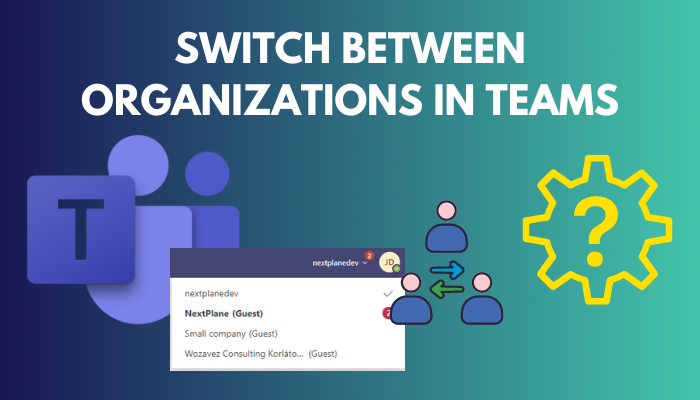
Recently, I had a call from one of my colleagues about the challenges he faced working for multiple clients and Teams organizations simultaneously. Fortunately, we found the most straightforward way to switch between organizations in Teams without any hassle.
So let’s get straight to the point & see how you can easily switch between organizations in Teams!
You may also like to read about fix Microsoft Teams can’t change Status from Offline.
How to Switch Between Organizations in Teams
You can switch between different organizations in Microsoft Teams by clicking on the profile picture & then clicking on the organization profile you want to switch to. To switch organizations on the Teams mobile app, press the hamburger icon & select your desired organization.
Below, I have precisely explained how to switch between organizations step by step on Teams for both Windows/macOS PCs & mobile devices.
Related contents you should read about 7 ways to Export chat History in Microsoft Teams.
Here are the steps to switch between organizations in Teams:
On Teams App/Web
- Open the MS Teams app or the web app.
- Click on your profile picture at the top right corner of the screen.
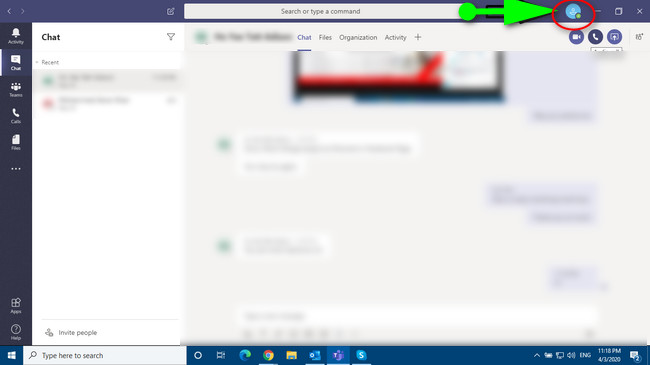
- Select your desired organization from the drop-down list.
On Mobile
- Open the Teams app on your phone.
- Click on the hamburger icon at the top left corner of the screen.
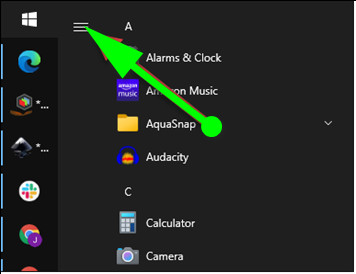
- Select your desired organization from the list at the bottom of the screen. The selected organization will have a ✓ next to it.
Usually, you wouldn’t need to restart the app after switching organizations.
Related guide about Microsoft Teams can’t change Status From Offline.
How to Add More Organizations in Teams
The best way to add more organization in Teams is to log out of the existing account & signing in with the new one. Once signed in, Teams will store your new credentials. You can later switch between these organizations without needing to sign in every time.
Some more guides on how to add Teams Meeting in Outlook?
Here’s how to add more organizations in Teams:
- Open the Teams app or the web client.
- Click on your profile picture.
- Select Sign out.
- Hit Use another account or sign up.
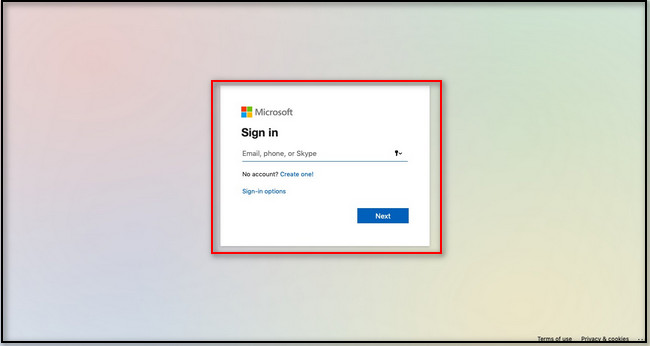
- Sign in with your credentials.
Now you have added more organizations in Teams. Microsoft stores this new information, so you won’t have to re-input the signing details when you sign into another account.
Also related to this guide Microsoft Teams Meeting Recording failed to Upload to Stream.
How to Remove Organizations in Teams
You can simply remove any unwanted organizations in Teams by clicking on the profile picture, navigating to View account > Organizations, selecting the organization you want to leave & clicking the Leave organization option.
Read more on Keyboard Typing Backwards In Microsoft Teams.
Here are the steps to remove organizations in Teams:
- Open the Teams app or the web client.
- Click on the profile picture.
- Select View account.
- Choose Organizations.
- Locate the organization you want to leave.
- Click Leave organization.
- Press the Leave button to confirm.
Now you have successfully removed your desired organization from your Microsoft Teams app.
Follow our guide to fix can Microsoft Teams Replace your phone System?
Frequently Asked Questions
How do I join a specific organization in MS Teams?
Open the MS Teams app/web client and select Join or create a team at the bottom of the teams’ list. Now, type your desired team name in the search box and press Enter. You’ll find the team you were looking for, then click on Join.
Can I join a Teams meeting without having a Teams account?
Yes. You can still join a Teams meeting on the mobile app even if you don’t have a Teams account.
Can I use Microsoft Teams for personal use?
Yes, you can use Microsoft Teams for personal use & connect with your family and friends outside of the office.
Final Thoughts
Switching between organizations in Microsoft Teams is important for people who interface with multiple organizations or have left one organization to join another.
Hopefully, this article has improved your corporate life experience by providing you with the quickest method to switch between organizations in Teams.
If you have any further queries, feel free to share your thoughts in the comment section below. Ciao!